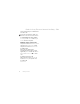Contents Getting started ................... 4 More features ................... 71 Assembly, SIM card, battery, turning on, help, calls. Alarm clock, calendar, tasks, profiles, time and date, SIM card lock, etc. Getting to know the phone 9 Troubleshooting ............... 78 Phone overview, entering letters, activity menu, file manager, Memory Stick Micro™ (M2™). Why doesn’t the phone work the way I want it to? Calling ...............................
Sony Ericsson UMTS 2100 GSM 900/1800/1900 This User guide is published by Sony Ericsson Mobile Communications AB, without any warranty. Improvements and changes to this User guide necessitated by typographical errors, inaccuracies of current information, or improvements to programs and/or equipment, may be made by Sony Ericsson Mobile Communications AB at any time and without notice. Such changes will, however, be incorporated into new editions of this User guide. All rights reserved.
End-user license agreement for Sun™ Java™ J2ME™. 1 Restrictions: Software is confidential copyrighted information of Sun and title to all copies is retained by Sun and/or its licensors. Customer shall not modify, decompile, disassemble, decrypt, extract, or otherwise reverse engineer Software. Software may not be leased, assigned, or sublicensed, in whole or in part. 2 Export Regulations: Software, including technical data, is subject to U.S. export control laws, including the U.S.
Draft for Sony Ericsson Internal Use Only - PA2 Getting started Assembly, SIM card, battery, turning on, help, calls. More information and downloads are available at www.sonyericsson.com/ support. Assembly To use your phone 1 Insert the SIM card and the battery. 2 Charge the battery. 3 Turn on your phone. SIM card When you register as a subscriber with a network operator, you get a SIM (Subscriber Identity Module) card.
Draft for Sony Ericsson Internal Use Only - PA2 SIM card and battery To insert SIM card and battery 1 Remove the battery cover. 2 Slide the SIM card into its holder with the contacts facing down. 3 Insert the battery with the label side up and the connectors facing each other. 4 Slide the battery cover into place. To charge the battery 1 Connect the charger plug to the phone with the symbol facing upwards. 2 It may take up to 30 minutes before the battery icon appears. 3 Wait approximately 2.
Draft for Sony Ericsson Internal Use Only - PA2 To remove the battery Turning your phone on and off Make sure the phone is charged and a SIM card inserted before turning it on. After turning on, use the setup wizard to quickly and easily prepare for use. To turn on the phone 1 Remove the battery cover. 2 Insert your thumbnail into the groove to remove the battery. 1 Press and hold . The first start-up may take a few minutes.
Draft for Sony Ericsson Internal Use Only - PA2 5 } Yes for the setup wizard to help you. 6 Follow instructions to complete setup. If predefined settings exist in your phone, you may not need more settings. If asked to register the phone at Sony Ericsson, no personal data, such as your phone number, will be transferred to or processed by Sony Ericsson if you accept to register your phone. To turn off the phone In standby press and hold .
Draft for Sony Ericsson Internal Use Only - PA2 write a text message to send later but not make calls. Follow onboard regulations, flight crew instructions for use of electronic devices. To view Flight mode menu options } Settings } the General tab } Flight mode and select an option. Making and receiving calls The phone must be in Normal mode. If the phone is in Flight mode, restart the phone and select Normal mode.
Draft for Sony Ericsson Internal Use Only - PA2 Getting to know the phone Phone overview, entering letters, activity menu, file manager, Memory Stick Micro™ (M2™). Phone overview 1 3 14 17 9 4 5 6 7 10 11 12 2 13 15 16 8 Some icons on keys may differ.
Draft for Sony Ericsson Internal Use Only - PA2 1 Volume, camera digital zoom buttons 2 Camera button 3 Video call camera, ear speaker 4 Navigation key, Walkman® player control 5 Selection key 6 Internet key 7 Back key 8 Microphone 9 Screen 10 Selection key 11 Activity menu key 12 C key, Power on/off key ( ) 13 Silent key 14 Walkman® key 15 Connector for charger, handsfree and USB cable 16 Memory Stick Micro™ (M2™) slot 17 Main camera For more information % 13 Navigation.
Draft for Sony Ericsson Internal Use Only - PA2 Menu overview PlayNow™* Internet* Entertainment Online services* Games Video player VideoDJ™ PhotoDJ™ MusicDJ™ Remote control Record sound Demo tour Camera Messaging WALKMAN Write new Inbox Email RSS reader Drafts Outbox Sent messages Saved messages My friends* Call voicemail Templates Settings File manager** Camera album Music Pictures Videos Themes Web pages Games Applications Other Contacts TrackID™* New contact Getting to know the phone 11
Draft for Sony Ericsson Internal Use Only - PA2 Calls** All Organizer Answered Dialled Missed Alarms Applications Calendar Tasks Notes Synchronization Timer Stopwatch Calculator Code memo Settings** General Sounds & alerts Display Calls Connectivity* Profiles Ring volume Wallpaper Speed dial Bluetooth Time & date Ringtone Themes Divert calls USB Language Silent mode Start-up screen Switch to line 2* Synchronization Update service Increasing ring Screen saver Manage calls Device management Voice contr
Draft for Sony Ericsson Internal Use Only - PA2 Navigation Navigation keys The main menus are shown as icons. Some submenus include tabs. Scroll to a tab by pressing the navigation key left or right and select an option. Key Go to the main menu from standby or select highlighted items. Press to start and stop music when using the WALKMAN. Move through the menus and tabs. Select options shown immediately above these keys on the screen. Go back one level in the menus.
Draft for Sony Ericsson Internal Use Only - PA2 - Press a number key and } Call to speed dial. Turn off the ringtone when receiving a call. Press and hold to set the phone to silent. The alarm signals even if the phone is set to silent. View status information in standby. Increase the volume during a call, or when using the WALKMAN. Zoom out when using the camera or viewing pictures. Press and hold to go back one track. Press twice to reject a call. Press once to mute the ringtone when receiving a call.
Draft for Sony Ericsson Internal Use Only - PA2 Status bar Shortcuts Some of the icons that may appear: Use keypad shortcuts to quickly go to a menu, and you can use predefined navigation key shortcuts to quickly reach certain functions. Edit the navigation key shortcuts to suit your own needs. Icon Description 3G (UMTS) network is available. GSM network signal strength. GPRS network signal strength. Battery status. Battery charging, appears with battery status icon. Missed incoming call.
Draft for Sony Ericsson Internal Use Only - PA2 To change the phone language } Settings } the General tab } Language } Phone language. Select a language. In standby, you can also press 8888 for automatic language. 0000 for English. Most SIM cards automatically set the menu language to the country where you bought your SIM card. If not, the predefined language is English. To select writing language 1 } Settings } the General tab } Language } Writing language. 2 Scroll to the language to use and mark it.
Draft for Sony Ericsson Internal Use Only - PA2 2 If the word shown is the one you want, press to accept and add a space. To accept a word without adding a space, press . If the word shown is not the one you want, press or repeatedly to view alternative words. Accept a word and add a space by pressing . 3 Continue writing the message. To enter a punctuation mark, press and then or repeatedly, press to accept and add a space.
Draft for Sony Ericsson Internal Use Only - PA2 • My shortcuts – add, delete and change the order of shortcuts. When you select a shortcut and the application opens, other programs are closed or minimized. • Internet – your Internet bookmarks. When you select a bookmark and the browser opens, other programs are closed or minimized.
Draft for Sony Ericsson Internal Use Only - PA2 If all available memory is full, you cannot save any files until content is removed. File manager menu tabs The file manager is divided into three tabs, and icons are included to indicate where the files are saved. • All files - all content in the phone memory and on a memory card. • On Memory Stick - all content on a memory card. • In phone - all content in the phone memory. File information View file information by highlighting it } More } Information.
Draft for Sony Ericsson Internal Use Only - PA2 Calling Memory card options Check memory status or format a memory card to delete all information. To use memory card options } File manager } the On Memory Stick tab } More for options. Calls, video calls, contacts, voice control, call options. Making and receiving calls Before you can make or receive any calls, you must turn on your phone and be within range of a network. % 6 Turning your phone on and off. To make a video call % 22 Video call.
Draft for Sony Ericsson Internal Use Only - PA2 availability. Some network operators allow you to switch networks manually, as searching for unavailable networks consumes battery power. To switch networks 1 } Settings } the Connectivity tab } Mobile networks } GSM/3G networks. 2 } GSM and 3G (automatic) or } GSM only. For more information, contact your network operator. To make a call 1 Enter a phone number (with international country code and area code, if applicable).
Draft for Sony Ericsson Internal Use Only - PA2 Missed calls When the activity menu is set to default missed calls appear in the New events tab in standby. If pop-up is set to default Missed calls: appears in standby % 17 Activity menu. To check missed calls from standby • If pop-up is set to default: } Calls } the Missed tab. Scroll or to select a number } Call to call. • If activity menu is set to default: Press and use or to scroll to the New events tab and use or to select a number } Call to call.
Draft for Sony Ericsson Internal Use Only - PA2 • Enter a phone number (international prefix and area code if applicable) } More } Make video call. • Contacts and select the contact to call. Use or to select a number } More } Make video call. • Video call } Call.... } Contacts to retrieve a phone number } Call or enter a phone number } Call. To zoom the outgoing video in or out Press to zoom in the outgoing video and press to zoom out. To accept an incoming video call } Answer.
Draft for Sony Ericsson Internal Use Only - PA2 Contacts You can save your contact information in the phone memory or on a SIM card. The following is available: You can choose which contact information – Phone contacts or SIM contacts – is shown as default. For useful information and settings } Contacts } More } Options. Default contact If Phone contacts is selected as default, your contacts show all the information saved in Contacts.
Draft for Sony Ericsson Internal Use Only - PA2 To add a SIM contact 1 If SIM contacts is selected as default, } Contacts } New contact } Add. 2 Enter the name } OK. 3 Enter the number } OK and select a number option. Add more information, if available } Save. Memory status The number of contacts you can save in the phone or on the SIM card depends on available memory. To view memory status } Contacts } More } Options } Advanced } Memory status. Using contacts Contacts can be used in many ways.
Draft for Sony Ericsson Internal Use Only - PA2 2 Select one of the alternatives. When copying all contacts from the phone to the SIM card, all existing SIM card information is replaced. To copy names and numbers to phone contacts 1 } Contacts } More } Options } Advanced } Copy from SIM. 2 Select one of the alternatives. To add a picture, ringtone sound or video to a phone contact 1 } Contacts and select the contact } More } Edit contact. 2 Select the relevant tab and then select Picture or Ringtone } Add.
Draft for Sony Ericsson Internal Use Only - PA2 To add a call list number to contacts 1 From standby, } Calls and select a tab. 2 Scroll to the number to add } More } Save number. 3 } New contact to create a new contact, or select an existing contact to add the number to. To clear the call list } Calls } the All tab } More } Delete all. Speed dial with pictures Save numbers in positions 1-9 in your phone to access them easily.
Draft for Sony Ericsson Internal Use Only - PA2 Before voice dialling Activate the voice dialling function and record your voice commands. An icon appears next to a phone number that has a voice command. 1 2 3 4 To activate voice dialling and record names } Settings } the General tab } Voice control } Voice dialling } Activate } Yes } New voice and select a contact. If the contact has more than one number, use and to view the numbers. Select the number to add the voice command to.
Draft for Sony Ericsson Internal Use Only - PA2 1 2 3 4 1 2 3 4 To activate and record the magic word } Settings } the General tab } Voice control } Magic word } Activate. Instructions appear. } Continue. Wait for the tone and say the magic word. }Yes to accept or } No to record a new magic word. Instructions appear. } Continue and select the environments in which your magic word is to be activated. 5 } Yes to accept or } No for a new recording. 6 Instructions appear.
Draft for Sony Ericsson Internal Use Only - PA2 Your phone has the following options: • Divert always – all calls. • When busy – if a call is ongoing. • Not reachable – if turned off or unreachable. • No reply – if not answered in a specified time. To activate a call divert 1 } Settings } the Calls tab } Divert calls. 2 Select a call type and divert option } Activate. 3 Enter the phone number to divert your calls to, or press Look up to find a contact } Select.
Draft for Sony Ericsson Internal Use Only - PA2 You cannot answer a third call without ending one of the first two calls or joining them into a conference call. Conference calls Start a conference call by joining an ongoing call and a call on hold. You then put the conference on hold and add up to five participants, or can make another call. To have a private conversation 1 } More } Talk to and select the participant to talk to. 2 } More } Join calls to resume the conference call.
Draft for Sony Ericsson Internal Use Only - PA2 When busy is activated, calls are diverted. To add numbers to the accepted callers list } Settings } the Calls tab } Manage calls } Accept calls } Only from list } Edit } Add. Select a contact or } Groups % 33 Groups. To accept all calls } Settings } the Calls tab } Manage calls } Accept calls } All callers. Restricted dialling Restrict outgoing and incoming calls. A password from your service provider is required.
Draft for Sony Ericsson Internal Use Only - PA2 To save a fixed number } Contacts } More } Options } Special numbers } Fixed dialling } Fixed numbers } New number and enter the information. Call time and cost During a call, the duration of the call is shown. You can check the duration of your last call, outgoing calls and the total time of your calls. To check the call time } Settings } the Calls tab } Time & cost } Call timers.
Draft for Sony Ericsson Internal Use Only - PA2 Messaging create accepted callers lists % 31 Accept calls. 1 2 3 4 To create a group of numbers and email addresses } Contacts } More } Options } Groups } New group } Add. Enter a name for the group } Continue. } Add to find and select a contact number or email address. Repeat step 3 to add more numbers or email addresses. } Done. Business cards Add your own business card as a contact.
Draft for Sony Ericsson Internal Use Only - PA2 2 If there is no number shown } Edit } New ServiceCentre and enter the number, including the international “+” prefix and country/region code } Save. Sending text messages For information about entering letters % 16 Entering letters. Some language-specific characters use more space. For some languages you can deactivate National chars. to save space. To write and send a text message 1 } Messaging } Write new } Text message. 2 Write your message } Continue.
Draft for Sony Ericsson Internal Use Only - PA2 To call a number in a text message Select the phone number displayed in the message, } Call. Saving and deleting text messages Received text messages are saved in the phone memory. When the phone memory is full, delete messages or move them to the SIM card to be able to receive new messages. Messages saved on the SIM card remain until they are deleted. To save a message 1 } Messaging } Inbox and select the message to save. 2 } More } Save message.
Draft for Sony Ericsson Internal Use Only - PA2 To turn long messages on } Messaging } Settings } Text message } Max. msg length } Max. available. Templates for text messages Add a new template or save a message as a template in your phone % 36 To save a message. To add a template 1 } Messaging } Templates } New template } Text. 2 Insert text } OK. 3 Enter a title } OK. To use a template 1 } Messaging } Templates select a template } Use } Text message.
Draft for Sony Ericsson Internal Use Only - PA2 Before sending a picture message, you can check: The address of your message server and an Internet profile are set } Messaging } Settings } Picture message } MMS profile and select a profile. } More } Edit } Message server and } More } Edit } Internet profile. To create and send a picture message 1 } Messaging } Write new } Picture msg. Scroll to use toolbar options. Scroll or to select an option. 2 When ready to send } More } Continue. 3 } Enter email addr.
Draft for Sony Ericsson Internal Use Only - PA2 To receive picture messages When you receive an automatically downloaded picture message, it appears in the activity menu if New events is set to Activity menu. } View to read the message. To add a template 1 } Messaging } Templates } New template } Picture msg. 2 } More to add new items. 3 } Save, enter a title } OK to save the template. If New events is set to Pop-up, you are asked if you want to read the picture message, } Yes to read or play.
Draft for Sony Ericsson Internal Use Only - PA2 4 } Enter email addr. for an email recipient or } Enter phone no. for a recipient phone number or } Contacts look-up for a number or group in Contacts or select from last used recipients } Send. Receiving voice messages When you receive an automatically downloaded voice message, the voice message appears in the activity menu if New events is set to Activity menu. } Play to listen to the message.
Draft for Sony Ericsson Internal Use Only - PA2 Email address joe.smith@example .com Incoming server mail.example.com Username jsmith Password zX123 Outgoing server mail.example.com There are many different email providers. Their terminology and required information may differ. Not all service providers allow email access. Help in your phone There are also setup instructions and help information as you enter settings. To enter email settings 1 } Messaging } Email } Settings.
Draft for Sony Ericsson Internal Use Only - PA2 To receive and read email messages 1 } Messaging } Email } Inbox } Send&rec when the inbox is empty or } Messaging } Email } Inbox } More } Send & receive to download new messages. This also sends any messages in the outbox. 2 Select a message in the inbox } View to read it. To write and send an email message 1 } Messaging } Email } Write new. 2 } Add to enter the recipient field } Enter email addr.
Draft for Sony Ericsson Internal Use Only - PA2 To view or save an attachment in an email message View a message } More } Attachments } View to view the item or select an item to save. Active email account If you have several email accounts, you can change which one is active. To change the active email account } Messaging } Email } Settings and select an account. Push email Receive a notification in your phone from your email server that you have new email, if supported by your email provider.
Draft for Sony Ericsson Internal Use Only - PA2 2 Add username, password, server information and select an Internet profile to use. This information is supplied by your service provider. To log in to your My friends server } Messaging } My friends } Log in. To log out } More } Log out. To add a contact to the list } Messaging } My friends } the Contacts tab } More } Add contact. To send a chat message from My friends 1 } Messaging } My friends } the Contacts tab and select a contact from the list.
Draft for Sony Ericsson Internal Use Only - PA2 2 } By group ID to enter chat group ID directly or } Search to search for a chat group. • Server settings: • Auto-login: • Allow connection: Conversation history is preserved between log in and log out to let you return to chat messages from previous conversations. Contact your service provider for more information. To save a conversation } Messaging } My friends } the Conversations tab and open a conversation } More } Advanced } Save conv..
Draft for Sony Ericsson Internal Use Only - PA2 To take a picture or record video Imaging Camera, video, blog, pictures, themes. Camera and video recorder Take pictures and record video clips to save, view and send in messages. Take pictures Record video Zoom in or out 1 From standby, press to activate the camera. 2 Use the navigation key to switch between camera and video recorder. 3 Camera: Press to take a picture. Video: Press to start recording. To stop recording, press again.
Draft for Sony Ericsson Internal Use Only - PA2 4 You will receive a text message with your Web address and log-in data. Camera settings When you are in the viewfinder } Settings for options to adjust and enhance your pictures and video clips before taking or recording them. • If you try to record with a strong light source such as direct sunlight or a lamp in the background, the screen may black out or the picture may be distorted. • To use the zoom Use the volume buttons to zoom in and out.
Draft for Sony Ericsson Internal Use Only - PA2 • Shutter sound (camera) – select different shutter sounds. • Turn on time and date (camera) – add time and date to a picture, it will appear in the lower right corner. View in 1:1 size or use zoom when viewing a picture to see the text. • Reset file no. – reset the file number counter. • Save to – select to save to Memory Stick or Phone memory. Camera shortcuts When using the camera, you can also use keys as shortcuts to common options.
Draft for Sony Ericsson Internal Use Only - PA2 To visit a blog address in a contact } Contacts and select a contact Web address } Go to. Pictures and video clips View and use pictures and video clips. Handling pictures View, add, edit or delete pictures in the file manager. The number of pictures you can save depends on the size of the pictures. File types supported are, for example, GIF, JPEG, WBMP, BMP, PNG and SVGTiny. To view and use pictures 1 } File manager } Pictures.
Draft for Sony Ericsson Internal Use Only - PA2 To receive a picture } Settings } the Connectivity tab and select a transfer method. using other transfer methods % 49 Exchanging pictures. The file size is limited for a picture message. If it is larger than the maximum message size or it has too high resolution, it will be automatically resized. To use more video clip or picture options Record a video clip or take a picture } More and select an option, for example, to take a new picture.
Draft for Sony Ericsson Internal Use Only - PA2 To edit and save a file 1 } Entertainment } PhotoDJ™ or } File manager } Pictures and select a file } More } Edit in PhotoDJ™. 2 Select an option. 3 After you have edited the selected picture } More } Save picture. To receive and save a theme 1 Use a transfer method and open the message you received the theme in. 2 Follow the instructions that appear.
Draft for Sony Ericsson Internal Use Only - PA2 AAC+, Enhanced AAC, AMR, MIDI, Entertainment Handsfree, Walkman® player, Video player, sound recorder, games. Stereo portable handsfree IMY, EMY, WAV (16 kHz maximum sample rate) and Real®8. The phone also supports streamed files that are 3GPP compatible. To play videos 1 } Entertainment } Video player. A player browser opens. 2 Browse for video clips and highlight a title } Play.
Draft for Sony Ericsson Internal Use Only - PA2 • Press to stop the playback. Press again to resume playing. • Press to go to the next track. • Press to go to the previous track. • Press and hold or to fast forward or rewind a track. • When playing a track, } More for options. • Press and hold to exit. Transferring music Disc2Phone computer software and USB drivers are included on the CD that came with the phone.
Draft for Sony Ericsson Internal Use Only - PA2 connected to the Internet and extracting music from a CD. For safe disconnection of the USB cable in file transfer mode, right-click the removable disk icon in Windows Explorer and select Eject. More information about moving files to your phone is available at www.sonyericsson.com/support. To transfer files with the USB cable provided % 68 Transferring files using the USB cable. Browsing files Browse music files: • Artists – lists music files by artist.
Draft for Sony Ericsson Internal Use Only - PA2 WALKMAN options } More for options: } Save playlist – create your own playlists. } My music – browse music files. } Minimize – minimize the Walkman® player and return to standby with the music still playing. } Settings for the following: • Play mode – change the playback order of tracks. Select Shuffle to play the playlist in random order, or Loop to restart the playlist when the last track has been played. • Equalizer – change treble and bass settings.
Draft for Sony Ericsson Internal Use Only - PA2 a song you hear playing through a loudspeaker. To search for song information • } Entertainment } TrackID™ when you hear a song. For cost information contact your service provider. PlayNow™ Listen to music before you purchase and download it to your phone. This function is network- or operatordependent. Contact your network operator for information about your subscription and PlayNow™.
Draft for Sony Ericsson Internal Use Only - PA2 To turn the ringtone on or off Press and hold from standby. All signals except the alarm signal are affected. To set ringtone volume 1 } Settings } the Sounds & alerts tab } Ring volume and press or to decrease or increase the volume. 2 } Save. Verse, Chorus, and Break. You compose a melody by adding music blocks to the tracks. To compose a melody 1 } Entertainment } MusicDJ™. 2 } Insert, Copy or Paste blocks. Use , , or to move between the blocks.
Draft for Sony Ericsson Internal Use Only - PA2 VideoDJ™ Compose and edit your own video clips by using video clips, pictures and text. You can trim away parts of a video clip to shorten it. To create a video clip 1 } Entertainment } VideoDJ™. 2 } Add } Video clip, Picture, Text or Camera } Select. 3 To add more items press } Add. To edit a selected video clip } Edit for options: • Trim – to shorten the video clip. • Add text – to add text to the video clip. • Delete – to remove the video clip.
Draft for Sony Ericsson Internal Use Only - PA2 Sending video clips You can send a video clip using one of the available transfer methods. Short video clips can be sent using picture messaging. If a video clip is too long, you can use the trim function to make a video clip shorter. To trim a video clip 1 Select a video clip from the storyboard } Edit } Trim. 2 } Set to set the start point and } Start. 3 } Set to set the end point and } End. 4 Repeat steps 2 and 3 or } Done.
Draft for Sony Ericsson Internal Use Only - PA2 Connectivity 2 Select an application or a game } More } Information. To set permissions for Java applications 1 } File manager } Applications or } Games. 2 Select an application or a game } More } Permissions and set options. Java application screen size Some Java applications are designed for a specific screen size. For more information, contact the application vendor. To set the screen size for a Java application 1 } File manager } Applications or } Games.
Draft for Sony Ericsson Internal Use Only - PA2 Using Internet Use Internet to access online services for example, news and banking, search and browse the Web. To start browsing } Internet and select a service such as } More } Go to } Search Internet or Enter address to any Web page. To view options } Internet } More. • Enter address – enter the address of a Web page. • Search Internet – use Google to search. • History – list of previously visited Web pages. • Saved pages – list of your saved Web pages.
Draft for Sony Ericsson Internal Use Only - PA2 • Zoom – zoom in or out on the Web page. • Zoom to normal – set zoom to default. } Options } the Browsing tab for: • Smart-Fit – adjust a Web site to the screen. • Show pictures – set on or off. • Show animations – set on or off. • Text size – Choose between Medium and Large text. • Play sounds – set on or off. • Allow cookies – set on or off. • Keypad mode – select from: Shortcuts for browser keys or Access keys for faster Web site navigation, if available.
Draft for Sony Ericsson Internal Use Only - PA2 Fullscreen or Landscape or Normal screen. Zoom Shortcuts or Access keys Downloading Download files, for example, pictures, themes, games and ringtones from Web pages. To download from a Web page When browsing, select a file to download and follow the instructions that appear. Internet profiles You can select another Internet profile if you have more than one.
Draft for Sony Ericsson Internal Use Only - PA2 Internet security and certificates Your phone supports secure browsing. Certain Internet services, such as banking, require certificates in your phone. Your phone may already contain certificates when you buy it or you can download new certificates. To check certificates in your phone } Settings } the General tab } Security } Certificates. RSS reader When browsing, you can receive frequently updated content, such as news headlines, as feeds via a Web site.
Draft for Sony Ericsson Internal Use Only - PA2 time or } New account } Add to create another new account. 2 Enter a name for the new account } Continue. 3 Enter the following: • Server address – server URL. • Username – account username. • Password – account password. • Connection – select an Internet profile. • Applications – mark applications to synchronize. • App. settings – select an application and enter a database name, and if required, username and password. • Sync.
Draft for Sony Ericsson Internal Use Only - PA2 • Add Bluetooth devices to your phone to communicate with. Please check if local laws or regulations restrict the use of Bluetooth wireless technology. If Bluetooth wireless technology is not allowed, you must ensure that the Bluetooth function is turned off. The maximum allowed Bluetooth radio output power in the phone is automatically adjusted according to possible local restrictions. This means range may vary.
Draft for Sony Ericsson Internal Use Only - PA2 To save power } Settings } the Connectivity tab } Bluetooth } Powersave } On. Phone name Enter a name for your phone to be shown as when other devices find it. To enter a phone name } Settings } the Connectivity tab } Bluetooth } Phone name. Visibility Choose to make your phone visible to other Bluetooth devices or not.
Draft for Sony Ericsson Internal Use Only - PA2 To transfer sound when answering a call with a handsfree 1 } Settings } the Connectivity tab } Bluetooth } Handsfree } Incoming call. 2 } In phone to direct to the phone or } In handsfree to direct to the handsfree. Remote control Use your phone as a remote control device to control computer applications such as a media player or Microsoft® PowerPoint® presentations or devices that support Bluetooth HID Profile.
Draft for Sony Ericsson Internal Use Only - PA2 or can be downloaded from www.sonyericsson.com/support. File transfer Transfer files, music or pictures when in File transfer. Applications supported in file transfer mode include: Disc2Phone, Adobe Photoshop Album Starter Edition and QuickTime player. Only use the USB cable that came with the phone, and connect the USB cable directly to your computer.
Draft for Sony Ericsson Internal Use Only - PA2 } Reminder to set when to search for new software. Update service Always keep your phone updated with the latest software to improve performance. You do not lose personal or phone information, for example messages or settings during an update. There are two ways to update your phone: • over the air via your phone • via the provided USB cable and an Internet-connected computer. The update service requires data access (GPRS).
Draft for Sony Ericsson Internal Use Only - PA2 Calendar More features Alarm clock, calendar, tasks, profiles, time and date, SIM card lock, etc. Alarms Set an alarm for a specific time or specific days to recur on. You can set the alarm signal as a sound. To use alarms 1 } Organizer } Alarms and select an alarm to set } Edit. 2 Time: } Edit and set a time } OK. Select more options, if required: • Recurrent: } Edit and set a day or days } Mark } Done. • Alarm signal: } Edit and select the sound.
Draft for Sony Ericsson Internal Use Only - PA2 To set when reminders should sound 1 } Organizer } Calendar } More } Advanced } Reminders. 2 } Always for a reminder to sound even when the phone is turned off or set to silent. A reminders option set in the calendar affects a reminders option set in tasks. Navigating in your calendar Use the navigation key to move between days or weeks. In the monthly and weekly views, you can also use the keypad as follows.
Draft for Sony Ericsson Internal Use Only - PA2 To set when reminders should sound 1 } Organizer } Tasks and select a task } More } Reminders. 2 } Always for a reminder to sound even when the phone is turned off or set to silent. A reminders option set in tasks affects a reminders option set in the calendar. Exchanging tasks Exchange tasks using a transfer method. You can also synchronize tasks with a computer % 64 Synchronizing. Exchanging notes Exchange notes using one of the available transfer methods.
Draft for Sony Ericsson Internal Use Only - PA2 Calculator The calculator can add, subtract, divide and multiply. To use the calculator } Organizer } Calculator. • Press =. • Press • Press or to select ÷ x - + . % to delete the figure. to enter a decimal point. Code memo Save security codes, such as for credit cards, in the code memo. Set a passcode to open the code memo. Checkword and security To confirm that you have entered the correct passcode you must enter a checkword.
Draft for Sony Ericsson Internal Use Only - PA2 memo. The checkword and codes that are then shown are incorrect. 2 } More } Reset. 3 Reset code memo? appears } Yes. The code memo is reset and all entries are cleared. The next time you enter the code memo, you must start at % 74 To open code memo for the first time. Profiles Your phone has predefined profiles that are set. Some, for example, ring volume and other options may be adjusted automatically to suit a certain environment or an accessory.
Draft for Sony Ericsson Internal Use Only - PA2 message PIN blocked. To unblock it, you need to enter your PUK (Personal Unblocking Key). Your PIN and PUK are supplied by your network operator. You can edit your PIN and select a new four- to eight-digit PIN. If the message Codes do not match appears when you edit your PIN, you entered the new PIN incorrectly. If the message Wrong PIN appears, followed by Old PIN:, you entered your old PIN incorrectly.
Draft for Sony Ericsson Internal Use Only - PA2 To unlock the phone If the phone lock is on, enter your code } OK. Start-up screen Select a start-up screen to appear when you turn your phone on % 49 Using pictures. To edit your phone lock code } Settings } the General tab } Security } Locks } Phone protection } Change code. To select a start-up screen } Settings } the Display tab } Startup screen and select an option. Keypad lock Brightness Lock the keypad to avoid dialling a number by accident.
Draft for Sony Ericsson Internal Use Only - PA2 data and settings you have made will Troubleshooting Why doesn’t the phone work the way I want it to? This chapter lists some problems that you might encounter when using your phone. Some problems require you to call your network operator, but you can easily correct most of the problems yourself. However, if you need to take your phone in for repair, please note that you may lose information and content that you have saved in your phone.
Draft for Sony Ericsson Internal Use Only - PA2 I do not understand the language in menus Possible cause: The wrong language is set in the phone. Solution: Change the language % 15 Phone language. I cannot turn on the phone Possible cause: The battery is discharged. Solution: Recharge the battery % 5 To charge the battery. Solution: Turn the phone on with the charger attached. If the phone starts, restart the phone with no charger attached.
Draft for Sony Ericsson Internal Use Only - PA2 Solution: Contact your network operator to find out the correct SMS service centre setting % 34 Text messaging (SMS). I cannot use MMS/picture messages on my phone Possible cause: Your subscription does not include data capability. Solution: Please contact your network operator. Possible cause: Settings are missing or incorrect. Solution: % 7 Help in your phone or 1 Go to www.sonyericsson.com/support. 2 Select a region and a country.
Draft for Sony Ericsson Internal Use Only - PA2 started. The guide Synchronizing the phone with a computer contains installation instructions and a troubleshooting guide, that may assist you in solving the problem. Error messages Master reset The changes that you have made to settings and the content that you have added or edited, will be deleted. Solution: Insert a SIM card % 5 To insert SIM card and battery. If you select Reset settings, the changes that you have made to settings will be deleted.
Draft for Sony Ericsson Internal Use Only - PA2 PIN blocked/PIN2 blocked Possible cause: You have entered your PIN or PIN2 code incorrectly three times in a row. Solution: Insert your SIM card in another phone. If you still get the same or a similar message, please contact your network operator. Solution: To unblock % 75 SIM card lock. Possible cause: The phone is not working properly. Codes do not match Possible cause: The two codes that you have entered do not match.
Draft for Sony Ericsson Internal Use Only - PA2 Important information Phone lock code: Possible cause: The phone lock code is required. Sony Ericsson Consumer Web site, service and support, safe and efficient use, end user license agreement, warranty, declaration of conformity. Solution: Enter a phone lock code. Your phone has a default phone lock code 0000 % 76 Phone lock. Sony Ericsson Consumer Web site On www.sonyericsson.
Draft for Sony Ericsson Internal Use Only - PA2 going to print. You can always find the latest updates on www.sonyericsson.com.) In the unlikely event that your product needs service, please contact the dealer from whom it was purchased, or one of our service partners. Save your proof of purchase, you will need it if you need to claim warranty. You will be charged for a call to one of our Call Centers according to national rates, including local taxes, unless the phone number is a toll-free number.
Draft for Sony Ericsson Internal Use Only - PA2 Mexico Netherlands New Zealand Norway Philippines Poland Portugal Romania Russia Singapore Slovakia South Africa Spain Sweden Switzerland Taiwan Thailand Turkey Ukraine United Arab Emirates United Kingdom United States Venezuela Por teléfono: Llámanos al siguiente número: 01 800 000 4722 (international toll free number) Ver todos los números mundialesquestions.MX@support.sonyericsson.com 0900 899 8318 questions.NL@support.sonyericsson.
Draft for Sony Ericsson Internal Use Only - PA2 • Do not expose your product to extreme high or low temperatures. Do not expose the battery to temperatures above +60°C (+140°F). • Do not expose your product to open flames or lit tobacco products. • Do not drop, throw or try to bend your product. • Do not paint your product. • Do not attempt to disassemble or modify your product. Only Sony Ericsson authorized personnel should perform service.
Draft for Sony Ericsson Internal Use Only - PA2 side of the body to the pacemaker. If a minimum distance of 15 cm (6 inches) is kept between the mobile phone and the pacemaker, the risk of interference is limited. If you have any reason to suspect that interference is taking place, immediately turn off your mobile phone. Contact your cardiologist for more information. For other medical devices, please consult your physician and the manufacturer of the device.
Draft for Sony Ericsson Internal Use Only - PA2 in SAR levels among mobile phones, all Sony Ericsson mobile phone models are designed to meet radio frequency exposure guidelines. For phones sold in the US, before a phone model is available for sale to the public, it must be tested and certified by the Federal Communications Commission (FCC) that it does not exceed the limit established by the government-adopted requirement for safe exposure.
Draft for Sony Ericsson Internal Use Only - PA2 • Do not touch terminal connections with your hand or any metal object. • Do not strike, bend, or drop the memory card. • Do not attempt to disassemble or modify the memory card. • Do not use or store the memory card in humid or corrosive locations or in excessive heat such as a closed car in summer, in direct sunlight or near a heater, etc. • Do not press or bend the end of the memory card adapter with excessive force.
Draft for Sony Ericsson Internal Use Only - PA2 The validity, construction and performance of this license shall be governed by the laws of Sweden. The foregoing shall apply to the full extent permitted by, when applicable, statutory consumer rights. Limited Warranty Sony Ericsson Mobile Communications AB, SE-221 88 Lund, Sweden, (Sony Ericsson), provides this Limited Warranty for your mobile phone and original accessory delivered with your mobile phone (hereinafter referred to as “Product”).
Draft for Sony Ericsson Internal Use Only - PA2 4 5 6 7 8 eventually wear out – this is not a defect. When the talk-time or standby time is noticeably shorter, it is time to replace your battery. Sony Ericsson recommends that you use only batteries and chargers approved by Sony Ericsson. Minor variations in display brightness and color may occur between phones. There may be tiny bright or dark dots on the display.
Draft for Sony Ericsson Internal Use Only - PA2 received, including interference that may cause undesired operation. Declaration of Conformity We, Sony Ericsson Mobile Communications AB of Nya Vattentornet S-221 88 Lund, Sweden declare under our sole responsibility that our product Sony Ericsson type AAD-3022051-BV and in combination with our accessories, to which this declaration relates is in conformity with the appropriate standards 3GPP TS 51.
Index A Activity menu ........................................ 17 alarms ................................................... 71 animation .............................................. 49 answering service ................................ 27 applications .......................................... 59 appointments ....................................... 71 automatic redialling .............................. 21 B battery inserting and charging ................... 5 use and care ...............................
E L email ..................................................... 40 entering letters ..................................... 16 file manager ......................................... 18 fixed dialling ......................................... 32 language ...............................................79 lock keypad ..........................................77 phone ............................................76 SIM card .......................................75 long messages ...............................
N navigating menus ................................. 13 networks ............................................... 20 notepad ................................................ 33 notes .................................................... 73 P phone assembly ........................................ 4 language ...................................... 16 lock ............................................... 76 phone overview ...................................... 9 PhotoDJ™ .........................................
submenus ............................................ 13 synchronizing ..................................64–65 T T9™ Text Input .................................... 16 tasks ................................................72–73 templates ....................................... 37, 39 text messages ...................................... 34 themes ................................................. 51 time ...................................................... 75 timer .........................................