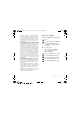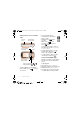W850_SHUG_P1C_EN.book Page 1 Friday, June 9, 2006 2:30 PM Congratulations on your purchase of the Sony Ericsson W850. Enjoy your music and the latest 3G services wherever you go. In addition to the pre-installed W850 content, you have more waiting for you at www.sonyericsson.com/fun. And if you register at www.sonyericsson.com/register, you get an exclusive offer. Don’t miss out. Go there now.
W850_SHUG_P1C_EN.book Page 2 Friday, June 9, 2006 2:30 PM Added dimensions – Accessories from Sony Ericsson Stereo Bluetooth™ Headset HBHDS970 Rich digital sound for wireless music and call handling. Music Desk Stand MDS-60 Designed for rich sound at home or away. Music Power Pack MPP-60 Just plug and play. The full range of accessories may not be available in every market.
W850_SHUG_P1C_EN.book Page 1 Friday, June 9, 2006 2:30 PM Contents Getting started ................... 4 Connectivity ..................... 36 SIM card, battery, turning on, help, calls, keypad lock, Memory Stick PRO Duo™ and more. Using Internet, RSS, synchronizing, USB cable, update service. Important information ...... 40 Getting to know the phone .. 8 Phone overview, menus, navigation, entering letters, activity menu, file manager.
W850_SHUG_P1C_EN.book Page 2 Friday, June 9, 2006 2:30 PM Sony Ericsson UMTS 2100 GSM 900/1800/1900 This User guide is published by Sony Ericsson Mobile Communications AB, without any warranty. Improvements and changes to this User guide necessitated by typographical errors, inaccuracies of current information, or improvements to programs and/or equipment, may be made by Sony Ericsson Mobile Communications AB at any time and without notice.
W850_SHUG_P1C_EN.book Page 3 Friday, June 9, 2006 2:30 PM 1 Restrictions: Software is confidential copyrighted information of Sun and title to all copies is retained by Sun and/or its licensors. Customer shall not modify, decompile, disassemble, decrypt, extract, or otherwise reverse engineer Software. Software may not be leased, assigned, or sublicensed, in whole or in part. 2 Export Regulations: Software, including technical data, is subject to U.S. export control laws, including the U.S.
W850_SHUG_P1C_EN.book Page 4 Friday, June 9, 2006 2:30 PM Getting started SIM card, battery, turning on, help, calls, keypad lock, Memory Stick PRO Duo™ and more. To charge the battery SIM card and battery To insert SIM card and battery 1 Remove the battery cover. 2 Slide the SIM card into its holder with the contacts facing down. 3 Insert the battery with the label side up and the connectors facing each other. 4 Slide the battery cover into place.
W850_SHUG_P1C_EN.book Page 5 Friday, June 9, 2006 2:30 PM To turn on the phone Flight mode menu The Flight mode menu is activated by default. Select from Normal mode with full functionality or Flight mode with limited functionality. Network, radio and Bluetooth transceivers are turned off to prevent disturbance to sensitive equipment. You can, for example, play music but not make calls in an aeroplane. Follow onboard regulations, flight crew instructions for use of electronic devices. 1 Press and hold .
W850_SHUG_P1C_EN.book Page 6 Friday, June 9, 2006 2:30 PM Take pictures or record video clips Take pictures Record video Zoom in or out Screen options (top right) 2 Use the navigation key to switch between camera and video recorder. 3 Camera: Press to take a picture. Video: Press to start recording. To stop recording, press again. Your pictures and video clips are automatically saved in File manager } Camera album.
W850_SHUG_P1C_EN.book Page 7 Friday, June 9, 2006 2:30 PM Make and receive calls The phone must be in normal mode. To make and receive calls Enter a phone number (with international prefix and area code if applicable) } Call to make the call or } More } Make video call % 18 Video call. } End call to end the call. To receive a call When the phone rings } Answer or } Busy to reject the call. To unlock the keypad manually From standby, press any key } Unlock } OK.
W850_SHUG_P1C_EN.book Page 8 Friday, June 9, 2006 2:30 PM Getting to know the phone Phone overview, menus, navigation, entering letters, activity menu, file manager. Phone overview 1 16 8 2 17 9 14 3 10 4 5 6 11 12 15 7 13 Some icons on keys may differ.
W850_SHUG_P1C_EN.book Page 9 Friday, June 9, 2006 2:30 PM 1 Video call camera, ear speaker 2 Photo key: (left) from standby, view camera album pictures in full view or (lower) with the camera for shoot modes. 3 Walkman® key 4 Selection key 5 Back key 6 Internet key 7 Navigation key/Walkman® player control 8 Photo key: (right) from standby, view camera album thumbnail pictures or (upper) with the camera to turn on/off the photo light.
W850_SHUG_P1C_EN.
W850_SHUG_P1C_EN.book Page 11 Friday, June 9, 2006 2:30 PM Calls** Organizer All Answered Dialled Missed Sounds & alerts Ring volume Ringtone Silent mode Increasing ring Vibrating alert Message alert Key sound Display Wallpaper Themes Start-up screen Screen saver Clock size Brightness Sleep mode clock Edit line names* Calls Divert calls Manage calls Time & cost* Show/hide my no.
W850_SHUG_P1C_EN.book Page 12 Friday, June 9, 2006 2:30 PM Navigation Navigation keys The main menus are shown as icons. Some submenus include tabs. Scroll to a tab by pressing the navigation key left or right and selecting an option. Key Go to the main menus or to select highlighted items. Press to start and stop music when using the WALKMAN. Move through the menus and tabs. Select options shown immediately above these keys on the screen. Go back one level in the menus.
W850_SHUG_P1C_EN.book Page 13 Friday, June 9, 2006 2:30 PM Press a number key and } Call to speed dial. - Turn off the ringtone when receiving a call. Press and hold to set the phone to silent. The alarm signals even if the phone is set to silent. View status information in standby. Increase the volume during a call, or when using the WALKMAN. Zoom out when using the camera or viewing pictures. Press and hold to go back one track. Press twice to reject a call.
W850_SHUG_P1C_EN.book Page 14 Friday, June 9, 2006 2:30 PM Entering letters Enter letters in one of the following ways (text input methods), for example, when writing messages: • Multitap text input • T9™ Text Input To change the text input method Before, or when entering letters, press and hold to change the method. Options when entering letters } More for options when writing a message. To enter letters using multitap input • Press repeatedly until the desired character appears.
W850_SHUG_P1C_EN.book Page 15 Friday, June 9, 2006 2:30 PM Next word prediction When writing a message, you can use T9 Text Input to predict the next word, if previously used in a sentence. To turn next word prediction on/off When entering letters } More } Writing options } Next word pred. To use next word prediction When entering letters, press to accept or continue.
W850_SHUG_P1C_EN.book Page 16 Friday, June 9, 2006 2:30 PM Create subfolders to move or copy files to. Games and applications can be moved within the Games and Applications folders. Unrecognized files are saved in the Other folder. When handling files, you can select several or all files in a folder at the same time for all items except Games and Applications. File manager menu tabs The file manager is divided into three tabs, and icons are included to indicate where the files are saved.
W850_SHUG_P1C_EN.book Page 17 Friday, June 9, 2006 2:30 PM Calling Calls, video calls, contacts. Making and receiving calls Before you can make or receive any calls, you must turn on your phone and be within range of a network. % 4 Turning on your phone. To make a video call % 18 Video call. Networks When you turn on the phone, it automatically selects your home network if this is within range.
W850_SHUG_P1C_EN.book Page 18 Friday, June 9, 2006 2:30 PM To turn off the microphone 1 Press and hold . 2 To resume the conversation press and hold again. To turn the loudspeaker on or off during a voice call } More } Turn on speaker or Turn off speaker. Do not hold the phone to your ear when using the loudspeaker. This could damage your hearing. To change the ear speaker volume Press to increase or to decrease the ear speaker volume during a call.
W850_SHUG_P1C_EN.book Page 19 Friday, June 9, 2006 2:30 PM Before you start To make a video call, both you and the person you are calling need a subscription that supports the 3G (UMTS) service, and you need to be within range of a 3G (UMTS) network. 3G (UMTS) service is available when the 3G icon appears in the status bar. Video call demo mode You can use most video call functions without making a call, for example, to prepare a camera view before calling. } Video call.
W850_SHUG_P1C_EN.book Page 20 Friday, June 9, 2006 2:30 PM • Layout – options • Switch pictures – show incoming or outgoing video in full size view. • Hide small pic./Show small pic. • Mirror image – show the outgoing camera picture. • Settings – when answering • Answer mode – set the video call camera to on or off. • Alternative picture – set a picture to show to the recipient when the camera is off. • Audio options – select if microphone, speaker phone, or both should be on or off.
W850_SHUG_P1C_EN.book Page 21 Friday, June 9, 2006 2:30 PM SIM contacts Save contacts on your SIM card. To add a SIM contact 1 If SIM contacts is selected as default, } Contacts } New contact } Add. 2 Enter the name } OK. 3 Enter the number } OK and select a number. Add more information, if available } Save. To delete a contact 1 } Contacts and scroll to a contact. 2 Press and select Yes. To delete all phone contacts } Contacts } More } Options } Advanced } Delete all contacts } Yes and } Yes.
W850_SHUG_P1C_EN.book Page 22 Friday, June 9, 2006 2:30 PM • If Phone contacts is set as default } Contacts } More } Options } SIM contacts and select the contact } Call or } More } Make video call. To send a contact } Contacts and select a contact } More } Send contact and select a transfer method. To send all contacts } Contacts } More } Options } Advanced } Send all contacts and select a transfer method. To copy names and numbers to the SIM card 1 } Contacts } More } Options } Advanced } Copy to SIM.
W850_SHUG_P1C_EN.book Page 23 Friday, June 9, 2006 2:30 PM Call list Messaging Information about most recent calls. Text messaging, picture messaging, email, My friends. To call a number from the call list 1 From standby } Calls and select a tab. 2 Scroll to the name or number to call } Call or } More } Make video call. To add a call list number to contacts 1 From standby, } Calls and select a tab. 2 Scroll to the number to add } More } Save number.
W850_SHUG_P1C_EN.book Page 24 Friday, June 9, 2006 2:30 PM To set a service centre number 1 } Messaging } Settings } Text message } Service centre. If the service centre number is saved on the SIM card it is shown. 2 If there is no number shown } Edit } New ServiceCentre and enter the number, including the international “+” prefix and country/region code } Save. Sending text messages For information about entering letters % 14 Entering letters. Some language-specific characters use more space.
W850_SHUG_P1C_EN.book Page 25 Friday, June 9, 2006 2:30 PM Picture messaging (MMS) Picture messages can contain text, pictures, camera pictures, slides, sound recordings, video clips, signatures and attachments. You can send picture messages to a mobile phone or an email address. For more information, visit www.sonyericsson.com/support. Before you start Both you and the recipient must have subscriptions that support picture messaging.
W850_SHUG_P1C_EN.book Page 26 Friday, June 9, 2006 2:30 PM • Enter settings manually • Ask your email provider for settings information. An email provider is the person or company who provided your email address, for example, your IT administrator at work or an Internet provider, or • you may have a document at home from your email provider with the settings information, or • you may find the information in your computer email program settings.
W850_SHUG_P1C_EN.book Page 27 Friday, June 9, 2006 2:30 PM Imaging Camera, video, blog, pictures. Camera and video recorder Take pictures and record video clips to save, view and send in messages. % 6 Take pictures or record video clips. Camera settings When you are in the viewfinder } Settings for options to adjust and enhance your pictures and video clips before taking or recording them.
W850_SHUG_P1C_EN.book Page 28 Friday, June 9, 2006 2:30 PM • White balance – adjust colours to lighting conditions. Select from Auto, Daylight, Cloudy, Fluorescent or Incandescent. • Picture quality (camera): • Normal • Fine • Turn off mic. (video) – set microphone. • Shutter sound (camera) – select different shutter sounds. • Turn on time and date (camera) – add time and date to a picture to appear as red text in the lower right corner. View in 1:1 size or use zoom when viewing a picture to see the text.
W850_SHUG_P1C_EN.book Page 29 Friday, June 9, 2006 2:30 PM To send pictures to a blog 1 Press (right photo key) to go directly to Camera album or } File manager to select a picture in a folder. 2 } More } Send } To blog. 3 Add title and text } OK } Publish. Entertainment Handsfree, Walkman® player, Video player, TrackID™, radio, PlayNow™, ringtones and melodies. Stereo handsfree headset To visit a blog address in a contact } Contacts and select a contact Web address } Go to.
W850_SHUG_P1C_EN.book Page 30 Friday, June 9, 2006 2:30 PM Walkman® player and Video player Your phone supports the following file types: MP3, MP4, M4A, 3GP, AAC, AAC+, Enhanced AAC, AMR, MIDI, IMY, EMY, WAV (16 kHz maximum sample rate) and Real®8. The phone also supports streamed files that are 3GPP compatible. To play videos 1 } Entertainment } Video player. A player browser opens. 2 Browse for video clips and highlight a title } Play. The following options are available: • Press to stop the playback.
W850_SHUG_P1C_EN.book Page 31 Friday, June 9, 2006 2:30 PM 2 Select a language and click OK. 3 Click Install Disc2Phone and follow the instructions. More information about moving files to your phone is available at www.sonyericsson.com/support. To use Disc2Phone 1 Connect the phone to a computer with the USB cable that came with your phone and select File transfer. The phone turns off and prepares to transfer files.
W850_SHUG_P1C_EN.book Page 32 Friday, June 9, 2006 2:30 PM To create a playlist 1 } WALKMAN } My music } Playlists } New playlist } Add. Enter a name } OK. 2 Select from the files that are available in the file manager. You can add several files at a time and you can also add folders. All files in the selected folders will be added to the playlist. To add files to a playlist 1 } WALKMAN } My music } Playlists select a playlist } Open } More } Add media.
W850_SHUG_P1C_EN.book Page 33 Friday, June 9, 2006 2:30 PM Online music and videos View videos and listen to music by streaming them to your phone from the Internet. For more information, contact your network operator or visit www.sonyericsson.com/support. To search for song information • } Entertainment } TrackID™ when you hear a song. • } More } TrackID™ when you hear a song playing on the radio. For cost information contact your service provider.
W850_SHUG_P1C_EN.book Page 34 Friday, June 9, 2006 2:30 PM To select radio channels Use the navigation key or press to select a saved channel in positions 1 to 10. Radio options } More for the following options: • Turn off – turn off the radio. • Save – save the current frequency in a position. • Channels – select, rename, replace or delete a preset channel. • Auto save – save tuned channels in positions 1 to 20. Previously saved channels are replaced.
W850_SHUG_P1C_EN.book Page 35 Friday, June 9, 2006 2:30 PM To download a music file 1 When you have listened to a music file preview, you can agree to accept the conditions } Yes to download or not. 2 A text message is sent to confirm payment and the file is made available to download. Music is saved in File manager } Music. To set ringtone volume 1 } Settings } and scroll to the Sounds & alerts tab } Ring volume and press or to decrease or increase the volume. 2 } Save.
W850_SHUG_P1C_EN.book Page 36 Friday, June 9, 2006 2:30 PM Connectivity Key Shortcut Using Internet, RSS, synchronizing, USB cable, update service. Bookmarks Using Internet Search Internet Use Internet to access online services for example, news and banking, search and browse the Web. History Enter address Refresh page Forward To start browsing } Internet and select a service such as } More } Go to } Search Internet or Enter address to any Web page.
W850_SHUG_P1C_EN.book Page 37 Friday, June 9, 2006 2:30 PM To create a new feed 1 } Messaging } RSS reader } More } New feed. 2 Enter the address. To set and use RSS reader options } Messaging } RSS reader } More and select an option. Transferring files using the USB cable Connect your phone to a computer, via the USB cable, to use your phone in one of the following: File transfer or Phone mode. File transfer Drag and drop files between phone and computer in Microsoft Windows Explorer.
W850_SHUG_P1C_EN.book Page 38 Friday, June 9, 2006 2:30 PM To use file transfer mode 1 Connect the USB cable to the phone and the computer. To disconnect the USB cable safely 1 When using file transfer mode, rightclick the removable disk icon in Windows Explorer and select Eject. 2 Remove the USB cable from your phone. Phone mode Synchronize contacts and calendar, transfer files, use the phone as modem and more from your computer.
W850_SHUG_P1C_EN.book Page 39 Friday, June 9, 2006 2:30 PM To use phone mode 1 Computer: Install the Sony Ericsson PC Suite from the CD that came with your phone. 2 Computer: Start PC Suite from Start/ Programs/Sony Ericsson/PC Suite. 3 Connect the USB cable to the phone and the computer. 4 Phone: Select Phone mode or } Settings } the Connectivity tab } USB } USB connection } Phone mode. 5 Computer: Wait while Windows installs the required drivers.
W850_SHUG_P1C_EN.book Page 40 Friday, June 9, 2006 2:30 PM Important information Sony Ericsson Consumer Web site, service and support, safe and efficient use, end user license agreement, warranty, declaration of conformity. Sony Ericsson Consumer Web site On www.sonyericsson.com/support there is a support section where help and tips are only a few clicks away. Here you will find the latest computer software updates and tips on how to use your product more efficiently.
W850_SHUG_P1C_EN.
W850_SHUG_P1C_EN.book Page 42 Friday, June 9, 2006 2:30 PM Turkey Ukraine United Arab Emirates United Kingdom United States Venezuela 0212 47 37 777 (+380) 44 590 1515 43 919880 08705 23 7237 1-866-766-9374 0-800-100-2250 Guidelines for Safe and Efficient Use These instructions are intended for your safety. Please follow these guidelines.
W850_SHUG_P1C_EN.book Page 43 Friday, June 9, 2006 2:30 PM Use only Sony Ericsson branded original chargers intended for use with your mobile phone. Other chargers may not be designed to the same safety and performance standards. Battery We recommend that you fully charge the battery before you use your mobile phone for the first time. A new battery or one that has not been used for a long time could have reduced capacity the first few times it is used.
W850_SHUG_P1C_EN.book Page 44 Friday, June 9, 2006 2:30 PM phone to operate at a higher power level than needed, thus shortening talk and standby times. Radio frequency (RF) exposure and SAR Your mobile phone is a low-power radio transmitter and receiver. When it is turned on, it emits low levels of radio frequency energy (also known as radio waves or radio frequency fields). Governments around the world have adopted comprehensive international safety guidelines, developed by scientific organizations, e.
W850_SHUG_P1C_EN.book Page 45 Friday, June 9, 2006 2:30 PM handling of this product. The recycling of materials will help to conserve natural resources. For more detailed information about recycling this product, please contact your local city office, your household waste disposal service or the shop where you purchased the product. Disposing of the battery Please check local regulations for disposal of batteries or call your local Sony Ericsson Call Center for information.
W850_SHUG_P1C_EN.book Page 46 Friday, June 9, 2006 2:30 PM will, at their option, either repair or replace the Product in accordance with the terms and conditions stipulated herein. Sony Ericsson and its service partners reserve the right to charge a handling fee if a returned Product is found not to be under warranty according to the conditions below. Please note that some of your personal settings, downloads or other information may be lost when your Sony Ericsson Product is repaired or replaced.
W850_SHUG_P1C_EN.book Page 47 Friday, June 9, 2006 2:30 PM 8 THERE ARE NO EXPRESS WARRANTIES, WHETHER WRITTEN OR ORAL, OTHER THAN THIS PRINTED LIMITED WARRANTY. ALL IMPLIED WARRANTIES, INCLUDING WITHOUT LIMITATION THE IMPLIED WARRANTIES OF MERCHANTABILITY OR FITNESS FOR A PARTICULAR PURPOSE, ARE LIMITED TO THE DURATION OF THIS LIMITED WARRANTY.
W850_SHUG_P1C_EN.book Page 48 Friday, June 9, 2006 2:30 PM Declaration of Conformity We, Sony Ericsson Mobile Communications AB of Nya Vattentornet S-221 88 Lund, Sweden declare under our sole responsibility that our product Sony Ericsson type AAD-3022021-BV and in combination with our accessories, to which this declaration relates is in conformity with the appropriate standards 3GPP TS 51.
W850_SHUG_P1C_EN.book Page 49 Friday, June 9, 2006 2:30 PM Index A D activity menu ........................................ 15 automatic redialling .............................. 17 declaration of conformity ..................... 48 Disc2Phone .......................................... 30 B E battery inserting and charging ................... 4 use and care ................................ 43 blog ...................................................... 28 buttons ......................................
W850_SHUG_P1C_EN.book Page 50 Friday, June 9, 2006 2:30 PM messages email ............................................ 25 picture .......................................... 25 text ............................................... 23 MMS See picture messages ................ 25 My friends ............................................ 26 N navigating menus ................................. 12 networks .............................................. 17 P phone overview ......................................
0REFLIGHTED BY
0REFLIGHTED BY
0REFLIGHTED BY
0REFLIGHTED BY