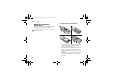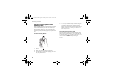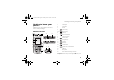Yui_UG_R1A.book Page 1 Tuesday, June 14, 2005 11:19 AM Contents Getting started . . . . . . . . . . . . . . . . . . 5 Assemble the phone, SIM card, battery, make a call. Getting to know your phone . . . . . . . . 9 Phone overview, use the menus, enter letters, activity menu, file manager. Calling . . . . . . . . . . . . . . . . . . . . . . . . 19 Calls, video calls, contacts, voice control, call options. Messaging . . . . . . . . . . . . . . . . . . . . .
Yui_UG_R1A.book Page 2 Tuesday, June 14, 2005 11:19 AM Sony Ericsson UMTS-GSM 900/1800/1900 First edition (June 2005) This user guide is published by Sony Ericsson Mobile Communications AB, without any warranty. Improvements and changes to this user guide necessitated by typographical errors, inaccuracies of current information, or improvements to programs and/or equipment, may be made by Sony Ericsson Mobile Communications AB at any time and without notice.
Yui_UG_R1A.book Page 3 Tuesday, June 14, 2005 11:19 AM Microsoft, Windows and PowerPoint are either registered trademarks or trademarks of Microsoft Corporation in the U.S and other countries. Mac OS is a trademark of Apple Computer, Inc., registered in the U.S. and other countries. T9™ Text Input is a trademark or a registered trademark of Tegic Communications. T9™ Text Input is licensed under one or more of the following: U.S. Pat. Nos.
Yui_UG_R1A.book Page 4 Tuesday, June 14, 2005 11:19 AM Contains Macromedia® Flash™ technology by Macromedia, Inc. Copyright © 1995-2003 Macromedia, Inc. All rights reserved. Macromedia, Flash, Macromedia Flash, and Macromedia Flash Lite are trademarks or registered trademarks of Macromedia, Inc. in the United States and other countries. Other product and company names mentioned herein may be the trademarks of their respective owners. Any rights not expressly granted herein are reserved.
Yui_UG_R1A.book Page 5 Tuesday, June 14, 2005 11:19 AM Getting started Getting started Press the navigation key to the left. Assemble the phone, SIM card, battery, make a call. Press the navigation key to the right. More information and downloads are available at www.SonyEricsson.com/support. Instruction symbols The following instruction symbols appear in this user guide: Note Indicates that a service or function is network- or subscription-dependent. Contact your network operator for details.
Yui_UG_R1A.book Page 6 Tuesday, June 14, 2005 11:19 AM Getting started SIM card and battery information To insert SIM card and battery Always turn off the phone and detach the charger before you insert or remove a SIM card. It may take up to 30 minutes before the battery icon appears when charging. 1 2 3 6 Remove the battery cover by sliding the two catches on the side of the phone and lifting it away as shown in the picture. Slide the SIM card into its holder.
Yui_UG_R1A.book Page 7 Tuesday, June 14, 2005 11:19 AM Getting started 4 Place the battery cover as shown in the picture and slide the two catches back into place. To charge the battery 3 4 It takes approximately 2 hours until the battery icon indicates that the battery is fully charged. If you do not see the battery icon after this time, press a key to activate the screen. Remove the charger by tilting the plug upwards.
Yui_UG_R1A.book Page 8 Tuesday, June 14, 2005 11:19 AM Getting started Turning on the phone and making calls Make sure that the phone is charged and your SIM card is inserted before you turn it on. When you have turned the phone on, you can use the setup wizard to quickly and easily prepare your phone for use. To turn on the phone 1 2 3 8 Press and hold . Enter your SIM card PIN, if requested. At first start-up, select the language you want for your phone menus.
Yui_UG_R1A.book Page 9 Tuesday, June 14, 2005 11:19 AM Getting to know your phone Getting to know your phone 1 2 1 Infrared port 2 Ear speaker Phone overview, use the menus, enter letters, activity menu, file manager.
Yui_UG_R1A.
Yui_UG_R1A.book Page 11 Tuesday, June 14, 2005 11:19 AM Getting to know your phone Calls All Organizer Answered Dialled Missed Sounds & alerts Ring volume Ringtone Silent mode Increasing ring Vibrating alert Message alert Key sound Display Wallpaper Themes Start-up screen Screen saver Brightness Sleep mode clock Edit line names* Calls Divert calls Switch to line 2* Manage calls Time & cost Show or hide no.
Yui_UG_R1A.book Page 12 Tuesday, June 14, 2005 11:19 AM Getting to know your phone Keys and navigation Standby screen and main menu and status bar The standby screen is displayed when you are not calling or using the menus. This is where you can see, for example, the name of your operator, the time and the date. From standby, press to enter the main menu, where the menus are shown as icons. Some submenus include tabs. Scroll to a tab using the navigation key and select an option.
Yui_UG_R1A.book Page 13 Tuesday, June 14, 2005 11:19 AM Getting to know your phone Press and hold to open the activity menu, % 17 Activity menu. Press to take a picture or to record a video clip. Press and hold to call your voicemail service (if set). - Press and hold any of these keys to reach a contact beginning with a specific letter. - Press any of these keys and press Call to speed dial. In standby, press to view status information. To reject a call, quickly press twice when receiving a call.
Yui_UG_R1A.book Page 14 Tuesday, June 14, 2005 11:19 AM Getting to know your phone In standby, press to view status information. To reject a call, quickly press twice when receiving a call. Press once to turn off the ringtone when receiving a call. During a call, press to decrease the volume. When using the media player (also when minimized), press to decrease the volume. Press and hold to go forward one track. When using the camera, press to zoom out.
Yui_UG_R1A.book Page 15 Tuesday, June 14, 2005 11:19 AM Getting to know your phone items, press , and respectively. To go back to standby, press and hold . Using navigation key shortcuts In standby, press , , or to go directly to a function. The first time you press , you can choose the function you want to use as a shortcut. To edit a navigation key shortcut } Settings } the General tab } Shortcuts and select which shortcut you want to edit } Edit. Press if you want to delete the shortcut.
Yui_UG_R1A.book Page 16 Tuesday, June 14, 2005 11:19 AM Getting to know your phone • To shift between capital and lower-case letters, press , then enter the letter. • You can use the volume buttons as a shortcut to certain letters. To enter a ‘B’, press and hold the volume button and press . To enter a ‘C’, press and hold the volume button and press .
Yui_UG_R1A.book Page 17 Tuesday, June 14, 2005 11:19 AM Getting to know your phone • Spell word – for T9 Text Input only. Edit the suggested word by using multitap text input. • Writing language – a list of available languages is shown. • Writing method – a list of methods available for the current language is shown. • Dictionary (T9) – turn T9 Text Input dictionary on or off. • Word suggestions – select to view, or not, word suggestions when writing a word.
Yui_UG_R1A.book Page 18 Tuesday, June 14, 2005 11:19 AM Getting to know your phone phone cannot recognize are saved in the Other folder. You can create your own subfolders in some predefined folders, to which you can move your saved files. You can also transfer the saved files to a computer, % 72 File transfer using Bluetooth and % 73 The USB cable. To use a file from the file manager 1 Highlight a file in the Pictures or Sounds folder. 2 } More } Use as. Select what you want to use the file for.
Yui_UG_R1A.book Page 19 Tuesday, June 14, 2005 11:19 AM Calling Calling Calls, video calls, contacts, voice control, call options. Making calls Before you can make or receive any calls, you must turn on the phone and be within range of a network. % 8 Turning on the phone and making calls. To make a video call, % 22 Video call. Networks When you turn on the phone, it automatically selects your home network if this is within range.
Yui_UG_R1A.book Page 20 Tuesday, June 14, 2005 11:19 AM Calling To make a call 1 Enter the phone number (with international country code and area code if applicable). 2 } Call to make a voice call, or press and hold to make a video call. } More to view options. 3 } End call to end the call. You can call numbers from your contacts and call list, % 24 Contacts, and % 28 Call list. You can also use your voice to make calls, % 29 Voice control.
Yui_UG_R1A.book Page 21 Tuesday, June 14, 2005 11:19 AM Calling If New events is set to Pop-up, Missed calls: appears, indicating the number of missed calls. To view the missed calls in the call list } Yes. If you want to view the missed calls later } No. To check your missed calls 1 From standby } Calls } the Missed tab. Use or to scroll between the tabs. 2 Use or to scroll to a number and } Call to call a number.
Yui_UG_R1A.book Page 22 Tuesday, June 14, 2005 11:19 AM Calling To make an emergency call Enter, for example, 112 (the international emergency number) } Call. To view your local emergency numbers } Contacts } Options } Special numbers } Emergency nos.. and hold . Most video call functions are available in the demo mode. To make a video call Video call With video call, you can see the person you are talking to on your screen.
Yui_UG_R1A.book Page 23 Tuesday, June 14, 2005 11:19 AM Calling 3 Press Camera or open the lens cover to switch cameras from the front camera to the back camera. Hold the phone horizontally, so that the person you are talking to will see the image at a correct angle. To adjust the brightness of the outgoing video Press to decrease the brightness, or to increase the brightness of the outgoing video picture. To zoom the outgoing video in or out Press to zoom in the outgoing video and press to zoom out.
Yui_UG_R1A.book Page 24 Tuesday, June 14, 2005 11:19 AM Calling • Camera quality – select what picture quality to use for the outgoing video. This setting will take effect at the next call – not during an ongoing call. • Mirror image – you will see a mirror image of the outgoing video. If you turn mirror image on, you will see yourself as you would in a mirror. The other party will see the picture non-mirrored.
Yui_UG_R1A.book Page 25 Tuesday, June 14, 2005 11:19 AM Calling 3 4 5 6 Enter the number directly or press Add and enter the number } OK. Select a number type. Scroll between the tabs using and . Select fields to enter more information. To enter symbols, for example, @ in an email address } Symbols and select a symbol } Insert. When you have entered the information } Save. SIM contacts On your SIM card, you can save entries as a name with a single number.
Yui_UG_R1A.book Page 26 Tuesday, June 14, 2005 11:19 AM Calling Pictures and personal ringtones You can add a picture and a personal ringtone to a phone contact. When that person calls, the picture is displayed (provided your subscription supports the Calling Line Identification service) and the ringtone is played. To add a picture or a ringtone to a phone contact 1 } Contacts and select the contact you want to add a picture or ringtone to } More } Edit contact. 2 Use , , and to scroll to the relevant tab.
Yui_UG_R1A.book Page 27 Tuesday, June 14, 2005 11:19 AM Calling Updating contacts You can easily update and edit any information in your contacts. To edit a phone contact 1 } Contacts and select a contact } More } Edit contact. 2 Use , , and to scroll to the relevant tab and edit the information you want to edit } Save. To edit a SIM contact 1 If SIM contacts are set as default } Contacts and select the name and number you want to edit.
Yui_UG_R1A.book Page 28 Tuesday, June 14, 2005 11:19 AM Calling To send a contact } Contacts and select a contact } More } Send contact and select a transfer method. To send all contacts } Contacts } Options } Advanced } Send all contacts and select a transfer method. Synchronizing contacts You can back up and synchronize your contacts with a contacts application on the Web. For more information, please contact your service provider.
Yui_UG_R1A.book Page 29 Tuesday, June 14, 2005 11:19 AM Calling To call a number from the call list 1 } Calls from standby and select a tab. 2 Use , , and to scroll to the name or number you want to call } Call, or press and hold to make a video call. To add a number from the call list to contacts 1 } Calls from standby and select a tab. 2 Scroll to the number you want to add } More } Save number. 3 } New contact to create a new contact, or select an existing contact to add the number to.
Yui_UG_R1A.book Page 30 Tuesday, June 14, 2005 11:19 AM Calling • Activate voice control by saying a “magic word”. • Answer and reject calls when using a handsfree kit. Voice commands can only be saved in the internal phone memory, not on the SIM card. When recording, make sure that you are in a quiet environment and try to use names that are distinct from each other, % 32 Tips when recording and using voice commands. Voice dialling You can voice dial by saying a pre-recorded voice command.
Yui_UG_R1A.book Page 31 Tuesday, June 14, 2005 11:19 AM Calling Caller name You can choose whether you want to hear the recorded contact name when you receive a call from that contact. 3 To turn the caller name on or off } Settings } the General tab } Voice control } Play caller name. Voice answering You can answer or reject incoming calls by using your voice, when using a portable or car handsfree kit.
Yui_UG_R1A.book Page 32 Tuesday, June 14, 2005 11:19 AM Calling To answer a call using voice commands When the phone rings, say “Answer” and the call is connected. To reject a call using voice commands When the phone rings, say “Busy”. The call is rejected. The caller is diverted to voicemail, if activated, or hears a busy tone. Editing your voice commands You can edit all your voice commands saved in Contacts. Select the contact you want to edit a voice command for } More } Edit contact.
Yui_UG_R1A.book Page 33 Tuesday, June 14, 2005 11:19 AM Calling You can choose between the following divert options: • Divert always – divert all calls. • When busy – divert calls if you are already on the phone. • Not reachable – divert calls if your phone is turned off or if you are unreachable. • No reply – divert calls that you do not answer within a specified time limit. To activate a call divert 1 } Settings } the Calls tab } Divert calls. Use or to scroll between the tabs.
Yui_UG_R1A.book Page 34 Tuesday, June 14, 2005 11:19 AM Calling Handling two voice calls When you have one ongoing call and one call on hold, you can do the following: • } More } Switch calls to switch between the two calls. • } More } Join calls to join the two calls into a conference call. • } More } Transfer call, to connect the two calls. You are disconnected from both calls. • } End call to end the ongoing call, then press Yes to retrieve the held call. • } End call } No to end both calls.
Yui_UG_R1A.book Page 35 Tuesday, June 14, 2005 11:19 AM Calling To select a line for outgoing calls } Settings } the Calls tab and select line 1 or 2. Use or to scroll between the tabs. To change the name of a line } Settings } the Display tab } Edit line names and select one of the lines to edit the name. Use or to scroll between the tabs. My numbers View, add and edit your own phone numbers. To check your phone numbers } Contacts } Options } Special numbers } My numbers and select one of the options.
Yui_UG_R1A.book Page 36 Tuesday, June 14, 2005 11:19 AM Calling • Outgoing intl roam. – All outgoing international calls except to your home country. • All incoming – All incoming calls. • Inc. when roaming – All incoming calls when you are abroad (when roaming). To activate or deactivate a call restriction 1 } Settings } the Calls tab } Manage calls } Restrict calls and select an option. Use or to scroll between the tabs. 2 Select Activate or Deactivate, enter your password } OK.
Yui_UG_R1A.book Page 37 Tuesday, June 14, 2005 11:19 AM Calling To check the call time } Settings } the Calls tab } Time & cost } Call timers. Use or to scroll between the tabs. Additional calling functions Tone signals You can use telephone banking services or control an answering machine by sending tone signals during a call. • To send the tones, press the keys , or . • To clear the screen after the call is finished, press . • To turn the tones off during a call, } More } Disable tones.
Yui_UG_R1A.book Page 38 Tuesday, June 14, 2005 11:19 AM Calling 3 4 } New } Add to find and select a contact number. Repeat step 3 to add more numbers. } Done. Business cards You can add your own business card as a contact. To add your own business card } Contacts } Options } My business card and add information for your business card } Save. To send your business card } Contacts } Options } My business card } Send my card and select a transfer method.
Yui_UG_R1A.book Page 39 Tuesday, June 14, 2005 11:19 AM Messaging Messaging Text messaging, picture messaging, voice messaging, email, My friends. Text messaging (SMS) Text messages can contain simple pictures, animations, melodies and sound effects. If you send a text message to a group, you are charged for each member of that group. Before you start First make sure that the number of your service centre is set. The number is supplied by your service provider and is usually saved on the SIM card.
Yui_UG_R1A.book Page 40 Tuesday, June 14, 2005 11:19 AM Messaging To insert an item in a text message 1 While writing your message } More } Add item. 2 Select an item type and then select an item. Receiving text messages When you receive a text message, it appears in the Activity menu if New events is set to Activity menu. } View to read the message. If New events is set to Pop-up, you are asked if you want to read the text message.
Yui_UG_R1A.book Page 41 Tuesday, June 14, 2005 11:19 AM Messaging Long messages The number of characters that a text message can contain depends on the language you are writing in. You can send a longer message by linking two or more messages. You are charged for each of the messages linked in a long message. You may not receive all parts of a long message at the same time. Check with your service provider for the maximum number of messages that can be linked.
Yui_UG_R1A.book Page 42 Tuesday, June 14, 2005 11:19 AM Messaging business cards. Both you and the receiver of the picture message must have a subscription that supports picture messaging. You can send picture messages to a mobile phone or an email address, % 45 Email. camera to take a new picture or record a new video clip. Before sending a picture message, you can select from different options to adjust and enhance your message.
Yui_UG_R1A.book Page 43 Tuesday, June 14, 2005 11:19 AM Messaging To make a call while creating a picture message 1 While writing your message } More. 2 } Make a call and enter or retrieve a phone number } Call. You return to the message. 3 To end the call } More } End call. Default message options You can request a read report, a delivery report and set a priority for a specific message. To set a default message option } Messaging } Settings } Picture message and select one of the options.
Yui_UG_R1A.book Page 44 Tuesday, June 14, 2005 11:19 AM Messaging To use a template for a picture message 1 } Messaging } Templates and select a template. 2 } Use } Add to add new items. 3 } More } Send to send the message. Automatic download You can select how you want your picture messages to be downloaded.
Yui_UG_R1A.book Page 45 Tuesday, June 14, 2005 11:19 AM Messaging is set to Activity menu. } Play to listen to the message. If New events is set to Pop-up, you are asked if you want to listen to the voice message. } Yes to listen to the voice message or } No if you want to listen to the message later. When you have listened to the voice message } More to view a list of options. Press to close the message. Email You can use your phone to send and receive email messages.
Yui_UG_R1A.book Page 46 Tuesday, June 14, 2005 11:19 AM Messaging 46 To reply to an email message 1 Open the email message } Reply. 2 } Include message to include the original message in your reply or } Write new to exclude the original message. Write your message } Continue. 3 } Send to send your email message or } More to view a list of options for your message. 2 To save an email address or a phone number in an email message 1 Select the email address or phone number that you want to save } More.
Yui_UG_R1A.book Page 47 Tuesday, June 14, 2005 11:19 AM Messaging To delete an email message (IMAP4 users) 1 } Messaging } Email } Inbox and select the message } More. 2 } Mark for deletion. The message is marked for deletion on the server. If you want to delete several messages } Mark several. Scroll and select more messages by pressing Mark or Unmark. } More } Mark for deletion. 3 } More } Clear inbox. and select With send & rec. or No send & rec. to delete messages.
Yui_UG_R1A.book Page 48 Tuesday, June 14, 2005 11:19 AM Messaging a chat invitation or by searching for a specific chatroom. To start a chatroom 1 } Messaging } My friends } More } Start chatroom. 2 Select contacts to invite to the chatroom from your list of contacts } Continue. 3 Enter a short invitation text } Continue } Send. Area information Area information is a type of text message that is sent to all subscribers within a certain network area.
Yui_UG_R1A.book Page 49 Tuesday, June 14, 2005 11:19 AM Imaging Imaging To take pictures and video clips Camera, video recorder, pictures, PhotoDJ™. Camera and video recorder Your phone has a digital camera which also works as a digital video recorder. You can take pictures, record video clips, save and view them and send them as email attachments, % 45 To write and send an email message, or send them in picture messages via picture messaging, % 42 To create and send a picture message.
Yui_UG_R1A.book Page 50 Tuesday, June 14, 2005 11:19 AM Imaging To adjust brightness Use the navigation key to increase or decrease brightness. To turn on the photo light To take pictures in a dimly lit environment, press . To view your pictures and video clips When the camera or video is activated } View. Camera and video options When the camera or video is activated } Settings to view more options.
Yui_UG_R1A.book Page 51 Tuesday, June 14, 2005 11:19 AM Imaging manager. You can also choose to store your pictures and video clips on your computer, % 73 The USB cable. To send a picture When you have taken a picture } Send to send the picture. Sending pictures and video clips When you have taken a picture or recorded a video clip, you can send it as a picture message if the file size has not exceeded the limit, % 42 To create and send a picture message.
Yui_UG_R1A.book Page 52 Tuesday, June 14, 2005 11:19 AM Imaging types supported are, for example, GIF, JPEG, WBMP, BMP, PNG and SVG-Tiny. To view your pictures 1 } File manager } Pictures. 2 The pictures are shown in thumbnail view. To get a full view } View. To display pictures in a slide show 1 } File manager } Pictures and scroll to a picture. 2 } View } More } Slide show. To view information about a picture or video clip 1 } File manager } Pictures or Videos, select the picture or video clip.
Yui_UG_R1A.book Page 53 Tuesday, June 14, 2005 11:19 AM Imaging To send a picture } File manager } Pictures and scroll to the picture you want. } More } Send and select a transfer method. To receive and save a picture 1 Open the message you received the picture in, or turn on Bluetooth or the infrared port if one of these transfer methods was used to send the picture. 2 If you received the picture in a message, select the picture and save it.
Yui_UG_R1A.book Page 54 Tuesday, June 14, 2005 11:19 AM Entertainment Entertainment Media player, radio, PlayNow™, ringtones, MusicDJ™, VideoDJ™, sound recorder, themes, games. Media player The media player works as a music player and video player all in one. You can play music and video clips that you receive in a picture message, or that you download to your phone.
Yui_UG_R1A.book Page 55 Tuesday, June 14, 2005 11:19 AM Entertainment To delete playlists } Entertainment } Media player select a playlist } More } Delete playlist. Music and video clips To play music and videos } Entertainment } Media player and select a playlist } Open } Play. The playlist keeps on playing until you } Pause or Stop. • Press and to scroll through the playlist during playback. Files that are highlighted will not be selected until you press } Stop } Play.
Yui_UG_R1A.book Page 56 Tuesday, June 14, 2005 11:19 AM Entertainment • Minimize – minimize the media player and return to standby. The music or video continues to play and you can use other applications and functions in the phone. • Play mode – change the playback order of songs and videos. • Equalizer – change the settings of the treble and bass when playing music. • Sort – sort the playlist by artist, title or by the order in which files were added to the playlist. • Send – send a sound or video file.
Yui_UG_R1A.book Page 57 Tuesday, June 14, 2005 11:19 AM Entertainment radio can be used as an alarm signal, % 74 Alarm clock. You must switch your phone on to use the radio. Do not switch the phone on in areas where mobile phones are prohibited, % 89 Guidelines for Safe and Efficient Use. To listen to the radio Connect the handsfree to your phone } Radio. Radio control • } Search to find the next channel on the band. • Press or to move 0.1 MHz along the FM band. Press and hold to move continuously.
Yui_UG_R1A.book Page 58 Tuesday, June 14, 2005 11:19 AM Entertainment While listening to the radio If you minimize the radio display, you can listen to the radio and use another functionality at the same time. For example, you can make and receive calls, send messages and play games. • You may also have to register as a WAP user with your service provider or network operator. • You have free memory in your phone. From standby, press or to view status information.
Yui_UG_R1A.book Page 59 Tuesday, June 14, 2005 11:19 AM Entertainment To download a music tone 1 When you have listened to a music tone that you want to download, first verify the purchase details above, then read the terms and conditions provided in the phone kit. By agreeing to purchase in the phone, you also agree to accept these conditions. 2 } Yes to download the music tone. You will receive a text message that confirms that the music tone is paid for and made available.
Yui_UG_R1A.book Page 60 Tuesday, June 14, 2005 11:19 AM Entertainment Vibrating alert You can choose to be notified of an incoming call by the buzzing of the vibrating alert. You can set: • On – all the time. • On if in Silent – on when the ring volume is turned off or when you have set the phone to silent. • Off – all the time. To set the vibrating alert Settings } the Sounds & alerts tab } Vibrating alert and select the setting you want. Use or to scroll between the tabs.
Yui_UG_R1A.book Page 61 Tuesday, June 14, 2005 11:19 AM Entertainment To send a melody 1 } File manager } Sounds and select a melody. 2 } More } Send and select a transfer method. To receive a melody 1 Open the message you received the melody in, or turn on Bluetooth or the infrared port if these transfer methods are being used to send the melody. 2 When you receive the melody, follow the instructions that appear on the screen.
Yui_UG_R1A.book Page 62 Tuesday, June 14, 2005 11:19 AM Entertainment • Send – to send the current movie. • New – to open another movie. • Soundtrack – to add a soundtrack to the current movie. Sending and receiving movies You can send a movie using one of the available transfer methods. Short movies can be sent using picture messaging. If a movie is too long, you can use the Trim function to make a movie shorter. Movies that you receive and save are saved in the file manager.
Yui_UG_R1A.book Page 63 Tuesday, June 14, 2005 11:19 AM Entertainment themes. Your phone comes with some predefined themes. You cannot delete these, but you can create new themes and download them to your phone. For more information, visit www.SonyEricsson.com/ support. Games To select or change a theme } File manager } Themes and select a theme. To start and end a game 1 } Entertainment } Games and select a game } Select. 2 Press and hold to end the game.
Yui_UG_R1A.book Page 64 Tuesday, June 14, 2005 11:19 AM Connectivity Connectivity Internet and email settings, browsing, synchronizing, Bluetooth, infrared, USB cable. Settings Before you start using Internet, messaging, My friends or PlayNow™, settings are required in your phone. Settings may already be entered when you buy your phone. If not, contact your network operator or service provider for more information. Settings are also available at www.SonyEricsson.com/support.
Yui_UG_R1A.book Page 65 Tuesday, June 14, 2005 11:19 AM Connectivity Options when browsing } More to view different browsing options. The options may vary depending on which site you are visiting. If you select an email address when browsing a Web site, you can send a text message to that address. The options menu always contains the following: • Exit browser – disconnect and go to standby. A list of ongoing or suspended downloads may be shown.
Yui_UG_R1A.book Page 66 Tuesday, June 14, 2005 11:19 AM Connectivity Downloading You can download, for example, pictures, themes, games and ringtones from Web sites directly to the File manager in your phone. To download from Sony Ericsson Web site 1 } Internet services } More } Bookmarks } Sony Ericsson. 2 Select what you want to download and follow the instructions that appear. Stored information When browsing, you can save information in your phone.
Yui_UG_R1A.book Page 67 Tuesday, June 14, 2005 11:19 AM Connectivity Internet security Your phone has support for both WAP and HTTP secure browsing. To activate a secure connection to the WAP gateway, you need to turn on security in your Internet profile. If your Internet profile is an HTTP profile, the connection will be secure if the URL starts with https://. The security setting is therefore not available for HTTP profiles. trusted certificates when you buy it.
Yui_UG_R1A.book Page 68 Tuesday, June 14, 2005 11:19 AM Connectivity To select sync order for names } Contacts } Options } Advanced } Sync. order to select the order in which first and last name appear in the phone when you synchronize contacts. 2 Synchronization with nearby devices Install the computer synchronization software from the CD that comes with your phone or download it from www.SonyEricsson.com/support. For detailed information, please refer to the computer synchronization software help.
Yui_UG_R1A.book Page 69 Tuesday, June 14, 2005 11:19 AM Connectivity Bluetooth™ wireless technology Your phone has built-in Bluetooth which makes it possible for you to connect your phone wirelessly to other Bluetooth devices. You are able to be connected to several Bluetooth devices at the same time. You can automatically synchronize information in your phone and your computer and use the remote control functionality to control applications on your computer.
Yui_UG_R1A.book Page 70 Tuesday, June 14, 2005 11:19 AM Connectivity 5 If the device you are adding to your phone has its own passcode, enter this passcode in your phone. If not, create a passcode of digits yourself and enter it in both devices. To organize your list of devices 1 } Settings } the Connectivity tab } Bluetooth } My devices and select a device from the list. Use or to scroll between the tabs. 2 } More to view a list of options.
Yui_UG_R1A.book Page 71 Tuesday, June 14, 2005 11:19 AM Connectivity After you select Bluetooth as the transfer method for sending, a list of possible receiving devices is presented. To send an item (example: a contact) 1 } Contacts and select a contact, } More } Send contact } Via Bluetooth. The phone searches for devices. 2 Select the device you want to send the item to } Select. To receive an item 1 } Settings } the Connectivity tab. Use or to scroll between the tabs. 2 } Bluetooth } Turn on.
Yui_UG_R1A.book Page 72 Tuesday, June 14, 2005 11:19 AM Connectivity To direct sound when answering a call with a handsfree 1 } Settings } the Connectivity tab } Bluetooth } Handsfree } Incoming call. Use or to scroll between the tabs. 2 } In phone if you always want to have the sound in the phone or In handsfree if you want to direct the sound to the handsfree.
Yui_UG_R1A.book Page 73 Tuesday, June 14, 2005 11:19 AM Connectivity 2 } Infrared port } On or } 10 minutes to turn on infrared for 10 minutes only. To connect two devices File transfer using the infrared port % 72 File transfer using Bluetooth on how to transfer files between your phone and a computer. Your computer needs to have one of the following operating systems to be able to use this feature: Windows® 2000, Windows ME, Windows XP and Mac OS X.
Yui_UG_R1A.book Page 74 Tuesday, June 14, 2005 11:19 AM More features To synchronize your phone with nearby devices % 67 Synchronizing. More features Time and date, alarm clock, calendar, tasks, Java™ applications, SIM card lock, etc. Time and date The time is always displayed in standby. • To set the time } Settings } the General tab } Time & date } Time. Enter the time } Save. • To set the time format } Format and select an option.
Yui_UG_R1A.book Page 75 Tuesday, June 14, 2005 11:19 AM More features Using the alarm • To change the alarm time } Organizer } Alarms } Alarm and enter a new time. • To turn the alarm signal off when it rings, press any key (if radio is selected as alarm signal } Snooze). If you do not want the alarm to be repeated } Turn off. • To cancel the alarm } Organizer } Alarms } Alarm } Turn off. • To set a recurrent alarm } Organizer } Alarms } Recurrent alarm.
Yui_UG_R1A.book Page 76 Tuesday, June 14, 2005 11:19 AM More features 2 } Always if you want the reminder to sound even though the phone is turned off. When the reminder sounds } Yes to read the appointment. } No to turn off the reminder. A reminders option set in the calendar affects a reminders option set in tasks. Navigating in your calendar Use the navigation key to move between days or weeks.
Yui_UG_R1A.book Page 77 Tuesday, June 14, 2005 11:19 AM More features To set when reminders should sound 1 } Organizer } Tasks and select a task } More } Reminders. 2 } Always if you want the reminder to sound even though the phone is turned off. When the reminder sounds } Yes to read the task, or to call the phone number in a phone task. } No to turn off the reminder. A reminders option set in tasks affects a reminders option set in the calendar.
Yui_UG_R1A.book Page 78 Tuesday, June 14, 2005 11:19 AM More features To select a profile } Settings } the General tab } Profiles } Select profile. To change a profile setting } Settings } the General tab } Profiles } Edit profile and select the setting that you want to change. To rename a profile } Settings } the General tab } Profiles } Edit profile } Profile name. You cannot rename the normal profile. Stopwatch Your phone has a stopwatch that can save several laps.
Yui_UG_R1A.book Page 79 Tuesday, June 14, 2005 11:19 AM More features Start-up menu When the start-up menu is activated, you can select to listen to music only instead of using the phone with full functionality. All transmitters of the phone are then turned off in order not to disturb sensitive equipment, for example, in an aeroplane or in a hospital. You cannot make or receive any calls, send messages etc. You can use the media player only.
Yui_UG_R1A.book Page 80 Tuesday, June 14, 2005 11:19 AM More features To set permissions for a Java™ application 1 } File manager } Applications or } Games. 2 Select an application or a game } More } Permissions. 3 Select one of the listed options. 4 } No, Always ask or Ask once to set the permission level you want for the selcted application. Java application screen size Some Java applications are designed for a specific screen size.
Yui_UG_R1A.book Page 81 Tuesday, June 14, 2005 11:19 AM More features To unblock your SIM card 1 When PIN blocked is displayed, enter your PUK } OK. 2 Enter a new four- to eight-digit PIN } OK. 3 Re-enter the new PIN to confirm } OK. To edit your PIN 1 } Settings } the General tab } Locks } SIM lock } Change PIN. 2 Enter your PIN } OK. 3 Enter a new four- to eight-digit PIN } OK. 4 Re-enter the new PIN to confirm } OK.
Yui_UG_R1A.book Page 82 Tuesday, June 14, 2005 11:19 AM More features Automatic phone lock If the phone lock is set to automatic, you do not need to enter your phone lock code until a different SIM card is inserted in the phone. It is important that you remember your new code. If you should forget it, you have to hand in your phone to your local Sony Ericsson retailer. To set the phone lock 1 } Settings } the General tab } Locks } Phone lock } Protection and select an alternative.
Yui_UG_R1A.book Page 83 Tuesday, June 14, 2005 11:19 AM Troubleshooting 2 3 Enter a name associated with the code, } Continue. Enter the code } Done. To change the passcode 1 } Organizer } Code memo and enter your passcode } More } Change passcode. 2 Enter your new passcode } Continue. 3 Re-enter the new passcode } Continue. 4 Enter a checkword } Done. Forgot your passcode? If you forget your passcode, you must reset the code memo. To reset code memo 1 Enter any passcode to access the code memo function.
Yui_UG_R1A.book Page 84 Tuesday, June 14, 2005 11:19 AM Troubleshooting No battery icon appears when I start charging the phone Possible cause: The battery is empty or has not been used for a long time. Solution: It may take up to 30 minutes before the battery icon appears on the screen. Solution: Recharge the battery, % 7 To charge the battery. Solution: Make sure you attached the charger correctly. Turn the phone on with the charger attached.
Yui_UG_R1A.book Page 85 Tuesday, June 14, 2005 11:19 AM Troubleshooting them to verify if the battery and charger are working properly. setup – MMS” and follow the instructions. % 64 Settings. The phone turns itself off Possible cause: The button has been pushed unintentionally. Solution: Turn on the automatic key lock, or lock the keypad manually, % 81 Keypad lock. Possible cause: The battery connection is bad. Solution: Make sure the battery is inserted correctly, % 6 To insert SIM card and battery.
Yui_UG_R1A.book Page 86 Tuesday, June 14, 2005 11:19 AM Troubleshooting The software that came with your phone has not been properly installed on the computer. Solution: Go to www.SonyEricsson.com/support, choose your phone model, then choose “Product information” - “Getting started”. The guide “Synchronizing the phone with a computer” contains installation instructions and a troubleshooting guide, that may assist you in solving the problem.
Yui_UG_R1A.book Page 87 Tuesday, June 14, 2005 11:19 AM Troubleshooting Wrong PIN/Wrong PIN2 Possible cause: You have entered your PIN or PIN2 incorrectly. Solution: Enter the correct PIN or PIN2 } Yes. % 80 SIM card lock. PIN blocked/PIN2 blocked Possible cause: You have entered your PIN or PIN2 code incorrectly three times in a row. Solution: To unblock, % 80 SIM card lock. Codes do not match Possible cause: The two codes that you have entered do not match.
Yui_UG_R1A.book Page 88 Tuesday, June 14, 2005 11:19 AM Troubleshooting can change it to any four- to eight-digit code. % 81 Phone lock. PUK blocked Possible cause: You entered your personal unblocking key code (PUK) incorrectly 10 times in a row. Solution: Contact your network operator. Charging, alien battery Possible cause: The battery that you are using is not a battery approved by Sony Ericsson. Solution: % 92 Battery use and care.
Yui_UG_R1A.book Page 89 Tuesday, June 14, 2005 11:19 AM Additional information Additional information Guidelines for Safe and Efficient Use • Do not expose your product to open flames or lit tobacco products. • Do not drop, throw or try to bend your product. • Do not paint your product. • Do not use your product near medical equipment without requesting permission. • Do not use your product when in, or around aircraft, or areas posted “turn off two-way radio”.
Yui_UG_R1A.book Page 90 Tuesday, June 14, 2005 11:19 AM Additional information phone to operate at a higher power level than needed, thus shortening talk and standby times. Radio frequency (RF) exposure and SAR Your mobile phone is a low-power radio transmitter and receiver. When it is turned on, it emits low levels of radio frequency energy (also known as radio waves or radio frequency fields).
Yui_UG_R1A.book Page 91 Tuesday, June 14, 2005 11:19 AM Additional information Driving CHILDREN Please check if local laws and regulations restrict the use of mobile phones while driving or require drivers to use handsfree solutions. We recommend that you use only Sony Ericsson handsfree solutions intended for use with your product.
Yui_UG_R1A.book Page 92 Tuesday, June 14, 2005 11:19 AM Additional information Power supply Connect the AC power adapter only to designated power sources as marked on the product. Make sure the cord is positioned so that it will not be subjected to damage or stress. To reduce risk of electric shock, unplug the unit from any power source before attempting to clean it. The AC power adapter must not be used outdoors or in damp areas. Never alter the cord or plug.
Yui_UG_R1A.book Page 93 Tuesday, June 14, 2005 11:19 AM Additional information • Do not allow the battery to be put into the mouth. Battery electrolytes may be toxic if swallowed. time of its original purchase by a consumer, and for a subsequent period of one (1) year. Disposing of the battery What we will do Please check local regulations for disposal of batteries or call your local Sony Ericsson Call Center for information. The battery should never be placed in municipal waste.
Yui_UG_R1A.book Page 94 Tuesday, June 14, 2005 11:19 AM Additional information your Sony Ericsson Product for repair or replacement. Conditions 1 The warranty is valid only if the original proof of purchase issued to the original purchaser by an, for this Product, Sony Ericsson authorised dealer, specifying the date of purchase and serial number**, is presented with the Product to be repaired or replaced.
Yui_UG_R1A.book Page 95 Tuesday, June 14, 2005 11:19 AM Additional information 6 The warranty does not cover Product failures which have been caused by use of accessories or other peripheral devices which are not Sony Ericsson branded original accessories intended for use with the Product. 7 Tampering with any of the seals on the Product will void the warranty. 8 THERE ARE NO EXPRESS WARRANTIES, WHETHER WRITTEN OR ORAL, OTHER THAN THIS PRINTED LIMITED WARRANTY.
Yui_UG_R1A.book Page 96 Tuesday, June 14, 2005 11:19 AM Additional information Declaration of Conformity We, Sony Ericsson Mobile Communications AB of Nya Vattentornet S-221 88 Lund, Sweden declare under our sole responsibility that our product Sony Ericsson type AAD-3021023-BV and in combination with our accessories, to which this declaration relates is in conformity with the appropriate standards 3GPP TS 51.010-1, 3GPP TS 34.
Yui_UG_R1A.
Yui_UG_R1A.
Yui_UG_R1A.
Yui_UG_R1A.
Yui_UG_R1A.
Yui_UG_R1A.
Yui_UG_R1A.