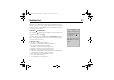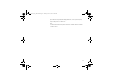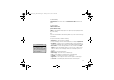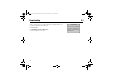User's Manual Part 2
96
• Status – display current status information, for example, profile, access type, secu
rity, address.
• Make a call – if your subscription supports it, you can make a call while browsing
the Internet. } More } End call to end the call and continue browsing.
Using bookmarks
You use bookmarks in your mobile phone just as you do with a computer Internet
browser. You can create and edit bookmarks.
To work with bookmarks
1. } Vodafone live! } More } Bookmarks and select a bookmark } More.
2. Select an option.
Downloading
You can download, for example, pictures, themes, games and ringtones from Vodafone
live! directly to the My Items in your phone.
1. Press and hold the Vodafone live! key on your phone. This will connect you directly to
Vodafone live!.
2. Click on the
Downloads
link, and choose the item you want to download. Follow the
instructions to start downloading.
3. Your phone will automatically guide you through the process of installing your down
loaded items.
Stored information
When browsing, you can save information in your phone.
Note:
It is advisable to clear any sensitive information about previously visited Internet serv
ices. This is to avoid a security risk if your phone is misplaced, lost or stolen.
More download options
You can also download via My
Items } Pictures or Sounds.
Selecting More Pictures will
connect you directly to the
Image Download section of
Vodafone live! (for wallpapers,
etc.). More Sounds connects
you to the Sound Download
section (for ringtones, etc.). You
can download games via
Games } More games. This
connects you to the Games
Download section.
VF_Nanami_UG_R1A.book Page 96 Tuesday, June 14, 2005 10:00 AM