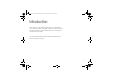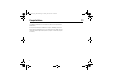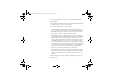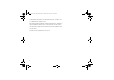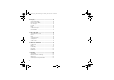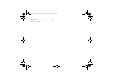VF_Nanami_UG_R1A.book Page 1 Tuesday, June 14, 2005 10:00 AM Introduction In this part of the user guide you find a table of contents which offers a general outline of the guide. To find more specific informa tion about your phone’s functionality, please refer to the index at the back of the user guide. You will also find information about what is included in the box when you unpack your phone.
VF_Nanami_UG_R1A.book Page 2 Tuesday, June 14, 2005 10:00 AM Congratulations Congratulations and thank you for choosing the Sony Ericsson V600i (customized for Vodafone live!). We hope that you will be pleased with this new 3G phone. It will bring you the best of mobile telephony, including faster 3G access to Vodafone live!, video calling, video mes saging, video and music clip download (saved to your phone or streamed to your phone to view now). 2 1.
VF_Nanami_UG_R1A.book Page 3 Tuesday, June 14, 2005 10:00 AM 1.2 Legal information Sony Ericsson UMTS GSM 900/1800/1900 First edition (April 2005) This user guide is published by Sony Ericsson Mobile Communications AB, without any warranty. Improvements and changes to this user guide necessitated by typographical errors, inaccuracies of current information, or improvements to programs and/or equip ment, may be made by Sony Ericsson Mobile Communications AB at any time and with out notice.
VF_Nanami_UG_R1A.book Page 4 Tuesday, June 14, 2005 10:00 AM Your mobile phone has the capability to download, store and forward additional content, e.g. ringtones. The use of such content may be restricted or prohibited by rights of third parties, including but not limited to restriction under applicable copyright laws. You, and not Sony Ericsson, are entirely responsible for additional content that you download to or forward from your mobile phone.
VF_Nanami_UG_R1A.book Page 5 Tuesday, June 14, 2005 10:00 AM 463(96927260.8) DE/DK, FI, FR, IT, NL, PT, ES, SE, GB; and additional patents are pending worldwide. Java and all Java based trademarks and logos are trademarks or registered trademarks of Sun Microsystems, Inc. in the U.S. and other countries. End user license agreement for Sun™ Java™ J2ME™. 1. Restrictions: Software is confidential copyrighted information of Sun and title to all copies is retained by Sun and/or its licensors.
VF_Nanami_UG_R1A.book Page 6 Tuesday, June 14, 2005 10:00 AM Contains Macromedia® Flash™ technology by Macromedia, Inc. Copyright © 1995 2003 Macromedia, Inc. All rights reserved. Macromedia, Flash, Macromedia Flash, and Macromedia Flash Lite are trademarks or registered trademarks of Macromedia, Inc. in the United States and other countries. Other product and company names mentioned herein may be the trademarks of their respective owners. Any rights not expressly granted herein are reserved.
VF_Nanami_UG_R1A.book Page 7 Tuesday, June 14, 2005 10:00 AM 1.3 Contents Introduction .......................................................................1 Congratulations ................................................................2 Legal information .............................................................3 Contents ..........................................................................7 Instruction symbols ........................................................11 What´s in the box .....
VF_Nanami_UG_R1A.book Page 8 Tuesday, June 14, 2005 10:00 AM Messaging .......................................................................57 Text messaging (SMS) ....................................................58 Picture messages (MMS) ................................................62 Voice messages .............................................................66 Postcard ........................................................................67 Email ...............................................
VF_Nanami_UG_R1A.book Page 9 Tuesday, June 14, 2005 10:00 AM Settings .........................................................................119 Setup wizard ................................................................120 Time and date ..............................................................121 Start up screen and power save ....................................122 Themes .......................................................................123 Ringtones and melodies ...........................
VF_Nanami_UG_R1A.book Page 10 Tuesday, June 14, 2005 10:00 AM Limited Warranty .........................................................173 Declaration of Conformity .............................................
VF_Nanami_UG_R1A.book Page 11 Tuesday, June 14, 2005 10:00 AM 1.4 Instruction symbols The following instruction symbols appear in this user guide: } Use the selection keys or the navigation key to scroll and select. % See also page ... Please also see %19 Keys and navigation for more useful information.
VF_Nanami_UG_R1A.book Page 12 Tuesday, June 14, 2005 10:00 AM What´s in the box In the box you will find: • • • • • • • • a phone a standard battery a charger a USB cable a portable stereo handsfree headset a CD including PC software a Vodafone live! Quick start guide a user guide (you are reading it now) %16 Getting started for information on how to assemble and start using your phone. 12 1.
VF_Nanami_UG_R1A.book Page 13 Tuesday, June 14, 2005 10:00 AM Basics This chapter gives you the basics for getting started with your phone. You’ll learn how to assemble and turn on your phone, and then you can use the setup wizard to quickly set up your phone. You’ll learn how to use call functions such as making voice or video call, how to use contacts and how to enter text. There´s also a quick overview of the parts of your phone, the main functions of the keys, and what´s available in the menus.
VF_Nanami_UG_R1A.book Page 14 Tuesday, June 14, 2005 10:00 AM Getting to know your phone Phone overview 1 2 3 4 5 6,13 7 8 9 10 11 12 14 15 16 17 18 19 20 Infrared port Ear speaker USB port Screen Video call key Selection keys Back key Photo light key Power on/off button Video call camera Camera zoom, volume buttons Vodafone Live! Navigation key Clear key Camera button Silent key Microphone Stereo headset Charger connector For more information on keys and navigation, %19 Keys and navigation. 14 2.
VF_Nanami_UG_R1A.book Page 15 Tuesday, June 14, 2005 10:00 AM 2.2 Menu overview 1. Entertainment 6. My Items 8. Contacts Games VideoDJ™ PhotoDJ™ MusicDJ™ Record sound Pictures Videos Sounds Themes Web pages Games Applications Other Options: Speed dial Contacts My business card Groups SIM contacts Special numbers Advanced New contact 2. Vodafone live!* 3. Media Player 4. Camera 5.
VF_Nanami_UG_R1A.book Page 16 Tuesday, June 14, 2005 10:00 AM Getting started Assembling the phone Before you can use your phone you need to: • Insert the SIM card. • Attach and charge the battery. SIM card When you register as a subscriber with Vodafone, you get a SIM (Subscriber Identity Module) card. The SIM card contains a computer chip that keeps track of your phone number, the services included in your subscription, and names and numbers in your contacts, among other things.
VF_Nanami_UG_R1A.book Page 17 Tuesday, June 14, 2005 10:00 AM To insert SIM card and battery 1. Remove the battery cover by sliding the two catches on the side of the phone and lifting it away as shown in the picture. 2. Slide the SIM card into its holder. Make sure that the gold contacts of the SIM card are facing down, and the cut off corner is correctly aligned. 3. Place the battery on the back of the phone with the label side up and the connectors facing each other. 4.
VF_Nanami_UG_R1A.book Page 18 Tuesday, June 14, 2005 10:00 AM Note: If you enter the wrong PIN three times in a row, the SIM card is blocked and the mes sage PIN blocked appears. To unblock it, you need to enter your PUK (Personal Unblock ing Key), %127 SIM card lock. Available Services Some services and functions described in this user guide are network or subscription dependent. Because of this, all menus may not be available in your phone.
VF_Nanami_UG_R1A.book Page 19 Tuesday, June 14, 2005 10:00 AM Keys and navigation What is the standby screen? The standby screen is dis played when you are not call ing or using the menus. This is where you can see, for exam ple, the name of your opera tor, the time and the date. At the top of the standby screen you find the status bar. 2.4 Standby screen and main menu and status bar From standby, press to enter the main menu, where the menus are shown as icons. Some submenus include tabs.
VF_Nanami_UG_R1A.book Page 20 Tuesday, June 14, 2005 10:00 AM Press to delete items, such as pictures, sounds and contacts. During a call, press and hold to mute the microphone. Press and hold to make a video call or to enter video call mode. Press to open the activity menu, %55 Activity menu. Press to take a picture or to record a video clip. What is the desktop? The desktop is where all the main menu icons are. From standby you reach the desktop by pressing .
VF_Nanami_UG_R1A.book Page 21 Tuesday, June 14, 2005 10:00 AM In standby, press to view status information. To reject a call, quickly press twice when receiving a call. Press once to turn off the ringtone when receiving a call. During a call, press to decrease the volume. When using the media player (also when minimized), press to decrease the volume. Press and hold to go forward one track. When using the camera, press to zoom out. When using the camera, press to turn on the photo light.
VF_Nanami_UG_R1A.book Page 22 Tuesday, June 14, 2005 10:00 AM Shortcuts A quicker way to move through the menus is to use shortcuts. You can use desktop shortcuts to quickly go to a menu, and you can use predefined standby shortcuts to quickly reach certain functions. Using desktop shortcuts Enter the menus by pressing and then enter the number of the menu to which you want to go. For example, to reach the fifth menu item, press .
VF_Nanami_UG_R1A.book Page 23 Tuesday, June 14, 2005 10:00 AM 2.5 Calling Making calls Before you can make or receive any calls, you must turn on the phone and be within range of a network. %18 Turning on the phone and making calls. To make a video call, %27 Video call. Networks When you turn on the phone, it automatically selects your home network if this is within range. If it is not within range, you may use another network, provided Vodafone has an agreement that allows you to do so.
VF_Nanami_UG_R1A.book Page 24 Tuesday, June 14, 2005 10:00 AM To use the loudspeaker during a voice call 1. } More } Turn on speaker to turn on the loudspeaker. 2. } More } Turn off speaker to turn off the loudspeaker. Note: Do not hold the phone to your ear while using the loudspeaker. This could damage your hearing. To turn off the microphone 1. Press and hold . 2. To resume the conversation, press and hold again.
VF_Nanami_UG_R1A.book Page 25 Tuesday, June 14, 2005 10:00 AM If New events is set to Pop up, Missed calls: appears, indicating the number of missed calls. To view the missed calls in the call list } Yes. If you want to view the missed calls later } No. To check your missed calls 1. From standby } Calls } the Missed tab. Use or to scroll between the tabs. 2. Use or to scroll to a number and } Call to call a number.
VF_Nanami_UG_R1A.book Page 26 Tuesday, June 14, 2005 10:00 AM To make international calls 1. Press and hold until a + sign appears on the screen. 2. Enter the country code, area code (without the leading zero) and phone number } Call. Emergency calls Your phone supports the international emergency numbers, for example, 112 and 911. This means that these numbers can normally be used to make an emergency call in any country, with or without a SIM card inserted, if a 3G (UMTS) or GSM network is within range.
VF_Nanami_UG_R1A.book Page 27 Tuesday, June 14, 2005 10:00 AM 2.6 Video call With video call, you can see the person you are talking to on your screen. Before you start To make a video call, both you and the person you are calling need a subscription that supports the 3G (UMTS) service, and you need to be within range of a 3G (UMTS) net work. 3G (UMTS) service is available when the 3G icon appears in the status bar.
VF_Nanami_UG_R1A.book Page 28 Tuesday, June 14, 2005 10:00 AM To accept an incoming video call Press Answer. To end a video call During an ongoing video call, press End call. Video call options Press when using the front camera to view, and select from the following options: • Stop camera/Start camera – turn off and on the outgoing video camera. An alter native picture is showed when the camera is off. • Turn off speaker/Turn on speaker – turn off and on the incoming sound during a video call.
VF_Nanami_UG_R1A.book Page 29 Tuesday, June 14, 2005 10:00 AM • Mirror image – you will see a mirror image of the outgoing video. If you turn mir ror image on, you will see yourself as you would in a mirror. The other party will see the picture non mirrored. • Contacts – select a contact to view during an ongoing call – useful, for example, when you want to check a number or an email address for a contact (this option is visible during calls).
VF_Nanami_UG_R1A.book Page 30 Tuesday, June 14, 2005 10:00 AM Entering letters 2.7 There are two ways of entering letters, for example, when writing a message or writing a name in contacts: • Multitap text input You press each key as many times as needed to show the letter you want. • T9™ Text Input The T9 Text Input method uses a built in dictionary to recognize the most commonly used word for each sequence of key presses.
VF_Nanami_UG_R1A.book Page 31 Tuesday, June 14, 2005 10:00 AM • To enter a ‘B’, quickly press twice. • To shift between capital and lower case letters, press , then enter the letter. • You can use the volume buttons as a shortcut to certain letters. To enter a ‘B’, press and hold the volume button and press . To enter a ‘C’, press and hold the volume button and press . To enter letters using T9™ Text Input 1.
VF_Nanami_UG_R1A.book Page 32 Tuesday, June 14, 2005 10:00 AM Options list Before, or while entering letters, } More to view a list of options. The list may contain some or all of the following: • Add symbol – symbols and punctuation marks such as ? and , are shown. Move between the symbols by using , , and . • Add item – pictures, melodies, sounds, templates and animations. • Spell word – for T9 Text Input only. Edit the suggested word by using multitap text input.
VF_Nanami_UG_R1A.book Page 33 Tuesday, June 14, 2005 10:00 AM 2.8 My items Using items If you highlight a file in the Pic tures or Sounds folder } More } Use as, you can use the file for several purposes. You can, for example, set a sound as a ringtone, set a pic ture as screen saver, or add a picture to a contact. Use the My Items to handle files saved in the phone memory. Items such as Pictures, Videos, Sounds, Themes, Games, Applications, and Web pages are saved as files in folders.
VF_Nanami_UG_R1A.book Page 34 Tuesday, June 14, 2005 10:00 AM To move or copy files to a computer %114 File transfer using Bluetooth and %117 Transferring files using the USB cable File information Items that are downloaded, or received using one of the available transfer methods, may be copyright protected. If a file is protected, you may not be able to copy or send that file. You can select to view information for the file.
VF_Nanami_UG_R1A.book Page 35 Tuesday, June 14, 2005 10:00 AM 2.9 Contacts Contacts options For useful information and set tings } Contacts } Options. You can save your contact information in the phone memory as contacts, or on the SIM card as names and numbers. You can choose which contacts information – Phone contacts or SIM contacts – is shown as default. Default contact If you select to use Phone contacts as default, your contacts will show all information saved in Contacts.
VF_Nanami_UG_R1A.book Page 36 Tuesday, June 14, 2005 10:00 AM 5. Scroll between the tabs using and . Select fields to enter more information. To enter symbols, for example, @ in an email address } Symbols and select a symbol } Insert. 6. When you have entered the information } Save. SIM contacts On your SIM card, you can save entries as a name with a single number.
VF_Nanami_UG_R1A.book Page 37 Tuesday, June 14, 2005 10:00 AM If the memory is full, you must delete contacts to be able to add new contacts, %39 To delete a contact. Adding numbers You can update your contacts with numbers that you have dialled and with numbers from calls that you have received or missed. 1. } Calls from standby and select a tab in the call list. To check the memory } Contacts } Options } Advanced } Memory status.
VF_Nanami_UG_R1A.book Page 38 Tuesday, June 14, 2005 10:00 AM 2. When the contact is highlighted, press make a video call, press and hold or to select a number } Call. To when the contact is highlighted. To call a SIM contact 1. } Contacts. If SIM contacts are set as default, select the name and number you want to call from the list } Call. 2. If phone contacts are set as default } Contacts } Options } SIM contacts and select the name and number you want to call from the list } Call.
VF_Nanami_UG_R1A.book Page 39 Tuesday, June 14, 2005 10:00 AM To delete a contact } Contacts and scroll to the contact you want to delete, press . To delete all contacts 1. } Contacts } Options } Advanced } Delete all contacts. 2. } Yes and enter the phone lock code } OK. The default phone lock code is 0000. Names and numbers that are saved on the SIM card are not deleted.
VF_Nanami_UG_R1A.book Page 40 Tuesday, June 14, 2005 10:00 AM Synchronizing contacts You can back up and synchronize your contacts with the Vodafone live! network. 1. } Contacts } Options } Sync. contacts. 2. If you have more than one account, select which account to use } Select. If you do not have an account in the phone, %109 To enter the remote synchronization set tings. Note: Visit www.vodafone.com for details. This service is not available for all countries.
VF_Nanami_UG_R1A.book Page 41 Tuesday, June 14, 2005 10:00 AM 2.10 Call list The numbers of the most recent calls are saved in the call list. Dialled, answered and missed calls are listed under separate tabs. To call a number from the call list 1. } Calls from standby and select a tab. 2. Use , , and to scroll to the name or number you want to call } Call, or press and hold to make a video call. To add a number from the call list to contacts 1. } Calls from standby and select a tab. 2.
VF_Nanami_UG_R1A.book Page 42 Tuesday, June 14, 2005 10:00 AM Speed dialling You can save the phone numbers that you want to reach easily in positions 1 9 in your phone. To speed dial From standby, enter the position number and } Call. To set or replace speed dialling numbers 1. } Contacts } Options } Speed dial. 2. Scroll to the position in the list } Add or } Replace. 3. Select an existing contact to add the position number to. 42 2.
VF_Nanami_UG_R1A.book Page 43 Tuesday, June 14, 2005 10:00 AM 2.12 Voicemail If your subscription includes an answering service, callers can leave a voicemail mes sage when you cannot answer a call. Calling your voicemail service You can easily call your voicemail service by pressing and holding . If you have not set your voicemail number, you will be asked if you want to enter the number. } Yes to enter the number. You get the number from your network operator.
VF_Nanami_UG_R1A.book Page 44 Tuesday, June 14, 2005 10:00 AM Voice control With your phone, you can use your voice to: • Voice dial – call someone by saying the name. • Activate voice control by saying a “magic word”. • Answer and reject calls when using a handsfree kit. Voice commands can only be saved in the internal phone memory, not on the SIM card.
VF_Nanami_UG_R1A.book Page 45 Tuesday, June 14, 2005 10:00 AM 3. Instructions appear. Wait for the tone and say the command that you want to record. The voice command is played back to you. 4. If the recording sounds ok } Yes. If not } No and repeat step 3. 5. To record another voice command for a contact } New voice } Add again and repeat steps 2 4 above. To make a call from the phone 1. From standby, press and hold one of the volume buttons. 2.
VF_Nanami_UG_R1A.book Page 46 Tuesday, June 14, 2005 10:00 AM To activate and record the magic word 1. } Settings } the General tab } %44 Voice control } Magic word } Activate. 2. Instructions appear. } Continue. Wait for the tone and say the magic word. 3. Instructions appear. } Continue and select the environments in which you want your magic word to be activated. You can select several alternatives.
VF_Nanami_UG_R1A.book Page 47 Tuesday, June 14, 2005 10:00 AM Editing your voice commands You can edit all your voice commands saved in Contacts. Select the contact you want to edit a voice command for } More } Edit contact. Scroll to the relevant tab and edit your voice command. To re record a voice command 1. } Settings } the General tab } Voice control } Voice dialling } Edit names. 2. Select a voice command } More } Replace voice. 3. Wait for the tone and say the command.
VF_Nanami_UG_R1A.book Page 48 Tuesday, June 14, 2005 10:00 AM Diverting calls 2.14 If you cannot answer incoming calls, you can divert them to another number, for exam ple, your answering service. Note: When the Restrict calls function is activated, some Divert calls options are not available. You can choose between the following divert options: • • • • Divert always – divert all calls. When busy – divert calls if you are already on the phone.
VF_Nanami_UG_R1A.book Page 49 Tuesday, June 14, 2005 10:00 AM 2.15 More than one call You can handle more than one call simultaneously. Call waiting service When the service is activated, you hear a beep if you receive a second call. To activate or deactivate the call waiting service } Settings } the Calls tab } Manage calls } Call waiting. Use between the tabs. or to scroll To make a second call 1. } More } Hold call to put the ongoing call on hold. 2. Enter the number you want to call } More } Call.
VF_Nanami_UG_R1A.book Page 50 Tuesday, June 14, 2005 10:00 AM • } End call } No to end both calls. • You cannot answer a third call without ending one of the first two calls or joining them into a conference call. Conference calls In a conference call, you can have a joint conversation with up to five other people. You can also put a conference call on hold and make another call.
VF_Nanami_UG_R1A.book Page 51 Tuesday, June 14, 2005 10:00 AM 2.16 More call features My numbers View, add and edit your own phone numbers. To check your phone numbers } Contacts } Options } Special numbers } My numbers and select one of the options. Notepad You can use the phone to make a note of a phone number during a call. When you press the number keys, the person you are talking to hears tone signals. When you end the call, the number remains on the screen. } Call to call the number.
VF_Nanami_UG_R1A.book Page 52 Tuesday, June 14, 2005 10:00 AM 4. Repeat step 3 to add more numbers. } Done. Business cards You can add your own business card as a contact. To add your own business card } Contacts } Options } My business card and add information for your business card } Save. To send your business card } Contacts } Options } My business card } Send my card and select a transfer method.
VF_Nanami_UG_R1A.book Page 53 Tuesday, June 14, 2005 10:00 AM To add numbers to the accepted callers list 1. } Settings } the Calls tab } Manage calls } Accept calls } Only from list } Edit } Add. Select a contact. Use or to scroll between the tabs. 2. To add a group of contacts to the accepted callers list } Groups (requires that you have created groups, %51 Groups). To accept all calls } Settings } the Calls tab } Manage calls } Accept calls } All callers. Use or to scroll between the tabs.
VF_Nanami_UG_R1A.book Page 54 Tuesday, June 14, 2005 10:00 AM Fixed dialling The fixed dialling function allows calls to be made only to certain numbers saved on the SIM card. The fixed numbers are protected by your PIN2. Note: You can still call the international emergency number, 112, even when the fixed dialling function is activated. Partial numbers can be saved. For example, saving 0123456 allows calls to be made to all numbers starting with 0123456.
VF_Nanami_UG_R1A.book Page 55 Tuesday, June 14, 2005 10:00 AM To select a line for outgoing calls } Settings } the Calls tab and select line 1 or 2. Use tabs. or to scroll between the To change the name of a line } Settings } the Display tab } Edit line names and select one of the lines to edit the name. Use or to scroll between the tabs. Call time and cost During a call, the duration of the call is shown on the screen. You can check the dura tion of your last call, outgoing calls and the total time.
VF_Nanami_UG_R1A.book Page 56 Tuesday, June 14, 2005 10:00 AM To open the Activity menu Press . Activity menu tabs • New events – this shows new events such as missed calls and messages. When a new event occurs, the tab appears on the screen. Press to dismiss or delete an event from the event tab. • My shortcuts – this shows your shortcuts and applications that are running in the background. You can add, delete and change the order of shortcuts.
VF_Nanami_UG_R1A.book Page 57 Tuesday, June 14, 2005 10:00 AM Messaging This chapter gives information about the types of messages sup ported in your phone as well as a complete Messaging glossary. You will find instructions on how to send, read and manage text messages (SMS), picture messages (MMS) and email. You will also learn about Messenger – the instant messaging function that allows you to join chat sessions and see which of your contacts that are online.
VF_Nanami_UG_R1A.book Page 58 Tuesday, June 14, 2005 10:00 AM Text messaging (SMS) Text messages can contain simple pictures, animations, melodies and sound effects. Note: If you send a text message to a group, you are charged for each member of that group. Before you start First make sure that the number of your service centre is set. The number is supplied by your service provider and is usually saved on the SIM card. To set the service centre number 1. } Messaging } Settings } SMS } Service centre.
VF_Nanami_UG_R1A.book Page 59 Tuesday, June 14, 2005 10:00 AM Enter Email addr. A list below the send options shows the last used recipients. You can also select a recipient from this list. } Send. Note: To send a message to an email address, you need to set an email gateway number, } Messaging } Settings } SMS } Email gateway. The number is supplied by Vodafone. To insert an item in a text message 1. While writing your message } More } Add item. 2. Select an item type and then select an item.
VF_Nanami_UG_R1A.book Page 60 Tuesday, June 14, 2005 10:00 AM To save an item from a text message 1. Select the phone number, Web address, picture or sound that you want to save in the message } More. 2. If you have selected to save a phone number } Use } Save number. If you have selected a Web address } Save bookmark, a picture } Save picture, a melody } Save sound. To save or delete several messages 1. 2. 3. 4. } Messaging and select a folder. Select a message } More } Mark several.
VF_Nanami_UG_R1A.book Page 61 Tuesday, June 14, 2005 10:00 AM Templates If you have messages that you send often, you can save these as templates. You can create your own templates. To create a template 1. } Messaging } Templates } New template } Add } Text. 2. Write the message } OK. 3. Enter a title for the message } OK. Message options You can set a default value for several message options or choose the settings each time you send a message.
VF_Nanami_UG_R1A.book Page 62 Tuesday, June 14, 2005 10:00 AM Picture messages (MMS) 3.2 Picture messages can contain text, pictures, video clips, camera pictures, sound recordings, and business cards. Both you and the receiver of the picture message must have a subscription that supports MMS. You can send picture messages to a mobile phone or an email address, %68 Email. Before you start Before sending a picture message, make sure that: 1.
VF_Nanami_UG_R1A.book Page 63 Tuesday, June 14, 2005 10:00 AM 2. } Add to add more items to the message. You can view and select options to enhance the message by highlighting items in the message and pressing the left selection key. 3. When you have finished composing your message } More } Send to. 4. } Enter phone no. and enter the recipient’s phone number, or } Contacts look up to retrieve a number or a group from Contacts. To enter an email address } Enter Email addr..
VF_Nanami_UG_R1A.book Page 64 Tuesday, June 14, 2005 10:00 AM Receiving picture messages When you receive an automatically downloaded picture message, the picture message appears in the Activity menu if New events is set to Activity menu. } View to read the message. If New events is set to Pop up, you are asked if you want to read the picture mes sage. } Yes to read or play the message. } Stop to stop the message.
VF_Nanami_UG_R1A.book Page 65 Tuesday, June 14, 2005 10:00 AM Downloading messages You can always download previ ously not downloaded messages in the Inbox by highlighting the message } View. Automatic download You can select how you want your picture messages to be downloaded. } Messaging } Settings } MMS } Auto download to view the following: • Always – your phone automatically downloads messages to your phone as soon as they come to your network operator’s server. This is default.
VF_Nanami_UG_R1A.book Page 66 Tuesday, June 14, 2005 10:00 AM Voice messages Voice messages offer a quick way to send and receive sound recordings as messages. A voice message can only contain one sound recording. Both you and the receiver of the voice message must have a subscription that supports MMS. To record and send a voice message 1. 2. 3. 4. } Messaging } Create new } Voice message. The sound recorder starts. Record your message. } Stop to end the recording. } Send to send the message.
VF_Nanami_UG_R1A.book Page 67 Tuesday, June 14, 2005 10:00 AM Postcard More ways of sending post cards Another way of sending a postcard is to use contacts by selecting a contact, More } Send message } Live! Postcard. You can also create a post card by selecting My Items } Pictures. Select a picture } More } Send } Live! Postcard 3.4 As part of Vodafone live! you can have a message with picture and text delivered as a postcard to a street address. To send a postcard 1.
VF_Nanami_UG_R1A.book Page 68 Tuesday, June 14, 2005 10:00 AM 3.5 You can use your phone to send and receive email messages. Please note that you need a subscription that supports data transmission. For more information, contact Vodafone Customer Service. Before you start First make sure that: • Settings are in your phone, if not, %119 Settings. • You have set up and selected an email account. The necessary settings for Vodafone mail have been preconfigured in your phone.
VF_Nanami_UG_R1A.book Page 69 Tuesday, June 14, 2005 10:00 AM To send, receive and read email messages 1. } Messaging } Email } Inbox } Send&rec (when inbox is empty) or } Messag ing } Email } Inbox } More } Send & receive to send or download new mes sages. 2. Select a message } View to read it. To reply to an email message 1. Open the email message } Reply. 2. } Include message to include the original message in your reply or } Create new to exclude the original message. Write your message } Continue.
VF_Nanami_UG_R1A.book Page 70 Tuesday, June 14, 2005 10:00 AM To save several email messages 1. 2. 3. 4. } Messaging } Email } Inbox. Select a message } More } Mark several. Scroll and select more messages by pressing Mark or Unmark. } More } Save messages. To delete an email message (POP3 users) 1. } Messaging } Email } Inbox and select the message } More. 2. } Mark for deletion. The message is deleted the next time you connect to your email server. If you want to delete several messages } Mark several.
VF_Nanami_UG_R1A.book Page 71 Tuesday, June 14, 2005 10:00 AM Vodafone Messenger 3.6 Messenger Connect and log in to the Messenger server to communicate online with your favourite contacts. If your subscription supports it, you can see contact status if they are online, and send and receive instant messages. Note: Visit www.vodafone.com for details. This service (menu option) is not available in all countries. To log in to your Messenger server } Messaging } Messenger } Myself } Log in.
VF_Nanami_UG_R1A.book Page 72 Tuesday, June 14, 2005 10:00 AM To change your own status } Messaging } Messenger }Myself } Change. Chatroom A chatroom can be started by your service provider, by an individual Messenger user or by yourself. You can save chatrooms either by saving a chat invitation or by searching for a specific chatroom. To start a chatroom 1. } Messaging } Messenger } More } Start chatroom. 2. Select contacts to invite to the chatroom from your list of contacts } Continue. 3.
VF_Nanami_UG_R1A.book Page 73 Tuesday, June 14, 2005 10:00 AM Area information 3.7 Area information Area information is a type of text message that is sent to all subscribers within a certain network area. When you receive an area information message, the message automati cally appears on the screen. Press Save to save the message in your inbox, or Discard to delete the message. Please consult your service pro vider for more information about area information.
VF_Nanami_UG_R1A.
VF_Nanami_UG_R1A.book Page 75 Tuesday, June 14, 2005 10:00 AM Pictures and sounds Here you can see how to take photos and record video clips. These can be sent as messages or uploaded to a personal album on Vodafone live!. With the Postcard function, you can learn how to send photos as a traditional postcard. You can also see how to compose your own melodies using MusicDJ™ and record sounds with the sound recorder.
VF_Nanami_UG_R1A.book Page 76 Tuesday, June 14, 2005 10:00 AM Camera and video recorder Your phone has a digital camera which also works as a digital video recorder. You can take pictures, record video clips, save and view them and send them as email attach ments, %68 To write and send an email message, or send them in picture messages via MMS, %62 To create and send a picture message. To activate the camera While in standby, slide the lens cover to activate the camera. To take pictures and video clips 1.
VF_Nanami_UG_R1A.book Page 77 Tuesday, June 14, 2005 10:00 AM To view your pictures and video clips When the camera or video is activated } View. Camera and video options When the camera or video is activated } Settings to view more options. Before you take a picture or make a video clip, the following options are available: • Switch to video camera – to record a video clip instead of taking a picture. • Switch to still camera – to take a picture instead of recording a video clip.
VF_Nanami_UG_R1A.book Page 78 Tuesday, June 14, 2005 10:00 AM Saving pictures and video clips When you have taken a picture or recorded a video clip, it is saved in the phone mem ory, %33 My items. You can also choose to store your pictures and video clips on your computer, %117 Transferring files using the USB cable.
VF_Nanami_UG_R1A.book Page 79 Tuesday, June 14, 2005 10:00 AM More ways of sending post cards You can also create a post card by selecting My Items } Pictures. Select a picture } More } Send } Live! Postcard. Postcard As part of Vodafone live! you can have a message with picture and text delivered as a postcard to a street address. To send a postcard 1. 2. 3. 4. Take the picture by pressing the camera button. } Send } Live! Postcard. Write your message } OK.
VF_Nanami_UG_R1A.book Page 80 Tuesday, June 14, 2005 10:00 AM Note: Visit www.vodafone.com for details. This service is not available in all countries.
VF_Nanami_UG_R1A.book Page 81 Tuesday, June 14, 2005 10:00 AM Pictures 4.2 Your phone comes with a number of pictures and animations. You can delete these pic tures if you want to free memory. All pictures are saved in My Items } Pictures. You can: Setting screen savers and wall papers from My Items } My Items } Pictures, high light a picture } More } Use as } Screen saver or Wallpaper • • • • Use a picture as wallpaper and as a screen saver. Assign a picture to a contact.
VF_Nanami_UG_R1A.book Page 82 Tuesday, June 14, 2005 10:00 AM Using pictures You can use a picture for several purposes, for example, add it to a contact, use it in the start up screen, or use it as a screen saver. The screen saver is activated automatically when you have not pressed any key for a few seconds. After a few more seconds, the screen saver changes to sleep mode, to save power. Press any key on the keypad and the screen turns on again.
VF_Nanami_UG_R1A.book Page 83 Tuesday, June 14, 2005 10:00 AM To receive and save a picture 1. Open the message you received the picture in, or turn on Bluetooth or the infrared port if one of these transfer methods was used to send the picture. 2. If you received the picture in a message, select the picture and save it. If you received the picture via Bluetooth or infrared, follow the instructions that appear on the screen. Note: All phones that support pictures can receive the picture size 160x120.
VF_Nanami_UG_R1A.book Page 84 Tuesday, June 14, 2005 10:00 AM Radio Your phone features an FM radio with RDS functionality. To use the radio, you must con nect the handsfree to your phone. The handsfree works as an antenna and makes the reception better. The radio can be used as an alarm signal, %136 Alarm clock. Note: You must switch your phone on to use the radio. Do not switch the phone on in areas where mobile phones are prohibited, %166 Guidelines for Safe and Efficient Use.
VF_Nanami_UG_R1A.book Page 85 Tuesday, June 14, 2005 10:00 AM Radio options } More for the following options: • • • • • Minimize – return to standby to use other functions with the radio still playing. Save – save the current frequency in a list of channels. Channels – select, rename, replace or delete saved channels. Turn on speaker – listen through the loudspeaker. Auto save – automatically search for and save channels in a list of channels. Previ ously saved channels will be replaced.
VF_Nanami_UG_R1A.book Page 86 Tuesday, June 14, 2005 10:00 AM Composing melodies You can compose and edit melodies to use as ringtones using the MusicDJ™. A melody consists of four types of tracks – Drums, Basses, Chords, and Accents. A track con tains a number of music blocks. The blocks consist of pre arranged sounds with differ ent characteristics. The blocks are grouped into Intro, Verse, Chorus and Break. You compose a melody by adding music blocks to the tracks. To compose a melody 1.
VF_Nanami_UG_R1A.book Page 87 Tuesday, June 14, 2005 10:00 AM To receive a melody 1. Open the message you received the melody in, or turn on Bluetooth or the infrared port if these transfer methods are being used to send the melody. 2. When you receive the melody, follow the instructions that appear on the screen.
VF_Nanami_UG_R1A.book Page 88 Tuesday, June 14, 2005 10:00 AM Creating movies With the VideoDJ™, you can create movies by combining video clips and pictures that you have saved in your phone. You can also use VideoDJ™ to trim video clips and edit video items. To create a movie 1. } Entertainment } VideoDJ™. 2. } Add. Select to add a Video clip, a Picture or Text } Select. To edit a video clip 1. } My Items } Videos } Open and choose the video clip you want to open. 2.
VF_Nanami_UG_R1A.book Page 89 Tuesday, June 14, 2005 10:00 AM • • • • • • Preview – to view the movie. Insert – to insert an item. Save – to save the current movie. Send – to send the current movie. New – to open another movie. Soundtrack – to add a soundtrack to the current movie. Sending and receiving movies You can send a movie using one of the available transfer methods. Short movies can be sent using MMS. If a movie is too long, you can use the Trim function to make a movie shorter.
VF_Nanami_UG_R1A.book Page 90 Tuesday, June 14, 2005 10:00 AM Sound recorder With the sound recorder, you can record either your own memos or calls. Recorded sounds can also be set as ringtones. Recording of a conversation is stopped if a partic ipant ends the call. Recording of all sounds stops automatically if you receive a call. If the recordings are saved in the phone they can be accessed even if you change your SIM card.