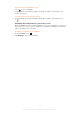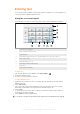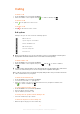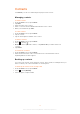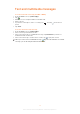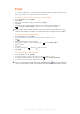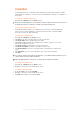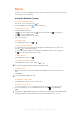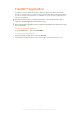User's Guide
Table Of Contents
- Contents
- Important information
- Experience more. Discover how.
- User guide in the phone
- Getting started
- Settings
- Getting to know your phone
- Home screen
- Entering text
- Calling
- Contacts
- Text and multimedia messages
- Calendar
- Music
- TrackID™ Application
- Radio
- Recording
- My Favorites
- Camera
- CMCC services
- Search
- WLAN
- Bluetooth™ wireless technology
- Updating your phone
- Synchronising with the desk suite
- Compass
- IMEI
- Troubleshooting
- Legal information
- Index
Music
Get the most out of your Walkman™ player. Listen to music and other audio content, create
and manage your own playlists.
Using the Walkman™ player
To start the Walkman™ player
•
Unlock the screen, then press the key.
•
From the Home screen, tap , then find and tap .
To play audio content
1
Start the Walkman™ player.
2
Tap to browse audio by artist. Tap to browse by album. Tap to use playlists.
Tap to browse audio by track.
3
Scroll up or down and browse to a track.
4
Tap a track to play it.
To change tracks
•
In the Walkman™ player, tap or .
To shake control the tracks
•
To shuffle play the tracks, during tracks playing in the Walkman™ player, press and
hold the key, and shake the phone.
•
To switch the tracks, during tracks playing in the Walkman™ player, press and hold
the
key, and shake the phone left or right.
To pause a track
•
In the Walkman™ player, tap
.
To fast forward and rewind music
•
In the Walkman™ player, touch and hold or .
You can also drag the progress indicator marker right or left.
To delete a track
1
When browsing your tracks in the Walkman™ player library, touch and hold a track
title.
2
Tap Delete.
You can also delete albums this way.
To adjust the audio volume
•
In the Walkman™ player, press the volume key.
To add lyrics for a song
1
Connect your phone to PC to transfer the lyrics file you have to the storage card.
2
For more information, Go to the Walkman™ player, press , then tap Lyrics
help.
Song lyrics are displayed when there is a lyric file for the song saved in the same folder, and the
lyric file must have the same file name as the song file, with extension “.lrc” or “.txt”.
28
This is an Internet version of this publication. © Print only for private use.