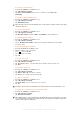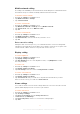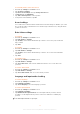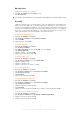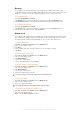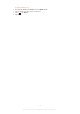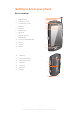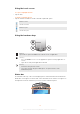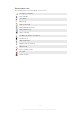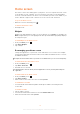User's Guide
Table Of Contents
- Contents
- Important information
- Experience more. Discover how.
- User guide in the phone
- Getting started
- Settings
- Getting to know your phone
- Home screen
- Entering text
- Calling
- Contacts
- Text and multimedia messages
- Calendar
- Music
- TrackID™ Application
- Radio
- Recording
- My Favorites
- Camera
- CMCC services
- Search
- WLAN
- Bluetooth™ wireless technology
- Updating your phone
- Synchronising with the desk suite
- Compass
- IMEI
- Troubleshooting
- Legal information
- Index
Using the touch screen
To open or highlight an item
•
Tap the item.
To mark or unmark options
•
Tap the relevant checkbox to mark or unmark a particular option.
Marked checkbox
Unmarked checkbox
Marked list option
Unmarked list option
Using the hardware keys
Menu key
Open a list of options available in the current screen or application
Home key
•
Go to the Home screen or to the applications panes from any application or
screen
•
Open the recently used applications window
Back key
•
Go back to the previous screen
•
Close the onscreen keypad, a dialog box, an options menu, or the
Notifications panel
Status bar
A status bar at the top of the screen displays phone status information and notifications.
Notification icons appear on the left side of the status bar. Phone status icons appear on
the right side. From the status bar you can access the notification panel.
18
This is an Internet version of this publication. © Print only for private use.