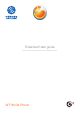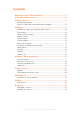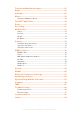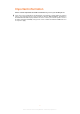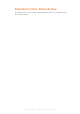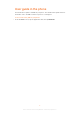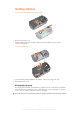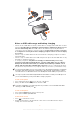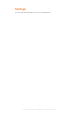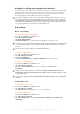Extended User guide Please read the user instructions before installation and use WT18i G3 Phone
Contents Experience more. Discover how.................................................5 User guide in the phone...............................................................6 Getting started..............................................................................7 Charging the battery...........................................................................7 Notes on USB cable usage and battery charging................................8 Settings.......................................................
Text and multimedia messages................................................25 Email............................................................................................26 Calendar......................................................................................27 Music...........................................................................................28 Using the Walkman™ player.............................................................28 TrackID™ Application...........................
Important information Please read the Important information leaflet before you use your mobile phone. Some of the services and features described in this User guide are not supported in all countries/ regions or by all networks and/or service providers in all areas. Without limitation, this applies to the GSM International Emergency Number 112.
Experience more. Discover how. Need help? Get more, do more. Miss nothing. Visit www.sonyericsson.com/WT18i to learn more about your phone. 5 This is an Internet version of this publication. © Print only for private use.
User guide in the phone An extended User guide is available in your phone. The extended User guide and more information is also available at www.sonyericsson.com/support. • To access the User guide in your phone From the Home screen, tap the applications bar, then tap Emanual. 6 This is an Internet version of this publication. © Print only for private use.
Getting started To insert the SIM card and the storage card 1 2 Remove the battery cover. Slide the SIM card and the storage card into the holders with the gold-coloured contacts facing down. To insert the battery 1 2 Insert the battery with the label side up and the connectors facing each other. Attach the battery cover. Charging the battery The phone battery is partly charged when you buy the phone.
2 1 Notes on USB cable usage and battery charging • • • • If there are two USB cables in the kit (a USB cable for charging and a USB cable for data transfer), the USB cable for charging is only intended for charging your phone. Do not use it for transferring data. The USB cable for the USB charger is only intended for connection to the AC adapter to charge your phone. It must not be used for connection to a computer. It can only be used for charging your phone. Never use it for charging accessories.
Settings You can setup your mobile phone to meet your requirements. 9 This is an Internet version of this publication. © Print only for private use.
Settings for calling, messaging and the Internet In order to make calls, send messages and use the Internet you will need a 2G/3G mobile data connection. You can also send emails and access the Internet by connecting to a WLAN network. For most mobile phone networks and operators, settings for calling, messaging and the Internet will be preinstalled on the phone. You can use a WLAN connection to access the Internet wirelessly with your phone.
1 2 3 1 2 3 To set video call forwarding Find and tap Settings in the Home screen. Tap Call settings in Settings. Tap Video call forwarding, and select the conditions for the Video call forwarding. To set video call alternative picture Find and tap Settings in the Home screen. Tap Call settings in Settings. Tap Alternative picture. When the video camera is off, the default picture or other pictures could be used as your portrait during the video call.
Mobile network setting According to the availability of 2G and 3G network, the mobile phone could switch between the networks and you could also manually switch between the networks. 1 2 3 To view the current network Find and tap Settings in the Home screen. Tap Mobile networks in Settings. Tap Current network. 1 2 3 4 To set the search mode Find and tap Settings in the Home screen. Tap Wireless & networks in Settings, then tap Mobile networks. Tap Search mode, and choose Manual or Auto. Tap OK.
1 2 3 4 5 6 To set Take picture as the unlock icon Find and tap Settings in the Home screen. Tap Security in Settings. Tap Phone lock settings, then tap Change unlock icon. In Unlock icon, tap Add image. Tap Take camera picture to take a picture. In the picture review window, tap OK. Sound settings You could set the notification method and volume in Sound settings. In addition, you could also set the incoming call notification tone and message notification tone, using the music you like as the tones.
About phone 1 2 To view the equipment information Find and tap Settings from the Home screen. Tap About phone. You can also check information such as product model, hardware version and software version. Security SIM lock could only protect your subscription, and your mobile phone could still be used together with a new SIM card. If you want to unlock the SIM card, you have to input the PIN (Personal Identification Number) code.
Backup You could use the backup application pre-installed in your mobile phone to backup information such as phonebook, SMSs and settings etc. to the storage card. On the other hand, you could also restore the original information saved on the storage card. 1 2 3 To backup material Find and tap Backup in the Home. Tap Backup option, and tick information you want to backup in the Backup option. Tap To storage card, so as to backup the information to the mobile storage card.
1 2 3 4 To delete alarm clock Find and tap Clock in the Home, then tap Alarm clock. Tap the alarm clock that need to be deleted. , tap Delete. Press Tap OK. 16 This is an Internet version of this publication. © Print only for private use.
Getting to know your phone Phone overview 1 2 3 1 Mobile TV antenna 2 Power key/screen lock 3 3.
Using the touch screen • To open or highlight an item Tap the item. • To mark or unmark options Tap the relevant checkbox to mark or unmark a particular option.
Phone status icons The following status icons may appear on your screen: The battery is charging Edge available 3G available Missed call New text message New multimedia message New email message GPS is activated The Bluetooth function is activated An alarm is set SIM card missing Airplane mode is activated Vibrate mode Phone speaker is mute No signal Signal strength 19 This is an Internet version of this publication. © Print only for private use.
Home screen The Home screen is the starting point of your phone. You can compare the Home screen to the desktop on your computer. You can customise your Home screen with widgets, shortcuts, and other features. The Home screen extends beyond the screen width, so you need to flick left or right to view content in one of the screen's four extensions. • To go to the Home screen When the screen is unlocked, press • To browse the Home screen Flick right or left. .
1 2 To move an item on the Home screen Press to open your Home. Touch and hold an item until it magnifies and the phone vibrates, then drag the item to the new location. • To delete an item from the Home screen Touch and hold an item until it magnifies and the phone vibrates, then drag the item to . Changing the background of your Home screen Make your Home more personal with wallpapers. You can use animations or a photo you have taken.
Entering text You can enter letters, numbers and special characters using the on-screen keypad. You can switch between different input methods. Using the on-screen keypad You can tap icons on the on-screen keypad to enter text and adjust input settings. 1 2 3 4 9 1 2 3 1 2 3 4 5 6 8 7 6 5 1 Close the on-screen keypad 2 Delete a character before the cursor 3 Display numbers 4 Switch between upper and lower case.
Calling 1 2 To make a call From the Home screen, find and tap Phone. Enter the number of the recipient and tap . To delete a number, tap • To answer a call Drag to the right across the screen. • To decline a call Drag to the left across the screen. .
Contacts In Contacts you can store and manage all your personal contacts. Managing contacts 1 2 3 4 5 To add a contact From the Home screen, tap Contacts. Tap New. Enter the name of the contact. Enter or select the desired additional information for the contact. When you are finished, tap Save. 1 2 3 To call a contact From the Home screen, tap Contacts. Tap the contact. Tap the desired phone number of the contact. 1 2 3 4 1 2 To delete contacts From the Home screen, tap Contacts. and tap .
Text and multimedia messages 1 2 3 4 5 6 1 2 3 4 To create and send a message (via SMS or MMS) From the Home screen, tap Messaging. Tap . Enter one or more recipient numbers in the To: field. Enter your text. If you want to add a photo, video or sound, press , then tap option. Tap Send. and select an To receive and read a text message From the Home screen, tap Messaging. Select a message thread from the list.
Email You can use your phone to send and receive emails through your regular email account. First, you need the correct Internet settings in your phone. 1 2 3 4 5 To set up an email account in your phone for the first time From the Home screen, tap Mail. Tap Others. Enter your email address and password, and tap Next. Tap Save. If the phone cannot download your email account settings automatically, press , then tap Account Settings and enter the account settings manually.
Calendar Your mobile phone has a calendar for time management. Important meetings could be tracked with the calendar. It can also be synchronized with the calendar on computers or the Internet. • To open the calendar application Find and tap Calendar from the Home screen. When the calendar application is opened for the first time, it will be shown in the month view. If the application has been used before, it will be opened in the default view.
Music Get the most out of your Walkman™ player. Listen to music and other audio content, create and manage your own playlists. Using the Walkman™ player • • To start the Walkman™ player Unlock the screen, then press the key. From the Home screen, tap , then find and tap . 3 4 To play audio content Start the Walkman™ player. Tap to browse audio by artist. Tap to browse by album. Tap Tap to browse audio by track. Scroll up or down and browse to a track. Tap a track to play it.
• To turn on or turn off lyrics In the Walkman™ player, press off to turn off lyrics. , then tap Lyric on to turn on lyrics, or tap Lyric The default for lyrics is set as on. 1 2 3 4 To play smart playlists In the Walkman™ player, tap Tap . Under Smart playlists, tap a playlist. Tap a track to play. 1 2 To view or edit current playlist In the Walkman™ player, tap .. Tap and hold a track title, then select an option.
TrackID™ Application TrackID™ is a music identification service. When you listen to the music piece from a speaker or from the radio, you could search the track by title, artist or name of the album. In order to get the best performance, it is advisable to use the TrackID™ application in a low noise environment. Not all the countries/regions(or all the networks and/or service providers in the regions) support the TrackID™ application and TrackID™ service.
Radio You could browse and listen to FM radio programs and save them as “My Favorites”. You could listen to the radio with portable handsfree, Headphone or speaker of the mobile phone. Portable handsfree or headphone must be connected, since they are used as the antenna of the FM radio. When you open the FM radio, the channels that you could listen to will be displayed automatically.
Recording You could record a voice memo or a call. The recorded sound could also be set as a ringing tone. The laws in some countries/regions or provinces demand the permission of the other party if you want to record the call. 1 2 3 To record a sound Find and tap Recorder from the Home screen. Tap . Tap to stop recording. • To record a call Tap Record during the call. 1 2 To listen to the recording Tap during the recording process. Tap , then you could listen to the sound you have just recorded.
My Favorites In My favourites, you can view and manage all media files saved on your storage card. Videos 1 2 To play a video From the Home screen, find and tap My favourites. Tap Videos and select a video clip. Pictures You can view and manage all photos and pictures saved on your storage card. 1 2 To browse pictures by category From the Home screen, find and tap My favourites > Pictures. Pictures display on screen by category. Tap any category to browse pictures.
Camera You can take a photo or record a video by pressing the camera key. Before taking a photo, you can improve it by using the Scenes feature. You can share a photo or a video with friends, or upload your photos and videos to a web service. From the viewfinder, you can view an album containing all photos and videos that you have taken using the camera. Viewfinder and camera keys 2 1 3 7 4 8 5 6 9 10 11 12 13 14 1 Camera key.
Using the still camera 1 2 3 To take a photo Press the camera key to activate the camera. Point the camera at the target. Press the camera key. 1 2 To view the photos you have taken Press the camera key to activate the camera. In the viewfinder of the camera, tap to browse your photo or video. 1 2 3 4 To delete photos Press the camera key to activate the camera. View recently taken photos and browse to the photo you want to delete. Tap the screen, and then tap Menu. Tap Delete.
CMCC services CMCC e100 e100 is a one-stop self-service offering to China Mobile customers that includes the following: 1 2 3 4 5 Online business shop: call 10086 to access the self-service voice system and get information on various services and the latest discount offers, or check your voice calls bill, take out a subscription, and check out our Monternet services.
Mobile Music With Mobile Music you can listen to the latest pop songs as soon as they hit the charts. VIP members of the Wireless Music Club can listen to almost 10,000 pop songs free of charge. The application also supports the synchronised display of lyrics on your phone screen, and the songs are constantly updated! Mobile TV Subscribers to Mobile TV can view the latest movies, TV programmes, news broadcasts and live events. Experience the joy of online video with your mobile phone.
1 2 From the Home screen, find and tap Mobile TV. A list of available channels appears. Tap in the channel list and choose from the following options: • ESG – View a detailed programme list, select and play a channel, and switch between channels. • Package subscription management – Subscribe to local packages or check details of the package you are already subscribed to. • Programme Search – Input keywords to search for your desired programmes. • Refresh– Refresh the channel list.
Search You can search various content, such as contacts, messages and applications in your phone or you can search online for various information. 1 2 To perform a search in your phone From the Home screen, tap Search, then tap to search.. Enter your search text in the search field. and choose the content you want 39 This is an Internet version of this publication. © Print only for private use.
WLAN Using WLAN you can access the Internet wirelessly with your phone. 1 2 3 To turn on WLAN From the Home screen, tap the applications bar. Tap Settings , then tap Wireless & networks, Mark the WLAN checkbox. It may take a few seconds before the WLAN connection is enabled. 40 This is an Internet version of this publication. © Print only for private use.
Bluetooth™ wireless technology The Bluetooth™ function creates a wireless connection to other Bluetooth™ devices, for example, handsfree devices. A range within 10 metres (33 feet), with no solid objects in between, is recommended. You must turn on the Bluetooth™ function to communicate with other devices. You may also have to pair your phone with other Bluetooth™ devices.
Updating your phone You can update your phone to the most recent software for optimal performance and to get the latest enhancements. Updates can be downloaded wirelessly directly from your phone via the Internet by using a 2G/3G mobile data connection, or by using a WLAN network connection. When you are using a 2G/3G mobile data connection to connect to the Internet from your phone, data transmission charges may apply. Contact your network operator for more information.
Synchronising with the desk suite You can synchronise data such as contacts, calendar items, text messages and emails using the desk suite. First, you need to install the application on your PC. 1 2 3 4 1 2 3 4 To install the desk suite Insert the CD supplied into the PC. Run the OPhone desk suite installation file that corresponds to your PC operating system. Finish the installation according to the on-screen instructions. Restart the PC.
Compass • To activate the compass Find and tap Compass in the Home screen. When the compass signal is weak, the mobile phone will give a “Make Calibration” notification. In order to get better compass signal, you need to turn you mobile phone to different directions, otherwise the data on the compass will not be accurate. Keep you mobile phone parallel to the ground, use the needle-shaped base line as your direction in relation to the mobile phone.
IMEI To view your IMEI number • You can find the IMEI number under the battery. 45 This is an Internet version of this publication. © Print only for private use.
Troubleshooting Common questions My phone is not working as expected If you experience problems with your phone, check these tips before you try anything else: • • • • Restart your phone. Remove and re-insert the battery and SIM card. Then restart your phone. Update your phone. Whether or not you have the latest software version, running the Sony Ericsson Update Service can improve software stability and solve problems.
Error messages No network coverage • • • Your phone is in flight mode. Your phone is not receiving any network signal, or the received signal is too weak. Contact your network operator and make sure that the network has coverage where you are. The SIM card might not be working properly. Insert your SIM card in another phone. If the SIM card works, then it is probably your phone that is causing the problem. In this case, contact the nearest Sony Ericsson service centre.
Legal information Sony Ericsson WT18i This User guide is published by Sony Ericsson Mobile Communications AB or its local affiliated company, without any warranty. Improvements and changes to this User guide necessitated by typographical errors, inaccuracies of current information, or improvements to programs and/or equipment, may be made by Sony Ericsson Mobile Communications AB at any time and without notice. Such changes will, however, be incorporated into new editions of this User guide.
Index H A adjusting volume .....................................................28 all files ......................................................................33 animated wallpaper .................................................21 audio adjusting volume .............................................28 Home screen ...........................................................20 changing ..........................................................20 I IMEI ................................................
settings Internet ............................................................10 messaging .......................................................10 WLAN ..............................................................10 Settings .....................................................................9 SIM card inserting .............................................................7 SMS .........................................................................25 Sound settings ....................................