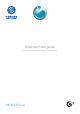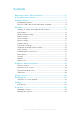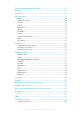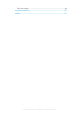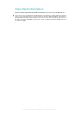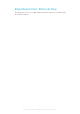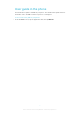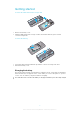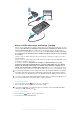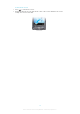Extended User guide Please read the user instructions before installation and use A8i G3 Phone
Contents Experience more. Discover how.................................................6 User guide in the phone...............................................................7 Getting started..............................................................................8 Charging the battery...........................................................................8 Notes on USB cable usage and battery charging................................9 Settings.......................................................
Text and multimedia messages................................................27 Email............................................................................................28 Calendar......................................................................................29 My Favorites...............................................................................30 Music................................................................................................30 Playback controls.....................
Error messages.................................................................................49 Legal information.......................................................................50 Index............................................................................................51 4 This is an Internet version of this publication. © Print only for private use.
Important information Please read the Important information leaflet before you use your mobile phone. Some of the services and features described in this User guide are not supported in all countries/ regions or by all networks and/or service providers in all areas. Without limitation, this applies to the GSM International Emergency Number 112.
Experience more. Discover how. Need help? Get more, do more. Miss nothing. Visit www.sonyericsson.com/A8i to learn more about your phone. 6 This is an Internet version of this publication. © Print only for private use.
User guide in the phone An extended User guide is available in your phone. The extended User guide and more information is also available at www.sonyericsson.com/support. • To access the User guide in your phone From the Home screen, tap the applications bar, then tap Manual. 7 This is an Internet version of this publication. © Print only for private use.
Getting started To insert the SIM card and the storage card 1 2 Remove the battery cover. Slide the SIM card and the storage card into the holders with the gold-coloured contacts facing down. To insert the battery 1 2 Insert the battery with the label side up and the connectors facing each other. Attach the battery cover. Charging the battery The phone battery is partly charged when you buy the phone.
2 1 Notes on USB cable usage and battery charging • • • • If there are two USB cables in the kit (a USB cable for charging and a USB cable for data transfer), the USB cable for charging is only intended for charging your phone. Do not use it for transferring data. The USB cable for the USB charger is only intended for connection to the AC adapter to charge your phone. It must not be used for connection to a computer. It can only be used for charging your phone. Never use it for charging accessories.
1 2 To unlock the screen Press to activate the screen. Drag the floating circle to the bottom left corner of the screen. When the two circles overlap, the screen is unlocked. 10 This is an Internet version of this publication. © Print only for private use.
Settings You can setup your mobile phone to meet your requirements. 11 This is an Internet version of this publication. © Print only for private use.
Settings for calling, messaging and the Internet In order to make calls, send messages and use the Internet you will need a 2G/3G mobile data connection. You can also send emails and access the Internet by connecting to a WLAN network. For most mobile phone networks and operators, settings for calling, messaging and the Internet will be preinstalled on the phone. You can use a WLAN connection to access the Internet wirelessly with your phone.
1 2 3 1 2 3 To set video call forwarding Find and tap Settings in the Home screen. Tap Call settings in Settings. Tap Video call forwarding, and select the conditions for the Video call forwarding. To set video call alternative picture Find and tap Settings in the Home screen. Tap Call settings in Settings. Tap Alternative picture. When the video camera is off, the default picture or other pictures could be used as your portrait during the video call.
Mobile network setting According to the availability of 2G and 3G network, the mobile phone could switch between the networks and you could also manually switch between the networks. 1 2 3 To view the current network Find and tap Settings in the Home screen. Tap Mobile networks in Settings. Tap Current network. 1 2 3 4 To set the search mode Find and tap Settings in the Home screen. Tap Mobile networks in Settings. Tap Search mode, and choose Manual or Auto. Tap OK.
1 2 3 4 5 6 To set the unlock icon Find and tap Settings in the Home screen. Tap Home settings in Settings. Tap Screen lock settings. In Unlock icon, tap Add image. Tap Insert new picture, and choose one from the existing images. Press , tap Save. 1 2 3 4 5 6 To set Take picture as the unlock icon Find and tap Settings in the Home screen. Tap Home settings in Settings. Tap Screen lock settings. In Unlock icon, tap Insert new picture. Tap Take picture to take a picture.
1 2 3 1 2 3 To set time zone Find and tap Settings in the Home screen. Tap Date & Time settings in Settings. Tap Set time zone, and scroll the number bar down to choose the time zone you want. To set the date format Find and tap Settings in the Home screen. Tap Date & Time settings in Settings. Tap Select date format, and choose the format you want. Language and input method setting 1 2 3 1 2 3 To set the language Find and tap Settings in the Home screen. Tap Language and input.
About phone 1 2 To view the equipment information Find and tap Settings from the Home screen. Tap About phone. You can also check information such as product model, hardware version and software version. Security SIM lock could only protect your subscription, and your mobile phone could still be used together with a new SIM card. If you want to unlock the SIM card, you have to input the PIN (Personal Identification Number) code.
Backup You could use the backup application pre-installed in your mobile phone to backup information such as phonebook, SMSs and settings etc. to the storage card. On the other hand, you could also restore the original information saved on the storage card. 1 2 3 To backup material Find and tap Backup in the Home. Tap Backup option, and tick information you want to backup in the Backup option. Tap To storage card, so as to backup the information to the mobile storage card.
Getting to know your phone Phone overview 1 1 Mobile TV antenna 2 Power key/screen lock 3 3.
Using the touch screen • To open or highlight an item Tap the item. • To mark or unmark options Tap the relevant checkbox to mark or unmark a particular option.
Phone status icons The following status icons may appear on your screen: The battery is charging Edge available 3G available Missed call New text message New multimedia message New email message GPS is activated The Bluetooth function is activated An alarm is set SIM card missing Airplane mode is activated Vibrate mode Phone speaker is mute No signal Signal strength 21 This is an Internet version of this publication. © Print only for private use.
Home screen The Home screen is the starting point of your phone. You can personalise the Home screen by adding, for example, applications, shortcuts and widgets, or by changing the wallpaper. The Home screen extends beyond the screen width, giving you more space to personalise. When you go to the Home screen, some applications may continue to run in the background. If you do not want applications to run in the background, you should exit each application you have opened before going to the Home screen.
Entering text You can enter letters, numbers and special characters using the QWERTY keyboard, the traditional keypad, handwriting recognition, or other available input methods. You can switch between these input methods. Using the on-screen keypad You can tap icons on the on-screen keypad to enter text and adjust input settings. . 1 @.
1 2 3 4 To copy and paste text Tap to place the cursor at the beginning of the text you want to select for copying. Then drag your fingertip to the end of the text. A window pops up. Select Copy. To paste the text, move the cursor to where you want the text be inserted, then tap and hold on the target text field. Select Paste from the popup window. You can also copy all text in the text field. Tap and hold on a text field and select Copy all. 24 This is an Internet version of this publication.
Calling 1 2 To make a call From the Home screen, find and tap Phone. Enter the number of the recipient and tap . To delete a number, tap • To answer a call Tap Answer. • To decline a call Tap Decline. .
Contacts In Contacts you can enter all your information for your personal contacts, for example, phone numbers, birthdays, and Fetion account details. When you view a contact, you get quick access to all previous communication with that contact. Managing contacts 1 2 3 4 5 To add a contact From the Home screen, tap Contacts. Tap New. Enter the name of the contact. Enter or select the desired additional information for the contact. When you are finished, tap Save.
Text and multimedia messages 1 2 3 4 5 6 1 2 3 4 To create and send a message (via SMS or MMS) From the Home screen, tap Messaging. Tap New. Enter one or more recipient numbers in the To: field. Enter your text. If you want to add a photo, video or sound, tap and select an option. Tap Send. To receive and read a text message From the Home screen, tap Messaging. Select a message thread from the list. If the received message is a multimedia message, tap Download if you have not enabled automatic downloads.
Email You can use your phone to send and receive emails through your regular email account. First, you need the correct Internet settings in your phone. See Settings for calling, messaging and the Internet on page 12. 1 2 3 4 5 To set up an email account in your phone for the first time From the Home screen, tap Mail. Tap Others. Enter your email address and password, and tap Next. Tap Save.
Calendar Your mobile phone has a calendar for time management. Important meetings could be tracked with the calendar. It can also be synchronized with the calendar on computers or the Internet. • To open the calendar application Find and tap Calendar from the Home screen. When the calendar application is opened for the first time, it will be shown in the month view. If the application has been used before, it will be opened in the default view.
My Favorites In My favourites, you can view and manage all media files saved on your storage card. Music You can listen to music online or you can play music saved on your storage card. To listen to music online, you need the correct Internet settings. See Settings for calling, messaging and the Internet on page 12. 1 2 3 To listen to music online From the Home screen, find and tap My favourites. Tap Music and select Online Music. Browse to and select the track you want to play online.
1 2 To edit a picture When viewing a picture, press Select an option. to display the controls. Videos 1 2 To play a video From the Home screen, find and tap My favourites. Tap Videos and select a video clip. Magic Box In Magic Box you can browse and download useful applications from the Internet. 1 2 To open the Magic Box application From the Home screen, find and tap My favourites. Tap Magic Box and start browsing. All files You can find and manage all files saved on your storage card.
TrackID™ Application TrackID™ is a music identification service. When you listen to the music piece from a speaker or from the radio, you could search the track by title, artist or name of the album. In order to get the best performance, it is advisable to use the TrackID™ application in a low noise environment. Not all the countries/regions(or all the networks and/or service providers in the regions) support the TrackID™ application and TrackID™ service.
• To switch between stereo and mono channel Press >Tap Settings > Turn on stereo or Turn on mono in the interface where the radio is played. • To setup the sleeping mode Press > Setting > Sleep. • To minimize the radio •Tap . • To return to the radio Find and tap FM Radio in the Home screen. • To turn off the radio Press > Turn off. Recording You could record a voice memo or a call. The recorded sound could also be set as a ringing tone.
Camera You can take a photo or record a video by pressing the camera key. Before taking a photo, you can improve it by using the Scenes feature. You can share a photo or a video with friends, or upload your photos and videos to a web service. From the viewfinder, you can view an album containing all photos and videos that you have taken using the camera. Viewfinder and camera keys 1 2 3 4 5 6 7 12 13 14 8 9 10 11 15 16 17 18 1 Camera key.
• To switch off the camera Tap in the viewfinder of the camera. Using the still camera 1 2 3 4 5 To take a photo Press the camera key to activate the camera. Point the camera at the target. Press the key by half so that auto focus function could be activated. When the focus view turns green, press the key to the bottom. If you want to take other photos, please press the camera key or tap 1 2 To use the flash light Press the camera key to activate the camera. Tap to turn on or off the flash light.
1 2 3 4 5 To record the video which will be sent via MMS Press the camera key to activate the camera. If video mode is not chosen, tap . Tap . Tap MMS. Press the camera key or tap to start recording, but the record length of this video format is limited. It is most suitable for sending via MMS. 36 This is an Internet version of this publication. © Print only for private use.
CMCC services CMCC e100 e100 is a one-stop self-service offering to China Mobile customers that includes the following: 1 2 3 4 5 Online business shop: call 10086 to access the self-service voice system and get information on various services and the latest discount offers, or check your voice calls bill, take out a subscription, and check out our Monternet services.
Navigation The Mobile Navigation service transforms your mobile phone into a GPS navigator! Combining the advantages of a mobile phone (which comes with navigation software preinstalled) with location positioning technology, you can enjoy voice guidance and 3D map views without even buying a map. And the service doesn't take up any storage space on your phone.
1 2 3 To use the full screen mode When you are watching the TV program, you could enter into horizontal screen interface if you put the mobile phone horizontally. In the horizontal play interface, tap to enter into the full screen mode. In the full screen mode interface, tap to play with modes other than the full screen mode. To manage your Mobile TV settings Please make sure the mobile phone has a valid SIM card and is in a valid network before using mobile TV.
Search You can search various content, such as contacts, messages and applications in your phone or you can search online for various information. 1 2 To perform a search in your phone From the Home screen, tap Device Search > . Enter your search text in the search field and tap again. 1 2 To perform a web search From the Home screen, tap Web Search > . Enter your search text in the search field and tap again. 40 This is an Internet version of this publication. © Print only for private use.
WLAN Using WLAN you can access the Internet wirelessly with your phone. 1 2 3 To turn on WLAN From the Home screen, tap the applications bar. Tap Settings > Wireless Lan Settings. Mark the WLAN checkbox. The phone will now scan for available WLAN networks. It may take a few seconds before the WLAN connection is enabled. 41 This is an Internet version of this publication. © Print only for private use.
Bluetooth™ wireless technology The Bluetooth™ function creates a wireless connection to other Bluetooth™ devices, for example, handsfree devices. A range within 10 metres (33 feet), with no solid objects in between, is recommended. You must turn on the Bluetooth™ function to communicate with other devices. You may also have to pair your phone with other Bluetooth™ devices. 1 2 3 4 1 2 3 4 5 To turn on the Bluetooth™ function and make your phone visible From the Home screen, find and tap Settings.
Updating your phone You can update your phone to the most recent software for optimal performance and to get the latest enhancements. Updates can be downloaded wirelessly directly from your phone via the Internet by using a 2G/3G mobile data connection, or by using a WLAN network connection. When you are using a 2G/3G mobile data connection to connect to the Internet from your phone, data transmission charges may apply. Contact your network operator for more information.
Synchronising with the OPhone desk suite You can synchronise data such as contacts, calendar items, text messages and emails using the OPhone desk suite. First, you need to install the application on your PC. 1 2 3 4 1 2 3 4 To install the OPhone desk suite Insert the CD supplied into the PC. Run the OPhone desk suite installation file that corresponds to your PC operating system. Finish the installation according to the on-screen instructions. Restart the PC.
Compass • To activate the compass Find and tap Compass in the Home screen. When the compass signal is weak, the mobile phone will give a “Make Calibration” notification. In order to get better compass signal, you need to turn you mobile phone to different directions, otherwise the data on the compass will not be accurate. Keep you mobile phone parallel to the ground, use the needle-shaped base line as your direction in relation to the mobile phone.
Torch • To activate the torch Find and tap Torch in the Home screen. 1 2 3 To use the torch Find and tap Torch in the Home screen. Tap On. Tap Off, it will be switched off. You could also set the torch On for 1 minute, after which it will be switched off automatically. If you need emergency help, tap SOS. 46 This is an Internet version of this publication. © Print only for private use.
IMEI To view your IMEI number • You can find the IMEI number under the battery. 47 This is an Internet version of this publication. © Print only for private use.
Troubleshooting Common questions My phone is not working as expected If you experience problems with your phone, check these tips before you try anything else: • • • • Restart your phone. Remove and re-insert the battery and SIM card. Then restart your phone. Update your phone. Whether or not you have the latest software version, running the Sony Ericsson Update Service can improve software stability and solve problems.
Error messages No network coverage • • • Your phone is in flight mode. Your phone is not receiving any network signal, or the received signal is too weak. Contact your network operator and make sure that the network has coverage where you are. The SIM card might not be working properly. Insert your SIM card in another phone. If the SIM card works, then it is probably your phone that is causing the problem. In this case, contact the nearest Sony Ericsson service centre.
Legal information Sony Ericsson A8i This User guide is published by Sony Ericsson Mobile Communications AB or its local affiliated company, without any warranty. Improvements and changes to this User guide necessitated by typographical errors, inaccuracies of current information, or improvements to programs and/or equipment, may be made by Sony Ericsson Mobile Communications AB at any time and without notice. Such changes will, however, be incorporated into new editions of this User guide.
Index deleting an item ...............................................22 pages ...............................................................22 139Mail ....................................................................37 A I all files ......................................................................31 IMEI .........................................................................47 international calls .....................................................25 Internet settings .....................
S screen lock ..............................................................10 search ......................................................................40 local search .....................................................40 web search ......................................................40 Security ...................................................................17 settings Internet ............................................................12 messaging .............................................