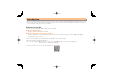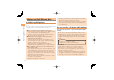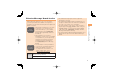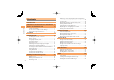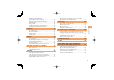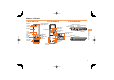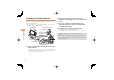Basic Manual Illustrations and Screenshots in This Manual Notes on Cell Phone Use Contents Getting Ready Making and Answering Calls Character Input Phone Book Pair Function Mail Camera EZweb EZ News Flash/ au one Gadget EZ Navi TV (1 Seg) In Case of Loss of Your G9 Troubleshooting Index
Introduction Thank you for purchasing the G9. Before using your G9, be sure to read the G9 Basic Manual (this PDF manual) to ensure correct usage. After you have finished reading this manual, store this PDF manual and the printed manuals in safe places so you can retrieve them whenever you need them. Manuals for the G9 The G9 comes with the Basic Manual and Instruction Manual. ● For learning the basics: Read the G9 Basic Manual (this manual).
Illustrations and Screenshots in This Manual ■ Note on Illustrations Key Illustration ⑩ ① ② ③ Key Illustration ① & ⑦ R ② L ⑧ F ⑤ ⑥ ③ N ⑨ C ⑦ ⑧ ⑨ ④ 123 456 789 *0# ⑩ p ⑤ cjs ⑪ m ⑥ % ⑫ o ④ ⑪ Illustrations and Screenshots in This Manual The illustrations in this manual may look different from the actual cell phone in shape, color and typeface. The key illustrations are also simplified as shown below.
Notes on Cell Phone Use Cell Phone Etiquette Notes on Cell Phone Use The cell phone always emits weak radio waves when power is on. Use the cell phone in an enjoyable and safe manner without forgetting to be considerate of others around you. ● Use of cell phones is not allowed in some places. • Do not use the cell phone while you are driving. Doing so is both dangerous and prohibited by law. • Using a cell phone in an aircraft is prohibited by law. Be sure to turn the cell phone off.
Disaster Message Board Service Registering safety information Inquiring for safety information Access • When a big scale disaster occurs, from an au phone, you can register your safety information (i.e. your condition and comments) to the 災害用伝言板 (Disaster Message Board) created on the EZweb.
Contents Introduction Illustrations and Screenshots in This Manual 1 Notes on Cell Phone Use 2 Contents Cell Phone Etiquette …………………………………… 2 Do not use the cell phone while driving! ……………… 2 Disaster Message Board Service …………………… 3 Contents 4 Getting Ready 6 Checking the Contents of the Box …………………… Names of Parts ………………………………………… Charging the Battery Pack …………………………… Learning the Basics …………………………………… Turning On Power ……………………………………… Switching the Display Language to English ………… Initial Setup
Reading an E-mail Message with an Attached Photo or Movie ……………………… Replying to Received E-mail Messages ……………… Rejecting Spam ………………………………………… Using C-mail …………………………………………… Creating and Sending C-mail Messages …………… Reading Received C-mail Messages ………………… Photo Taking Tips ……………………………………… About Photo Modes …………………………………… Taking a Photo ………………………………………… Viewing Photos ………………………………………… EZweb Accessing Sites ………………………………………… Bookmarking Frequently Accessed Pages ………… Viewing Bookmarked Pages…………………………… Ch
Getting Ready Checking the Contents of the Box The box contains the cell phone and accessories.
Names of Parts ■ From the Front Earpiece ■ From the Back Incoming indicator/ Charge indicator Earphone terminal Lock key External connecting terminal Charge terminal Optical sensor Infrared port Photo light Display TV antenna Lens(camera) Multi key Speaker EZ apps key EZ key Power/End key Clear/ Memo key Dial keys Getting Ready Cross controller Phone book key Mail key Send/ Pair key Microphone ■ From the Sides microSD memory card slot au IC-Card Strap eyelet Camera key FeliCa mark Battery pack
Charging the Battery Pack The battery pack is not fully charged at the time of purchase. Be sure to charge the battery pack before using the cell phone for the first time. • An AC adapter is not included. Purchase a common AC adapter 01/02 (sold separately). Charge indicator 4 100 V AC power outlet Power plug 2 Getting Ready Common AC adapter 01/02 3 3 Charge terminal Power Connector terminal Desktop holder 1 ➡ Connect the common AC adapter 01/02 to the desktop holder.
Learning the Basics ■ Key Assignments l : Display Incoming History. d : Display Alert window/Shortcut menu. L : Send/receive e-mail/c-mail. N : Make/answer calls. Use the Pair function. C : Set/cancel Answer memo. Delete characters. Cancel operation. r : Display Outgoing History. c : Display Main menu. Getting Ready & : Use Phone Book. u : Display the ticker field, info pane and gadget (setting) icon. % : Activate EZapps. R: Display EZ Service menu. F : Turn power on/off. End call/communication.
Alert window ■ Hiding/Redisplaying the Alert Window Getting Ready When the alert window is displayed on the standby screen, you can temporarily hide it by pressing & (Back) and then display the Main menu by pressing c. To redisplay the hidden alert window, press d when the standby screen is displayed. Turning On Power Hold down F for at least one second. • You cannot receive or make calls if indicator) is displayed.
Display Indicators Display indicators inform you of mail arrival, current settings, etc.
Using Main Menu You can access various functions from the Main menu. Each Main menu pattern has a different set of items.
Changing Your E-mail Address You can change the account name of your e-mail address. E-mail address △△△@ezweb.ne.jp Account name Domain name ➡ Use j to select 承諾する (Accept) and then press c (Select). ➡ Use j to select the entry box, press c (Input), enter an e-mail address using single-byte alphanumeric characters, and then press c (OK). • For details on entering e-mail addresses, see page 22. ➡ Use j to select E-mail Setup and then press c (Select).
Security Code and Passwords You can use a security code and other passwords described below. Take care not to forget your security code and passwords, because they are required for performing various operations and using subscription services.
Making and Answering Calls Making a Call When the standby screen is displayed, use 0 to 9 to enter a phone number. • When calling to a fixed-line phone, you also need to enter the area code. ➡ Press N. • To end the call, press F. ■ au International Call Service Available without any additional application Example: To call 212-123-△△△△ in the USA Press 005345. ↑ International access code ➡ Press 1. ↑ Country code (USA) ➡ Press 212. ↑ Area code ➡ Press 123△△△△. ↑ Phone number ➡ Press N.
■ 001 KOKUSAI MOBILE TALK Answering a Call Application required. For inquiries, contact the KDDI Customer Service Center. To answer a call, press N. 0077-7160 (toll-free; open 9:00 to 20:00 everyday including weekends and national holidays) 001 ↑ KDDI international access code Making and Answering Calls 16 010 1 ↑ Country code (USA) 212 ↑ Area code 123-XXXX ↑ Phone number • Charges for 001 KOKUSAI MOBILE TALK are charged separately from monthly au telephone charges.
Returning a Call (Outgoing History/ Incoming History) Example: Returning a call to a phone number in the incoming history When the standby screen is displayed, press l. ■ One-ring Indicator indicator on the Incoming History screen indicates you have received a one-ring call (a call rang for three seconds or shorter). Be careful when you return a call to an unknown caller. • Press r while the standby screen is displayed to display the Outgoing History screen.
• Even in manner mode, the cell phone still emits a sound when autofocusing, a shutter sound when you take a photo. Adjusting the Incoming Ring Tone Volume When the standby screen is displayed, press c. Changing the Incoming Ring Tone When the standby screen is displayed, press c. ➡ Use a to select Func/Settings and then press c (Select). Making and Answering Calls ➡ Use j to select Sound/Vib/Lamp and then press c (Select). ➡ Use j to select Incoming Setup and then press c (Select).
Turning On the Answer Memo ■ Deleting a Message When the standby screen is displayed, hold down C for at least one second. When the standby screen is displayed, press C. is displayed on the standby screen. ■ Turning Off the Answer Memo When the standby screen is displayed, hold down C for at least one second. The answer memo is turned off and disappears from the standby screen. ■ Playing a Message If a message is recorded, Answer Memo appears on the standby screen.
Character Input Number of Times to Press the Key key Character Entry Modes 2 3 4 5 6 7 . @ − _ / : 〜 1 Character Input When a character entry screen is displayed, you can select a character entry mode if you press & (Char.Type).
■ Entering Two or More Characters Assigned to the Same Key After you enter the first character, press r and then enter the next character. ■ Deleting Characters ■ Starting a New Line Press #. • Certain functions such as c-mail do not support entering new lines. ■ E-mail Address Compatible Characters • Before you enter an e-mail address, switch to the Singlebyte alphanumeric mode.
➡ Press % (SubMenu). ➡ Use j to select Phrase and then press c (OK). ➡ Use j to select Internet and then press c (Select). ➡ Use j to select .co.jp and then press c (Select). ".co.jp" is entered. Character Input Entering Pictograms/Symbols/ Face marks When a character entry screen is displayed, press R. ➡ Use a to select the pictogram you want to enter and then press c (OK). • You can enter pictograms consecutively if you press % (Repeat) instead of c (OK).
Phone Book Saving a Phone Book Entry When the standby screen is displayed, hold down & for at least one second. ➡ Use j to select c (Select). [Name] and then press Dialing from the Phone Book ➡ Enter a name and then press c (OK). The [Reading] for the name is entered automatically. ➡ Use j to select press c (Select). [Phone No.1] and then • If the phone number is for a fixed-line phone, enter the phone number starting with the area code.
Saving a Phone Number from the Incoming or Outgoing History Example: Saving a phone number from the incoming history to the phone book When the standby screen is displayed, press l and use j to select the phone number you want to save. ➡ Press % (SubMenu). ➡ Use j to select Reg to Adrs Book and then press c (OK). Phone Book 24 ➡ Use j to select Register New and then press c (Select). ➡ Use j to select a phone number type and then press c (Select). • For details on saving a phone book entry, see page 24.
Pair Function Making a Call to a Pair Partner You can register a maximum of five pair partners you contact often to easily call or send mail. When the standby screen is displayed, press N. Registering a Pair Partner ➡ Use j to select Call and then press c (Select). When the standby screen is displayed, press N. Sending Mail to a Pair Partner ➡ Use s to select a blank screen and then press c (Select). When the standby screen is displayed, press N. ➡ Use s to select the person you want to call.
Mail Using E-mail To use e-mail, you need to apply for an EZweb subscription. If you did not apply for an EZweb subscription at the time of purchase, contact an au shop or the au Customer Service Center. Also, before use, you need to configure initial settings. You can send and receive e-mail with other cell phones that support e-mail, and with PCs. In addition to text messages of up to 5,000 double-byte (or 10,000 singlebyte) characters, you can also send photos and movies by e-mail.
Reading Received E-mail Messages ➡ Use j to select the file name and then press c (Receive). When you receive an e-mail message, E-mail appears on the standby screen. ➡ Press c (Play). ➡ Use d to select E-mail and then press c (Select). • Selecting the file name or pressing c (Receive) may be unnecessary for some files to be displayed, depending on the file size. ➡ Press c (Select). • • : Indicates a read message. : Indicates an unread message.
Rejecting Spam Setting mail filters to reject spam is recommended. The サポート設定 (Supportive Settings) helps you to set mail filters easily by answering questions that appear on the screen. ■ Setting Mail Filters Example: Connecting to サポート設定 (Supportive Settings) When the standby screen is displayed, press L. ➡ Use j to select E-mail Setup and then press c (Select). ➡ Use j to select Mail Filter and then press c (Select). Mail ➡ Use j to select 次へ (Next) and then press c (Select).
Using C-mail C-mail is a service that uses phone numbers as addresses to exchange messages between au cell phones that support c-mail. A c-mail message can contain up to 50 double-byte (or 100 single-byte) characters. ➡ Use a to select a phone book entry and then press c (Detail). ➡ Use a to select an address and then press c (Select). ➡ Press & (Send). • The c-mail send charge applies when sending c-mail.
Camera ■ Landscape Position Your cell phone has a CMOS camera with 3.19 effective megapixels for shooting photos and movies. You can use the self-timer and autofocus. Shot images can be used for the standby screen, and attached to e-mail messages. Photo Taking Tips When taking photos, position the cell phone so that is not displayed upside down or inclined. Frame the subject within the display and hold the cell phone steady with both hands to avoid shaking.
Taking a Photo ➡ Use j to select a folder and then press c (Select). When the standby screen is displayed, hold down o for at least one second. ➡ Use a to select the photo you want to view and then press c (Select). The monitor screen appears. ➡ Point the AF frame at the subject, press o halfway/R (AFlock) to focus and then press c (Shoot). The shutter clicks, and the preview screen is displayed.
EZweb EZweb Subscription Required EZweb is an information service that allows you to enjoy browsing the Internet on your cell phone. You can also download Chaku-Uta-Full®, Chaku-Uta®, news, and other contents from web pages. To use EZweb, you need to apply for an EZweb subscription. If you did not apply for an EZweb subscription at the time of purchase, contact an au shop or the au Customer Service Center. Also, before use, you need to configure initial settings.
Accessing Sites ■ Viewing the au one Top You can access EZweb from the au one Top. A variety of useful and fun sites are available on EZweb. When the standby screen is displayed, press R, use j to select au one Top and then press c (Select). au one Top キーワード検索機能 (Search by Keyword) Provides a search function for searching for information by keyword. 集まる (Community) Provides interesting and useful information that you can use for SNS or blogs.
■ Basic Operations Use j to select the site you want to access and then press c (Select). Press L or C to return to the previous screen. Hold down either key for at least one second to return to the au one Top. The following describes the basic operations that are available while accessing sites. Key Operation F Description Exits EZweb. EZweb j Moves the cursor up and down. When there is data available above or below the current screen, scrolls up and down the screen one line at a time.
Checking Charges When the standby screen is displayed, press c. ➡ Use a to select Func/Settings and then press c (Select). ➡ Use j to select Time/Toll/Sub and then press c (Select). ➡ Use j to select Inquire Toll and then press c (Select). ➡ Use j to select YES and then press c (OK). • Select the item you want to check and then follow the on-screen instructions. Downloading Chaku-Uta-Full®/ Chaku-Uta® ➡ Use j to select the site you want to access and then press c (Select).
EZ News Flash/au one Gadget EZweb Subscription Required EZ News Flash/au one Gadget Use the EZ News Flash/au one Gadget to display flash news, or activate the set gadget on the standby screen. You can check the news details and other information by selecting the ticker field. You can use the EZ News Flash and au one Gadget by making a few simple settings following the EZweb initial setup. Basic Operations Select the ticker field. Check the news. Press u on the standby screen. Select the info pane.
■ Canceling EZ News Flash When the standby screen is displayed, select the ticker field and then press c (News). ➡ Use j to select YES and then press c (選択 [Select]). ➡ Follow the on-screen instructions. ■ Changing the Reception Settings for EZ News Flash Information You can change the ring tone, vibrator and LED settings under M216 NewsFlash Receive for reception of EZ News Flash information. If you do not want the ring tone to sound when receiving EZ News Flash information, set the volume to OFF.
EZ Navi EZweb Subscription Required Using GPS (Global Positioning System), EZ Navi provides useful positional information services. When the standby screen is displayed, press R and then use s to select the EZnavi. • The packet communication charges for using EZ Navi services apply to the amount of data sent and received. Some services may require a separate information fee. • Before using EZ Navi, you must configure initial settings of EZweb (page 10).
EZ Navi Walk for When You Go Out ■ View Your Current Location Displays various useful menu items for when you are out. ★ represents your initial location. As you start moving, changes of your location are tracked by continuous positioning and indicated in real time by . ナビをする*1 Voice guide leads the way to your destination (音声ナビ [voice navigation]). Search for local stores or facilities. 地図を見る (FREE)*1 Check out maps of your current location and places you like to go.
Evacuate Navi to Guide You Home or to Nearby Evacuation Areas during Disasters Nearby public evacuation areas or the direction to your home can be determined using the map data pre-installed on the G9 (避難所マップ [Evacuate Area Map] ). Other useful contents can be downloaded from the 災害時 ナビ (Evacuate Navi) section of the EZweb site, including 帰宅支援マップ (Route Home Map) which can guide you between two locations you specify, for example, from your office to home.
TV (1 Seg) EZweb Subscription Required "1 Seg", a mobile terrestrial digital television service in Japan, is available on the G9. • The continuous viewing times of TV (1 Seg) are as follows. The figures vary according to the usage of data broadcasts. ■ Using the TV Antenna When watching TV (1 Seg), do not cover the TV antenna part with your hands to ensure good reception. Using earphones DBEX ON: Approx. 3 hrs 30 min. DBEX OFF: Approx. 3 hrs 40 min. Using the speaker DBEX ON: Approx. 3 hrs 20 min.
Initial Setup of au Media Tuner Watching TV (1 Seg) To watch TV (1 Seg) using the au Media Tuner, you need to configure initial settings. When the standby screen is displayed, press c. Use a to select TV and then press c (Select). When the standby screen is displayed, press c. Use a to select TV and then press c (Select). Disclaimer notes are displayed. ➡ Use j to check the disclaimer notes, use j to select OK, and then press c (選択 [Select]).
Basic Operations Launch TV (1 Seg) to start receiving data broadcasts. The data operation screen appears when a data broadcast is received. Press & (Vol/Ch) on the data operation screen to switch to the TV operation screen. On the TV operation screen, pressing N switches the display. Data operation screen TV operation screen & (Vol/Ch) & (戻る[Return]) Exiting the au Media Tuner Press F, use j to select はい (YES) and then press c (OK). TV (1 Seg) • On the TV operation screen, use j to adjust the volume.
In Case of Loss of Your G9 The Remote Ctrl Lock allows you to remotely activate the Auto Lock, FeliCa Lock, and Address Book Lock, preventing others from using your cell phone. ➡ Press % (Comp). Setting Conditions for Activating the Remote Ctrl Lock ➡ Enter a time and then press c (Set). You can activate the Remote Ctrl Lock by calling your G9 a set number of times from a registered phone number within a specified period of time. When the standby screen is displayed, press c.
Activating the Remote Ctrl Lock by the Security Lock Service • You must fill out an application to use au Customer Support (the application can be filled out even after your cell phone is lost). Even if the Remote Ctrl Lock is not set in advance, the Remote Ctrl Lock can be activated by calling au Customer Service Center or completing the application process on au Customer Support from a PC. The Security Lock Service is available free of charge.
Troubleshooting Symptom Remedy Page Charge the battery pack. 8 ● Did you hold down F for at least one second? Hold down F for at least one second. 10 ● Is power turned on? Hold down F for at least one second. 10 ● Is Move to a location where (out of range indicator) is no longer displayed, and try again. 10 ● Is your hand or a metal object covering the area around the built-in antenna? Make sure your hand or any other metal object is not covering the area around the built-in antenna.
Symptom Possible Cause Remedy Page ● Is the earpiece volume too low? Press u during a call to increase the earpiece volume. 18 When making a call, a beeping sound is heard from the earpiece and a connection cannot be established. ● Is (out of range indicator) displayed? Or are you in a location where the signal is too weak? (out of range Move to a location where indicator) is no longer displayed.
Index Numeric 1 Seg ………………………………………………………… 42 A Accessories …………………………………………………… 6 Alert window ………………………………………………… 10 Answer memo ……………………………………………… 20 Playback …………………………………………………… 20 Turning off ………………………………………………… 20 Turning on ………………………………………………… 20 au one Gadget ……………………………………………… 37 Gadget setting icon ……………………………………… 38 B Battery level ………………………………………………… 11 Battery pack ………………………………………………… 6,8 Battery pack cover …………………………………………… 7 C Index 48 C-mail ………………………………………………………… C-mail safety block …
Entering pictograms ………………………………………… Evacuate Navi ……………………………………………… EZ Navi ……………………………………………………… EZ Navi Walk ………………………………………………… EZ News Flash ……………………………………………… Canceling ………………………………………………… Changing the Reception Settings ……………………… Info pane …………………………………………………… Setting ……………………………………………………… Ticker field ………………………………………………… EZ password ………………………………………………… EZweb ……………………………………………………… Accessing sites …………………………………………… au one Top ………………………………………………… Basic operations ………………………………………… Initial settings …………
Phone (call) ………………………………………………… 184/186 …………………………………………………… Answering ………………………………………………… International Call ………………………………………… Making……………………………………………………… Returning ………………………………………………… Phone book ………………………………………………… Dialing ……………………………………………………… Editing ……………………………………………………… Saving ……………………………………………………… Saving a phone number from the incoming or outgoing history …………………………………………… Phone number ……………………………………………… Photos ……………………………………………………… Photo modes ……………………………………………… Taking ……………………………………………………… Viewing
Radio Wave Exposure and Specific Absorption Rate (SAR) Information ■ United States & Canada THIS PHONE MODEL HAS BEEN CERTIFIED IN COMPLIANCE WITH THE GOVERNMENT’S REQUIREMENTS FOR EXPOSURE TO RADIO WAVES. The G9 mobile phones have been designed to comply with applicable safety requirements for exposure to radio waves. Your wireless phone is a radio transmitter and receiver. It is designed to not exceed the limits* of exposure to radio frequency (RF) energy set by governmental authorities.
at http://www.ctia.org. chapter in the User’s Guide. * In the United States and Canada, the SAR limit for mobile phones used by the public is 1.6 watts/kilogram (W/kg) averaged over one gram of tissue. The standard incorporates a margin of safety to give additional protection for the public and to account for any variations in measurements.
difference in safety based on difference in SAR value. Products with radio transmitters sold in the US must be certified by the Federal Communications Commission (FCC). When required, tests are performed when the phone is placed at the ear and when worn on the body. For body-worn operation, the phone has been tested when positioned a minimum of 15 mm from the body without any metal parts in the vicinity of the phone or when properly used with an appropriate Sony Ericsson accessory and worn on the body.
small parts that could become detached and create a choking hazard. Power supply (Charger) Connect the charger to power sources as marked on the product. Do not use outdoors or in damp areas. Do not alter or subject the cord to damage or stress. Unplug the unit before cleaning it. Never alter the plug. When a power supply is connected there is a small drain of power. To avoid this small energy waste, disconnect the power supply when the product is fully charged.
Emergency calls Calls cannot be guaranteed under all conditions. Never rely solely upon mobile phones for essential communication. Calls may not be possible in all areas, on all networks, or when certain network services and/or phone features are used. does not test third-party accessories. Accessories may influence RF exposure, radio performance, loudness, electric safety and other areas. Third-party accessories and parts may pose a risk to your health or safety or decrease performance.
equipped with a memory card reader, check memory card compatibility before purchase or use. Memory cards are generally formatted prior to shipping. To reformat the memory card, use a compatible device. Do not use the standard operating system format when formatting the memory card on a PC. For details, refer to the operating instructions of the device or contact customer support.
This equipment has been tested and found to comply with the limits for a Class B digital device, pursuant to Part 15 of the FCC Rules. These limits are designed to provide reasonable protection against harmful interference in a residential installation. This equipment generates, uses and can radiate radio frequency energy and, if not installed and used in accordance with the instructions, may cause harmful interference to radio communications.
Declaration of Conformity for CDMA SOX01 We, Sony Ericsson Mobile Communications AB of Nya Vattentornet SE-221 88 Lund, Sweden declare under our sole responsibility that our product Sony Ericsson type AAH-5880003-BV and in combination with KDDI AC-charger 02 (0203PQA), KDDI Desktop stand (SOX01PUA), Sony Earphone (MDRE0921SP) and TV output cable 01 (01SOHTA) to which this declaration relates is in conformity with the appropriate standards EN 301 511:V9.0.2, EN 301 489-7:V1.3.1, EN 300 440-2:V1.1.
For inquiries, call: au Customer Service Center For general information and charges (toll free) From fixed-line phones: From au cellphones: For loss, theft or damage and operation information (toll free) From fixed-line phones: area code not required From au cellphones: area code not required From EZweb: Access Method EZ▶au one Top▶auお客さまサポート (au Customer Support) ▶お問い合わせ (Inquiries) ・ Menus are subject to change without prior notice.