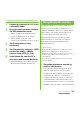User's Guide
148
Games
Use Xperia
TM
PLAY or PlayStation
®
pocket to
enjoy playing games with the terminal.
・ Some games require downloading a large
volume of data before using, they may be
downloadable only via Wi-Fi connection. In
that case, turn Wi-Fi connection to ON and
then download it.
・ When you try to download games from other
than Android Market, downloading may be
blocked because of security protection. To
continue downloading, mark [Unknown
sources] in the settings menu and then
download again. (P.111)
・ Because content files for a lot of games are
saved to the microSD card, do not the
following operations while playing a game.
Playing the game may be interrupted.
- Unmounting microSD card
- Removing the back cover of the terminal
- Connecting the terminal to a PC and read/
write the microSD card
・ Content files for some games preinstalled in
the terminal are saved in the microSD card
attached at the time of purchase. If you
erase data in the microSD card or attach
another microSD card to the terminal,
downloading content files may start
automatically when activating a game.
・ The terminal could become warm if you play
games for a long time. This condition is not
abnormal.
・ The game keypad is designed for use of
games. If you use the game keypad for
applications other than games, the
operations may be different from those of
games.
Use Xperia
TM
PLAY to enjoy playing many
kinds of games with the terminal.
1
Slide out the gaming keypad.
・ Xperia
TM
PLAY is activated, and the
game list screen appears.
2
Tap [Xperia
TM
PLAY Games].
・ The list of preinstalled games or
downloaded games appear.
3
Tap a game you want to play.
・ Or press the directional buttons to
select a tab or game, and press the ○
button to start a game.
Use the terminal as a
gaming console
Games
Using Xperia
TM
PLAY
Continued on next page