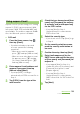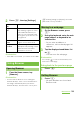User's Guide
134
Mail/Internet
Browser offers advanced features that let you
view web pages like on a PC.
Opening a new browser window
You can open up to 8 browser windows.
1
While viewing a web page, press
t, and tap [New window].
・ A new browser window opens in the
default home page.
Switching between browser
windows
You can easily switch from one website to
another by opening several windows.
1
On the Browser screen, press
t, then tap [Windows].
2
Tap a browser window you want to
view.
Closing a browser window
1
On the Browser screen, press
t, then tap [Windows].
2
Tap on the browser window
you want to close.
Zooming in/out a web page
To zoom in/out a webpage, perform any of
the following operations.
・ Double-tap at the point you want to zoom in/
out.
・ Pinch-out at the point you want to zoom in or
pinch-in at the point you want to zoom out.
・ Tap the zoom control icon (the zoom control
icon may appear when you drag in any
direction on the screen).
❖Information
・ Web pages created to fit to the screen cannot be
zoomed in/out.
Searching for text within a web
page
1
While viewing a web page, press
t, then tap [More] X [Find on
page].
・ The search bar appears in the upper
part of the screen.
2
Enter the search item.
・ As you enter, matching characters are
highlighted in green.
Displaying web pages
Zoom out
Zoom in
Back to the previous matched item
Go to next matched item
Continued on next page