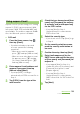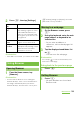User's Guide
131
Mail/Internet
10
On the option setting screen, set
frequency of checking Emails etc.
and tap [More].
11
On the mail account registration
screen, enter a name you want to
display on outgoing messages,
then tap [Done].
・ The mailer is displayed and the set
mail account is available.
❖Information
・ If [Require sign-in] is not marked on the SMTP
server setting screen, mail cannot be sent. Mark
[Require sign-in].
If you have a Google account, you can send/
receive emails by using Gmail on your
terminal. If you have no Google account, see
"Setting Google account" (P.114).
❖Information
・ Gmail messages are not displayed in Timescape.
1
From the Home screen, tap ,
then tap [Gmail].
2
On the inbox, press t and tap
[Refresh].
・ Synchronizing Gmail application in
the terminal with your Gmail account
starts, and the Inbox is refreshed.
❖Information
・ For details of Gmail, press t on the Gmail
screen, then tap [More] X [Help] to view the
mobile help.
You can use Google Talk instant messaging
to chat with friends. To use Google Talk, you
need to make settings of your Google
account. For details, see "Setting Google
account" (P.114).
Signing in Google Talk
Signing in is unnecessary if you have already
set a Google account.
1
From the Home screen, tap ,
then tap [Talk].
2
Tap [Next] X [Sign in], enter your
user name and password.
3
Tap [Sign in].
Using Gmail
Refreshing Gmail
Google Talk (Chat)
Sign in and online chat
Continued on next page