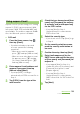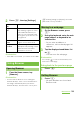User's Guide
130
Mail/Internet
mopera U users (for the setting, see "Setting
mopera U" (P.95)) can use mopera U Mail.
In mopera U Mail, POP mail and IMAP mail
are available. The mail box supports 50 MB.
Also, the Web mail system is available.
■ POP mail
1
From the Home screen, tap ,
then tap [Email].
・ If you have already set an email
account, operate the following
operations.
- When an account list appears,
press t and tap [Add account].
- When a screen other than account
list appears, press t and tap
[Accounts], and then press t
and tap [Add account].
2
Enter mopera U mail address and
mopera U password, then tap
[Manual setup]/[Next].
・ If you tap [Next], it changes
automatically to POP3 account. Go to
Step 4.
3
Tap [POP3] from the type of the
mail account.
4
Check that you have entered [User
name] and [Password] for mopera
U correctly, and [mail.mopera.net]
for the POP3 server.
・ If you tap [Next] in Step 2,
"mail.mopera.net" is entered in the
POP3 server field.
5
Select the security type.
・ If you do not select it, tap [Next] to go
to Step 8.
6
On the security selection screen,
mark the security radio button to
be used.
7
Confirm the entry, then tap [Next].
8
Enter [mail.mopera.net] for the
SMTP server and confirm the entry
of [User name] and [Password] for
mopera U.
・ If you tapped [Next] in Step 2, to
confirm the entry of [User name] and
[Password] for mopera U, mark
[Require sign-in].
・ If you tap [Next] in Step 2,
"mail.mopera.net" is entered in the
SMTP server field. Set "587" in the Port
field.
9
Tap [Next].
Using mopera U mail
Continued on next page