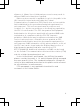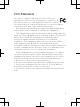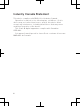User's Guide
Table Of Contents
Finding your way
Home screen
Your phone Home screen is the equivalent of the
desktop on a computer. You can customise your
Home screen with widgets, shortcuts, folders,
themes, wallpaper and other items.
The Home screen extends beyond the regular
screen display width, so you need to flick left or
right to view content in one of the screen's four
extensions.
The items in the bar at the bottom of the screen
are always available for quick access.
To go to the Home screen
•
Press .
To browse the Home screen
•
Flick right or left.
To change your Home screen wallpaper
1
From your Home screen, press .
2
Tap Wallpaper, then select a wallpaper.
Widgets
Widgets are small applications that you can use
directly on your Home screen. For example, the
Music player widget allows you to start playing
music directly.
Application screen
The Application screen, which you open from your
Home screen, contains the applications that come
installed with your phone as well as the
applications you download.
The Application screen extends beyond the regular
screen width, so you need to flick left and right to
view all content.
To open the Notification panel
•
Drag the status bar downwards.
Phone settings menu
View and change your phone settings from the
Settings menu.
To access the phone settings
1
From the Home screen, tap .
2
Tap Settings.
More basics
Calling
To make a call by dialling
1
From your Home screen, tap
.
2
Find and tap Phone.
3
Enter the number of the recipient and tap Call.
To delete a number, tap .
To end a call
•
Tap End call.
To answer a call
•
Drag
to the right across the screen.
Multimedia and text
messaging
To create and send a message
1
From your Home screen, tap , then find and
tap .
2
Tap .
3
To add a recipient, tap , then find and mark
the checkbox next to the recipient name. To add
more than one recipient, mark the checkboxes
for the desired recipients. You can also enter the
full number in the search field manually, then tap
Add.
4
When you are finished adding recipients, tap
Done.
5
Tap Write message and enter your message
text.
6
If you want to add a media file, tap
and select
an option.
7
To send the message, tap Send.
Legal information
To view the CE mark
•
Remove the battery.
Sony ST25i/ST25a
Android Market™ is not available in all countries. Some of the
services and features described in this Startup guide are not
supported in all countries/regions or by all networks and/or service
providers in all areas. Without limitation, this applies to the GSM
International Emergency Number 112. Please contact your network
operator or service provider to determine availability of any specific
service or feature and whether additional access or usage fees
apply.
This Startup guide is published by Sony Mobile Communications AB
or its local affiliated company, without any warranty. Improvements
and changes to this Startup guide necessitated by typographical
errors, inaccuracies of current information, or improvements to
programs and/or equipment, may be made by Sony Mobile
Communications AB at any time and without notice. Such changes
will, however, be incorporated into new editions of this Startup
guide.
Publication number: 1256-0118.1
Your mobile phone has the capability to download, store and
forward additional content, e.g. ringtones. The use of such content
may be restricted or prohibited by rights of third parties, including
but not limited to restriction under applicable copyright laws. You,
and not Sony, are entirely responsible for additional content that you
download to or forward from your mobile phone. Prior to your use
of any additional content, please verify that your intended use is
properly licensed or is otherwise authorized. Sony does not
guarantee the accuracy, integrity or quality of any additional content
or any other third party content. Under no circumstances will Sony
be liable in any way for your improper use of additional content or
other third party content.
This Startup guide may reference services or applications provided
by third parties. Use of such programming or services may require
separate registration with the third party provider and may be
subject to additional terms of use. For applications accessed on or
through a third-party website, please review such websites’ terms
of use and applicable privacy policy in advance. Sony does not
warrant or guarantee the availability or performance of any third-
party websites or offered services.
Remove the battery to see regulatory information such as the CE
mark.
All product and company names mentioned herein are the
trademarks or registered trademarks of their respective owners. Any
rights not expressly granted herein are reserved. All other
trademarks are property of their respective owners.
Visit www.sonymobile.com for more information.
All illustrations are for illustration only and may not accurately depict
the actual phone.
This product is protected by certain intellectual property rights of
Microsoft. Use or distribution of such technology outside of this
product is prohibited without a license from Microsoft.
Explore more and get
support
User guide
A User guide is available in the Help application in
your phone and at www.sonymobile.com.
Support in the phone
Get user support directly in your phone using the
Help application.
To access the Help application
1
From your Application screen, find and tap
.
2
Find and tap the required support item.
Support on the web
Visit www.sonymobile.com to access a range of
support and get the most from your phone.
Customer support
Customer support – if all else fails. Access the
relevant support number at www.sonymobile.com
by clicking the Contact us link at the bottom of the
page. You can also find the relevant support
number in the supplied Important information
leaflet.
www.sonymobile.com
To open the Application screen
•
From your Home screen, tap .
To open an application
•
From your Home screen or the Application
screen, tap the application.
Applications
An application is a phone program that helps you
perform a task. For example, there are applications
to make calls, take photos and download more
applications.
Status and notifications
The status bar at the top of your screen shows
what's going on in your phone. For example, new
message and calendar notifications appear here.
A notification light also gives you battery status
information and some notifications. For example, a
flashing blue light means there is a new message
or a missed call. The notification light may not work
when the battery level is low.
Checking notifications and
ongoing activities
You can drag down the status bar to open the
Notification panel and get more information. For
example, open a new message or view a calendar
event from the Notification panel. You can also
open running applications, such as the music
player.
February 24, 2012 15:19:56
ST25i__Booklet_en_1256-0118.1.pdf 2 of 2
All rights reserved.
© 2012 Sony Mobile Communications AB.