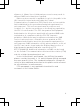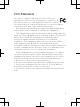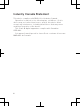User's Guide
Table Of Contents
Startup guide
English
U
ST25i/ST25a
Sony Mobile Communications AB
SE-221 88 Lund, Sweden
www.sonymobile.com
1256-0118.1
Phone basics
Phone overview
463
2
5
18
1
16
15
17
8
7
9
10
11
121314
21
2223
2019
1. Headset connector
2. Proximity sensor 1
3. Proximity sensor 2
4. Ear speaker
5. Second microphone
6. Front camera lens
7. Notification LED
8. Power key
9. Volume/Zoom key
10. Camera key
11. Bottom cover slot 1
12. Menu key
13. Home key
14. Back key
15. Bottom cover slot 2
16. Touch screen
17. Connector for
charger/USB cable
18. Light sensor
19. Speaker
20. Camera LED light
21. Camera lens
22. Strap hole
23. Main microphone
Use the accessories provided with your
phone, or other compatible accessories, for
optimal performance.
Turning on the phone
To turn on the phone
1
Press and hold down the power key on the
right side of the phone until the phone vibrates.
2
Wait a while for the phone to start.
Waking up the screen
To activate the screen
•
Briefly press the power key .
To unlock the screen
•
Drag
to the right across the screen.
Using the keys
Back
•
Go back to the previous screen
•
Close the on-screen keypad, a dialog
box, an options menu, or the Notification
panel
Home
•
Go to the Home screen
•
Press and hold to open a window
showing your most recently used
applications
Menu
•
Open a list of options available in the
current screen or application
Set up your phone
What is Android™?
Android is your phone's operating system. Since
it's developed by Google™, your phone is
preloaded with several Google™ services, such as
Google Maps™ and Google™ web search. To use
some of the services provided by Google™, you
need a Google account. With a Google account
you can access Android Market™ – an application
store providing both free and paid applications for
easy download to your phone.
What is different about Android?
Android™ is an open system, which means that
you're not limited to using applications and
services from only one provider.
Google™ account
Use Gmail™ to send emails, Google Talk™ to chat
with friends, and Android Market™ to download
applications.
To add an account
1
From your Home screen, tap .
2
Tap Settings > Accounts & sync > Add
account.
3
Tap the account type you want to add and then
follow the registration wizard.
Basic settings
The first time you start your phone, a setup guide
explains basic phone functions and helps you
enter essential settings. You can also access the
setup guide later.
To access the setup guide manually
1
From the Home screen, tap .
2
Find and tap Setup guide.
Transferring contacts
to your new phone
Transferring contacts to your new phone can
sometimes be complicated, but help is available.
You can transfer contacts from several phone
brands, including iPhone, Samsung, HTC and
Nokia.
You need:
•
An Internet-connected PC running Windows®
•
A USB cable for your old phone
•
A USB cable for your new Android™ phone
•
Your old phone
•
Your new Android™ phone
If you don't have access to all of the items
listed above, go to www.sonymobile.com to
find out about other ways to transfer your
contacts.
Get started transferring
your contacts
Use the PC Companion program to transfer your
contacts. It's free, and the installation files are
already saved on your new phone. PC Companion
also offers a range of other features, including help
to update your phone software.
To install PC Companion
1
New phone: Turn on your new Android™ phone
and connect it to a PC using a USB cable.
2
New phone: Tap Install to install PC
Companion on the PC.
3
Computer: If a popup window appears, select
Run Startme.exe. In the new popup window that
appears, click Install to start the installation and
then follow the instructions to complete the
installation.
To transfer contacts to your new phone
using PC Companion
1
Make sure that PC Companion is installed on
your PC.
2
Open the PC Companion program on the PC,
then click Contacts Setup and follow the
instructions to transfer your contacts.
Transferring data from
another phone
Your phone does not have a removable memory
card. Instead, it has a substantial amount of
internal storage and you can move files to and
from this internal storage using the file explorer
application on a computer or the PC Companion
computer application. For example, you can
transfer files from the memory card of another
phone to your new phone's internal storage and
vice versa.
To transfer data to your phone's internal
storage from another phone
1
Using a supported USB cable, connect the
phone containing the memory card to the PC.
2
Using Windows Explorer, drag and drop the
desired content from the memory card to a
folder on your computer.
3
Unplug the USB cable from the computer and
phone.
4
Using a supported USB cable, connect your new
phone to the computer. The PC Companion
application opens.
5
Use the PC Companion application to drag and
drop the content from the folder on your
computer to your new phone's internal storage.
Welcome
Important information
Please read the Important information leaflet
before you use your mobile phone.
Assembly
To remove the back cover
To insert the SIM card
Do not insert an incompatible SIM card in the
SIM card slot. Doing so could permanently
damage your SIM card or your phone.
To attach the back cover
1
2
February 24, 2012 15:19:56
ST25i__Booklet_en_1256-0118.1.pdf 1 of 2
BA600