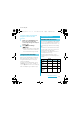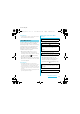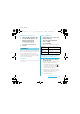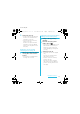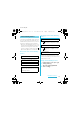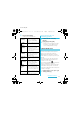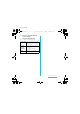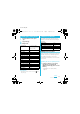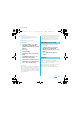SO-02C Web_TA SO-02C_E_TA.book 71 ページ 2011年5月24日 Copying contacts registered in Google account to docomo account 1 On the "docomoアカウントへコ ピー (Copy to account)" tab screen, tap a Google account you want to copy. 2 Tap [上書き (Overwrite)]/ [追加 (Add)]. ・ You can also copy the Contacts data saved in "Phone contact" to docomo account as well as Google account.
SO-02C Web_TA SO-02C_E_TA.book 72 ページ 2011年5月24日 ❖ Information ・ In this manual, the outlines of each network service are described with menu operations. Voice Mail Service The Voice Mail Service takes messages for you, as long as it answers a call with the answering message, if there is an incoming call when you are in a location without the radio wave, while the FOMA terminal is powered off, or when you cannot answer a call within the preset ring time.
SO-02C Web_TA SO-02C_E_TA.book 73 ページ 2011年5月24日 Setting Voice Mail Service 1 From the Home screen, press t and tap [Settings]. 2 Tap [Call settings] X [Network service setting]. 3 Tap [Voicemail]. 火曜日 Notification settings Set whether to alert you of a new message with the tone or vibration.
SO-02C Web_TA SO-02C_E_TA.book 74 ページ 2011年5月24日 火曜日 午後2時33分 Playing the voice message Setting Call Waiting 1 1 From the Home screen, press t and tap [Settings]. 2 Tap [Call settings] X [Network service setting]. 3 Tap [Call Waiting]. When the SMS notification "NTT DoCoMo VM:XX" appears, tap [New message] from the notification panel (P.34). ・ A recorded message plays. 2 Follow the voice prompts to operate.
SO-02C Web_TA SO-02C_E_TA.book 2 75 ページ 2011年5月24日 Switch to the first call. ・ To end the later call, tap [End call]. The later call is terminated and switched to the first call. ・ To put the later call on hold, tap [Switch to this call]. The later call is put on hold and switched to the first call. Tapping [Switch to this call] switches to the other party. Ending the current call and answering an incoming call 1 When you hear the beep during a call, tap [End current call and answer].
SO-02C Web_TA SO-02C_E_TA.book 76 ページ 2011年5月24日 Call Forwarding Service 火曜日 午後2時33分 Call charge for the Call Forwarding Service The Call Forwarding Service forwards a voice call to a preset forwarding number when you are in a location without the radio wave, the FOMA terminal is powered off, or you do not answer the call within the preset ring time.
SO-02C Web_TA SO-02C_E_TA.book 3 77 ページ 2011年5月24日 Tap [Call Forwarding]. ・ Select items you want to use. Activate Call Forwarding Enter the forwarding number and ring time, then tap [OK] to activate the Call Forwarding Service. Change forwarding number Mark the checkbox and enter the forwarding number. Register ring time Mark the checkbox and enter the ring time (0 to 120 seconds). If the ring time is set to 0 seconds, an incoming call is not saved in "Call log".
SO-02C Web_TA SO-02C_E_TA.book 78 ページ 2011年5月24日 2 Tap [Call settings] X [Network service setting]. 3 Tap [Caller ID Notification]. 火曜日 午後2時33分 ・ Select items you want to use. Activate Caller Enter the Network security code, ID Notification then tap [OK]. Your phone number is notified to the other party. Deactivate Caller ID Notification Enter the Network security code, then tap [OK]. The caller ID notification is deactivated. Check settings Check the current settings.
SO-02C Web_TA Settings SO-02C_E_TA.book 79 ページ 2011年5月24日 Viewing the setting menu 1 From the Home screen, press t. 2 Tap [Settings]. Connect the FOMA terminal to another device or PC via USB connection or Wi-Fi. (P.144) Wireless & networks P.79 Call settings P.86 Sound P.87 Display P.89 Location & security P.90 Applications P.95 Accounts & sync P.97 Privacy P.100 Storage P.101 P.102 Accessibility P.103 Date & time P.103 About phone P.104 Airplane mode P.
SO-02C Web_TA SO-02C_E_TA.book 80 ページ 2011年5月24日 ❖ Information ・ If you have several available connections, a marked radio button to the right indicates the active network connection. Setting an access point additionally 1 From the Settings screen (P.79), tap [Wireless & networks] X [Mobile networks] X [Access Point Names]. 2 3 4 Press t. 5 Tap [APN] and enter the access point name and tap [OK]. 6 Tap and enter all other information required by your network operator.
SO-02C Web_TA SO-02C_E_TA.book 81 ページ 2011年5月24日 mopera U mopera U is ISP of NTT DOCOMO's Internet connection. If you have subscribed to mopera U, you can use Internet after making the simple settings. mopera U is a service requiring subscription. 火曜日 午後2時33分 Airplane mode Setting mopera U In this mode, the functions of using radio wave transmissions such as calling, accessing to the Internet (including sending/ receiving mails), etc. are disabled.
SO-02C Web_TA SO-02C_E_TA.book 82 ページ 2011年5月24日 About Wi-Fi 火曜日 午後2時33分 Turning on Wi-Fi Using Wi-Fi, you can access the Internet via Wi-Fi network with your FOMA terminal. ・ Even when Wi-Fi is ON, packet communication is available. However, while you connect Wi-Fi network, Wi-Fi comes first. ・ When a Wi-Fi network is disconnected, connection is automatically switched to a 3G/GPRS network. Note that packet communication fee applies for using 3G/ GPRS network. 1 From the Settings screen (P.
SO-02C Web_TA SO-02C_E_TA.book 83 ページ 2011年5月24日 ❖ Information ・ The next time you connect to a Wi-Fi network, the security key is saved in the FOMA terminal. ■ Wi-Fi network status icons on status bar Appears when connected to Wi-Fi network using AutoIP function. Appears when any open network within the service area is detected*. * Without connected to Wi-Fi network, you need to set WiFi Network notification to ON beforehand. (P.
SO-02C Web_TA SO-02C_E_TA.book 84 ページ 2011年5月24日 Advanced Wi-Fi settings Before you add a Wi-Fi network manually, you need to turn on the Wi-Fi setting. (P.82) From the Settings screen (P.79), tap [Wireless & networks] X [Wi-Fi settings]. 2 3 4 Tap [Add Wi-Fi network]. 5 If required, enter security information for the Wi-Fi network you want to add. 6 Tap [Save]. Enter [Network SSID] name of the Wi-Fi network you want to add.
SO-02C Web_TA SO-02C_E_TA.book 4 5 85 ページ 2011年5月24日 Tap [Wi-Fi sleep policy]. Tap any of [When screen turns off]/ [Never when plugged in]/[Never]. Using a static IP address You can set up the FOMA terminal to connect to a Wi-Fi network using a static IP address. Setting up a static IP address 1 From the Settings screen (P.79), tap [Wireless & networks] X [Wi-Fi settings]. 2 3 4 Press t. 5 Tap an item to enter necessary information. Tap [Advanced]. Mark [Use static IP] checkbox.
SO-02C Web_TA SO-02C_E_TA.book 4 5 86 ページ 2011年5月24日 If a setting screen appears, follow the instruction of the network administrator to set required items of VPN settings. 3 ・ A new VPN is added in the list on VPN settings screen. ❖ Information Connecting to a VPN 1 From the Settings screen (P.79), tap [Wireless & networks] X [VPN settings]. ・ Added VPNs are displayed in the list on the VPN setting screen.
SO-02C Web_TA SO-02C_E_TA.book 87 ページ 2011年5月24日 Noise suppression Makes the other party's voice clear to hear during a call. Accounts Set Internet phone (SIP) account. Use Internet calling Set Internet phone (SIP) call method. 火曜日 午後2時33分 Setting the FOMA terminal to silent mode 1 Press p for over a second. 2 Tap [Silent mode]. ・ Phone options menu appears. ❖ Information Sound Set ringtones, operation sound, vibrator, etc. Silent mode P.87 Vibrate P.87 Volume P.
SO-02C Web_TA SO-02C_E_TA.book 88 ページ 2011年5月24日 Adjusting the volume 1 From the Settings screen (P.79), tap [Sound] X [Volume]. ・ Adjust the volume of following items. - Ringtone - Media (sounds of the music player, Gallery and FM radio) - Alarm - Notification 2 Drag the slider left or right to adjust the level. ・ Drag the slider to the left for volume down, or to the right for volume up. 3 Tap [OK]. ❖ Information ・ By default, Notification volume is adjusted to the same as Ringtone volume.
SO-02C Web_TA SO-02C_E_TA.book 89 ページ 2011年5月24日 Selecting a notification ringtone 1 From the Settings screen (P.79), tap [Sound] X [Notification ringtone]. 2 Select a ringtone and tap [Done]. 火曜日 Display Set brightness, orientation of the screen, etc. Mobile BRAVIA Engine To view photos or movies colorfully and beautifully, set image quality improving procedure (Mobile BRAVIA Engine). It adjusts contrast, color shade, etc. Brightness P.89 Auto-rotate screen P.90 Animation P.
SO-02C Web_TA SO-02C_E_TA.book 90 ページ 2011年5月24日 Changing orientation of the screen You can set the screen orientation to change automatically between landscape and portrait view when you turn the FOMA terminal sideways/paleways. ❖ Information ・ Even when you change the orientation of the FOMA terminal, the screen may not change to landscape view depending on the screen such as Home screen, etc. Setting to change to landscape view 1 From the Settings screen (P.79), tap [Display].
SO-02C Web_TA SO-02C_E_TA.book Install from SD card 91 ページ 2011年5月24日 Install encrypted certificates from microSD card. Set password Set or change the credential storage*2 password. Clear storage Delete all certificates and credential information from the credential storage*2 and reset its password. *1 Set the password to the credential storage in advance. *2 Save certificates and credential information in the credential storage.
SO-02C Web_TA SO-02C_E_TA.book 92 ページ 2011年5月24日 Network security code The network security code is a 4-digit number necessary for identification or using the docomo Network Services at reception of your request in docomo Shop or at docomo Information Center. It can be set any number at the subscription and also changed later by yourself. You can change your network security code to the new one using the PC if you have the "docomoID"/"Password" for the "My docomo"* General support site for PC.
SO-02C Web_TA SO-02C_E_TA.book 93 ページ 2011年5月24日 Entering the PIN code when powered on 1 On the PIN code entry screen, enter the PIN code of the UIM. 2 Tap [OK]. Changing the PIN code ・ You can change the PIN code when the UIM PIN is enabled. 1 From the Settings screen (P.79), tap [Location & security] X [Set up SIM card lock] X [Change SIM PIN]. 2 Enter the current PIN code of the UIM and tap [OK]. 3 Enter the new PIN code of the UIM and tap [OK]. 4 Enter the new PIN code and tap [OK].
SO-02C Web_TA SO-02C_E_TA.book 94 ページ 2011年5月24日 Changing the screen unlock method 1 From the Settings screen (P.79), tap [Location & security] X [Change screen lock]. ・ Enter current screen unlock pattern, PIN or password. ・ If you should fail 5 times when you enter the unlock pattern, wait 30 seconds and then try again. 2 Tap [Pattern]/[PIN]/[Password]. ・ Select items you want to change into. For setting procedure, see Step 2 (P.93) of "Setting screen unlock pattern".
SO-02C Web_TA SO-02C_E_TA.book 95 ページ 2011年5月24日 Canceling screen lock You can cancel screen lock pattern after you set. 1 From the Settings screen (P.79), tap [Location & security] X [Change screen lock]. ・ Enter preset screen unlock pattern, PIN or password. 2 Tap [None]. Applications You can set options related to application display and management. Unknown sources P.95 Manage applications P.96 Running services Display/Manage the currently running services.
SO-02C Web_TA SO-02C_E_TA.book 96 ページ 2011年5月24日 Managing your applications 火曜日 午後2時33分 Deleting all data of the application You can view installed applications' names, memory usage condition, etc. or change the settings. ・ Before deleting all installed application data, back up contents related to the application that you want to save including data saved in the application. Viewing permitted operation of the applications in the FOMA terminal 1 From the Settings screen (P.
SO-02C Web_TA SO-02C_E_TA.book 97 ページ 2011年5月24日 ❖ Information ・ You may not uninstall the applications pre-installed in the FOMA terminal. Deleting cache of the application 1 From the Settings screen (P.79), tap [Applications] X [Manage applications]. 2 3 Tap an application to delete cache. Tap [Clear cache]. Keeping the screen on while charging 1 2 From the Settings screen (P.79), tap [Applications] X [Development]. Mark [Stay awake] checkbox.
SO-02C Web_TA SO-02C_E_TA.book 1 2 98 ページ 2011年5月24日 From the Settings screen (P.79), tap [Accounts & sync] X [Add account] X [Google]. Follow the registration wizard, set a Google account. ・ If you have no Google account, create an account. ・ If you have already the Google account, sign in. ❖ Information ・ You can use the FOMA terminal without creating your Google account, however the services such as Google Talk, Gmail, Android Market, etc. are not available.
SO-02C Web_TA SO-02C_E_TA.book 99 ページ 2011年5月24日 Setting other account ■ Exchange Active Sync account ・ If you have Exchange Active Sync account, on the settings screen (P.79), tap [Accounts & sync] X [Add account] X [Exchange Active Sync], and then set the settings according to the onscreen instructions. ■ docomo account docomo account is set by default. 火曜日 午後2時33分 Data synchronization Synchronize online information such as your Gmail, calendar, contacts, etc. to the FOMA terminal.
SO-02C Web_TA SO-02C_E_TA.book 100 ページ 2011年5月24日 ❖ Note ・ If you mark [Background data], all the applications installed to the FOMA terminal are permitted automatic data communications to online services whose accounts are set. And, if you mark [Autosync], your Gmail, calendar, contacts, and profile information published by "Friend" are permitted automatic data communications by Google account. These communications may cause you to pay packet communications charges.
SO-02C Web_TA SO-02C_E_TA.book 101 ページ 2011年5月24日 午後2時33分 ❖ Information Storage ・ Formatting a microSD card deletes all the data in it. You can check memory space of microSD card and FOMA terminal, and initialize microSD card. Total space Check memory of microSD card. Available space Check memory space of microSD card. Unmount SD card* Cancel recognition of microSD card to remove it safely. Mount SD card* Recognize microSD card. Erase SD card P.
SO-02C Web_TA SO-02C_E_TA.book 102 ページ 2011年5月24日 Language & keyboard You can select language and keyboard input. 火曜日 午後2時33分 Voice input & output You can set Google voice recognizer and Text-to-speech settings. Select language P.102 User dictionary Register words. ■ Voice recognizer settings Default input P.53 Language Select language used for Google voice search. Chinese keyboard SafeSearch Set filter explicit.
SO-02C Web_TA SO-02C_E_TA.book 103 ページ 2011年5月24日 Accessibility You can set call end operation and user support service which sounds or vibrates according to user's operation. ❖ Information ・ A user support application is not installed by default. For the first time of use, install a screen reader for FOMA terminal from the Android Market according the onscreen instructions. ・ To use Android Market, you need to set Google account (P.97). Accessibility Set user support service ON/OFF.
SO-02C Web_TA SO-02C_E_TA.book 104 ページ 2011年5月24日 Setting the time zone 火曜日 午後2時33分 Setting the date format 1 From the Settings screen (P.79), tap [Date & time] X [Select time zone]. 1 From the Settings screen (P.79), tap [Date & time] X [Select date format]. 2 Tap an item to set. 2 Tap an item to set. Setting the time 1 From the Settings screen (P.79), tap [Date & time] X [Set time]. 2 Tap or minute. to adjust the hour and ・ When you unmark [Use 24-hour format], you can change AM/PM.
SO-02C Web_TA Mail/Internet SO-02C_E_TA.book 105 ページ 2011年5月24日 You can create email accounts provided by mopera U mail, a POP3 or IMAP compatible email account provided by general service provider, or an Exchange Active Sync account to send or receive email. Setting up an email account for the first time Email setup wizard appears. Set according the onscreen instructions. Multiple email accounts can be set. From the Home screen, tap then tap [Email]. 2 Enter your email address and password.
SO-02C Web_TA SO-02C_E_TA.book 5 6 106 ページ 2011年5月24日 Enter a message text. To attach a file, tap [Add attachment] and attach a file in the following steps. Add picture Select a file from the saved image file list. Take photo Start the camera to take a photo and attach it. Add video Select a file from the saved video file list. Select music: Select a saved music file. Sound Recorder: Record a voice message and attach it.
SO-02C Web_TA SO-02C_E_TA.book 107 ページ 2011年5月24日 From the Home screen, tap then tap [Email]. , ・ When an account list appears, tap and select an email account whose attachment you want to save. 2 Tap an email. 3 Tap [Save] of a file you want to save. ・ The attachment list appears underneath the message field. ・ The attached file (up to 5MB) is saved on the microSD card. ・ You can display attachment files by tapping [Open]. From the Home screen, tap then tap [Email].
SO-02C Web_TA SO-02C_E_TA.book 108 ページ 2011年5月24日 From the Home screen, tap then tap [Email]. , ・ When an account list appears, touch and hold an account that you want to change the settings and tap [Account settings], then go to Step 3. 2 Press t, then tap [Account settings]. 3 Select items you want to change. ・ You can set "Account name", "Your name", and "Signature". ・ To set whether to check new messages automatically and intervals of automatic check, tap [Inbox check frequency].
SO-02C Web_TA SO-02C_E_TA.book 4 5 109 ページ 2011年5月24日 Tap [Next]. ・ If you need to make the settings manually, contact your email service provider or system administrator for the correct email account settings. ・ If you set an Exchange Active Sync account as email account, and if server manager sets Remote wipe, the data saved in the FOMA terminal may be deleted. ・ Emails are not displayed in Timescape. mopera U users (for the setting, see "Setting mopera U" (P.81)) can use mopera U Mail.
SO-02C Web_TA SO-02C_E_TA.book 4 110 ページ 2011年5月24日 Check that you have entered [User name] and [Password] for mopera U correctly, and [mail.mopera.net] for the POP3 server. 11 ・ If you tap [Next] in Step 2, "mail.mopera.net" is entered in the POP3 server field. 5 Select the security type. 6 On the security selection screen, mark the security radio button to be used. 7 8 Confirm the entry, then tap [Next]. ・ If you tap [Next] in Step 2, "mail.mopera.net" is entered in the SMTP server field.
SO-02C Web_TA SO-02C_E_TA.book 111 ページ 2011年5月24日 Using Gmail 火曜日 午後2時33分 Google Talk (Chat) If you have a Google account, you can send/ receive emails by using Gmail on your FOMA terminal. If you have no Google account, see "Setting Google account" (P.97). ❖ Information You can use Google Talk instant messaging to chat with friends. To use Google Talk, you need to make settings of your Google account. For details, see "Setting Google account" (P.97).
SO-02C Web_TA SO-02C_E_TA.book 112 ページ 2011年5月24日 You can send and receive text messages up to 70 two-byte characters (160 one-byte characters) to/from other terminal. Sending message (SMS) From the Home screen, tap then tap [Messaging]. 2 3 Tap [New message]. , Tap [Add recipient], then tap the recipient you want to send a message from the contact list. ・ If a name or phone number is entered, a list of contacts beginning with the entered numbers or letters appears.
SO-02C Web_TA SO-02C_E_TA.book 113 ページ 2011年5月24日 ❖ Information ・ When you receive a message (SMS), appears on the status bar. To read the message, drag the status bar downwards. Saving a number in a received message to a contact 1 From the Home screen, tap then tap [Messaging]. 2 Select a thread whose phone number you want to save. 3 Press t, then tap [Edit recipients]. 4 Tap the phone number you want to add to a contact. 5 On the Sending screen, tap , then tap [Create new contact].
SO-02C Web_TA SO-02C_E_TA.book 114 ページ 2011年5月24日 Deleting a message 1 From the Home screen, tap then tap [Messaging]. 2 3 Tap a thread to select. 4 Tap [Delete message]. Using Browser Opening Browser Deleting thread 1 From the Home screen, tap then tap [Messaging]. 2 3 Touch and hold a thread to delete. , Deleting all threads 2 Press t, then tap [Delete several]. 3 Tap [Mark all] X [Delete]. 1 ・ You can view the browser screen turning the FOMA terminal sideways.
SO-02C Web_TA SO-02C_E_TA.book 115 ページ 2011年5月24日 Exiting Browser 1 To close all open windows and exit Browser, press y. Displaying web pages Browser offers advanced features that let you view web pages like on a PC. Opening a new browser window You can open up to 8 browser windows. 1 While browsing, press t, and tap [New window]. ・ A new browser window opens in the default home page. 火曜日 Closing a browser window 1 From the Browser screen, press t, then tap [Windows].
SO-02C Web_TA SO-02C_E_TA.book 116 ページ 2011年5月24日 Searching for text within a web page 1 While viewing a web page, press t, then tap [More] X [Find on page]. ・ The search bar appears in the upper part of the screen. 2 ・ As you enter, matching characters are highlighted in green. Go to next matched item Tap to close the search bar. 午後2時33分 Take your finger away from the screen and tap the selected text. ・ After copying text is completed, a message "Text copied to clipboard." appears.
SO-02C Web_TA SO-02C_E_TA.book 117 ページ 2011年5月24日 From the Browser screen, press t, tap [More] X [Settings]. 2 Tap [Set home page], enter URL you want to set as the home page, tap [OK]. ❖ Information ・ The URL set as the home page appears when opening a new browser window. Operating links Operating links in web pages 1 Open the web page you want to operate the links. 2 To open the web page, tap the link. ・ The links get enclosed in an orange box when selected.
SO-02C Web_TA SO-02C_E_TA.book 118 ページ 2011年5月24日 火曜日 午後2時33分 ■ Thumbnail view Tap [ ★ Add] on the upper left of the screen X Edit the name of bookmark, if required, and tap [OK]. Opening a bookmark 1 From the Browser screen, press t, then tap [Bookmarks]. ■ List view Tap [Add bookmark...] on the top of the screen X Edit the name of bookmark, if required and tap [OK]. 2 Tap the bookmark you want to open.
SO-02C Web_TA SO-02C_E_TA.book 119 ページ 2011年5月24日 火曜日 午後2時33分 Clearing history 1 From the Browser screen, press t, then tap [Bookmarks] X [History] tab. 2 Press t, then tap [Clear history]. ・ When you delete the history, all bookmarks in "Most visited" tab are also deleted. ❖ Information ・ To delete temporary internet file such as cache, from the Browser screen, press t and tap [More] X [Settings] and then set each item from "Privacy settings" menu on the appeared screen.
SO-02C Web_TA Multimedia SO-02C_E_TA.book 120 ページ 2011年5月24日 Using the camera You can take a photo or record a video either by tapping the screen or by using the camera key (k). You can hold the camera horizontally or vertically for still camera. For movie, screen display supports landscape only. Photos and videos are saved automatically in the microSD card. Before using the camera ・ You must install a microSD card before you use the camera.
SO-02C Web_TA SO-02C_E_TA.book 121 ページ 2011年5月24日 Shooting screen and key operations ■ Still image shooting screen f a b g c d e h ■ Video shooting screen f i 火曜日 午後2時33分 g View or play recently taken photos or recorded videos ・ You can operate the followings by tapping icon displayed at the bottom of the screen while viewing. : Share : Register (still camera) : Crop (video camera) P.
SO-02C Web_TA SO-02C_E_TA.book 122 ページ 2011年5月24日 火曜日 午後2時33分 4 Tap the shooting screen. ❖ Information ・ The photo is taken as soon as focus is set. The photo is automatically saved in the microSD card. ・ When resolution is set to "8M" or "6M", zoom is not available. 5 Press x to turn off the camera. Using the camera key (k) to take a photo 1 Press and hold k for over a second. ・ If the still image shooting screen does not appear, tap . 2 Press k halfway down to use auto-focus.
SO-02C Web_TA SO-02C_E_TA.book 123 ページ 2011年5月24日 Setting face detection 1 Press and hold k for over a second. ・ If the still image shooting screen does not appear, tap . 2 On the shooting screen, press t, then tap "Focus mode" (P.127). 3 Tap (Face detection). ❖ Information ・ When Scene is set to "Landscape"/"Night scene"/ "Document", Face detection cannot be used. Taking a photo using face detection 1 4 With Face detection set, point the camera at your subject.
SO-02C Web_TA SO-02C_E_TA.book 124 ページ 2011年5月24日 Taking a photo using smile detection 1 With Smile detection set, point the camera at your subject. ・ Each detected face is framed (up to 5 faces). ・ The camera selects which face to focus on. A yellow frame shows the face in focus. 2 3 Press x to turn off the camera. 午後2時33分 Changing the capturing settings 1 Press and hold k for over a second. ・ If the still image shooting screen does not appear, tap .
SO-02C Web_TA SO-02C_E_TA.book 125 ページ 2011年5月24日 Still camera settings Item Icon Item Description Resolution Capturing Select the shooting method. mode Normal A standard shooting mode. Scene recognition Smile detection The camera determines most suitable scene effect. A scene icon appears when the scene is set. Touch capture Self-timer 8MP 4:3 8 megapixel image size with 4:3 aspect ratio. Suitable for viewing on normal size screen or printing in high resolution.
SO-02C Web_TA SO-02C_E_TA.book Item Flash 126 ページ Icon Fill flash Off Red-eye reduction Scenes 2011年5月24日 Description Always turn on the flash regardless of the brightness. The flash does not turn on. ・ Sometimes photo quality can be better without the flash. When you do not turn on the flash, use the self-timer to avoid blurring photo. 火曜日 午後2時33分 Item Icon Scenes Night scene Shoot a crisp and clear night scene. To take advantage of night scene, shooting without the flash is recommended.
SO-02C Web_TA SO-02C_E_TA.book Item 127 ページ Icon Scenes Document Focus mode 2011年5月24日 Description Use for shooting text or graphics. It allows to capture a clear, bright, and easy to read text. Set focus controls. Use when Capturing mode is set to Normal. Single autofocus Multi autofocus Macro Face detection Infinity Touch focus Item White balance Description The white balance setting adjusts the color balance according to the light source.
SO-02C Web_TA SO-02C_E_TA.book Item Metering Image stabilizer 128 ページ 2011年5月24日 火曜日 Icon Description Item Spot Measure photometry only at the center of the shooting screen to adjust the exposure. Geotagging Compensate for photo blur caused by small movements of the hand while shooting. On Reduce blur. Off The stabilizer is not used. Smile level Set smile level for the smile detection feature before shooting with Capturing mode set to "Smile detection".
SO-02C Web_TA SO-02C_E_TA.book 6 129 ページ 2011年5月24日 Press x to turn off the camera. Using the camera key (k) to record a video 1 Press and hold k for over a second. ・ If the movie recording screen does not appear, tap . 2 3 Press k to start recording. 4 Press x to turn off the camera. Adjusting exposure level 1 2 On the shooting screen, press t, then tap (Exposure value). Tap or slide the bar to adjust the level.
SO-02C Web_TA SO-02C_E_TA.book 130 ページ 2011年5月24日 Changing the recording settings 1 Press and hold k for over a second. ・ If the movie recording screen does not appear, tap . 2 午後2時33分 Video recording settings Item Scenes Icon Tap an option in the selected setting. ・ After setting, press x to return to the shooting screen. ・ The setting icon displayed on the shooting screen changes to the set one. Description Use Scenes to quickly set up the camera for various scene conditions.
SO-02C Web_TA SO-02C_E_TA.book Item Video size 131 ページ Icon 2011年5月24日 Description HD 720p HD format with 16:9 aspect ratio. 1280× 720 pixels. Full Wide VGA Full Wide VGA format with 16:9 aspect ratio. 864×480 pixels. VGA VGA format with 4:3 aspect ratio. 640× 480 pixels. QVGA QVGA format with 4:3 aspect ratio. 320× 240 pixels. Item Photo light 火曜日 午後2時33分 Icon On The photo light turns on. Off The photo light does not turn on.
SO-02C Web_TA SO-02C_E_TA.book Item Metering 132 ページ Icon 2011年5月24日 Description Measure the brightness on the shooting screen to determine a wellbalanced exposure automatically. Center Item Self-timer Put emphasis at the center of the shooting screen and measure photometry at whole view finder to adjust the exposure. Touch capture Measure photometry only at the center of the shooting screen to adjust the exposure. Touch the screen to start/ end recording. Off Press k to start/end recording.
SO-02C Web_TA SO-02C_E_TA.book 133 ページ 2011年5月24日 Playing multimedia content You can play music files on "Music" and view photos and video files on "Gallery". You can play photos and videos shot by the FOMA terminal, transfer files to a microSD card by connecting to a PC, and play multimedia content of the following file formats downloaded from the Internet.
SO-02C Web_TA SO-02C_E_TA.book 134 ページ 2011年5月24日 ❖ Information ・ When you listen to Music player/FM radio with Stereo Headset with Microphone connecting to the FOMA terminal, you can switch ON/OFF by pressing the switch of Stereo Headset with Microphone. However, operation may differ depending on the conditions of use. ・ If receiving a call when using Stereo Headset with Microphone, music stops, and resumes when the call ends.
SO-02C Web_TA SO-02C_E_TA.book 2 135 ページ 2011年5月24日 Tap an album you want to view. ・ Photo/Video files in album appear in the list. ・ On the photo/video file list screen, tap a file to view. ・ On the photo/video file list screen, touch and hold a file. The checkbox is marked to indicate the file is selected. The checkboxes appear on all files. By marking or unmarking the checkbox, you can perform the following operations appeared at the bottom of the screen.
SO-02C Web_TA SO-02C_E_TA.book 136 ページ 2011年5月24日 火曜日 午後2時33分 Sharing a photo Cropping a photo You can upload a file to an online service and send an email with a file. 1 2 3 While viewing photo, press t. 4 Tap [Save]. 1 2 3 While viewing photo, press t. Tap [Share]. Select sending method and send. ・ The following operations vary depending on the application you select. ❖ Information ・ You can upload photos to an online web album of Facebook or Picasa.
SO-02C Web_TA SO-02C_E_TA.book 137 ページ 2011年5月24日 Using a photo as a contact photo 1 2 While viewing photo, press t. 3 Select a contact or a new contact to set. 4 Crop the photo if necessary, and tap [Save]. 火曜日 午後2時33分 ■ Video viewing screen of Gallery Tap [More] X [Set as] X [Contact picture]. d a e b c Playing a video 1 From the Home screen, tap [Gallery]. 2 Tap [Camera]/[video]. 3 Tap a video to play it. X ・ The file list screen in the album appears.
SO-02C Web_TA SO-02C_E_TA.book 3 4 5 138 ページ 2011年5月24日 Fast forwarding and rewinding a video ・ The checkboxes appear on all files. To change selected files, tap a file to unmark or tap another file to mark. 1 / to rewind/forward. Select sending method and send. Adjusting the volume of a video On the video playback screen, press m up or down. Deleting a video On the file list screen, touch and hold a file you want to delete. ・ To delete multiple files, mark the checkboxes of other files.
SO-02C Web_TA SO-02C_E_TA.book 2 139 ページ 2011年5月24日 Tap a video to play it. ・ While playing a video, tap the screen to display the play control keys which you can switch Play/Pause. Doubletap to switch landscape/portrait. In landscape, drag the progress bar at the bottom of the play screen left or right to change playing point. ・ Press x to stop the playback, and return to list screen of videos. ・ To exit YouTube, press y.
SO-02C Web_TA SO-02C_E_TA.book 140 ページ 2011年5月24日 Connecting the FOMA terminal to TV 1 Connect the FOMA terminal with Home screen or application screen displayed to a TV using an HDMI cable. ・ Gallery starts on the FOMA terminal in landscape view, and album list screen appears also on TV screen. ・ appears in the status bar. 2 Play data of Gallery on the FOMA terminal. ・ For playing data of Gallery, see "Viewing photos/videos with Gallery" (P.134). 3 To end playing, remove the HDMI cable.
SO-02C Web_TA SO-02C_E_TA.book 141 ページ 2011年5月24日 午後2時33分 ❖ Information ■ Music screen a b f g c d e h 火曜日 i j a Artist name, song title b Album art c [Previous] key: Go to the previous track, or to the beginning of the track in the current playlist. d Progress bar: Resume playback from the specified point by dragging or tapping. e Track play time f [Next] key: Go to the next track in the current playlist.
SO-02C Web_TA SO-02C_E_TA.book 142 ページ 2011年5月24日 ❖ Information ・ For shared (to be sent) files, file size and the file type are not particularly limited, but may be limited by the application to transfer. DRM content cannot be shared. Deleting a track On the Music player screen, tap , touch and hold an item on track list screen of each category and tap [Delete] to delete the selected item. On the track list of each category, press t, tap [Delete several] and select items to delete.
SO-02C Web_TA SO-02C_E_TA.book 3 143 ページ 2011年5月24日 Tap a playlist you want to play X Tap a track. ・ The playlist plays from the track you tap. TrackID Starting TrackID From the Home screen, tap then tap [TrackID]. , Searching for the track information 1 午後2時33分 Tap [Record]. ・ The track information appears in the result screen. ・ To return to the TrackID start screen, press x. Using TrackID results TrackID is a music recognition service.
SO-02C Web_TA File management SO-02C_E_TA.book 144 ページ 2011年5月24日 Handling a file Files in the FOMA terminal should be operated on the file handling application. For example, to delete files saved in the microSD card, use the deletion function of the applications such as Music player or Gallery. With "Share" function of each application, you can exchange the files via Bluetooth or by email file attachment sending to/receiving from the other compatible devices.
SO-02C Web_TA SO-02C_E_TA.book 2 145 ページ 2011年5月24日 Tap [Skip]. ・ The FOMA terminal is connected to a PC in "Media transfer mode (MTP)", USB connection mode set by default. "Portable Device" window appears on the PC. Select "デバイスを開いてファ イルを表示する エクスプローラ使用 (Open device to display files Use Explorer)" and click "OK" to access "Memory Card" in the FOMA terminal.
SO-02C Web_TA SO-02C_E_TA.book 3 146 ページ 2011年5月24日 Tap [Change to Mass storage mode]. ・ "Connect your phone" appears on the status bar. 4 Drag the status bar downward and tap [Connect your phone]. 5 Tap [Connect phone memory card]. 6 Drag the status bar downward and tap [Phone memory card connected]. ・ [Phone memory card connected] appears in the status bar. 7 Tap [Disconnect]. 8 Disconnect the microUSB cable. ・ "Connect your phone" appears on the status bar.
SO-02C Web_TA SO-02C_E_TA.book 147 ページ 2011年5月24日 3 Tap [Connect phone memory card]. 4 Drag and drop data that you have selected between the FOMA terminal and a PC. ・ [Phone memory card connected] appears in the status bar. ❖ Information ・ You can transfer files using a microUSB cable on most devices and the following operating systems (OSs) that supports the USB mass-storage memory interface.
SO-02C Web_TA SO-02C_E_TA.book 10 148 ページ 2011年5月24日 火曜日 午後2時33分 Disconnect the microUSB cable. ❖ Information ・ The FOMA terminal and a PC are connected in "Media transfer mode (MTP)" on a Wi-Fi network, and you can exchange data files. ・ To transfer files, set USB connection mode to "Media transfer mode (MTP)" in advance when connecting the FOMA terminal and a PC using microUSB cable.
SO-02C Web_TA SO-02C_E_TA.book 149 ページ 2011年5月24日 Transferring data using Media Go 1 Connect the FOMA terminal to a PC using a microUSB cable. 2 Drag the status bar down to check the connection mode. ・ When "Connected in Media transfer mode" is displayed, go to Step 5. When "Connect your phone" is displayed, go to Step 3. 3 Tap [Connect your phone] X [Connectivity settings]. 4 Tap [USB connection mode] X [Media transfer mode (MTP)] X [OK].
SO-02C Web_TA SO-02C_E_TA.book 150 ページ 2011年5月24日 ・ Keep the Bluetooth device over 10 meters away from a wireless LAN device. ・ Within 10 meters, turn off either the Bluetooth device or the wireless LAN device. * The FOMA terminal does not communicate wirelessly with all types of Bluetooth devices. Bluetooth DUN is not supported. The FOMA terminal does not create a dial-up connection as a modem via a PC.
SO-02C Web_TA SO-02C_E_TA.book 151 ページ 2011年5月24日 Once you have made pair setting for your phone and a Bluetooth device, the setting is saved. When making pair setting for the FOMA terminal and a Bluetooth device, you may need to enter a pass code (PIN). Your phone will automatically try the generic pass code 0000. If this does not work, see the documentation of your Bluetooth device for the pass code used by your Bluetooth device.
SO-02C Web_TA SO-02C_E_TA.book 3 152 ページ 2011年5月24日 Touch and hold a device in the Bluetooth device list that you are going to connect. 3 ・ Touch and hold a device with "Pair with this device" displayed under the device name. 4 Deactivating the connection of a Bluetooth device 1 From the Home screen, press t. 2 Tap [Settings] X [Wireless & networks] X [Bluetooth settings]. 午後2時33分 Touch and hold the currently connected Bluetooth device name in the Bluetooth device list.
SO-02C Web_TA SO-02C_E_TA.book 4 153 ページ 2011年5月24日 Tap [Disconnect & unpair]. ・ Connection disconnects and the pair setting is canceled. ❖ Information ・ When the FOMA terminal is only set to pair with Bluetooth device (not connected), [Unpair] appears. Sharing files with DLNA devices via Media server With Media server, you can share media files with other client (DLNA: Digital Living Network Alliance) devices using Wi-Fi function. Set Wi-Fi connection (P.82) with another client device.
SO-02C Web_TA Applications SO-02C_E_TA.book 154 ページ 2011年5月24日 火曜日 午後2時33分 ❖ Information Using Android Market With Android Market, you can access to useful applications or fun games directly which you can download and install on the FOMA terminal. And you can send feedback and comments about an application, or report objectionable application or incompatible application with the FOMA terminal as an inappropriate content. ・ To use Android Market, you need to set Google account (P.97).
SO-02C Web_TA SO-02C_E_TA.book 155 ページ 2011年5月24日 Opening the DOCOMO Market 1 From the Home screen, tap then tap [docomo market]. , ・ The browser is activated and DOCOMO Market is displayed. ❖ Information ・ To use DOCOMO Market, Internet connection by packet communication (3G/GPRS) or Wi-Fi is required. ・ For accessing DOCOMO Market or downloading applications introduced in DOCOMO Market, a packet communication charge is applied separately.
SO-02C Web_TA SO-02C_E_TA.book 156 ページ 2011年5月24日 ・ If you do not have a Twitter account, you can create a new account at http://www.twitter.com. ・ If you do not have a mixi account, refer to mixi (http://mixi.jp) on a PC. ・ You can check the update of set Facebook, Twitter or mixi by Timescape. 火曜日 Timescape screen a Setting up Timescape b ・ The first time you start Timescape, a setup wizard will guide you through the necessary steps. 1 From the Home screen, tap then tap [TimescapeTM].
SO-02C Web_TA SO-02C_E_TA.book 157 ページ 2011年5月24日 Content filter icons Filter Icon Displayed tile All tiles Received SMS Missed calls 1 In the Timescape screen, press t and tap [Update status]. 2 Mark the service you want to update the status for and tap [Continue]. 3 Enter the text and tap [Post]. Updates from your Facebook contacts Filtering the displayed tile 1 Tap the filter icons on the Timescape screen.
SO-02C Web_TA SO-02C_E_TA.book 158 ページ 2011年5月24日 Viewing a tile information 1 On the Timescape screen, tap a tile. 火曜日 午後2時33分 Viewing the registered information of contacts in Timescape 1 Calling back from Timescape when you have a missed call On the Timescape screen, tap a tile. 2 Tap 1 2 3 Flick the filter items at the bottom of the screen, and tap an information filter item. Double-tap . Tap [Return call XXXXXXXX]. Replying to an SMS message in Timescape 1 2 3 Double-tap .
SO-02C Web_TA SO-02C_E_TA.book 159 ページ 2011年5月24日 Setting Timescape Displaying the Timescape setting screen 1 On the Timescape screen, press t, then tap [Settings]. ・ You can set the following operations. Schedule updates Set your Twitter/Facebook/mixi account information to be updated automatically/manually when Timescape is activated. TimescapeTM content Change a content type displayed in Timescape.
SO-02C Web_TA SO-02C_E_TA.book 160 ページ 2011年5月24日 ・ You cannot use the FOMA terminal as a navigation device for an aircraft, vehicle, and person. Note that DOCOMO shall have no liabilities whatsoever even if you suffer damage or loss while performing a navigation using the location information. ・ You cannot use the FOMA terminal as a high-accuracy measurement GPS. Note that DOCOMO shall have no liabilities whatsoever even if you suffer damage or loss due to a deviation of the location information.
SO-02C Web_TA SO-02C_E_TA.book 161 ページ 2011年5月24日 Enabling GPS function 1 From the Home screen, press t and tap [Settings]. 2 3 Tap [Location & security]. 4 Read the note and tap [Agree]. Mark [Use GPS satellites] checkbox. Enabling Wireless network to find your position ・ Enable to search a current location using mobile network and Wi-Fi. 1 From the Home screen, press t and tap [Settings]. 2 3 Tap [Location & security]. 4 5 Read the note and tap [Agree].
SO-02C Web_TA SO-02C_E_TA.book 162 ページ 2011年5月24日 Detecting the current location on a map 1 On the map screen, tap Fill out the search box. 3 Tap [実行 (Execute)]. 4 Tap at the lower left on the map to display the list, and tap your location. . Using Street view ・ Street view does not cover some areas. Touch and hold a spot on the map that you are going to look at in Street view. 2 3 Tap the displayed balloon. Tap (Street View).
SO-02C Web_TA SO-02C_E_TA.book 163 ページ 2011年5月24日 ❖ Information ・ With "Places" application, select "Restaurants", "Coffee", "Bars", "Hotels", "Attractions", "ATMs", "Gas stations" categories to search and show it on the map. You can add the search categories. Zooming in or out on a map 1 Tap map. 午後2時33分 My Maps View My Maps that you create on a PC. Only viewing: You cannot create My Maps on the FOMA terminal. Wikipedia appears. Tap to display a Wikipedia article related to the location.
SO-02C Web_TA SO-02C_E_TA.book 5 164 ページ 2011年5月24日 If your search type is Transit, tap a route in the list. ・ A route is displayed if you search in car or walk option. Tap to display a route on the map. 午後2時33分 Confirming Your Friend's Current Location with Google Latitude On the map screen, press t, then tap [Clear Map]. Google Latitude enables you to check where a friend is on the map, and to share status messages.
SO-02C Web_TA SO-02C_E_TA.book 165 ページ 2011年5月24日 Opening Latitude 2 If you join Latitude, you can confirm where a friend is, and check update with opening the screen. 1 You can listen to FM broadcast with the FOMA terminal. Tuning can be made automatically or manually, and you can register your favorite channels to Favorites. To use FM radio, use a handsfree device, such as Stereo Headset with Microphone (Sample), etc. or a headphone. They work as antenna.
SO-02C Web_TA SO-02C_E_TA.book 166 ページ 2011年5月24日 ■ FM radio screen f c d e g FM radio screen a b c d e f 午後2時33分 Switching the speaker and handsfree device a b 火曜日 Move upward to select next favorite Tuning button ( for Favorites) Move downward to select next favorite Channel assigned to favorite ON/OFF of FM radio Channel point displayed in a good radio wave condition g Search music information with TrackID (P.143) 1 From the FM radio screen, press t. 2 Tap [Play in speaker].
SO-02C Web_TA SO-02C_E_TA.book 167 ページ 2011年5月24日 7 Setting the calendar view 1 From the Home screen, tap then tap [Calendar]. 2 Press t, tap [Day]/[Week] to select. , ・ In "Day" view, [Week] and [Month] can be selected, and in "Week" view, [Day] and [Month] can be selected. 1 From the Home screen, tap then tap [Calendar]. 2 Press t, tap [More] X [New event]. 3 Enter a schedule name, date, place, and some others. 4 If you have two or more calendar accounts, select one.
SO-02C Web_TA SO-02C_E_TA.book 3 168 ページ 2011年5月24日 Tap [Snooze all]/[Dismiss all]. ・ If you have any schedules on hold, they appear on the same screen. ・ If you touch [Snooze all], all the calendars can be put on snooze five minutes later. (Snooze is a function that sounds the alarm some time later even though you stop it.) 1 2 火曜日 午後2時33分 From the Home screen, tap . Tap [Clock]. The Alarm screen appears.
SO-02C Web_TA SO-02C_E_TA.book 169 ページ 2011年5月24日 From the Home screen, tap then tap [Alarms]. , ・ The alarm list screen appears. ・ Alternatively, tap on the clock screen to display the alarm clock list. 2 Tap [Add alarm]. 3 Tap or to adjust the time and then tap [Set]. ・ A new alarm time setting screen appears. ・ A new alarm edit screen appears. 4 Set the following items. Time When changing the time, tap to return to Step 3. Repeat Set a day of the week for the alarm.
SO-02C Web_TA SO-02C_E_TA.book 3 170 ページ 2011年5月24日 Tap [OK]. Stopping an alarm while the alarm is sounding 1 On the dialog box for the alarm sounding, tap [Dismiss] or [Snooze]. ・ [Dismiss] stops the alarm. [Snooze] stops the alarm in a given time and sounds again. Evernote Evernote is a service that allows you to save various information such as website contents, shot images, idea memos to the server to search/view at any time you want it.
SO-02C Web_TA SO-02C_E_TA.book 171 ページ 2011年5月24日 ToruCa ToruCa is an electronic card that can be obtained to mobile terminals. It can be obtained from sites as store information, coupon ticket, etc. Obtained ToruCa is saved to the "ToruCa" application. Use the "ToruCa" application to display, search or update. For details on ToruCa, refer to "Mobile Phone User's Guide [sp-mode ]" or DOCOMO Market.
SO-02C Web_TA SO-02C_E_TA.book 172 ページ 2011年5月24日 Startup guide This application supports operation methods or initial settings for the first use owners. There are basic operation practice, basic settings or terminological dictionary. ・ Due to downloading large amount of contents for the first time of activation, high packet communication charges may be applied. Subscription of packet flat-rate service is highly recommended.
SO-02C Web_TA Overseas use SO-02C_E_TA.book 173 ページ 2011年5月24日 Overview of International roaming (WORLD WING) With the international roaming (WORLD WING), you can use the FOMA terminal without changing phone number or mail address in the service area of the overseas network operator affiliated with DOCOMO. You do not need to change the settings of voice call and SMS. ■ Service area The FOMA terminal works in a 3G roaming area and GSM/GPRS service area.
SO-02C Web_TA SO-02C_E_TA.book 174 ページ 2011年5月24日 Before using Before leaving Japan To use the FOMA terminal overseas, check the following in Japan. ■ Subscription ・ Check the subscription of WORLD WING. For details, contact "General Inquiries" on the last page of this manual. ■ Charging ・ Using the FOMA terminal overseas may consume the battery more quickly than in Japan. ・ For handling AC Adapter cable (P.14) ・ For charging with AC Adapter cable (P.
SO-02C Web_TA SO-02C_E_TA.book 175 ページ 2011年5月24日 After arriving overseas When you arrive overseas and turn on the FOMA terminal, an available network is automatically set. Connectivity When you have set search mode of "Available networks" to "Select automatically" in "Network operators" settings, optimized network is automatically selected. When you connect to the network operator conducted in flat-rate service manually, you can use the service with flat-rate packet communication charges overseas.
SO-02C Web_TA SO-02C_E_TA.book 176 ページ 2011年5月24日 ・ In the country Daylight saving time is adopted, check if the displayed time in Standby is different from the current time. Time correction cannot be used depending on the overseas telecommunications carrier. ・ Date & time (P.103) About inquiries ・ For loss or theft of the FOMA terminal or UIM, immediately contact DOCOMO from the spot to take the necessary steps for suspending the use. For inquiries, see the last page of this manual.
SO-02C Web_TA SO-02C_E_TA.book 177 ページ 2011年5月24日 火曜日 午後2時33分 Changing network mode Changing an access point You can change network mode settings according to the network mode (communication method) adopted by the overseas network operator. When you connect to network overseas, switch the access point if you set the access point to "mopera U (スマートフォン定額) (mopera U (Smartphone flat-rate))". 1 From the Home screen, press t and tap [Settings]. 1 From the Home screen, press t and tap [Settings].
SO-02C Web_TA SO-02C_E_TA.book 178 ページ 2011年5月24日 Making/Receiving calls in the country you stay When you arrive overseas and turn on the FOMA terminal, an available network is automatically set. ・ Check that the battery and signal levels are high enough. ・ Depending on the network operator, even if the Caller ID notification is active, the caller ID may not be notified or appear properly. In this case, calls cannot be made from the call log screen.
SO-02C Web_TA SO-02C_E_TA.book 179 ページ 2011年5月24日 Making a call to WORLD WING user overseas When the other party uses international roaming service, make a call as an international call to Japan even when you stay in the same country as the other party. Receiving a call in the country you stay You can receive a call using the international roaming service. 1 When there is an incoming call, tap [Answer]. 2 When the conversation is finished, tap [End call].
SO-02C Web_TA Appendix/Index SO-02C_E_TA.book 180 ページ 2011年5月24日 Optional and related devices A variety of commercially available optional devices allows you to expand the FOMA terminal's capabilities by supporting a wide range of purpose, including personal and business uses. Some accessories are only available in some areas. For details, please contact a sales outlet such as docomo Shop. For details on optional devices, see the user's manual of each device.
SO-02C Web_TA SO-02C_E_TA.book 181 ページ 2011年5月24日 ・ If you execute calls, communications or other function operations while charging, the FOMA terminal may become hot and the battery status icon may not indicate charging. In this case, wait until the temperature of the FOMA terminal drops and charge again. - The notification LED blinks in red and cannot operate the FOMA terminal. ・ When the battery level is low, charge the battery pack. P.
SO-02C Web_TA SO-02C_E_TA.book 182 ページ 2011年5月24日 The clock is not on time. ・ The clock time may become wrong while turning on the power for a long time. Check if Auto time adjust via network is set to on and turn the power off and on in a place with strong radio wave conditions. P.103 火曜日 午後2時33分 ・ Due to the crossing of radio waves, at the crowded public places, calls/mails are crossed and the connection status may not be good. Move to other place or call again at other time.
SO-02C Web_TA SO-02C_E_TA.book 183 ページ 2011年5月24日 ・ Check if clouds or dirt attach to the lens of camera. - ・ To shoot a portrait image, use the face detection function. P.122 ・ Shoot using shake reducing function. P.128 P.132 ■ Overseas use Cannot use the FOMA terminal overseas. 火曜日 午後2時33分 Cannot use the FOMA terminal suddenly while using overseas. ・ Check if usage amount exceeds the limit of maximum charges for use.
SO-02C Web_TA SO-02C_E_TA.book 184 ページ 2011年5月24日 ■ Bluetooth function 午後2時33分 Error messages FOMA terminal cannot be connected to a Bluetooth communication device/A Bluetooth communication device cannot be found from FOMA terminal. ・ Make Bluetooth communication device (commercial item) registering stand-by state and then register the device on the FOMA terminal.
SO-02C Web_TA SO-02C_E_TA.book 185 ページ 2011年5月24日 Warranty and After Sales Services Warranty ・ Make sure that the warranty is received with the FOMA terminal upon purchase. Check to be sure that " 販売店名・お買い上げ日 (the name of the retailer, date of purchase)", and other items have been filled out on the warranty before storing it in a safe place. If any necessary information is not provided, immediately contact the retailer and request to complete the warranty.
SO-02C Web_TA SO-02C_E_TA.book 186 ページ 2011年5月24日 ■ Within the warranty period ・ We repair the FOMA terminal free of charge based on the terms documented in the warranty. ・ When requesting a repair, make sure to bring the warranty card with the FOMA terminal.
SO-02C Web_TA SO-02C_E_TA.book 187 ページ 2011年5月24日 ■ Parts stock period The functional parts necessary to repair the FOMA terminal will be basically available for a minimum of six years after the manufacture is discontinued. However, depending on the defective portion, repair may not be possible because of a shortage of repair parts. Note that repair may still be possible depending on the defective portion even if the stock period has expired. Contact "Repairs" on on the last page of this manual.
SO-02C Web_TA SO-02C_E_TA.book 188 ページ 2011年5月24日 ● A material that generates a magnetic field is used in the following parts of the FOMA terminal. Do not hold an object that is easily affected by magnetism, such as a cash card, close to the FOMA terminal. You may not be able to use the card any more.
SO-02C Web_TA SO-02C_E_TA.book 189 ページ 2011年5月24日 火曜日 午後2時33分 1 From the Home screen, press t and tap [Settings]. Searching software update automatically 2 Tap [About phone] X [Software update]. 3 4 5 Tap [Update now]. You can search the latest software update automatically on regular basis. If software update is searched, appears on the status bar. Tap [OK]. Tap [OK]. ・ The FOMA terminal searches for software updates.
SO-02C Web_TA SO-02C_E_TA.book 190 ページ 2011年5月24日 When PC Companion is not installed on your PC 1 Use the supplied microUSB cable to connect the FOMA terminal to a PC. 2 On the FOMA terminal, tap [Install]. 3 Follow the onscreen instructions on the PC to install. When PC Companion is installed on your PC 2 3 午後2時33分 Main specifications ■ FOMA terminal Product name SO-02C Size Approx. 125 mm (H) × approx. 63 mm (W)× approx. 10.9 mm (T) (maximum thickness: approx. 11.4 mm) Weight Approx.
SO-02C Web_TA SO-02C_E_TA.book LCD 191 ページ 2011年5月24日 Type TFT16,777,216 colors Size Approx. 4.2 inches 火曜日 Wireless LAN (WLAN) Number of 480 dots×854 dots (Full wide VGA) dots Image pickup device Type Camera: CMOS sensor Size Camera: 1/3.2 inches Camera pixels Camera: Effective pixels: Approx. 8.1 mill. pixels (Recorded pixels: Approx 8.0 mill.
SO-02C Web_TA SO-02C_E_TA.book 192 ページ 2011年5月24日 ・ Continuous stand-by time is an estimate of the stand-by time when radio signal reception is normal. In certain circumstances, the stand-by time may drop to as low as half the time shown due to the battery charge, function settings, temperature, or radio signal reception in the area (no reception or weak). ・ A use of the Internet reduces the actual call (communication)/stand-by time.
SO-02C Web_TA SO-02C_E_TA.book 193 ページ 2011年5月24日 Specific Absorption Rate of Mobile Phone, etc. Mobile Phone GSM/GPRS/EGPRS 850/900/ 1800/1900&UMTS JP/EU/US Specific Absorption Rate (SAR) of Mobile Phones This model FOMA SO-02C mobile phone complies with Japanese technical regulations and international guidelines regarding exposure to radio waves.
SO-02C Web_TA SO-02C_E_TA.book 194 ページ 2011年5月24日 The World Health Organization has stated that present scientific information does not indicate that there are harmful effects attributed to the use of mobile devices. They recommend that if you are worried about your exposure then you can limit your usage or simply use a hands-free kit to keep the mobile device away from the head and body. Please refer to the WHO website if you would like more detailed information. http://www.who.
SO-02C Web_TA SO-02C_E_TA.book 195 ページ 2011年5月24日 Radio Wave Exposure and Specific Absorption Rate (SAR) Information United States & Canada THIS PHONE MODEL HAS BEEN CERTIFIED IN COMPLIANCE WITH THE GOVERNMENT'S REQUIREMENTS FOR EXPOSURE TO RADIO WAVES. The SO-02C mobile phones have been designed to comply with applicable safety requirements for exposure to radio waves. Your wireless phone is a radio transmitter and receiver.
SO-02C Web_TA SO-02C_E_TA.book 196 ページ 2011年5月24日 ** Before a phone model is available for sale to the public in the US, it must be tested and certified by the Federal Communications Commission (FCC) that it does not exceed the limit established by the governmentadopted requirement for safe exposure*. The tests are performed in positions and locations (i.e., by the ear and worn on the body) as required by the FCC for each model.
SO-02C Web_TA SO-02C_E_TA.book 197 ページ 2011年5月24日 For more information on SAR, please refer to the safety chapter in the User's Guide.
SO-02C Web_TA SO-02C_E_TA.book 198 ページ 2011年5月24日 Variations in SAR below the radio frequency exposure guidelines do not mean that there are variations in safety. While there may be differences in SAR levels among mobile phones, all Sony Ericsson mobile phone models are designed to meet radio frequency exposure guidelines.
SO-02C Web_TA SO-02C_E_TA.book 199 ページ 2011年5月24日 ・ Do not paint or attempt to disassemble or modify the product. Only Sony Ericsson authorised personnel should perform service. ・ Consult with authorised medical staff and the instructions of the medical device manufacturer before using the product near pacemakers or other medical devices or equipment. ・ Discontinue use of electronic devices, or disable the radio transmitting functionality of the device, where required or requested to do so.
SO-02C Web_TA SO-02C_E_TA.book 200 ページ 2011年5月24日 ■ Battery New or idle batteries can have short-term reduced capacity. Fully charge the battery before initial use. Use for the intended purpose only. Charge the battery in temperatures between +5°C(+41°F) and +35°C(+95°F). Do not put the battery into your mouth. Do not let the battery contacts touch another metal object. Turn off the product before removing the battery.
SO-02C Web_TA SO-02C_E_TA.book 201 ページ 2011年5月24日 ■ GPS/Location based functions Some products provide GPS/Location based functions. Location determining functionality is provided "As is" and "With all faults". Sony Ericsson does not make any representation or warranty as to the accuracy of such location information. Use of location-based information by the device may not be uninterrupted or error free and may additionally be dependent on network service availability.
SO-02C Web_TA SO-02C_E_TA.book 202 ページ 2011年5月24日 Specific Absorption Rate (SAR) is used to measure radio frequency energy absorbed by the body when using a mobile phone. The SAR value is determined at the highest certified power level in laboratory conditions, but because the phone is designed to use the minimum power necessary to access the chosen network, the actual SAR level can be well below this value. There is no proof of difference in safety based on difference in SAR value.
SO-02C Web_TA SO-02C_E_TA.book 203 ページ 2011年5月24日 ■ Accessories Use only Sony Ericsson branded original accessories and certified service partners. Sony Ericsson does not test third-party accessories. Accessories may influence RF exposure, radio performance, loudness, electric safety and other areas. Third-party accessories and parts may pose a risk to your health or safety or decrease performance.
SO-02C Web_TA SO-02C_E_TA.book 204 ページ 2011年5月24日 Warning! If the device requires an adapter for insertion into the handset or another device, do not insert the card directly without the required adapter. ■ Precautions on memory card use ・ Do not expose the memory card to moisture. ・ Do not touch terminal connections with your hand or any metal object. ・ Do not strike, bend, or drop the memory card. ・ Do not attempt to disassemble or modify the memory card.
SO-02C Web_TA SO-02C_E_TA.book 205 ページ 2011年5月24日 Loudness warning! Avoid volume levels that may be harmful to your hearing. FCC Statement for the USA This device complies with Part 15 of the FCC rules. Operation is subject to the following two conditions: (1) This device may not cause harmful interference, and (2) This device must accept any interference received, including interference that may cause undesired operation.
SO-02C Web_TA SO-02C_E_TA.book 206 ページ 2011年5月24日 Declaration of Conformity for SO-02C We, Sony Ericsson Mobile Communications AB of Nya Vattentornet SE-221 88 Lund, Sweden declare under our sole responsibility that our product Sony Ericsson type AAD-3880112-BV and in combination with our accessories, to which this declaration relates is in conformity with the appropriate standards EN 301 511:V9.0.2, EN 301 908-1:V3.2.1, EN 301 908-2:V3.2.1, EN 300 328:V1.7.1, EN 300 440-2:V1.4.1, EN 301 489-7:V1.3.
SO-02C Web_TA SO-02C_E_TA.book 207 ページ 2011年5月24日 This licence exists throughout the useful life of this Device. It can be terminated by transferring your rights to the Device to a third party in writing. Failure to comply with any of these terms and conditions will terminate the licence immediately. Sony Ericsson and its third party suppliers and licensors retain all rights, title and interest in and to the Software.
SO-02C Web_TA SO-02C_E_TA.book 208 ページ 2011年5月24日 Export Controls and Regulations This product and its accessories may be covered and controlled by Japan's export control regulations ("Foreign Exchange and Foreign Trade Law" and related laws and regulations). If you wish to export this product and/or its accessories, you must complete the necessary procedures at your own responsibility and cost. For details about the procedure, contact the Ministry of Economy, Trade and Industry.
SO-02C Web_TA SO-02C_E_TA.book 209 ページ 2011年5月24日 ・ "Liquid Identity" logo, "Xperia", "PlayNow", "Timescape" and "TrackID" are trademarks or registered trademarks of Sony Ericsson Mobile Communications AB. ・ A technology of Gracenote Mobile MusicID is used for "TrackID". "Gracenote" and "Gracenote Mobile MusicID" are trademarks or registered trademarks of Gracenote, Inc. ・ "Media Go" is a trademark or registered trademark of Sony Electronics Inc.
SO-02C Web_TA SO-02C_E_TA.book 210 ページ 2011年5月24日 ・ Contains Adobe® Flash® Player technology by Adobe Systems Incorporated. All rights reserved. Adobe Flash Player Copyright© 1996-2011 Adobe Systems Incorporated. All rights reserved. Adobe, Flash and Flash logo are either registered trademarks or trademarks of Adobe Systems Incorporated in the United States and/or other countries.
SO-02C Web_TA SO-02C_E_TA.book 211 ページ 2011年5月24日 火曜日 午後2時33分 Index A B About phone .................................................. 104 Access point Initialize ........................................................ 80 Settings ........................................................ 79 Accessibility ................................................... 103 Account settings Facebook ..................................................... 98 Google ....................................................
SO-02C Web_TA SO-02C_E_TA.book 212 ページ 2011年5月24日 C Calendar ........................................................ 166 Create a schedule...................................... 167 Display a schedule .................................... 167 Call Forwarding Service................................... 76 Call log ............................................................. 60 Add to contacts............................................ 61 Delete...........................................................
SO-02C Web_TA SO-02C_E_TA.book 213 ページ 2011年5月24日 Save attachment file................................... 107 Send........................................................... 105 Email account Add ............................................................ 108 Change ...................................................... 108 Remove ...................................................... 109 Emergency call ................................................ 57 E ★エブリスタ .......................................
SO-02C Web_TA SO-02C_E_TA.book 214 ページ 2011年5月24日 M Media Go ............................................... 142, 148 Install.......................................................... 148 Playlist ........................................................ 142 Transfer data .............................................. 149 Media server .................................................. 153 Message (SMS).............................................. 112 Add new contact......................................
SO-02C Web_TA SO-02C_E_TA.book 215 ページ 2011年5月24日 火曜日 午後2時33分 S T Schedule Create ........................................................ 167 Display ....................................................... 167 Screen brightness............................................ 89 Screen lock ...................................................... 93 Change ........................................................ 94 Settings ........................................................ 93 Search................
SO-02C Web_TA SO-02C_E_TA.book 216 ページ 2011年5月24日 火曜日 午後2時33分 V Vibrate.............................. 87, 108, 113, 168, 169 Voice input & output....................................... 102 Voice Mail Service............................................ 72 Volume adjust................................................... 88 VPN .................................................................. 85 W Wallpaper ......................................................... 41 Widget.............................
SO-02C Web_TA SO-02C_E_TA.book 1 ページ 2011年5月24日 火曜日 午後2時33分 Make various applications or charge your billing plan, check your charges and points, and more online. My docomo (http://www.mydocomo.com/) ⇒ 各種お申込・お手続き (Various applications/procedures) * "docomo ID and password" are required for use. * Please contact "General Inquiries" described on the last page of this manual if you forget or do not have "docomo ID and password".
SO-02C Web_TA SO-02C_E_TA.book 1 ページ 2011年5月24日 火曜日 午後2時33分 General Inquiries Repairs ■From DOCOMO mobile phones (In Japanese only) (No prefix) 151 (toll free) ■From DOCOMO mobile phones (In Japanese only) (No prefix) 113 (toll free) * Unavailable from land-line phones, etc. *Unavailable from land-line phones, etc.