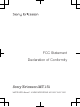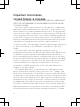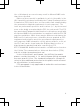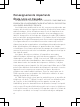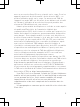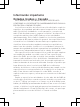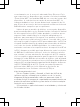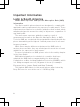User's Guide
Table Of Contents
Neo
Startup guide
Sony Ericsson Mobile Communications AB
SE-221 88 Lund, Sweden
www.sonyericsson.com
January 28, 2011 02:47:31
1245-7089.1
Phone basics
Phone overview
1
9
13
2
4
3
12
11
10
5
6
7
8
January 28, 2011 02:47:32
1. HDMI connector
2. Connector for
charger/USB cable
3. Headset connector
4. Ear speaker
5. Light sensor
6. Front camera
7. Proximity sensor 1
8. Proximity sensor 2
9. Touch screen
10. Menu key
11. Home key
12. Back key
13. Main microphone
14. Power key/Screen
lock
15. Notification LED/
Battery status
16. Camera LED flash
17. Camera lens
18. Volume key/Zoom
key
19. Camera key
20. Speaker
21. Second microphone
Turning on the phone
To turn on the phone
To enter your SIM card PIN code
•
Tap the numbers on the screen to enter the
personal identification number (PIN) for your SIM
card.
To correct a mistake made while entering your
PIN, press .
Waking up the screen
To activate the screen
•
Press
or press briefly.
To unlock the screen
•
Drag the icon to the right across the screen.
The keys
January 28, 2011 02:47:32
Back
•
Go back to the previous screen
•
Close the on-screen keypad, a dialog box,
an options menu, or the Notification panel
Home
•
Go to the Home screen or to the Application
screen from any application or screen
•
Open a window showing your most recently
used applications
Menu
•
Open a list of options available in the current
screen or application
Using the touch screen
To open or highlight an item
•
Tap the item.
To scroll
•
Drag your finger in the direction you want to scroll
on the screen.
To scroll more quickly, flick your finger in the
direction you want to go on the screen.
To zoom with two fingers
•
Place two fingers on the screen at once and pinch
them together (to zoom out) or spread them apart
(to zoom in).
Use the zoom function when viewing photos
and maps, or when browsing the web.
January 28, 2011 02:47:32
Typing text
To display the keyboard to enter text
•
Tap a text entry field.
Using the keyboard
12:45
3G
,.
QW E R T Y U I O P
A S DF GH J K L
Z X C V B NM
5
71
6432
1 Change the character case and turn on the caps
lock. For some languages, this key is used to
access extra characters in the language
2 Close the keyboard view
3 Display numbers and symbols. Touch and hold
to display smileys
4 Enter a space
5 Open the input settings menu to change, for
example, the Writing languages or Quick text
settings
6 Enter a carriage return or confirm text input
7 Delete a character before the cursor
January 28, 2011 02:47:32
Set up your phone
The first time you start your phone, a setup guide
explains basic phone functions and helps you enter
essential settings. You can also access the setup
guide later.
To access the setup guide
1
From the Home screen, tap .
2
Tap Setup guide.
Android™ – what and why?
An Android™ phone is based on an open source
platform, and is pre-loaded with Google™ services.
To make the best out of any provided Google™
services, you should create a Google™ account and
sign in to it when you first start your phone. With the
account, you can extend the functionality of the
phone by downloading applications and games
from a constantly growing collection at Android
Market™. You need to have Internet access for
many of the features in Android.
Accounts and services
Use online services in your phone. Sign in with your
existing account or sign up and create an account.
Google™ account
Use Gmail™ to send emails, Google Talk™ to chat
with friends, and Android Market™ to download
applications.
Sony Ericsson account
Store your phone contacts on a secure Sony
Ericsson server, and you'll always have a backup
online. You can also store your phone calendar and
Internet bookmarks in your Sony Ericsson account.
Exchange Active Sync account
Synchronise your phone with your corporate
Exchange Active Sync account. This way, you keep
your work email, contacts and calendar events with
you at all times.
To add an account
1
From your Home screen, tap .
2
Tap Settings > Accounts & sync > Add
account.
3
Tap the account type you want to add and then
follow the registration wizard.
January 28, 2011 02:47:32
Welcome
Digital User guide for the
environment
As a step towards a more environment-friendly
approach we have focused on what you need to get
started in this Startup guide, and added a full digital
User Guide, one of our GreenHeart™ innovations, in
the phone and on our support web. We hope you
enjoy our efforts!
Important information
Please read the Important information leaflet
before you use your mobile phone.
Assembly
To remove the battery cover
You may need to press quite firmly when you’re
removing the cover.
To insert the SIM card and the battery
To attach the battery cover
January 28, 2011 02:47:32
January 28, 2011 04:04:14
14
15
16
17
18
21
19
20