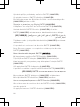User's Manual
PlayNow™ application
When you open the PlayNow™ application, you enter
PlayNow™, where you can download music, games,
ringtones, themes and wallpapers. You can preview or listen
to content before you purchase and download it to your
phone. If you cannot use the PlayNow™ application, see I
cannot use Internet-based services on page 33.
This service is not available in all countries.
For extended functionality, you can also access the
PlayNow™ web shop on a computer from
www.sonyericsson.com/playnow. For more information, go
to www.sonyericsson.com/support to read the
PlayNow™ Feature guide.
To use the PlayNow™ application
1
Select Menu > PlayNow™.
2
Scroll through PlayNow™ and follow the instructions to
preview and purchase content.
TrackID™ application
TrackID™ technology is a music recognition service. You
can search for the title, artist and album name of a track you
hear playing through a loudspeaker or on the radio in your
phone. If you cannot use the TrackID™ application, see I
cannot use Internet-based services on page 33.
To search for track information
•
When you hear a track playing through a loudspeaker,
select Menu > Entertainment > TrackID™ > Start.
22
•
When you hear a track playing on your phone radio, select
Options > TrackID™ > TrackID™.
For best results, use TrackID™ in a quiet area.
Radio
Do not use your phone as a radio in places where this
is prohibited.
To turn on the radio
1
Connect a handsfree to the phone.
2
Select Menu > Entertainment > Radio.
Saving channels
You can save up to 20 preset channels.
To save channels automatically
•
Select Options > Channels > Auto save.
To switch between saved channels
•
Press the navigation key upwards or downwards.
You can also select a saved channel by pressing
- .
Transferring and handling
content
You can transfer and handle content such as pictures and
music.
You are not allowed to exchange some copyright-
protected material.
identifies a protected item.
23
Handling content in the phone
You can use File manager in your phone, to handle content
saved in the phone memory or on a memory card. Tabs and
icons in File manager show where the content is saved. If
the memory is full, delete some content to create space.
To select more than one item in a folder
1
Select Menu > Organiser > File manager.
2
Scroll to a folder and select Open.
3
Select Options > Mark > Mark several.
4
For each item you want to mark, scroll to the item and
select Mark.
To move items between the phone memory and the
memory card
1
Select Menu > Organiser > File manager.
2
Find an item and select Options > Manage file >
Move.
3
Select Memory card or Phone.
4
Scroll to a folder and select Open.
5
Select Paste.
Sending content to another phone
You can send content using different transfer methods, for
example, Messages or Bluetooth wireless technology.
To send content
1
Scroll to an item and select Options > Send.
2
Select a transfer method.
Make sure the receiving device supports the transfer
method you select.
24
Using a USB cable
You can connect your phone to a computer using a USB
cable, wait until the computer recognizes your phone. If you
are using a computer running a Microsoft
®
Windows
®
operating system and you have not already installed the
necessary USB software, you are asked to install PC
Companion.
You may have to purchase a USB cable separately.
Only use a USB cable supported by your phone. Check
that Autoplay functionality is enabled on your PC.
To disconnect the USB cable safely
Do not disconnect the USB cable when transferring
content as this may corrupt the content.
1
Computer: Right-click the Safely Remove Hardware icon
in the Microsoft
®
Windows
®
Explorer application.
2
Select the drives you want to disconnect. Select Stop.
3
Wait until you are notified that it is safe to remove the
drive. Disconnect the USB cable.
PC Companion
PC Companion lets you:
•
Explore content in your phone.
•
Use your phone as a modem.
•
Install PC software used to synchronise, transfer and
back up phone content.
For more information, including Feature guides, go to
www.sonyericsson.com/support.
To download Mac® compatible software, go to
www.sonyericsson.com/support.
25
To install PC Companion
If the necessary USB software has not been installed
on your PC, you need to install PC Companion. Also,
Autoplay functionality needs to be enabled on your PC.
1
Using a USB cable supported by your phone, connect
the phone to a computer that runs a Microsoft®
Windows® operating system.
2
Computer: Follow the on-screen instructions.
Dragging and dropping content
You can drag and drop content between your phone, a
memory card and a computer using the Microsoft
®
Windows
®
Explorer application.
To drag and drop content
1
Connect your phone to a computer using a USB cable
supported by the phone.
2
Computer: Wait until the phone memory and memory
card appear as external disks in the Microsoft®
Windows® Explorer application.
3
Drag and drop selected files between the phone and the
computer.
Required operating systems
You need one of these operating systems to use Sony
Ericsson PC software:
•
Microsoft® Windows® 7
•
Microsoft® Windows Vista™
•
Microsoft® Windows® XP, Service Pack 2 or higher
26
Transferring content to and from a
computer
You can use the Media Go™ application to transfer media
content between your phone and a computer. The Media
Go™ application is available for download through PC
Companion or from www.sonyericsson.com/support.
Mac
®
compatible software is also available for
download at www.sonyericsson.com/support.
To transfer content using Media Go™
1
Connect your phone to a computer using a USB cable
supported by your phone.
2
Computer: When the Portable Device dialog box
appears, select Transfer to or from Device using Media
Go and click OK. The Media Go™ application opens.
3
Computer: Wait until your device appears in the
Library navigation pane on the left of the Media Go™
window. You can now select and transfer files between
the phone and computer.
4
Move files between your phone and the computer using
the Media Go™ application.
Backing up and restoring
You can back up and restore your contacts, calendar,
tasks, notes and bookmarks using the Sony Ericsson PC
Suite, which is available through PC Companion or from
www.sonyericsson.com/support
27
You can also back up and restore contacts in your phone
by moving content between the memory card and the
phone memory. .
Back up your phone content regularly to make sure
you do not lose it.
To make a backup using the Sony Ericsson PC Suite
1
Computer: Start the Sony Ericsson PC Suite from Start/
Programs/Sony Ericsson/Sony Ericsson PC Suite.
2
Follow the instructions in the Sony Ericsson PC Suite on
how to connect.
3
Go to the backup and restore section in the
Sony Ericsson PC Suite and make a backup of your
phone content.
Updating your phone
You can update your phone to the most recent software for
optimal performance and to get the latest enhancements.
You need a USB cable and an Internet-connected PC.
To learn how, go to
www.sonyericsson.com/update
.
Remember to back up your phone content before
updating. See Backing up and restoring on page 27.
Internet
If you cannot use the Internet, see I cannot use Internet-
based services on page 33.
To start browsing
1
select Menu > Internet.
28
2
Enter a web address, a search phrase or the name of a
bookmark.
3
Scroll to an item in the list and select Go to or Search.
To exit the browser
1
When you are browsing the web, select and then select
.
2
Select Exit browser.
Wi-Fi™
Using a Wi-Fi™ connection, you can access the Internet
wirelessly with your phone. You can browse the Internet
using personal (home) networks and hot spots (public
access zones).
Personal networks are usually protected by a pass phrase
or key. Hot spots are usually not protected, but often require
you to log on to an operator's service before you get Internet
access.
Using Wi-Fi™
To be able to browse the Internet using Wi-Fi you need to
search for and connect to an available network and then
open the Internet browser.
To turn on Wi-Fi™
•
Select Menu > Settings > Connectivity > Wi-Fi > Turn
on.
To connect to a network
1
Select Menu > Settings > Connectivity > Wi-Fi.
2
Scroll to a network and select Connect.
To start browsing using Wi-Fi™
1
Make sure
is showing in the status bar.
29
2
Select Menu > Internet.
Often used networks can be saved as favourites. If
you turn on Auto connect for one of these networks,
your phone will connect automatically to that network
when it is within range.
PIN codes
SIM protection
This lock only protects your subscription. Your phone will
work with a new SIM card. If the lock is on, you have to enter
a PIN (Personal Identity Number).
If you enter your PIN incorrectly three times in a row, the SIM
card is blocked and you need to enter your PUK (Personal
Unblocking Key). Your PIN and PUK are supplied by your
network operator.
To unblock the SIM card
1
When PIN blocked appears, enter your PUK and select
OK.
2
Enter a new four-to-eight-digit PIN and select OK.
3
Re-enter the new PIN and select OK.
To edit the PIN
1
Select Menu > Settings > General > PIN codes > SIM
protection > Change PIN.
2
Enter your PIN and select OK.
3
Enter a new four-to-eight-digit PIN and select OK.
4
Re-enter the new PIN and select OK.
If Codes do not match appears, you entered the new
PIN incorrectly. If Incorrect PIN appears, you entered
the old PIN incorrectly.
30
Flight mode
In Flight mode the network and radio transceivers are
turned off to prevent disturbance to sensitive equipment.
When the flight mode menu is activated you are asked to
select a mode the next time you turn on your phone:
•
Normal mode – full functionality
•
Flight mode – limited functionality
To activate the flight mode menu
•
Select Menu > Settings > General > Flight mode >
Continue > Show at startup.
To select flight mode
1
When the flight mode menu is activated, turn off your
phone.
2
Turn on your phone and select Flight mode.
appears.
Troubleshooting
Some problems can be fixed using Update Service. Using
Update Service on a regular basis will optimise the phone’s
performance. See Updating your phone on page 28.
Some problems will require you to call your network
operator.
For more support go to www.sonyericsson.com/support.
31
Common questions
I have problems with memory capacity or the phone
is working slowly
Restart your phone every day to free memory or do a
Master reset.
Master reset
If you select Reset settings, the changes that you have
made to settings will be deleted.
If you select Reset all, your settings and content, such as
contacts, messages, pictures, sounds and downloaded
games, will be deleted. You may also lose content that was
in the phone at purchase.
To reset the phone
1
Select Menu > Settings > General > Master reset.
2
Select an option.
3
Follow the instructions that appear.
I cannot charge the phone or battery capacity is low
The charger is not properly connected or the battery
connection is poor. Remove the battery and clean the
connectors.
The battery is worn out and needs to be replaced. See
Charging the battery on page 8.
No battery icon appears when I start charging the
phone
It may take a few minutes before the battery icon appears
on the screen.
Some menu options appear in grey
A service is not activated. Contact your network operator.
32
I cannot use Internet-based services
Your subscription does not include data capability. Settings
are missing or incorrect.
You can download settings using the Settings download
or from www.sonyericsson.com/support.
To download settings
1
Select Menu > Settings > User help > Settings
download.
2
Follow the instructions that appear.
This feature might not be available in all markets.
Contact your network operator or service provider for
more information.
I cannot send messages from my phone
To send messages, you need to set a service centre
number. The number is supplied by your service provider
and is usually saved on the SIM card. If the number of your
service centre is not saved on your SIM card, you must enter
the number yourself.
To send most picture messages, you must set an MMS
(Multimedia Messaging Service) profile and the address of
your message server. If no MMS profile or message server
exists, you can receive all the settings automatically from
your network operator, using the Settings download, or go
to www.sonyericsson.com/support.
To enter a service centre number
1
Select Menu > Settings > Connectivity > Message
settings > Text message and scroll to Service centre.
The number is shown if it is saved on the SIM card.
2
If there is no number shown, select Edit.
3
Scroll to New service centre and select Add.
33
4
Enter the number, including the international “+” sign and
country code.
5
Select Save.
To select an MMS profile
1
Select Menu > Settings > Connectivity > Message
settings > Multim. message.
2
Select an existing profile or create a new one.
To set the message server address
1
Select Menu > Settings > Connectivity > Message
settings > Multim. message.
2
Scroll to a profile and select Options > Edit.
3
Scroll to Message server and select Edit.
4
Enter the address and select OK > Save.
I cannot synchronise or transfer content between
my phone and the computer, when using a USB
cable.
The software or the USB drivers have not been properly
installed. Go to www.sonyericsson.com/support to read
Feature guides which contain detailed installation
instructions and troubleshooting sections.
Error messages
Insert SIM
There is no SIM card in your phone or you may have inserted
it incorrectly.
See To insert the SIM card on page 5.
The SIM card connectors need cleaning. If the card is
damaged, contact your network operator.
34
Insert correct SIM card
Your phone is set to work only with certain SIM cards.
Check if you are using the correct operator SIM card.
Incorrect PIN/Incorrect PIN2
You have entered your PIN or PIN2 incorrectly.
Enter the correct PIN or PIN2 and select OK.
PIN blocked/PIN2 blocked
You have entered your PIN or PIN2 code incorrectly three
times in a row.
To unblock, see SIM protection on page 30.
No netw. coverage
•
Your phone is in flight mode. See Flight mode on
page 31.
•
Your phone is not receiving any network signal, or the
received signal is too weak. Contact your network
operator and make sure that the network has coverage
where you are.
•
The SIM card is not working properly. Insert your SIM
card in another phone. If this works, it is probably your
phone that is causing the problem. Please contact the
nearest Sony Ericsson service location.
Emergency calls only
You are within range of a network, but you are not allowed
to use it. However, in an emergency, some network
operators allow you to call the international emergency
number 112. See Emergency calls on page 16.
35
Legal information
Sony Ericsson J10i2
This User guide is published by Sony Ericsson Mobile Communications
AB or its local affiliated company, without any warranty. Improvements
and changes to this User guide necessitated by typographical errors,
inaccuracies of current information, or improvements to programs and/
or equipment, may be made by Sony Ericsson Mobile Communications
AB at any time and without notice. Such changes will, however, be
incorporated into new editions of this User guide.
All rights reserved.
©Sony Ericsson Mobile Communications AB, 2009
Publication number: 1230-3297.1
Your mobile phone has the capability to download, store and forward
additional content, e.g. ringtones. The use of such content may be
restricted or prohibited by rights of third parties, including but not limited
to restriction under applicable copyright laws. You, and not
Sony Ericsson, are entirely responsible for additional content that you
download to or forward from your mobile phone. Prior to your use of any
additional content, please verify that your intended use is properly
licensed or is otherwise authorized. Sony Ericsson does not guarantee
the accuracy, integrity or quality of any additional content or any other
third party content. Under no circumstances will Sony Ericsson be liable
in any way for your improper use of additional content or other third party
content.
Bluetooth is a trademark or a registered trademark of Bluetooth SIG Inc.
and any use of such mark by Sony Ericsson is under license.
The Liquid Identity logo, PlayNow, SensMe and TrackID are trademarks
or registered trademarks of Sony Ericsson Mobile Communications AB.
Sony and "make.believe" are trademarks or registered trademarks of
Sony Corporation.
Media Go is a trademark or registered trademark of Sony Media Software
and Services.
PlayStation is a trademark or registered trademark of Sony Computer
Entertainment, Inc.
Skype is a trademark or a registered trademark of Skype Limited.
microSD is a trademark or a registered trademark of SanDisk
Corporation.
36
Ericsson is a trademark or registered trademark of Telefonaktiebolaget
LM Ericsson.
Adobe Photoshop Album Starter Edition is a trademark or registered
trademark of Adobe Systems Incorporated in the United States and/or
other countries.
Mac is a trademark of Apple Computer, Inc., registered in the U.S. and
other countries.
Microsoft, Windows, Outlook, Windows Vista, Windows Server,
Exchange ActiveSync, and MSN are registered trademarks or
trademarks of Microsoft Corporation in the United States and/or other
countries.
This product is protected by certain intellectual property rights of
Microsoft. Use or distribution of such technology outside of this product
is prohibited without a license from Microsoft.
Other product and company names mentioned herein may be the
trademarks of their respective owners.
Any rights not expressly granted herein are reserved.
All illustrations are for illustration only and may not accurately depict the
actual phone.
37
www.sonyericsson.com
Sony Ericsson Mobile Communications AB
SE-221 88 Lund, Sweden
1230-3297.1