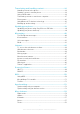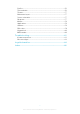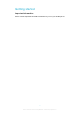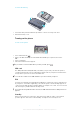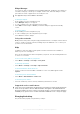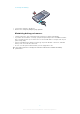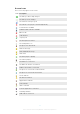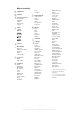Contents Getting started..............................................................................4 Phone overview...................................................................................5 Turning on the phone..........................................................................6 Help....................................................................................................7 Charging the battery...........................................................................
Transferring and handling content...........................................34 Handling content in the phone..........................................................34 Sending content to another phone....................................................34 Using a USB cable............................................................................34 Transferring content to and from a computer....................................35 Phone name....................................................................
Profiles..............................................................................................56 Time and date...................................................................................56 Themes.............................................................................................57 Main menu layout..............................................................................57 Screen orientation.............................................................................57 Ringtones..
Getting started Important information Please read the Important information leaflet before you use your mobile phone. 4 This is an Internet version of this publication. © Print only for private use.
Phone overview 1 Ear speaker 1 2 Video call camera 2 3 Light sensor 3 4 Screen 5 Connector for charger, handsfree, and USB cable 4 6 Selection keys 7 Call key 5 8 Activity menu key 6 9 Navigation key 10 10 End key, On/off key 7 11 C key (Clear) 8 9 12 Strap hole 12 13 Volume, digital zoom key 14 Flash light 13 15 Main camera lens 16 Camera key 14 15 17 Speaker 16 17 To insert the SIM card 1 2 Remove the battery cover.
To insert the battery 1 2 Insert the battery with the label side up and the connectors facing each other. Attach the battery cover. Turning on the phone To turn on the phone 1 2 3 4 . Press and hold down Enter your SIM card PIN (Personal Identification Number), if requested, and select OK. Select a language. Follow the instructions that appear. If you want to correct a mistake when you enter your PIN, press .
Widget Manager You can show, hide or add widgets by using Widget Manager. A widget is a live update on a website, web page or desktop, for example, Facebook™, Twitter™. Widgets contain personalised content or applications selected by the user. This application may not be available in all markets. 1 2 3 4 1 2 3 To manage widgets From standby, press the navigation key up. Select Manage. Widget icons appear. To select a widget, press the navigation key left or right.
To charge the battery 1 2 Connect the charger to the phone. Remove the charger by tilting the plug upwards. Maximising battery performance • • • • Charge your phone often. The battery lasts longer if you charge it frequently. If you are in an area with no coverage, your phone repeatedly scans for available networks. This consumes power. If you cannot move to an area with better coverage, turn off your phone temporarily.
Screen icons These icons may appear on the screen: Icon Description The battery is almost fully charged The battery needs charging The network coverage is good No network coverage (also shown in flight mode) A 3G network is available A UMTS HSPA network is available Missed calls Calls diverted Ongoing call The microphone is muted The loudspeaker is on The phone is in silent mode New text message New multimedia message New email The music player is playing The radio is playing A handsfree is connected The Bl
Menu overview* PlayNow™ Camera Torch Calculator Entertainment Location services Google Maps Navigation Tracker My favourites Settings Online services Radio TrackID™ Games Record sound Demo tour Calls** Media Photo Music Video Games Web feeds Settings All Answered Dialled Calendar Missed Settings Internet Messaging Write new Inbox/Conversations Messages Email Call voicemail Contacts Myself New contact Organiser Alarms Applications File manager ** File transfer Tasks Notes Media Home Video call S
Navigation • • To access the main menu When Menu appears on the screen, press the centre selection key to select Menu. If Menu does not appear on the screen, press , and then press the centre selection key to select Menu. To navigate the phone menus • Press the navigation key upwards, downwards, left or right to move through the menus. • To select actions on the screen Press the left, centre or right selection key. • To view options for an item Select Options to, for example, edit.
1 2 3 To edit a navigation key shortcut Select Menu > Settings > General > Shortcuts. Scroll to an option and select Edit. Scroll to a menu option and select Shortc.. Main menu shortcuts Menu numbering starts from the top left icon and moves across and then down row by row. • To go directly to a main menu item Select Menu and press – , , or . The Main menu layout must be set to Grid. See To change the main menu layout on page 57.
To remove a memory card • Remove the battery cover and slide the memory card to remove it. Phone language You can select a language to use in your phone. 1 2 To change the phone language Select Menu > Settings > General > Language > Phone language. Select an option. Entering text You can use multitap text input or Quick text input to enter text. The Quick text input method uses a dictionary application in your phone. • To change the writing language When you enter text, press and hold down .
1 2 3 4 To enter text using the multitap method Select, for example, Menu > Messaging > Write new > Message. If is displayed, press and hold down to change to multitap text input. Press – repeatedly until the desired letter appears. Press to add a space. 1 2 To add words to the phone dictionary When you enter text using Quick text input, select Options > Spell word. Write the word using multitap input and select Save. 14 This is an Internet version of this publication. © Print only for private use.
Calling You need to turn on your phone and be within range of a network. Making and answering calls 1 2 To make a call Enter a phone number (with international country code and area code, if applicable). Press . You can call numbers from your contacts and call list. • To end a call . Press 1 2 3 To make international calls Press and hold down until a “+” sign appears. Enter the country code, area code (without the first zero) and phone number. Press .
• To stop playing background music during a call Press the centre selection key. • To change the background music volume during a call Press the volume key up or down. Only the music volume can be changed when the music is playing. Call sound quality The Noise shield filters out sound around you that can make it difficult for the other party to hear your voice, while the Clear Voice function helps you hear better in a crowded environment. You can enable or disable these functions during a call.
Call list You can view information about answered 1 2 To call a number from the call list Press and scroll to a tab. Scroll to a name or a number and press , dialled and missed or rejected calls. . Contacts You can save names, phone numbers and personal information in Contacts. Information can be saved in the phone memory or on the SIM card. You can synchronise your contacts using the Sony Ericsson PC Suite. Default contacts You can choose which contact information is shown by default.
Editing contacts 1 2 3 4 5 To add information to a phone contact Select Menu > Contacts. Scroll to a contact and select Options > Edit contact. Scroll between the tabs and select Add or Edit. Select an option and an item to add or edit. Select Save. If your subscription supports Calling Line Identification (CLI) services, you can assign personal ringtones and pictures to contacts. 1 2 3 To copy names and numbers to phone contacts Select Menu > Contacts.
Myself You can enter information about yourself and, for example, send your business card. 1 2 3 4 To enter information in Myself Select Menu > Contacts. Scroll to Myself and select Open. Scroll to an option and edit the information. Select Save. 1 2 3 4 5 To add your own business card Select Menu > Contacts. Scroll to Myself and select Open. Scroll to My contact info and select Add > Create new. Scroll between the tabs and add information to the fields. Enter the information and select Save.
Voice control By creating voice commands you can: • • 1 2 3 4 Voice dial – call someone by saying their name Answer and reject calls when you use a handsfree To record a voice command using voice dialling Select Menu > Settings > General > Voice control > Voice dialling > Activate. Select Yes > New voice command and select a contact. If the contact has more than one number, select the number to add the voice command to. Follow the instructions that appear. Wait for the tone and say the command to record.
More than one call You can handle more than one call at a time. For example, you can put an ongoing call on hold while you make or answer a second call. You can also switch between the two calls. You cannot answer a third call without ending one of the first two calls. • To switch between two calls During the call, press . • To join two calls During the call, select Options > Join calls. • To end an ongoing call and return to the call on hold and then .
1 2 3 To add numbers to the accepted callers list Select Menu > Settings > Calls > Manage calls > Accept calls > Only from list. Scroll to New and select Add. Select a contact or Groups. • To accept all calls Select Menu > Settings > Calls > Manage calls > Accept calls > All callers. Restricted dialling You can restrict outgoing and incoming calls. A password from your service provider is required. If you divert incoming calls, you cannot use some restrict calls options.
Imaging You can take photos and record videos to view, save or send. You can find saved photos and videos in Media and in File manager. Viewfinder and camera keys 4 5 1 3 2 1 Zoom in or out 2 Indicates photo mode 3 View photos and video clips 4 Indicates video mode 5 Activate the camera/Take photos/Record video clips • To activate the camera Press . • To change settings Activate the camera and select • To view information about settings Scroll to a setting and select . .
Face detection You can use face detection to bring an off-centre face into focus. The camera automatically detects up to three faces, indicated by white frames. A green frame shows which face has been selected for focus. Focus is set to the face closest to the camera. • To set face detection Select > Focus > Face detection. Smile detection Smile detection allows you to capture the smiles of family and friends. The camera detects up to three faces and selects one face for smile detection and auto focus.
Get closer By getting as close as possible to your subject, you can avoid relying on the zoom. Try to fill the viewfinder with your subject. Stay within the flash range Photos taken beyond the maximum flash range will be too dark. The maximum flash range is about four steps from the subject. Consider variety Think about different angles, and move towards the object. Take some vertical photos. Try different positions. Use a plain background A plain background helps highlight your subject.
Viewing photos on a map When you take a photo, you can attach your geographical position to it. This is called geo tagging. Geo-tagged photos are tagged with in Media. If you cannot view photos on a map, see I cannot use Internet-based services on page 61. Information acquired by cell-id is approximate. Sony Ericsson takes no responsibility for the accuracy of such location data. • To view photos on a map Select Menu > Media > Photo > Geotags. Photo tags You can organise your photos using photo tags.
1 2 3 4 5 6 7 8 To print photos using a USB cable Select Menu > Media > Photo > Camera album. Select a month. Select Options > Mark > Mark several or Mark all. Select Options > Print and follow the instructions. Connect the USB cable to the phone. Connect the USB cable to the printer. Wait for feedback in the phone. Set printer settings if required and select Print. Disconnect and re-connect the USB cable if there is a printer error.
1 2 To play videos Select Menu > Media > Video > Videos or Camera album. Scroll to a title and select Play. • To stop playing a video Press the centre selection key. • To fast forward and rewind Press and hold down the navigation key right or left. • To move between videos Press the navigation key right or left. • To change the volume Press the volume keys up or down. • To change the video screen size Press the navigation key downwards. 28 This is an Internet version of this publication.
Music You can listen to music, audio books and podcasts. Use the Media Go™ application to transfer content to and from your phone. For more information, see Transferring content to and from a computer on page 35. Stereo portable handsfree • To use a handsfree Connect a portable handsfree. Music stops when you receive a call and resumes when the call has ended. If headphones are not included with the phone, you may purchase them separately. Music player 1 2 3 To play music Select Menu > Media > Music.
1 2 3 4 5 To create a playlist Select Menu > Media > Music > Playlists. Scroll to New playlist and select Add. Enter a name and select OK. For each track you want to add, scroll to the track and select Mark. Select Add to add the marked tracks to the playlist. 1 2 3 4 5 To add tracks to a playlist Select Menu > Media > Music > Playlists. Select a playlist. Scroll to Add music and select Add. For each track you want to add, scroll to the track and select Mark.
Audio books If you use the Media Go™ application to transfer audio books to your phone from a computer, you can listen to the audio books in your phone. It may take a few minutes before a transferred audio book appears in the list of available audio books. • To access audio books Select Menu > Media > Music > Audio books. You can find audio books in formats other than M4B and those that do not have ID3v2 chapter tags in the Tracks folder.
Online music and video clips You can view video clips and listen to music by streaming them to your phone from the Internet. If you cannot use the Internet, see I cannot use Internet-based services on page 61. 1 2 3 To select a data account for streaming Select Menu > Settings > Connectivity > Streaming settings > Connect using:. Select the data account to use. Select Save. 1 2 3 To stream music and video clips Select Menu > Internet. Select and then select . Select a link to stream from.
Recording sound You can record a voice memo or a call. Recorded sounds can also be set as ringtones. In some countries or states, it is required by law that you inform the other person before recording a call. 1 2 To record a sound Select Menu > Entertainment > Record sound > Record. To stop recording and save, select Save. 1 2 To record a call During an ongoing call, select Options > Record. To save the recording, select Save. 1 2 3 To listen to a recording Select Menu > Organiser > File manager.
Transferring and handling content You can transfer and handle content such as pictures and music. You are not allowed to exchange some copyright-protected material. item. identifies a protected Handling content in the phone You can use File manager in your phone to handle content saved in the phone memory or on a memory card. Tabs and icons in File manager show where the content is saved. If the memory is full, delete some content to create space.
1 2 3 Computer: Right-click the Safely Remove Hardware icon in the Microsoft® Windows® Explorer application. Select the drives you want to disconnect. Select Stop. Wait until you are notified that it is safe to remove the drive. Disconnect the USB cable. PC Companion PC Companion lets you: • • • Explore content in your phone. Use your phone as a modem. Install PC software used to synchronise, transfer and back up phone content. For more information, including Feature guides, go to www.sonyericsson.
Media Home You can use Media Home to transfer content automatically from the Media Go™ application to your phone. You can also use Media Home to download content from a DLNA server. Before using Media Home, you must install Media Go™ on your computer and enable Media sharing. The Media Go™ application is available for download through PC Companion or from www.sonyericsson.com/support. 1 2 To set up Media Home Computer: Open the Media Go™ application and enable Media sharing.
1 2 3 To pair the phone with another device Select Menu > Settings > Connectivity > Bluetooth > Add new device. Select a device. Enter a passcode, if required. 1 2 3 4 To allow connections to the phone Select Menu > Settings > Connectivity > Bluetooth. Select a device from the list. Select Options > Allow connection. Select Always ask or Always allow. This is only possible with devices that require access to a secure service. Power saving You can save battery power with the Power save function.
1 2 3 Computer: Start the Sony Ericsson PC Suite from Start/Programs/Sony Ericsson/ Sony Ericsson PC Suite. Follow the instructions in the Sony Ericsson PC Suite on how to connect. Go to the backup and restore section in the Sony Ericsson PC Suite and restore your phone content. 38 This is an Internet version of this publication. © Print only for private use.
Updating your phone You can update your phone to the most recent software for optimal performance and to get the latest enhancements. You need a USB cable and an Internet-connected PC. To learn how, go to www.sonyericsson.com/update. Remember to back up your phone content before updating. See Backing up and restoring on page 37. Updating your phone using Sony Ericsson PC Suite You can update your phone using a USB cable and Sony Ericsson PC Suite.
Messaging Text and picture messages Messages can contain text, pictures, sound effects, animations, and melodies. When sending messages, the phone automatically selects the most suitable method (as a text or picture message) for sending the message. If you cannot use picture messages, see I cannot use Internet-based services on page 61. Sending messages You can send messages from your phone.
1 2 1 2 To set options for all messages Select Menu > Messaging > Messages > Settings. Select an option. To set options for a specific message When the message is ready and a recipient is selected, select Options > Advanced. Scroll to an option and select Edit. Conversations You can choose whether to view your messages in Conversations or the Inbox. A messaging conversation shows all messaging communication between you and one of your contacts.
8 9 To write and send an email message Select Menu > Messaging > Email. If you have several email accounts, select the account you want to send the message from. Select Write new. To add a recipient, scroll to To: and select Add > Enter email address. Enter the email address and select OK. To add more recipients, scroll to To: and select Edit. Scroll to an option and select Add. When you are ready, select Done. To enter a subject, scroll to Subject:, select Edit, enter the subject, and select OK.
1 2 3 4 To set the interval for checking for new email messages Select Menu > Messaging > Email. If you have several email accounts, select an account. Select Settings > the Download tab > Check interval. Select an option. 43 This is an Internet version of this publication. © Print only for private use.
Internet If you cannot use the Internet, see I cannot use Internet-based services on page 61. 1 2 3 To start browsing Select Menu > Internet. Enter a web address, a search phrase or the name of a bookmark. Scroll to an item in the list and select Go to or Search. 1 2 To exit the browser When you are browsing the web, select Select Exit browser. and then select . To access the web browser toolbar When you are viewing a web page, select Icon .
History pages You can view and go to web pages you have previously visited. 1 2 3 To view history pages Select Menu > Internet. Select and then select Select History. . More browser features 1 2 3 4 To turn on or off Smart-Fit Rendering™ Select Menu > Internet. Select and then select . Select Settings > Smart-Fit. Select an option. 1 2 3 To use pan and zoom on a web page When you are viewing a web page, select and then select . Use the navigation key to move the frame.
1 2 3 To access a file using File transfer Select Menu > Organiser > File transfer. Scroll to the file. Press the centre selection key to access the file, or select Options for other actions. Web feeds Using web feeds, you can subscribe to and download frequently updated content, such as news, podcasts or photos. 2 3 To add new feeds from a web page When you browse a page on the Internet that provides web feeds, indicated by select and then .
Podcasts Podcasts are files, for example, radio programmes or video content, that you can download and play. You subscribe to and download podcasts using web feeds. • To access audio podcasts Select Menu > Media > Music > Music feeds. • To access video podcasts Select Menu > Media > Video > Video feeds. Photo feeds You can subscribe to photo feeds and download photos. • To access photo feeds Select Menu > Media > Photo > Photo feeds.
Connected home The Connected home concept makes your phone a part of everyday living in terms of music and media handling in your home environment. It connects Hi-Fi, TV, movies, gaming etc. on your home network. Wi-Fi™ Using a Wi-Fi™ connection, you can access the Internet wirelessly with your phone. You can browse the Internet using personal (home) networks and hot spots (public access zones). Personal networks are usually protected by a pass phrase or key.
1 2 3 4 5 To play music stored in your phone on another DLNA device Select Menu > Media > Music. Browse by category using the navigation key. Scroll to and select a title. Select Options > Play on. Select a DLNA device from the list. 1 2 3 4 To play music stored on another DLNA device in your phone Select Menu > Media > Music > Media servers. Select a Media server from the list. Browse by category using the navigation key. Scroll to a title and select Play.
GPS Your phone has a GPS receiver that uses satellite signals to calculate your location. Some GPS features use the Internet. Data rates and charges may apply. If you cannot use some GPS features, see I cannot use Internet-based services on page 61. Using GPS Your location can be found when you have a clear view of the sky. If your location is not found after a few minutes, move to another location. To help the search, stand still and do not cover the GPS antenna.
Turning off GPS The GPS receiver turns off automatically when it is not in use. You can also turn the GPS receiver off manually. This saves battery power when you use features that do not require the GPS receiver to find your location. 1 2 To turn on or off GPS manually Select Menu > Location services > Settings. Select Enable GPS or Disable GPS. Google Maps™ for mobile The Google Maps™ application lets you view your current location, find other locations and calculate routes.
Results The training result is shown after a session is ended. You can view past results anytime, and compare them if they have GPS data. 1 2 3 4 1 2 3 To view a training result Select Menu > Location services > Tracker > Results. Scroll to a month and select View. Scroll to a date and select View. Select a training result. If you have used laps, press the navigation key left or right to view result per lap. To compare results Select Menu > Location services > Tracker > Results.
Synchronising You can synchronise your phone in two different ways: using a computer program, or using an Internet service. Use only one of the synchronisation methods at a time with your phone. For more information, go to www.sonyericsson.com/support to read the Synchronisation Feature guide.
More features Flight mode In Flight mode the network and radio transceivers are turned off to prevent disturbance to sensitive equipment. When the flight mode menu is activated you are asked to select a mode the next time you turn on your phone: • • Normal mode – full functionality Flight mode – limited functionality • To activate the flight mode menu Select Menu > Settings > General > Flight mode > Continue > Show at startup.
1 2 3 4 To set the snooze duration Select Menu > Organiser > Alarms. Scroll to an alarm and select Edit. Scroll to Snooze duration: and select Edit. Select an option. The alarm in silent mode You can set the alarm not to sound when the phone is in silent mode. 1 2 3 4 5 To set an alarm to sound or not in silent mode Select Menu > Organiser > Alarms. Scroll to an alarm and select Edit. Scroll to the tab. Scroll to Silent mode: and select Edit. Select an option.
1 2 3 To add a note Select Menu > Organiser > Notes. Scroll to New note and select Add. Write a note and select Save. 1 2 To show a note in standby Select Menu > Organiser > Notes. Scroll to a note and select Options > Show in standby. 1 2 To hide a note shown in standby Select Menu > Organiser > Notes. Scroll to the note shown in standby. This is marked with the icon . Select Options > Hide in standby. Tasks You can add new tasks or reuse existing tasks.
1 2 To set the time zone Select Menu > Settings > General > Time & date > My time zone. Select the time zone you are in. If you select a city, My time zone also updates the time when daylight saving time changes. 1 2 To change the clock size displayed on the standby screen Select Menu > Settings > Display > Clock size. Select an option. This application may not be available in all markets. Themes You can change the appearance of the screen using options such as different colours and wallpaper.
• To turn off the ringtone Press and hold down . appears. The alarm signal is not affected. 1 2 To set the vibrating alert Select Menu > Settings > Sounds & alerts > Vibrating alert. Select an option. Games Your phone contains preloaded games. You can also download games. For more information, go to www.sonyericsson.com/fun. Help texts are available for most games. 1 2 To start a game Select Menu > Media > Games. Select a game. • To end a game Press .
a 30-day free evaluation or enter a subscription number. We recommend that you update the antivirus application with the latest virus protection frequently. You need the correct Internet settings in your phone to use this function. Our inclusion or your use of antivirus software does not ensure that your use of this product will be free from exposure to viruses, malware or other harmful software. 1 2 To turn on Antivirus scanning Select Menu > Settings > General > Security > Antivirus.
3 To activate the phone lock Select Menu > Settings > General > PIN codes > Phone protection > Protection. Select On if you want to enter a lock code every time you start the phone, or select Automatic if you want the code to be entered only when the phone restarts after a new SIM card is inserted. Enter the phone lock code (0000 by default) and select OK. • To unlock the phone When Phone locked appears, enter your phone lock code and select OK.
Troubleshooting Some problems can be fixed using Update Service. Using Update Service on a regular basis will optimise the phone’s performance. See Updating your phone on page 39. Some problems will require you to call your network operator. For more support go to www.sonyericsson.com/support.
1 2 To download settings Select Menu > Settings > User help > Settings download. Follow the instructions that appear. This feature might not be available in all markets. Contact your network operator or service provider for more information. I cannot send messages from my phone To send messages, you need to set a service centre number. The number is supplied by your service provider and is usually saved on the SIM card.
Error messages Insert SIM There is no SIM card in your phone or you may have inserted it incorrectly. See To insert the SIM card on page 5. The SIM card connectors need cleaning. If the card is damaged, contact your network operator. Insert correct SIM card Your phone is set to work only with certain SIM cards. Check if you are using the correct operator SIM card. Incorrect PIN/Incorrect PIN2 You have entered your PIN or PIN2 incorrectly. Enter the correct PIN or PIN2 and select OK.
Legal information Sony Ericsson J20i This User guide is published by Sony Ericsson Mobile Communications AB or its local affiliated company, without any warranty. Improvements and changes to this User guide necessitated by typographical errors, inaccuracies of current information, or improvements to programs and/or equipment, may be made by Sony Ericsson Mobile Communications AB at any time and without notice. Such changes will, however, be incorporated into new editions of this User guide.
All illustrations are for illustration only and may not accurately depict the actual phone. 65 This is an Internet version of this publication. © Print only for private use.
Index G A activity menu ...........................................................12 alarms ......................................................................54 answering service ....................................................19 antivirus ...................................................................58 applications .............................................................58 appointment ............................................................55 audio book ............................
phone turning on ..........................................................6 phone memory ....................................................7, 12 phone name ............................................................36 photo .......................................................................27 photo feed ...............................................................45 photo fix ..................................................................24 photos ...............................................