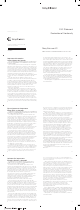User's Manual
Transferring and handling
content
You can transfer and handle content such as pictures and
music.
You are not allowed to exchange some copyright-
protected material. identifies a protected item.
Handling content in the phone
You can use File manager in your phone to handle content
saved in the phone memory in the Media memory. Tabs and
icons in File manager show where the content is saved. If
the memory is full, delete some content to create space.
To view memory status
1
Select Menu > Organiser > File manager.
2
Select Options > Memory status.
3
Select Media memory or Phone.
To select more than one item in a folder
1
Select Menu > Organiser > File manager.
2
Scroll to a folder and select Open.
3
Select Options > Mark > Mark several.
4
For each item you want to mark, scroll to the item and
select Mark.
To move items between the phone memory and the Media
memory
1
Select Menu > Organiser > File manager.
2
Find an item and select Options > Manage file >
Move.
3
Select Media memory or Phone.
22
4
Scroll to a folder and select Open.
5
Select Paste.
Sending content to another phone
You can send content using different transfer methods, for
example, Messages or Bluetooth wireless technology.
To send content
1
Scroll to an item and select Options > Send.
2
Select a transfer method.
Make sure the receiving device supports the transfer
method you select.
Using a USB cable
You can connect your phone to a computer using a USB
cable. If you are using a computer running Microsoft®
Windows®, where you have not already installed the
necessary USB software, you are asked to install PC
Companion.
You may have to purchase a USB cable separately.
Only use a USB cable supported by your phone. Check
that Autoplay functionality is enabled on your PC.
To disconnect the USB cable safely
Do not disconnect the USB cable when transferring
content as this may corrupt the content.
1
Computer: Right-click the Safely Remove Hardware icon
in Microsoft® Windows® Explorer.
2
Select the drives you want to disconnect. Select Stop.
3
Wait until you are notified that it is safe to remove the
drive. Disconnect the USB cable.
23
PC Companion
PC Companion lets you:
•
Explore content in your phone.
•
Use your phone as a modem.
•
Install PC software used to synchronise, transfer and
back up phone content.
For more information, including Feature guides, go to
www.sonyericsson.com/support.
To download Mac® compatible software, go to
www.sonyericsson.com/support.
To install PC Companion
If the necessary USB software has not been installed
on your PC, you need to install PC Companion.
Autoplay functionality needs to be enabled on your PC.
1
Connect your phone to a computer running Microsoft®
Windows® using a USB cable supported by your phone.
2
Computer: Follow the on-screen instructions.
Required operating systems
You need one of these operating systems to use Sony
Ericsson PC software:
•
Microsoft® Windows Vista™
•
Microsoft® Windows® XP, Service Pack 2 or higher
Transferring content to and from a
computer
You can use Media Go™ to transfer media content between
your phone and a computer. Media Go™ is available for
24
download through PC Companion or from
www.sonyericsson.com/support.
To download Mac® compatible software, go to
www.sonyericsson.com/support.
Dragging and dropping content
You can drag and drop content between your phone
memory, the Media memory and a computer using
Microsoft® Windows® Explorer.
To drag and drop content
1
Connect your phone to a computer using a USB cable.
2
Computer: Wait until the phone memory and Media
memory appear as external disks in Microsoft®
Windows® Explorer.
3
Drag and drop selected files between the phone and the
computer.
To transfer content using Media Go™
1
Connect the phone to a computer with a USB cable
supported by your phone.
2
Computer: Select Start/Programs/Sony/Media Go™.
3
Select Transfer to or from Device using Media Go™ and
click OK.
4
Wait until the phone appears in Media Go™.
5
Move files between your phone and the computer in
Media Go™.
Using Bluetooth™ wireless technology
Use Bluetooth™ technology to wirelessly connect to other
devices, free of charge. You can, for example:
•
Connect to handsfree devices.
•
Connect to several devices at the same time.
25
•
Connect to computers and access the Internet.
•
Exchange MP3 files, virtual business cards, photos, and
more.
•
Play multiplayer games.
A range of less than 10 metres (33 feet), with no solid
objects in between, is recommended for Bluetooth
communication.
Before using Bluetooth wireless technology
You must turn on the Bluetooth function to communicate
with other devices. You may also have to pair your phone
with other Bluetooth devices.
To turn on the Bluetooth function
•
Select Menu > Settings > Connectivity > Bluetooth >
Turn on.
Make sure that the device you want to pair your phone
with has the Bluetooth function activated and
Bluetooth visibility turned on.
To pair the phone with another device
1
Select Menu > Settings > Connectivity > Bluetooth >
Add new device.
2
Select a device.
3
Enter a passcode, if required.
To allow connections to the phone
1
Select Menu > Settings > Connectivity > Bluetooth.
2
Select a device from the list.
3
Select Options > Allow conn..
4
Select Always ask or Always allow.
This is only possible with devices that require access
to a secure service.
26
Backing up and restoring
You can back up and restore contacts, the calendar, tasks,
notes and bookmarks using the Sony Ericsson PC Suite.
Before backing up and restoring, you need to install the
Sony Ericsson PC Suite, which is available through PC
Companion or from www.sonyericsson.com/support.
You can back up and restore contacts in your phone using
the Media memory. You can move content between the
Media memory and the phone memory. See Handling
content in the phone on page 22.
Back up your phone content regularly to make sure
you do not lose it.
To make a backup using the Sony Ericsson PC Suite
1
Computer: Start the Sony Ericsson PC Suite from Start/
Programs/Sony Ericsson/Sony Ericsson PC Suite.
2
Follow the instructions in the Sony Ericsson PC Suite on
how to connect.
3
Go to the backup and restore section in the
Sony Ericsson PC Suite and make a backup of your
phone content.
Updating your phone
You can update your phone with the most recent software
for optimal performance and to get the latest
enhancements. This is done with the Update Service
application. You have two options to update your phone
with the Update Service application:
•
Using a computer
27
•
Wireless update
Remember to back up your phone content before
updating with a computer. See Backing up and
restoring on page 27.
Updating your phone using a computer
You can update your phone with the latest software by
connecting it to a computer on which the Update Service
application is installed. You need a USB cable and an
Internet-connected PC.
To learn how, go to
www.sonyericsson.com/update
.
Internet
If you cannot use the Internet, see I cannot use Internet-
based services on page 35.
To start the web browser
•
Select Menu > Entertainment > Internet.
To go back when browsing
•
To go back to the previous page, select .
To exit the browser
1
When you are browsing the web, select and then
select .
2
Select Exit browser.
To access the web browser toolbar
When you are viewing a web page, select . The following
options appear:
28
No battery icon appears when I start charging the
phone
It may take a few minutes before the battery icon appears
on the screen.
Some menu options appear in grey
A service is not activated. Contact your network operator.
I cannot use Internet-based services
Your subscription does not include data capability. Settings
are missing or incorrect.
You can download settings using the Settings downl. or
from www.sonyericsson.com/support.
To download settings
1
Select Menu > Settings > User help > Settings
downl..
2
Follow the instructions that appear.
This feature might not be available in all markets.
Contact your network operator or service provider for
more information.
I cannot send messages from my phone
To send messages, you need to set a service centre
number. The number is supplied by your service provider
and is usually saved on the SIM card. If the number of your
service centre is not saved on your SIM card, you must enter
the number yourself.
To send most picture messages, you must set an MMS
(Multimedia Messaging Service) profile and the address of
your message server. If no MMS profile or message server
exists, you can receive all the settings automatically from
35
I have problems with memory capacity or the phone
is working slowly
Restart your phone every day to free memory or do a
Master reset.
Master reset
If you select Reset settings, the changes that you have
made to settings will be deleted.
If you select Reset all, your settings and content, such as
contacts, messages, pictures, sounds and downloaded
games, will be deleted. You may also lose content that was
in the phone at purchase.
To reset the phone
1
Select Menu > Settings > General > Master reset.
2
Select an option.
3
Follow the instructions that appear.
What do I do if the phone freezes or hangs?
Press and hold down the volume down key and the power
key simultaneously for 10 seconds.
34
Some problems will require you to call your network
operator.
For more support go to www.sonyericsson.com/support.
Common questions
Where can I find the regulatory information such as
my IMEI number if I cannot turn on my phone?
33
PIN codes
SIM protection
This lock only protects your subscription. Your phone will
work with a new SIM card. If the lock is on, you have to enter
a PIN (Personal Identity Number).
If you enter your PIN incorrectly three times in a row, the SIM
card is blocked and you need to enter your PUK (Personal
Unblocking Key). Your PIN and PUK are supplied by your
network operator.
To unblock the SIM card
1
When PIN blocked appears, enter your PUK and select
OK.
2
Enter a new four-to-eight-digit PIN and select OK.
3
Re-enter the new PIN and select OK.
To edit the PIN
1
Select Menu > Settings > General > PIN codes > SIM
protection > Change PIN.
2
Enter your PIN and select OK.
3
Enter a new four-to-eight-digit PIN and select OK.
4
Re-enter the new PIN and select OK.
If Codes do not match appears, you entered the new
PIN incorrectly. If Incorrect PIN appears, you entered
the old PIN incorrectly.
Troubleshooting
Some problems can be fixed using Update Service. Using
Update Service on a regular basis will optimise the phone’s
performance. See Updating your phone using a
computer on page 28.
32
•
Normal mode – full functionality
•
Flight mode – limited functionality
To activate the flight mode menu
•
Select Menu > Settings > General > Flight mode >
Continue > Show at startup.
To select flight mode
1
When the flight mode menu is activated, turn off your
phone.
2
Turn on your phone and select Flight mode.
appears.
Alarms
You can set a sound or the radio as an alarm signal. The
alarm sounds even if the phone is turned off. When the alarm
sounds, you can silence it or turn it off.
To set the alarm
1
Select Menu > Alarms.
2
Scroll to an alarm and select Edit.
3
Scroll to Time: and select Edit.
4
Enter a time and select OK > Save.
To silence the alarm
•
When the alarm sounds, press any key.
•
To repeat the alarm, select Snooze.
To turn off the alarm
•
When the alarm sounds, press any key, then select Turn
off.
Calendar
You can synchronise your calendar with a computer
calendar, with a calendar on the web or with a
30
Icon Function
Pan and zoom the web page
Search the web or enter a web address
Manage your favourite web pages
Manage the files you have downloaded from the
Internet
Web browser shortcuts
You can use the keypad to go directly to a web browser
function.
Key Shortcut
Bookmarks
- Enter text to enter an address, search the
Internet or search in Bookmarks
Zoom
Overview (when Smart-Fit is off)
More features
Flight mode
In Flight mode the network and radio transceivers are
turned off to prevent disturbance to sensitive equipment.
When the flight mode menu is activated you are asked to
select a mode the next time you turn on your phone:
29
Microsoft® Windows Server® (Outlook®)
application.
Appointments
You can add new appointments or reuse existing
appointments.
To add an appointment
1
Select Menu > Organiser > Calendar.
2
Select a date.
3
Scroll to New entry and select Add.
4
Enter the information and confirm each entry.
5
Select Save.
To set when reminders should sound
1
Select Menu > Organiser > Calendar.
2
Select a date.
3
Select Options > Advanced > Reminders.
4
Select an option.
A reminders option set in Calendar affects a reminders
option set in Tasks.
Ringtones
To set a ringtone
1
Select Menu > Settings > Sounds & alerts >
Ringtone.
2
Find and select a ringtone.
To turn off the ringtone
•
Press and hold down . appears.
The alarm signal is not affected.
31
your network operator, using the Settings download, or go
to www.sonyericsson.com/support.
To enter a service centre number
1
Select Menu > Settings > Connectivity > Message
settings > Text message and scroll to Service centre.
The number is shown if it is saved on the SIM card.
2
If there is no number shown, select Edit.
3
Scroll to New serv. centre and select Add.
4
Enter the number, including the international “+” sign and
country code.
5
Select Save.
To select an MMS profile
1
Select Menu > Settings > Connectivity > Message
settings > Multimedia msg.
2
Select an existing profile or create a new one.
To set the message server address
1
Select Menu > Settings > Connectivity > Message
settings > Multimedia msg.
2
Scroll to a profile and select Options > Edit.
3
Scroll to Message server and select Edit.
4
Enter the address and select OK > Save.
I cannot synchronise or transfer content between
my phone and the computer, when using a USB
cable.
The software or the USB drivers have not been properly
installed. Go to www.sonyericsson.com/support to read
Feature guides which contain detailed installation
instructions and troubleshooting sections.
36
Error messages
Insert SIM
There is no SIM card in your phone or you may have inserted
it incorrectly.
See To insert the SIM card on page 5.
The SIM card connectors need cleaning. If the card is
damaged, contact your network operator.
Insert correct SIM card
Your phone is set to work only with certain SIM cards.
Check if you are using the correct operator SIM card.
Incorrect PIN/Incorrect PIN2
You have entered your PIN or PIN2 incorrectly.
Enter the correct PIN or PIN2 and select OK.
PIN blocked/PIN2 blocked
You have entered your PIN or PIN2 code incorrectly three
times in a row.
To unblock, see SIM protection on page 32.
No network
•
Your phone is in flight mode. See Flight mode on
page 29.
•
Your phone is not receiving any network signal, or the
received signal is too weak. Contact your network
operator and make sure that the network has coverage
where you are.
•
The SIM card is not working properly. Insert your SIM
card in another phone. If this works, it is probably your
phone that is causing the problem. Please contact the
nearest Sony Ericsson service location.
37
Emerg. calls only
You are within range of a network, but you are not allowed
to use it. However, in an emergency, some network
operators allow you to call the international emergency
number 112. See Emergency calls on page 15.
Legal information
Sony Ericsson X5
This User guide is published by Sony Ericsson Mobile Communications
AB or its local affiliated company, without any warranty. Improvements
and changes to this User guide necessitated by typographical errors,
inaccuracies of current information, or improvements to programs and/
or equipment, may be made by Sony Ericsson Mobile Communications
AB at any time and without notice. Such changes will, however, be
incorporated into new editions of this User guide.
All rights reserved.
©Sony Ericsson Mobile Communications AB, 2009
Publication number: 1231-0121.1
Your mobile phone has the capability to download, store and forward
additional content, e.g. ringtones. The use of such content may be
restricted or prohibited by rights of third parties, including but not limited
to restriction under applicable copyright laws. You, and not
Sony Ericsson, are entirely responsible for additional content that you
download to or forward from your mobile phone. Prior to your use of any
additional content, please verify that your intended use is properly
licensed or is otherwise authorized. Sony Ericsson does not guarantee
the accuracy, integrity or quality of any additional content or any other
third party content. Under no circumstances will Sony Ericsson be liable
in any way for your improper use of additional content or other third party
content.
Bluetooth is a trademark or a registered trademark of Bluetooth SIG Inc.
and any use of such mark by Sony Ericsson is under license.
The Liquid Identity logo, Xperia, pureness and TrackID are trademarks
or registered trademarks of Sony Ericsson Mobile Communications AB.
Sony and "make.believe" are trademarks or registered trademarks of
Sony Corporation.
38
Media Go is a trademark or registered trademark of Sony Media Software
and Services.
microSD is a trademark or a registered trademark of SanDisk
Corporation.
Ericsson is a trademark or registered trademark of Telefonaktiebolaget
LM Ericsson.
Adobe Photoshop Album Starter Edition is a trademark or registered
trademark of Adobe Systems Incorporated in the United States and/or
other countries.
Mac is a trademark of Apple Computer, Inc., registered in the U.S. and
other countries.
Microsoft, Windows, Outlook, Windows Vista, Windows Server and
ActiveSync are registered trademarks or trademarks of Microsoft
Corporation in the United States and/or other countries.
This product is protected by certain intellectual property rights of
Microsoft. Use or distribution of such technology outside of this product
is prohibited without a license from Microsoft.
Other product and company names mentioned herein may be the
trademarks of their respective owners.
Any rights not expressly granted herein are reserved.
All illustrations are for illustration only and may not accurately depict the
actual phone.
39
www.sonyericsson.com
Sony Ericsson Mobile Communications AB
SE-221 88 Lund, Sweden
1231-0121.1