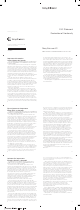User's Manual
8VHUJXLGH
;SHULD3XUHQHVV
Important information
Please read the Important information leaflet before you
use your mobile phone.
Experience more. Discover
how.
Congratulations. You now own a classy phone that comes
with first-class support. Wherever you are there's always
help at hand if you need an answer fast about your phone.
Visit www.sonyericsson.com/pureness to find out how to get
in touch with our dedicated specialist teams in your country
and for tips and tricks about how to get the most out of your
phone.
User guide in the phone
An extended User guide is available in your phone.
To access the User guide in your phone
•
Select Menu > Settings > User help > User guide.
2
Phone overview
1 Ear speaker
5
6
3
1
2
4
7
8
9
10
11
2 Screen
3 Selection keys
4 Volume key
5 Call key
6 Activity menu key
7 Connector for charger,
handsfree and USB cable
8 End key
9 C key (Clear)
10 Navigation key
11 Phone antenna
3
12 On/off, reset key
12
13
14
13 Volume key
14 SIM card slot
4
Getting started
To insert the SIM card
•
Open the cover and insert the SIM card with the gold-
coloured contacts facing down.
5
To remove the SIM card
•
Open the cover and press the edge of the SIM card to
release and remove it.
Turning on the phone
To turn on the phone
6
1
On the back of the phone, press and hold down .
2
Enter your SIM card PIN (Personal Identification Number),
if requested, and select OK.
3
Select a language.
4
Follow the instructions that appear.
If you want to correct a mistake when you enter your
PIN, press .
To access the main menu
•
When Menu appears on the screen, press the centre
selection key to select Menu.
•
If Menu does not appear on the screen, press End key,
and then press the centre selection key to select Menu.
Help
In addition to this User guide, Feature guides and more
information are available at
www.sonyericsson.com/support.
There are also help functions in your phone. See the
following instructions on how to access them.
To view tips and tricks
•
Select Menu > Settings > User help > Tips and
tricks.
To view information about functions
•
Scroll to a function and select Info, if available. In some
cases, Info appears under Options.
To view the phone status
•
Press a volume key. Phone, memory and battery
information is shown.
7
Making and answering calls
To make a call
1
Enter a phone number (with international country code
and area code, if applicable).
2
Press the Call key.
You can call numbers from Contacts and your call list.
To end a call
•
Press the End key.
To make international calls
1
Press and hold down until a “+” sign appears.
2
Enter the country code, area code (without the first zero)
and phone number.
3
Press the Call key.
To answer a call
•
Press the Call key.
To reject a call
•
Press the End key.
To change the ear speaker volume during a call
•
Press the volume keys up or down.
To mute the microphone during a call
1
Press and hold down
. appears.
2
Press and hold down again to resume.
To turn on the loudspeaker during a call
•
Select Spkr on. appears.
Do not hold the phone to your ear when using the
loudspeaker. This could damage your hearing.
14
2
If is not displayed, press and hold down to
change to Quick text input.
3
Press each key only once, even if the letter you want is
not the first letter on the key. For example, to write the
word “Jane”, press , , , . Write the
whole word before looking at the suggestions.
4
To view word suggestions, press or press the
navigation key downwards.
5
Press to accept a suggestion and add a space.
To enter text using the multitap method
1
Select, for example, Menu > Messaging > Write new >
Message.
2
If is displayed, press and hold down to change
to multitap text input.
3
Press
– repeatedly until the desired letter
appears.
4
Press to add a space.
To add words to the phone dictionary
1
When you enter text using Quick text input, select
Options > Spell word.
2
Write the word using multitap input and select Save.
Calling
You need to turn on your phone and be within range of a
network.
13
Messages and contacts are saved in the phone memory,
but you can choose to save them on the SIM card.
Entering text
You can use multitap text input or Quick text input to
enter text. The Quick text input method uses a dictionary
application in your phone.
To change the writing language
•
When you enter text, press and hold down .
To change the text input method
•
When you enter text, press and hold down .
To shift between upper- and lower-case letters or numbers
•
When you enter text, press .
To enter numbers
1
When you enter text, press repeatedly until
appears at the top of the screen.
2
To enter a number, press .
To enter a number from text input mode, you can
press and hold down – .
To enter punctuation marks and symbols
1
When you enter text, press briefly.
2
Scroll to a symbol and select Insert.
To select from the most commonly used punctuation
marks, you can also press .
To enter text using Quick text input
1
Select, for example, Menu > Messaging > Write new >
Message.
12
To delete items
•
Press to delete items such as numbers, letters,
pictures and sounds.
Shortcuts
You can use the navigation key shortcuts to go directly to
functions from standby.
To use navigation key shortcuts
•
Press the navigation key upwards, downwards, left or
right, to go directly to a function.
To edit a navigation key shortcut
1
Select Menu > Settings > General > Shortcuts.
2
Scroll to an option and select Edit.
3
Scroll to a menu option and select Shortc..
Activity menu
The activity menu gives you quick access to:
•
New events – missed calls and new messages.
•
Running apps – applications that are running in the
background.
•
My shortcuts – add your favourite functions to access
them quickly.
To open the activity menu
•
Press .
Media memory
You can save content in the Media memory, in the phone
memory and on the SIM card. Pictures, videos and music
are saved in the Media memory. If the Media memory is full,
pictures videos and music are saved in the phone memory.
11
To charge the battery
1
Connect the charger to the phone.
2
Remove the charger by tilting the plug upwards.
Maximising battery performance
•
Charge your phone often. The battery lasts longer if you
charge it frequently.
•
If you are in an area with no coverage, your phone
repeatedly scans for available networks. This consumes
power. If you cannot move to an area with better
coverage, turn off your phone temporarily.
9
Supported services and features
Some of the services and features described in this
User guide are not supported by all networks and/or
service providers in all areas. Without limitation, this
applies to the GSM International Emergency Number
112. Please contact your network operator or service
provider to determine availability of any specific
service or feature and whether additional access or
usage fees apply.
Charging the battery
The phone battery is partly charged when you buy it.
The phone battery cannot be removed.
8
•
Turn off 3G and Bluetooth™ wireless technology when
you do not need these functions.
•
Do not cover the phone antenna when you are engaged
in a call.
Go to
www.sonyericsson.com/support
to learn more
about how to maximise the battery performance.
Navigation
To navigate the phone menus
•
Press the navigation key upwards, downwards, left or
right to move through the menus.
To end a function
•
Press the End key.
To return to standby
•
Press the End key.
10
Emergency calls
Your phone supports international emergency numbers, for
example, 112 or 911. You can normally use these numbers
to make emergency calls in any country, with or without the
SIM card inserted, if you are within range of a network.
In some countries, other emergency numbers may also
be promoted. Your network operator may therefore
have saved additional local emergency numbers on the
SIM card.
To make an emergency call
•
Enter 112 (the international emergency number) and
press the Call key.
To view your local emergency numbers
1
Select Menu > Contacts.
2
Scroll to New contact and select Options > Special
numbers > Emerg. numbers.
Call list
You can view information about answered , dialled
and missed or rejected calls.
To call a number from the call list
1
Press the Call key and scroll to a tab.
2
Scroll to a name or a number and press the Call key.
Contacts
You can save names, phone numbers and personal
information in Contacts. Information can be saved in the
phone memory or on the SIM card.
You can synchronise your contacts using the
Sony Ericsson PC Suite.
15
To add a phone contact
1
Select Menu > Contacts.
2
Scroll to New contact and select Add.
3
Enter the name and select OK.
4
Scroll to New number: and select Add.
5
Enter the number and select OK.
6
Select a number option.
7
Scroll between the tabs and add information to the fields.
8
Select Save.
Calling contacts
To call with Smart search
1
Press
– to enter a sequence of (at least two)
digits. All entries which match the sequence of digits or
corresponding letters are shown in a list.
2
Scroll to a contact or a phone number and press the Call
key.
To turn on or off Smart search
1
Select Menu > Settings > Calls > Smart search.
2
Select an option.
Speed dial
Speed dialling lets you select nine contacts that you can dial
quickly from standby. The contacts can be saved in
positions 1-9.
To assign speed dial numbers to contacts
1
Select Menu > Contacts.
2
Scroll to New contact and select Options > Speed
dial.
3
Scroll to a position number and select Add.
4
Select a contact.
16
To speed dial
•
Enter the position number and press the Call key.
Messaging
To view a message in the inbox
1
Select Menu > Messaging > Messages > Inbox.
2
Scroll to the message and select View.
To call a number contained in a message
•
When you are viewing the message, scroll to the phone
number and press the Call key.
Sending messages
You can send messages from your phone. The maximum
size of a standard text message is 160 characters (including
spaces) if no other items are added to the message. If you
enter more than 160 characters, a second message is
created. Your messages are sent as one concatenated
message.
To create and send a message
1
Select Menu > Messaging > Write new > Message.
2
Enter text. To add items to the message, press the
navigation key downwards, scroll by pressing the
navigation key left or right, and select an item.
3
Select Continue > Contacts look-up.
4
Select a recipient and select Send.
If you send a message to a group, you may be charged
for each member. Contact your service provider for
details.
17
Conversations
You can choose whether to view your messages in
Conversations or the Inbox. A messaging conversation
shows all messaging communication between you and one
of your contacts.
To view messages in Conversations
•
Select Menu > Messaging > Inbox > the
Conversations tab.
•
Select Menu > Messaging > Conversations and select
a conversation.
To send a message from Conversations
1
Select Menu > Messaging.
2
Select Conversations, or select Inbox > the
Conversations tab.
3
Select a conversation.
4
Write a message and select Send.
Pictures and videos
You can view pictures and videos that you have received or
downloaded to your phone. Saved pictures and videos can
be found in the File manager.
Viewing pictures and videos
To view pictures
1
Select Menu > Organiser > File manager > Pictures.
2
Scroll to a picture and select View.
3
To scroll through the pictures, press the navigation key
left or right.
18
To play videos
1
Select Menu > Organiser > File manager > Videos.
2
Scroll to a video and select View.
3
Select Play.
Music
You can listen to music, audio books and podcasts. Use
Media Go™ to transfer content to and from your phone. For
more information, see Transferring content to and from a
computer on page 24.
Stereo portable handsfree
19
To use a handsfree
•
Connect a portable handsfree. Music stops when you
receive a call and resumes when the call has ended.
If headphones are not included with the phone, you
may purchase them separately.
Music player
To play music
1
Select Menu > Music player.
2
Select Options > My music.
3
Browse by category using the navigation key.
4
Press the centre selection key to play music.
To stop playing music
•
Press the centre selection key.
To fast forward and rewind
•
Press and hold down the navigation key right or left.
To move between tracks
•
Press the navigation key right or left.
To change the volume
•
Press the volume keys up or down.
TrackID™ technology
TrackID™ technology is a music recognition service. You
can search for title, artist and album name for a track you
hear playing through a loudspeaker or on the radio in your
phone. If you cannot use TrackID™ technology, see I
cannot use Internet-based services on page 35.
20
To search for track information
•
When you hear a track playing through a loudspeaker,
select Menu > Entertainment > TrackID™ > Start.
•
When the radio in your phone is playing, select Options
> TrackID™.
For best results, use TrackID™ in a quiet area.
Radio
To listen to the radio, you need to use wired
headphones that act as an antenna for the radio. The
Bluetooth headset supplied with the phone cannot
function as an antenna. If wired headphones are not
included with the phone, you need to purchase them
separately.
Do not use your phone as a radio in places where this
is prohibited.
To turn on the radio
1
Connect a handsfree to the phone.
2
Select Menu > Radio.
Saving channels
You can save up to 20 preset channels.
To save channels automatically
•
Select Options > Channels > Auto save.
To switch between saved channels
•
Press the navigation key upwards or downwards.
You can also select a saved channel by pressing
- .
21