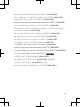User's Manual
User guide
C903
Thank you for purchasing a Sony Ericsson C903 Cyber-
shot™.
For additional phone content, go to
www.sonyericsson.com/fun. Register now to get free online
storage and special offers at
www.sonyericsson.com/myphone.
For product support, go to www.sonyericsson.com/support
Please read the Important information before you use your
mobile phone.
Instruction symbols
These symbols may appear in the User guide.
Note
Tip
Warning
> Use a selection or navigation key to scroll and select.
See Navigation on page 12.
2
Getting started
Assembly
Before you start using your phone, you need to insert a SIM
card and the battery.
To insert the SIM card
1
Unlock the battery cover lock.
2
Remove the battery cover.
3
Slide the SIM card into its holder with the gold-coloured
contacts facing down.
3
To insert the battery
1
Insert the battery with the label side up and the connectors
facing each other.
2
Attach the battery cover and lock it.
4
Turning on the phone
To turn on the phone
1
Press and hold down
.
2
Enter your SIM card PIN, if requested, and select OK.
3
Select a language.
4
Follow the instructions to use the setup wizard for basic
settings and useful tips.
If you want to correct a mistake when you enter your
PIN, press
.
Help
In addition to this User guide, an extended User guide,
Feature guides and more information are available at
www.sonyericsson.com/support.
Help and information are also available in your phone.
5
To access the User guide
•
Select Menu > Settings > User help > User guide.
To view tips and tricks
•
Select Menu > Settings > User help > Tips and tricks.
To view information about functions
•
Scroll to a function and select Info, if available. In some
cases, Info appears under Options.
Charging the battery
The phone battery is partly charged when you buy it.
To charge the battery
1
Connect the charger to the phone. It takes approximately
2.5 hours to fully charge the battery. Press a key to view
the screen.
2
Remove the charger by tilting the plug upwards.
You can use your phone while it is charging. You can
charge the battery at any time and for more or less than
6
2.5 hours. You can interrupt the charging without
damaging the battery.
7
Phone overview
1 Ear speaker
11
12
13
3
2
4
10
9
5
6
8
7
1
2 Screen light sensor
3 Screen
4 Connector for charger,
handsfree and USB
cable
5 Selection keys
6 Navigation key
7 Call key
8 Activity menu key
9 Memory card slot
(under the cover)
10 Loudspeaker
11 Video call camera*
12 End, On/off key
13 C key (Clear)
8
14 Camera lens
15
17
18
16
14
15 Volume, digital zoom
keys
16 Flash
17 Camera view/mode key
18 Camera key
*Video call camera may not be available in every market.
9
Menu overview*
PlayNow™
Cyber-shot™
Location services
Google Maps, Navigation,
Tracker, My favourites,
Status info, Settings
Calls**
All
Answered
Dialled
Missed
Internet
Messaging
Write new,
InboxConversations,
Messages, Email, IM, Call
voicemail
Contacts
Myself, New contact
Organiser
File manager, Alarms,
Applications, Video call,
Calendar, Tasks, Notes,
Synchronisation, Timer,
Stopwatch, Calculator,
Code memo
Entertainment
Online services,
TrackID™, Games,
VideoDJ™, PhotoDJ™,
MusicDJ™, Remote
control, Record sound,
Demo tour
Media
Photo, Music, Video,
Games, Web feeds,
Settings
Radio
Settings
General
Profiles, Time & date,
Language, Update
service, Voice control,
New events, Shortcuts,
Flight mode, Security,
10
Setup wizard,
Accessibility, Phone
status, Master reset
Sounds & alerts
Ring volume, Ringtone,
Silent mode, Increasing
ring, Vibrating alert,
Message alert, Key sound
Display
Wallpaper, Main menu
layout, Theme, Startup
screen, Screen saver,
Clock size, Brightness,
Edit line names
Calls
Speed dial, Smart search,
Divert calls, Switch to line
2, Manage calls, Time &
cost, Show/hide my no.,
Handsfree, Open to
answer, Close to end call
Connectivity
Bluetooth, USB, Phone
name, Synchronisation,
Device management,
Mobile networks, Data
communication, Internet
settings, Streaming
settings, Message
settings, SIP settings,
Accessories
User help
User guide, Settings
download, Basic setup,
Tips and tricks
* Some menus are
operator-, network- and
subscription-dependent.
** You can use the
navigation key to scroll
between tabs in
submenus. For more
information, see
Navigation on page 12.
11
Navigation
To access the main menu
•
When Menu appears on the screen, press the centre
selection key to select Menu.
•
If Menu does not appear on the screen, press
, and
then press the centre selection key to select Menu.
To navigate the phone menus
•
Press the navigation key
, , or to move through
the menus.
To end a function
•
Press .
To return to standby
•
Press
.
To delete items
•
Press
to delete items such as numbers, letters,
pictures and sounds.
Memory card
You may have to purchase a memory card separately.
Your phone supports Memory Stick Micro™ (M2™) memory
card adding more storage space to your phone. It can also
12
be used as a portable memory card with other compatible
devices.
You can move content between a memory card and the
phone memory. See Handling content in the phone on
page 25.
To insert a memory card
•
Remove the battery cover and insert the memory card with
the gold-coloured contacts facing up.
13
To remove a memory card
•
Remove the battery cover and press the edge of the
memory card to release and remove it.
Entering text
You can use multitap text input or T9™ Text Input
to enter
text. The T9 Text Input method uses a built-in dictionary.
To change text input method
•
When you enter text, press and hold down
.
To shift between capitals and lower-case letters
•
When you enter text, press .
To enter numbers
•
When you enter text, press and hold down
– .
To enter full stops and commas
•
When you enter text, press
.
To enter a symbol
1
When you enter text, select Options > Add symbol.
2
Scroll to a symbol and select Insert.
14
To enter text using T9™ Text Input
1
Select, for example, Menu > Messaging > Write new >
Message.
2
If is not displayed, press and hold down to change
to T9 Text Input.
3
Press each key only once, even if the letter you want is not
the first letter on the key. For example, to write the word
“Jane”, press , , , . Write the whole word
before looking at the suggestions.
4
Use
or to view suggestions.
5
Press to accept a suggestion.
To enter text using multitap
1
From standby select, for example, Menu > Messaging >
Write new > Message.
2
If
is displayed, press and hold down to change to
multitap text input.
3
Press
– repeatedly until the desired letter
appears.
4
When a word is written, press to add a space.
Calling
Making and receiving calls
You need to turn on your phone and be within range of a
network.
To make a call
1
Enter a phone number (with international country code and
area code, if applicable).
15
2
Press .
You can call numbers from your contacts and call list.
See Contacts on page 17, and Call list on
page 17.
To end a call
•
Press .
To make international calls
1
Press and hold down until a “+” sign appears.
2
Enter the country code, area code (without the first zero)
and phone number.
3
Press
.
To answer a call
•
Press
.
To reject a call
•
Press
.
To change the ear speaker volume during a call
•
Press the volume key up or down.
To mute the microphone during a call
1
Press and hold down
.
2
Press and hold down again to resume.
To turn on the loudspeaker during a call
•
Press SpkrOn.
Do not hold your phone to your ear when using the
loudspeaker. This could damage your hearing.
Emergency calls
Your phone supports international emergency numbers, for
example, 112 or 911. You can normally use these numbers
16
to make emergency calls in any country, with or without the
SIM card inserted, if you are within range of a network.
In some countries, other emergency numbers may also
be promoted. Your network operator may therefore
have saved additional local emergency numbers on the
SIM card.
To make an emergency call
•
Enter 112 (the international emergency number) and press
.
To view your local emergency numbers
1
Select Menu > Contacts.
2
Scroll to New contact and select Options > Special
numbers > Emergency nos..
Call list
You can view information about recent calls.
To call a number from the call list
1
Press
and scroll to a tab.
2
Scroll to a name or a number and press .
Contacts
You can save names, phone numbers and personal
information in Contacts. Information can be saved in the
phone memory or on the SIM card.
You can synchronise your contacts using the
Sony Ericsson PC Suite.
To add a phone contact
1
Select Menu > Contacts.
2
Scroll to New contact and select Add.
3
Enter the name and select OK.
17
4
Scroll to New number: and select Add.
5
Enter the number and select OK.
6
Select a number option.
7
Scroll between the tabs and add information to the fields.
8
Select Save.
Calling contacts
To call with Smart search
1
Press – to enter a sequence of (at least two)
digits. All entries which match the sequence of digits or
corresponding letters are shown in a list.
2
Scroll to a contact or a phone number and press
.
To turn on or off Smart search
1
Select Menu > Settings > Calls > Smart search.
2
Select an option.
Cyber-shot™
You can take photos and record video clips to view, save or
send. You find saved photos and video clips in Media and
in File manager.
18
Using the camera
To activate the camera
•
Open the retractable lens cover.
19
Viewfinder and camera keys
3
4
1
5
6
7
8
2
1 Take a photo/Record a video clip
2 Select still camera or video camera
3 View photos and video clips
4 Zoom in or out
5 Photo: Focus
6 Self-timer
7 Photo: Flash Video: Light
8 Brightness
20
To take a photo
1
Activate the camera and press to select .
2
Press halfway down to use auto focus.
3
When the dot and focus frame are green, press fully
down to take a photo. The photo is automatically saved.
To record a video clip
1
Activate the camera and press to select .
2
Press fully down to start recording.
3
To stop recording, press
fully down. The video clip is
automatically saved.
To use zoom
•
Press the volume key.
To view photos and video clips
1
Activate the camera and press
.
2
Scroll to the item.
3
To view a video clip, press the centre selection key.
More camera features
To change settings
•
Activate the camera and select .
To view information about settings
•
Scroll to a setting and select .
Photo fix
You can use Photo fix to improve photos. In a one-click
operation, brightness, light and contrast are adjusted to give
you the best possible photo. The improvements are saved
as a copy of the photo. The original photo is not affected.
To improve a photo with Photo fix
1
Activate the camera and press
to select .
21