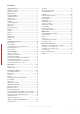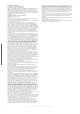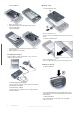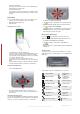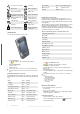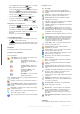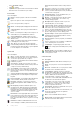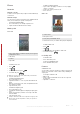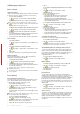User's Guide Part 1
Table Of Contents
To see all available settings
1
Tap > Settings.
2
Tap the Personal, System, and Connections tabs located at
the bottom of the screen and enter your settings.
Personal tab
Icon Description
Buttons – Assign a program or function to a hardware
button.
Input – Set options for each of the input methods.
Lock – Set a password for your phone.
Menus – Set what programs will appear in the Start menu.
Owner Information – Enter your personal information in
your phone.
Phone – Customize phone settings such as ringtone, set
a PIN number for your USIM/SIM card, and more.
Sounds & Notifications – Enable sounds for events,
notifications, and more, and set the type of notification for
different events.
Today – Customize the appearance and the information
to be displayed on the Today screen.
TTY – Allows you to type messages back and forth,
instead of talking and listening. A perfect alternative for
people who are deaf, hard of hearing, or speech-impaired
to use the telephone to communicate.
System tab
Icon
Description
About – See basic information such as the Windows®
Mobile version and type of processor used in your phone.
You can also specify a name for your phone.
Certificates – See information about certificates that are
installed in your phone.
Clear Storage – Tap this icon only when you need to
remove all your data and files from the memory and reset
your phone to factory default settings.
Clock & Alarms – Set the phone clock to the date and
time of your locale or to a visiting time zone when you’re
traveling. Alarms can also be set at specified days and
times of a week.
Customer feedback – Make Windows® Mobile better by
participating in the Customer Experience Improvement
Program.
Device Information – See information about the firmware
version, hardware, identity and the Customer Info.
Encryption – Allow files on your memory card to be
encrypted. Encrypted files will be readable only in your
phone.
Error Reporting – Enable or disable the phone error
reporting function. When this function is enabled and a
program error occurs, technical data about the state of
the program and your phone will be logged in a text file
and delivered to Microsoft technical support if you
choose to send it.
External GPS – Set the appropriate GPS communication
ports, if required. You may need to do this when there are
programs in your phone that access GPS data or you
have connected a GPS receiver to your phone. See Help
for details.
Illumination – Enable or disable illumination for events
such as Charging, Low Battery, Missed call, Voicemail,
Alarm/Calendar, E-mail Received, Incoming Call and
more.
Key Lock – Lock the keys on your phone except for the
POWER key when the phone is in Sleep mode. This
ensures you will not switch the phone on by accident and
consume unnecessary power.
Managed Programs – See the installation history for
programs managed in your phone.
Memory – Check the phone memory allocation status
and memory card information. You can also stop
currently running programs.
Microphone AGC – Adjust the volume of your voice
automatically when you are recording.
Optical Joystick – Enable or disable the optical joystick,
enable cursor function on Internet Explorer, Messaging
and Contacts. Also set the sensitivity of the screen.
Power – Check the remaining battery power. You can
also set the timeout for turning off the display (switching
phone to Sleep mode) to conserve battery power.
Regional Settings – Set the regional configuration to use,
including the format for displaying numbers, currency,
date, and time in your phone.
Remove Programs – Remove programs you installed in
your phone.
Screen – Change the screen orientation, recalibrate the
screen, and change the screen text size.
Task Manager – Stop running programs and set the
button to end programs immediately when you tap
the button.
Windows Update – Link to the Microsoft Web site and
update Windows® Mobile in your phone with the latest
security patches or fixes.
Connections tab
Icon
Description
Advanced Network – Make advanced settings for your
Network
Beam – Set your phone to receive incoming Bluetooth
beams.
Bluetooth – Turn Bluetooth on, set your phone to visible
mode and scan for other Bluetooth devices.
Comm Manager – Manage your phone connections
(including Wi-Fi, GPRS, Bluetooth, and ActiveSync), turn
the phone on or off, switch to ringer/vibration mode, and
enable or disable the Direct Push function.
Connection Setup – Configure your phone data
connections, such as GPRS, WAP, and MMS, based on
the detected or selected network operator.
Connections – Set up one or more types of modem
connections for your phone, such as phone dial-up,
GPRS and more, so your phone can connect to the
Internet or a private local network.
Domain Enroll – Enrolling in a domain will connect your
phone with company resources.
USB to PC – Set a USB serial connection between your
phone and computer when there are problems
connecting ActiveSync.
Wi-Fi – Scan for available wireless networks.
Wireless LAN – See information about the active wireless
network, and customize Wi-Fi settings.
8 Getting started
This is an Internet version of this publication. © Print only for private use.
This is a draft publication intended for internal use only.