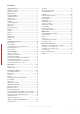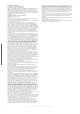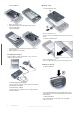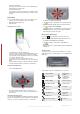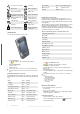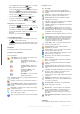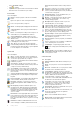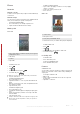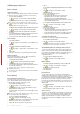User's Guide Part 1
Table Of Contents
Connection is not active Sound off
Missed call Battery charging
New incoming MMS Battery full
New text message. SMS
notification of voice mail
Battery critically low
Multiple notifications. Tap
to view all
Bluetooth stereo
headset detected
Task manager Synchronization
ongoing
Roaming Bluetooth on
Stop running program Bluetooth headset
connected
Illuminations
You can set the four LEDs to notify events.
To set illuminations
•
Tap
> Settings > the System tab > Illumination.
To preview illumination
1
Select an event.
2
Tap Preview On.
Do not charge the phone while you are previewing illumination -
the charge illumination will be on and the preview function will not
work.
Illumination pattern for an event
All the illumination lights will flash on the same time, except when
the panel button is pressed, when the bottom left light will flash
only.
Event
Color Pattern
Charging Mixed Slowly
Low battery Red Slowly
Panel (button pressed) Mixed Once
Panel (panel selected) Mixed Once
Missed call Mixed Two flashes slowly
Voicemail Mixed Two flashes slowly
Alarm /Calendar Violet Three flashes slowly
e-Mail received Violet Short flash slowly
SMS received Blue Short flash slowly
Instant message Blue Short flash slowly
Incoming call Green Three flashes slowly
MMS received Blue Short flash slowly
Boot up Mixed Once
Illumination events priority
A higher priority event will override lower priority ones. For
example, incoming call illumination will appear when receiving
incoming call (higher priority) while the battery is being charged
(lower priority).
After the higher priority event expires, an illumination for a lower
priority event may appear again. For example, charging
illumination will appear after the incoming call is answered, if
charging is still going on and any other priority event (for example
e-mail received, have not occurred).
Events in illumination priority, ascending priority order
Charging/Charge pending
Missed call
Voice mail
Low battery
Alarm /Calendar
Panel (button pressed)
Panel (button selected)
e-Mail received
SMS received
MMS received
Instant message
Incoming call
Start (boot up)
To change the illumination time
1
Tap > Settings > Personal tab > Sounds &
Notifications > Notificationstab.
2
From the Event box, select an event, for example Phone:
Missed call.
3
Select Flash light for.
4
From the Flash light for box, select the time you want the light
to flash.
Default illumination time are set to 5 minutes for the following
events:
•
Instant Messaging
•
Messaging: New MMS
•
Messaging: New SMS
•
Phone: Missed call
•
Phone: Voice mail
•
Reminders.
Entering information
To enter text and characters, you can use:
•
the keyboard
•
the on-screen keyboard
•
handwriting recognition features such as Block Recognizer,
Letter Recognizer or Transcriber.
Using the keyboard
•
To type lowercase letters, press the keys.
•
To type a single uppercase letter, press and then press
the required letter key.
6
Getting started
This is an Internet version of this publication. © Print only for private use.
This is a draft publication intended for internal use only.