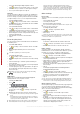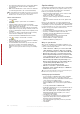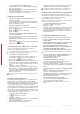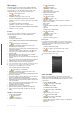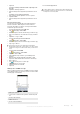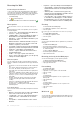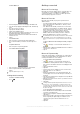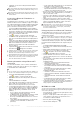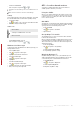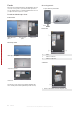User's Guide Part 1
Table Of Contents
Messaging
Messaging is where your text messages (SMS), multimedia
messages (MMS), and e-mails are located. When you receive
new messages, you can open them from the Today screen.
Simply tap the type of message that you want to open.
To select a messaging account
1
Tap
> Messaging.
2
From the account picker, select an account.
To select a messaging account from a message list
•
Tap Menu > <Go To> to switch to other types of messaging
accounts.
To configure message account settings
•
Tap Menu > Options on the account picker screen.
To configure message account settings from a message list
•
Tap Menu > Tools > Options.
E-mail
You can get your e-mails in your phone. You may need the
following information from your network administrator:
•
Server address
•
Domain name
•
User name and password
To set up Microsoft® Outlook® e-mail through Exchange
server
1
Tap > Messaging > Setup E-mail.
2
Enter your e-mail address and password, select Save
password option, then tap Next.
3
Select Try to get the e-mail settings automatically from the
Internet, then tap Next.
4
If automatic settings could not be found, select Exchange
server in the Your e-mail provider list, then tap Next.
5
Tap Next again.
6
Mark the Attempt to detect Exchange Server Settings
automatically check box, then tap Next.
7
If server settings are not detected, enter them manually, then
tap Next.
8
Enter your user name, password and domain, then tap Next.
9
If prompted, enter the server address, then tap Next.
10
Select the data you want to sync, then tap Finish.
Some e-mail features depend on the Microsoft Exchange Server
version used in your company. Check with your network
administrator for the availability of these features.
To set up other types of e-mail accounts
1
Tap > Messaging > Setup E-mail.
2
Enter your e-mail address and password. Select Save
password option, then tap Next.
3
Select Try to get the e-mail settings automatically from the
Internet, then tap Next.
4
If automatic settings could not be found, select an option in
the Your e-mail provider list, then tap Next.
5
Enter your name and account display name, then tap Next.
6
If applicable enter incoming mail server address and account
type, then tap Next.
7
Enter your user name and password for the e-mail account,
select Save password option, then tap Next.
8
Tap Advanced Server Settings.
9
Select Network connection, then tap Done.
10
Enter the outgoing mail server address, then tap Next.
11
Select an option of Automatic Send/Receive, then tap
Finish.
Handling e-mail messages
To check for new e-mail
1
Tap > Messaging.
2
Tap your e-mail account.
3
Tap Menu > Send/Receive.
To view an attachment
1
Tap > Messaging.
2
Tap desired e-mail account.
3
Tap desired e-mail.
4
Tap the attachment to download.
5
Tap the attachment again.
To write new e-mail
1
Tap
> Messaging.
2
Tap desired e-mail account.
3
Tap Menu > New.
4
Enter the e-mail address manually or tap To: to add an
address from Contacts.
5
Enter subject.
6
Enter text.
7
To add an attachment tap Menu > Insert, and then select an
option.
8
Tap Send.
To reply to an e-mail message
1
Tap > Messaging.
2
Tap desired e-mail account.
3
Tap desired e-mail.
4
Tap Menu > Reply.
5
Enter text, and then tap Send.
Direct push
Direct push technology enables you to receive new e-mails in
your phone as soon as they arrive in your inbox on the Exchange
server. This feature also works for items such as contacts,
calendar and tasks.
To turn on and off Direct push
1
Tap > Settings > the Connections tab > Comm
Manager.
2
Select an option for Microsoft Direct Push.
Frequent updates may be costly.
SMS and MMS
Before you use messaging you must have a service center
number. The number is supplied by your service provider and is
usually saved on the SIM card during the start-up. If not, contact
your operator.
To open an SMS or MMS
1
Tap > Messaging > SMS / MMS.
2
Tap desired SMS or MMS.
To navigate between folders
1
Tap
> Messaging > SMS / MMS.
2
Tap Inbox.
3
Tap the folder you want to open.
To create and send an SMS
1
Tap
> Messaging > SMS / MMS.
2
Tap Menu > New > SMS.
3
Enter the phone number manually or tap To: to add a phone
number from Contacts.
4
Enter text.
14
Messaging
This is an Internet version of this publication. © Print only for private use.
This is a draft publication intended for internal use only.