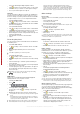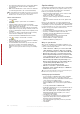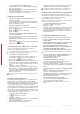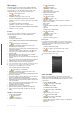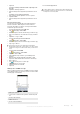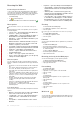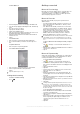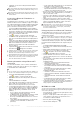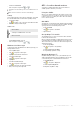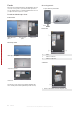User's Guide Part 1
Table Of Contents
To set up synchronization on Windows Vista
1
Connect the phone to your computer using the USB cable
that comes with the phone.
2
The Windows® Mobile Device Center automatically starts.
Click Set up your device.
3
Select the information types that you want to synchronize.
4
Type a name for the phone, and click Set Up.
Starting synchronization
To start synchronization from ActiveSync® on your
computer using USB
•
Connect the phone to your computer using the USB cable
that comes with the phone. ActiveSync® automatically opens
and the synchronization starts.
To start synchronization from the phone
1
Connect the phone to your computer using the USB cable
that comes with the phone.
2
Phone: Tap > Programs > ActiveSync.
3
Phone: Tap Sync.
To start synchronization from Windows® Mobile Device
Center on your computer
1
Connect the phone to your computer using the USB cable
that comes with the phone.
2
Computer: Click Start > All Programs > Windows Mobile
Device Center.
3
Computer: Click at the lower left part of the Windows®
Mobile Device Center window.
Synchronizing using a Bluetooth connection
You can connect and synchronize your phone with your
computer using a Bluetooth connection.
Your computer must have a built-in Bluetooth functionality or have
it installed with a Bluetooth adapter or dongle
To synchronize using a Bluetooth link
1
Set up Windows® Mobile Device Center or ActiveSync on
your computer. See Help in the phone for instructions.
2
In your phone, tap > Programs > ActiveSync.
3
Make sure the Bluetooth function in both your phone and your
computer is turned on and set to visible. For more information,
see To turn on Bluetooth™ functionality and make your phone
visible
.
4
Tap Menu > Connect via Bluetooth.
5
If this is the first time you connect to this computer using a
Bluetooth link, you must first complete the Bluetooth wizard
in your phone and set up a Bluetooth partnership between
your phone and the computer. For more information, see
Bluetooth™ partnership
.
To conserve battery power, turn off the Bluetooth function when
not in use.
Scheduled synchronization
Scheduled synchronization allows you to set specific times for
when your phone should connect and synchronize with the
Exchange server. This is an alternative to Direct Push, where all
changes and new items are immediately pushed from your phone
to your computer and from your computer to your phone.
With scheduled synchronization you can set a regular schedule
for synchronizing Outlook e-mails and other information. You can
set how often to synchronize during peak times (which usually
refer to your working hours) when e-mail volume is high, as well
as off-peak times when e-mail volume is low.
To set up scheduled synchronization
1
Tap
> Programs > ActiveSync.
2
Tap Menu > Schedule.
3
Select a time interval in the Peak times box for how frequently
you want to receive e-mail.
4
Select a time interval in the Off-peak times box.
5
Mark the Send/receive when I click Send.
6
Tap Adjust peak times to fit your schedule to set the days
and hours that make up your peak and off-peak times.
To disable all scheduled synchronization, set the values in the
Peak times
box and the
Off-peak times
box to
Manually
.
Changing which information is synchronized
You can change the information types and the amount of
information to synchronize for each type either on your device or
your computer. Follow the steps below to change
synchronization settings on your device.
Before changing synchronization settings on your phone it must
be disconnected from your computer.
To change which information is synchronized
1
Tap Start > Programs > ActiveSync.
2
Tap Menu > Options.
3
Select the check box for any items you want to synchronize.
4
To change synchronization settings for an information type,
select it and tap Settings. This will allow you to set the
download size limit, specify the time period of information to
download and more.
Use Windows Mobile Device Center
In Windows Mobile Device Center you can do the following:
•
Access synchronization settings to view and
change them.
•
Tag and transfer photos from your phone to the
Photo Gallery on your Windows Vista PC.
•
Synchronize music and video files using
Windows Media® Player. For more information,
see Windows Media® Player Mobile
•
View documents and other files in your phone.
See Windows Mobile Device Center Help for more information.
To access synchronization settings using Windows Vista
1
Click Start > All programs > Windows Mobile Device
Centeryour Windows Vista computer.
2
Click Mobile Device Settings.
To tag and transfer photos from your phone
1
Click Start > All Programs > Windows Mobile Device
Center on your Windows Vista computer.
2
Click Pictures, Music and Video > _new pictures/video clips
are available for import. A wizard will guide you through the
process.
To synchronize music and video files using Windows Media
Player
1
Click Start > All Programs > Windows Mobile Device
Center on your Windows Vista computer.
2
Click Pictures, Music and Video > Add media to your device
from Windows Media Player. For more information, see
Windows Media® Player Mobile.
To view documents and files in your phone
1
Click Start > All Programs > Windows Mobile Device
Center on your Windows Vista computer.
2
Click File Management > Browse the content of your
device.
Synchronizing
13
This is an Internet version of this publication. © Print only for private use.
This is a draft publication intended for internal use only.