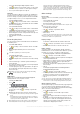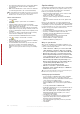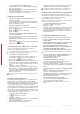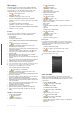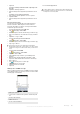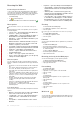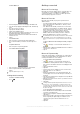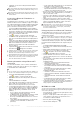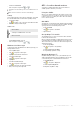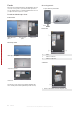User's Guide Part 1
Table Of Contents
4
The suggested word list shows up to four words by default.
You can change the number of words to display in the
suggested list.
5
Make sure the Enable Auto Correct check box is marked if
you want mistyped words to be corrected automatically.
The word database learns and adds more words as you enter new
words during text entry. To delete the added words and reset the
database back to the default, tap Clear Stored Entries.
Alarms and notifications
To set an alarm
1
Tap > Settings > System tab > Clock & Alarms >
Alarms tab.
2
Tap <Description> and enter a name for the alarm.
3
Tap the day of the week for the alarm. You can select multiple
days by tapping each desired day.
4
Tap the time to open a clock and set the time for the alarm.
5
Tap the alarm icon to specify the type of alarm you want. You
can choose a flashing light, a single sound, a repeating sound,
or vibration.
6
If you choose to play a sound, tap the list next to the Play
sound check box and tap the sound you want.
To choose how to be notified about events or actions
1
Tap
> Settings > Personal tab > Sounds &
Notifications.
2
On the Sounds tab, choose how you want to be notified by
marking the appropriate check boxes.
3
On the Notifications tab, in Event, tap an event name and
choose how you want to be notified by marking the
appropriate check boxes. You can choose from several
options, such as a special sound, a message, or a flashing
light.
Synchronizing
Synchronizing your data is a way to always have your information
up to date and carry it with you in your phone, where ever you
go. You can synchronize the following types of information
between your computer and your phone:
•
Microsoft® Outlook® information, such as Outlook e-mail,
contacts, calendar, tasks and notes.
•
Media, such as photos, videos and music.
•
Favorites, which is Web page bookmarks under Mobile
Favorites.
•
Files, such as Microsoft® Office documents, pdf files and
more.
Before you can synchronize, you need to install and set up
synchronization software on your computer. What you should do
is depending on if you are using Windows XP or Windows Vista.
For more information see To set up synchronization on Windows
XP and To set up synchronization on Windows Vista.
To install ActiveSync
1
Insert the software CD into the disc drive on your computer.
2
ActiveSync is available in English and several other
languages. Select the desired language and click Next.
3
Click Setup and Installation.
4
Select the ActiveSync check box and click Install.
5
Read the license terms and click Accept.
6
When installation is complete, click Done.
7
Finish the installation by clicking Close.
Ways to synchronize
After you have installed the synchronization software in your
computer, you can synchronize your phone with your computer
using one of the following methods:
•
USB connection - When you connect the USB
cable between your phone and your computer,
the synchronization process starts automatically.
•
Bluetooth connection - You must first set up a
Bluetooth partnership between your phone and
your computer before you can synchronize
information between them. For more information
about setting up a Bluetooth partnership, see
Bluetooth™ partnership. For information about
synchronizing through Bluetooth, see To
synchronize using a Bluetooth link.
•
Wireless connection - Synchronize with an
Exchange server using ActiveSync or Windows
Mobile Device Center.
Try to synchronize frequently in order to keep information up-to-
date in both your phone and your computer.
Setting up synchronization
•
If your computer uses Windows XP® or other compatible
Windows operating system, you should use Microsoft
ActiveSync® 4.5 or later. You can find Microsoft ActiveSync®
on the CD that comes with the phone.
•
If your computer uses Windows Vista®, you should use
Windows® Mobile Device Center, which is part of Windows
Vista.
To set up synchronization on Windows XP
1
Install Microsoft ActiveSync® on your computer from the CD
that comes with the phone.
2
Connect the phone to your computer using the USB cable
that comes with the phone. The Synchronization Setup
Wizard automatically starts and guides you to create a
synchronization partnership.
3
Click Next on your computer.
4
To synchronize your phone with your computer, mark the
Synchronize directly with a server running Microsoft
Exchange check box and click Next.
5
Select the information types that you want to synchronize,
then click Next.
6
Click Finish.
12
Synchronizing
This is an Internet version of this publication. © Print only for private use.
This is a draft publication intended for internal use only.