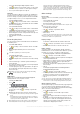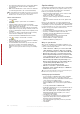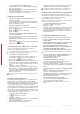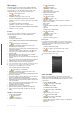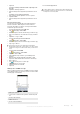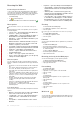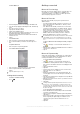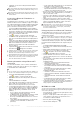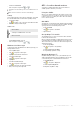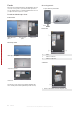User's Guide Part 1
Table Of Contents
To access and change settings of phone services
1
Tap > Settings > Personal tab > Phone > Services tab.
2
Select the service you want to use, then tap Get Settings....
3
Choose your desired options, then tap ok.
Networks
You can view which mobile phone networks are available and
arrange them in the order that you want your phone to access
them. For example, if your first preferred network is unavailable,
your phone will try to access your second preferred network.
To view available networks
1
Tap > Settings > Personal tab > Phone > Network tab.
2
Under Network selection, select Manual. The list of available
networks is then displayed.
To set preferred networks
1
Tap > Settings > Personal tab > Phone > Network tab.
2
Tap Set Networks and follow the instructions on the screen
to arrange the networks according to your preference.
3
After arranging the networks in the preferred order, tap ok to
return to the Network tab.
4
In the Network selection list, select Automatic.
5
Tap ok.
Protecting the phone
You can protect the phone from unauthorized or accidental use
by activating locks.
To activate SIM card lock
1
Tap > Settings > the Personal tab > Phone > the PIN/
PIN2 tab.
2
Mark the Require PIN when phone is used check box.
3
Tap ok.
Your PIN is supplied by your network operator.
To activate the phone lock
1
Tap > Settings > the Personal tab > Lock.
2
Mark the Prompt if device is unused for check box, and tap
a time.
3
Select Password type, confirm the password and tap ok.
To use key lock
1
Press the power button to turn off the screen temporarily and
switch the phone to sleep mode.
2
To wake up the phone, press the power button. The phone is
also awakened by opening the keyboard, or by receiving a
call or a message.
Alternatively, you can lock the keys by pressing and holding
. To unlock the keys, tap Unlock.
IMEI number
Keep a copy of your IMEI (International Mobile Equipment
Identity) number in case your phone is stolen.
To view your IMEI number
1
Press .
2
Tap .
To encrypt data on your storage card
1
On the Today screen, tap > Settings > System tab >
Encryption.
2
Mark Encrypt files placed on a storage card check box.
•
Encrypted files can be read only on the phone that encrypted
them.
•
Encrypted files are opened just like other files, provided you
are using the phone that encrypted them. There is no separate
step for you to take to read these files.
If Encrypt files placed on storage cards is or was enabled before,
then backup all files from the storage card before using Clear
Storage, hard reset or updating the ROM system software.
Otherwise you will no longer be able to access the encrypted files
on the storage card. Use ActiveSync or Windows Mobile Device
Center to transfer files between your storage card and computer.
After the procedure, copy your files back to the storage card.
Other Settings
Phone name
The phone name is used to identify your phone in the following
situations:
•
Synchronizing with a computer
•
Connecting to a network
•
Restoring information from a backup
If you synchronize multiple phones with the same computer, each
phone must have a unique name.
To change the phone name
1
Tap
> Settings > System tab > About.
2
Tap the Device ID tab.
3
Enter a name.
The phone name must begin with a letter, consist of letters from
A to Z, numbers from 0 to 9, and cannot contain spaces. Use the
underscore character to separate words.
Display settings
To increase or decrease the size of text on the screen
1
Tap > Settings > System tab > Screen > Text Size tab.
2
Move the slider to increase or decrease the text size.
Button settings
Your phone might come with programs already assigned to
hardware buttons. You can customize these buttons to open the
programs you use most, or to perform certain shortcuts.
To reassign programs or shortcuts to program buttons
1
Tap > Settings > Personal tab > Buttons.
2
A list of buttons and their current assignments are displayed
on the Program Buttons tab.
3
Tap the button you want to reassign. To help you identify the
buttons, there are numbers and icons representing the
original function of the button.
4
In the Assign a program box, tap the program or shortcut you
want to assign.
5
Tap ok.
To reassign a program button for switching between
Portrait and Landscape modes
1
Tap > Settings > Personal tab > Buttons.
2
On the Program Buttons tab, in the Select a button box, tap
the button you want to reassign, for example Left key.
3
In the Assign a program box, select Rotate Screen.
4
Tap ok.
You can now use your left program button (hardware button) to
switch between Landscape and Portrait modes. Note that you
cannot use it to control corresponding software keys any more.
Word completion options
Word completion helps you enter text faster by suggesting words
as you enter letters using the hardware keyboard or input
methods. You can set the number of suggested words to display,
when to show the word list and more.
To set Word completion on
1
Tap > Settings > Personal tab > Input > Word
Completion tab.
2
Make sure the Suggest words when entering text check box
is marked.
3
By default, the suggested word list appears whenever you
enter a space. To make the word list appear after letters are
entered, select the number of letters that you want to be
entered before displaying the word list.
Setting up your phone
11
This is an Internet version of this publication. © Print only for private use.
This is a draft publication intended for internal use only.