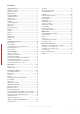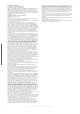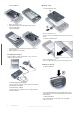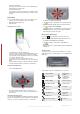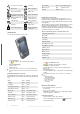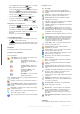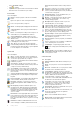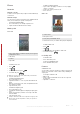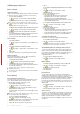User's Guide Part 1
Table Of Contents
Setting up your phone
Basic settings
Owner information
Having owner information displayed on the Today screen makes
it easier for someone to return your phone to you if it is lost.
To enter owner information
1
Tap >Settings > Personal tab > Owner Information.
2
On the Identification tab, enter your personal information.
If you don’t see owner information on the Today screen, tap
>
Settings
>
Personal
tab >
Today
. On the
Items
tab, mark
the
Owner Info
check box and select
ok
.
To display owner information when the device is turned on
1
Tap >Settings > Personal tab > Owner Information.
2
On the Options tab, mark the Identification information
check box.
3
If you want additional text displayed, tap the Notes tab and
enter the text (for instance: Reward if found).
4
On the Options tab, mark the Notes check box then tap ok.
Time and date
To set time and date
•
Tap > Settings > the System tab > Clock & Alarms > the
Time tab.
To set time and date for a different location
1
Tap > Settings > System tab > Clock & Alarms > Time
tab.
2
Tap Visiting.
3
Select the correct time zone and change the time or date.
Regional settings
The style in which numbers, currency, dates, and times are
displayed is specified in regional settings.
To change regional settings
1
Tap >Settings >System tab > Regional Settings.
2
On the Region tab, select your region from the list.
3
To customize settings further, tap the appropriate tabs and
select the desired options.
Changing region does not change the Operating System
language of your phone.
The region you select determines which options will be available
on the other tabs.
Personalizing
Personalizing the Today Screen
The Today screen shows your upcoming appointments, active
tasks, and information about incoming messages. You can
customize what to display on the Today screen.
To customize the Today screen
1
Tap > Settings > Personal tab > Today.
2
On the Appearance tab, select the desired theme for the
background of the Today screen.
3
On the Items tab, select the items you want to appear on the
Today screen.
To change the order of items displayed on the Today screen, tap
the item, and tap
Move Up
or
Move Down
.
To use a custom background image
1
Tap > Settings > Personal tab > Today.
2
Mark the Use this picture as the background check box, and
tap Browse to view a list of your picture files.
3
Tap the file name of the picture you want to use.
4
Tap ok.
To set options for displaying appointments on the Today
screen
1
Tap > Settings > Personal tab > Today.
2
Tap the Items tab.
3
Select Calendar and tap Options….
4
Do any of the following:
•
Select Next appointment to show only the next
appointment in your schedule, or Upcoming
appointments to show multiple appointments.
•
Unmark the Display all day events check box if you do not
want to display all-day events.
To set options for displaying tasks on the Today screen
1
Tap
> Settings > Personal tab > Today.
2
Tap the Items tab.
3
Select Tasks and tap Options….
4
Do any of the following:
•
Under Display number of, mark check boxes for the type
of tasks you want to appear on the Today screen.
•
In the Category list, select whether to display only tasks
assigned to a specific category or to display all tasks.
Customize the Start menu
You can choose which items appear in the Start menu.
To customize the Start menu
1
Tap
> Settings > Personal tab > Menus.
2
Mark the check boxes of the items you want to appear in the
Start menu. You can select up to seven items.
Customizing Phone Settings and Services
You can customize phone settings, such as the ring type and
ringtone to be used for incoming calls, and the keypad tone to
be used when entering phone numbers. You can also set up your
device to use phone services such as Call Waiting, Call
Forwarding and more.
To access phone settings and services
•
Tap > Settings > Personal tab > Phone.
Ringer settings
To change ring type and ring tone for an incoming call
1
Tap > Settings > Personal tab > Sounds &
Notifications > Notifications tab.
2
Select Ring type.
3
Select Ring tone.
Keyboard tone
You can change the tone you hear when entering a phone
number on the keyboard. If set to Long tones, the tone is heard
continuously for as long as the number on the keyboard is
pressed. Use this setting if you are having trouble accomplishing
tasks that rely on tones from your phone such as accessing
messages from an answering machine. If set to Short tones, the
tone is heard only for one or two seconds. If set to Off, no tone
will be heard.
To set keyboard tone
1
Tap > Settings > Personal tab > Phone > Phone tab.
2
In the Keypad list, tap the option you want.
Phone services
Your phone can directly link to the mobile phone network, and
allow you to access and change the settings of various phone
services.. Phone services may include Call Forwarding, Call
Waiting, Voicemail and more. Contact your wireless service
provider to find out about the availability of phone services for
your phone.
10
Setting up your phone
This is an Internet version of this publication. © Print only for private use.
This is a draft publication intended for internal use only.