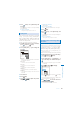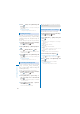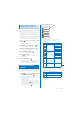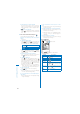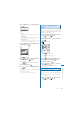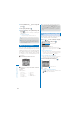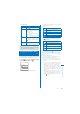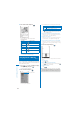User's Guide Part 2
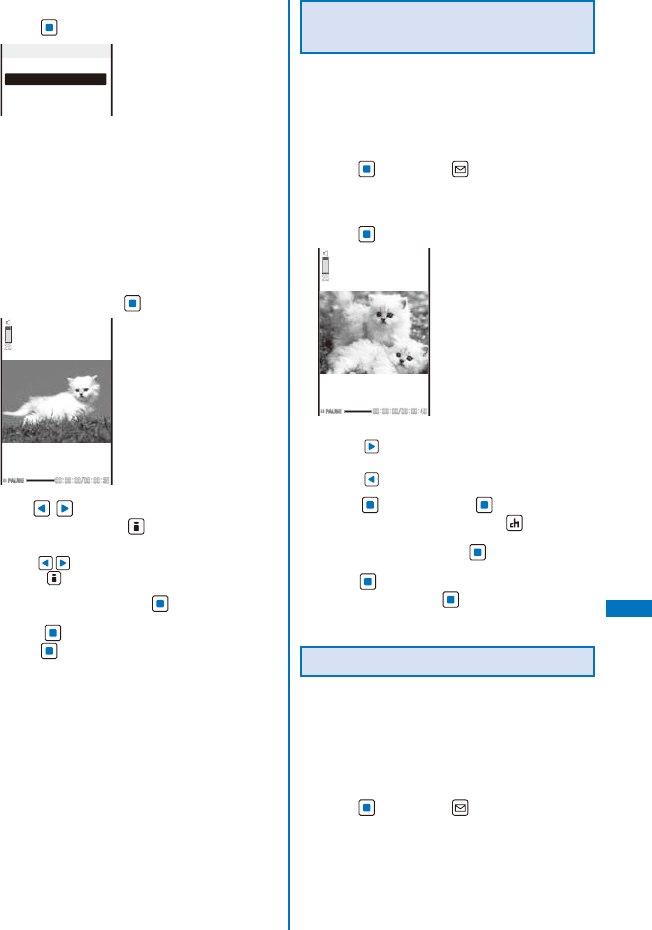
295
Data Display/Edit/Management
2
Select [Edit movie]
→
[Clip movie] and
press
.
Clip movie
Any size
Attach to mail(S)
Attach to mail(L)
[Any size]:
Clip a movie by specifying the start and end
positions.
[Attach to mail(S)]:
Automatically clip a movie to up to 500K-byte
length from the specified start position.
[Attach to mail(L)]:
Automatically clip a movie to up to 2M-byte
length from the specified start position.
3
Select [Attach to mail(S)]/[Attach to
mail(L)] and press
.
4
Use to select the clipping start
position and press
(Start).
When you select [Any size]
Use to select the clipping end position and
press (End).
5
Select [Yes] and press .
6
Press (Save), select [Overwrite], and
press
.
The movie clip is saved by overwriting the original
movie.
To save as a new movie
Select [Save new]
→
a place to save to.
Clipping a Still Image from a
Movie
You can specify any portion of a movie and
clip it as a still image of [sQCIF(128
×
96)],
[QCIF(176
×
144)], [QVGA(320
×
240)], and
[VGA(640
×
480)] image size.
1
From the i-motion file list, select a movie,
press
, and press (Func).
The Function menu appears.
2
Select [Edit movie]
→
[Clip picture] and
press
.
To move forward frame-by-frame
Press .
To move backward frame-by-frame
Press .
3
Press (Play), press (Pause) at the
clipping position, and press
(Clip).
4
Select [Yes] and press .
5
Press (Save), select [Yes]
→
a place to
save to, and press
.
The still image clip is saved in My picture.
Converting the Image Size
You can convert a [QVGA(320
×
240)] image
size movie into the [QCIF(176
×
144)] image
size.
Example: Converting the image size and saving by
overwriting
1
From the i-motion file list, select a movie,
press
, and press (Func).
The Function menu appears.
Continued