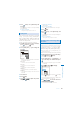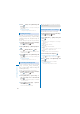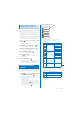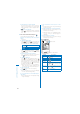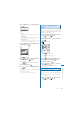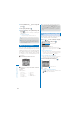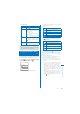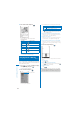User's Guide Part 2
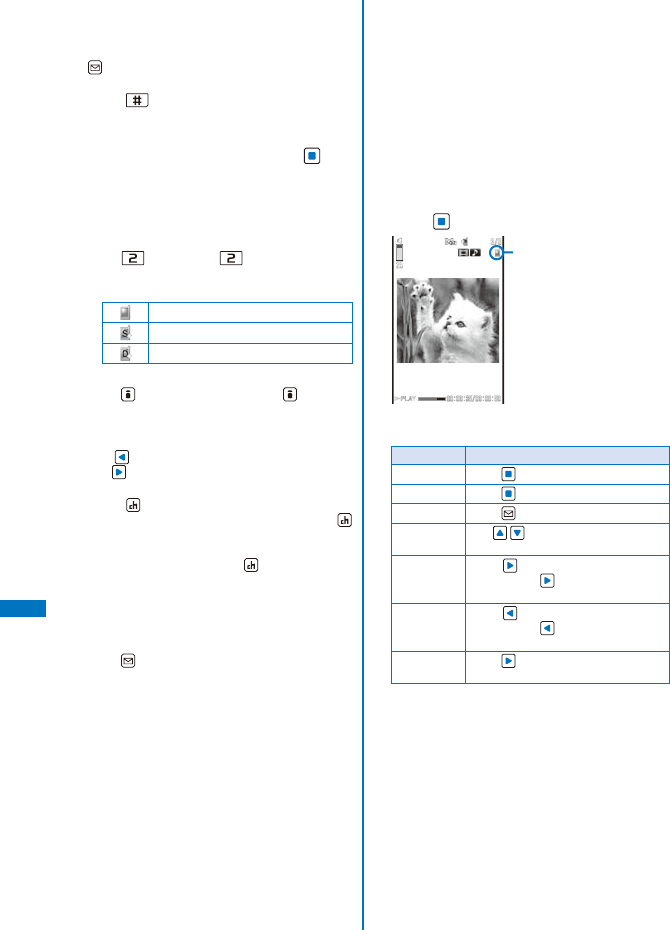
292
Data Display/Edit/Management
To play back movie in a folder repeatedly
From the Function menu, select [Continuous
play]. The files displayed in the list are played
back sequentially. To stop the playback, press
(Stop).
To display the saved date/time
Press to switch the display temporarily
between the management title and saved date/
time.
3
Select a movie/i-motion and press .
The selected movie/i-motion appears.
When the screen informing to make enough space
appears
Select [Yes].
To change the display quality
Press . By pressing , you can switch the
display quality between Normal/Sharp/Dynamic.
ˎ
The following icons show the display quality.
Normal
Sharp
Dynamic
To hide the icons and guide display
Press (Display). When you press (Display),
you can switch the display between standard/
simple or turn it off.
To display the previous/next movie/i-motion
Use to display the previous movie/i-motion
and to display the next movie/i-motion.
To change the display size
Press (True img/Std./Enlarge). When the
image size is set to [QVGA(320
×
240)], press
(True img) to display the image in the true size.
When the image size is set to [sQCIF(128
×
96)]
or [QCIF(176
×
144)], press (Std.) to display
the image in the doubled size.
ˎ
When the image size is set to [VGA(640
×
480)], the image is always displayed in the
true size and cannot change the display size.
To attach to i-mode mail
Press (Func) for over a second (P.212).
To post on a blog
From the Function menu, select [easy BlogUp]
→
a service provided a blog (P.358).
To set a movie/i-motion for the stand-by display or
other settings
From the Function menu, select [Display setting]
→
a type of a display.
To set a movie/i-motion for the ring tone or other
tones
From the Function menu, select [Sound setting]
→
a type of a ring tone.
To change the display style of an image temporarily
From the Function menu, select [Change scr. set]
→
a display style of an image.
ˎ
When the image size is [QVGA(320
×
240)],
you can select [Hor. wide(zoom)]/[Hor.
wide(full)].
To set the display style of an image
From the Function menu, select [Screen setting]
→
a display style of an image.
4
Press (Play).
Display quality
The selected movie/i-motion is played back.
Operating method
Operation Key operation
Play Press
(Play).
Pause Press
(Pause).
Stop Press
(Stop).
Volume
adjustment
Use
.
Fast-forward Press during playback. Pressing
and holding also provides Fast-
forward.
Fast-reverse Press
during playback. Pressing
and holding also provides Fast-
reverse.
Frame
advance
Press during pause.