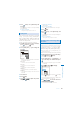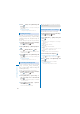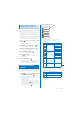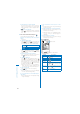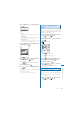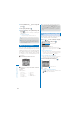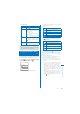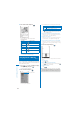User's Guide Part 2
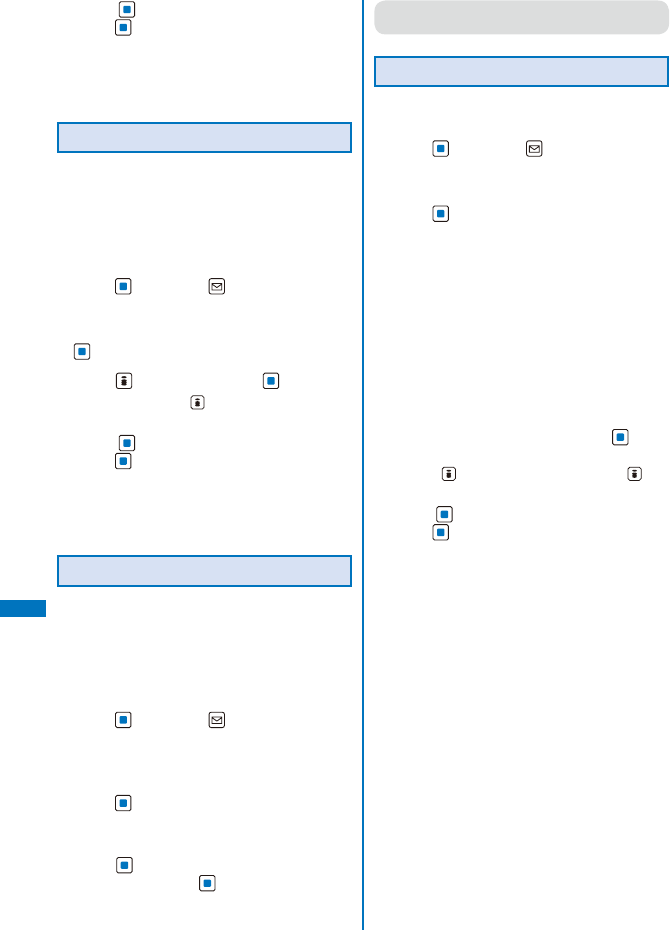
290
Data Display/Edit/Management
5
Press (Save), select [Overwrite], and
press
.
The trimmed image is saved by overwriting the
original image.
To save as a new image
Select [Save new]
→
a place to save to.
Rotating an Image
An image of [sQCIF(128
×
96)], [QCIF(176
×
144)], [QVGA(240
×
320)], [CIF(352
×
288)],
[VGA(640
×
480)], and [Stby(480
×
864)] can
be rotated.
Example: Rotating an image and saving by overwriting
1
From My picture file list, select an image,
press
, and press (Func).
The Function menu appears.
2
Select [Edit photo]
→
[Rotate] and press
.
3
Press (Rotate) and press (OK).
Every time you press (Rotate), the image rotates
clockwise by 90 degrees.
4
Press (Save), select [Overwrite], and
press
.
The rotated image is saved by overwriting the
original image.
To save as a new image
Select [Save new]
→
a place to save to.
Converting the Image Size
You can convert an image size into [sQCIF(128
×
96)], [QCIF(176
×
144)], [QVGA(240
×
320)], [CIF(352
×
288)], [VGA(640
×
480)], and
[Stand-by(480
×
864)].
Example: Converting an image size and saving
1
From My picture file list, select an image,
press
, and press (Func).
The Function menu appears.
2
Select [Edit photo]
→
[Select size]
→
a
size of an image to be converted and
press
.
ˎ
The image size displayed in gray is not available
for size conversion.
3
Press (Save), select [Yes]
→
a place to
save to, and press
.
The size-converted image is saved.
●
Some of the image size cannot be converted into
the selected size.
Adding the Effect on an Image
You can add special effects on an image.
1
From My picture file list, select an image,
press
, and press (Func).
The Function menu appears.
2
Select [Edit photo]
→
[Image effect] and
press
.
[Photo fix]:
Adjust the color and brightness of an image
automatically.
[Comical]:
Make an image cartoonish.
[Gray scale]:
Set an image in black and white.
[Antique]:
Set an image antique-toned like an old
photograph. It is brighter than Sepia.
[Sketch]:
Make an image like in colored line drawing.
3
Select an image effect and press .
To display an image without an image effect
Press (Eff. OFF). To undo it, press (Eff.
ON).
4
Press (Save), select [Overwrite], and
press
.
The image added the effect is overwritten.
To save as a new image
Select [Save new]
→
a place to save to.