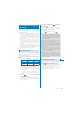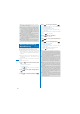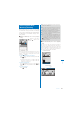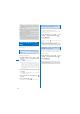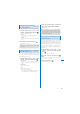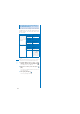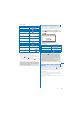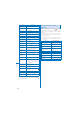User's Guide Part 2
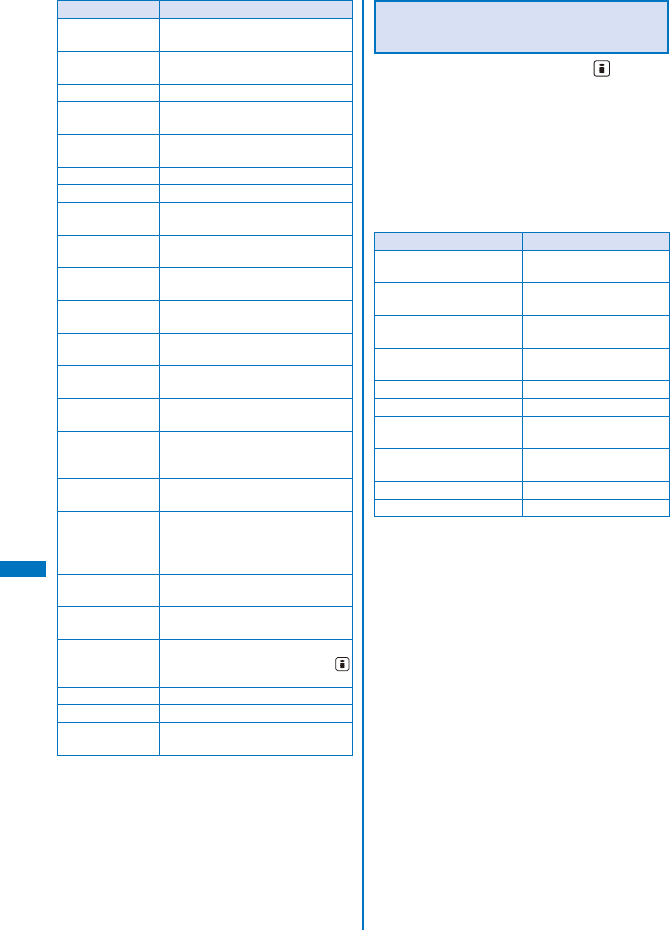
278
Full Browser
Item Operation
Display the
previous page
Select [Previous page].
Display the next
page
Select [Next page].
Reload a website Select [Reload].
Save a website in
the Bookmark
Select [Add bookmark]
→
[Complete]
→
a folder.
Connect to
another site
Select [Bookmark]
→
a folder
→
a
bookmark.
Use a history
※
Select [History].
Display a website
Select [Go to location] (P.280, 283).
Save a website as
the Home page
Select [Set as Home URL]
→
[Yes].
Display the website
saved as Home
Select [Home].
Display in
horizontal view
Select [Horizontal mode].
Display in full-
screen view
Select [Full scrn/normal].
Save an image Select [Acquire image]
→
[Save]/
[Save&Setting]
→
an image.
Display multiple
windows
Select [Window] (P.283).
Display the Flame
selection display
Select [All frames] (P.283).
Search a
character string
in a page
Select [Search] (P.285).
Send a URL by mail
Select [Compose message]
(P.207).
Display a website
correctly
Select [Word translate].
ˎ
Sequentially convert the
character codes and display
the site again.
Retry to play back
an animation
Select [Retry].
Display a title of a
website
Select [Title].
Display a website
URL
Select [URL].
ˎ
To copy the URL, press
(Copy).
Display a certificate
Select [Certificates] (P.284).
Set Full Browser Select [Full browser set] (P.286).
Display a function
assigned to a key
Select [Short cut] (P.281).
※
If there is not enough memory, the image which is
different from the one displayed in the shrinking
display may appear.
Action Menu While Viewing a
Website
While viewing a website, press (Action)
to display the Action menu, and from the
Action menu, the following operations can be
performed.
ˎ
Operations from the Action menu are not available
in horizontal view. Switch to the vertical view before
using the Action menu.
ˎ
The Action menu which can be actually performed
varies depending on a displayed website or position
of the pointer.
Item Operating method
Display a link in a new
window
Select [Open New
Window] (P.283).
Display a linked URL Select [Display Link URL]
(P.283).
Download and save an
image
Select [Save image]
(P.285).
Save an image and set it
as the stand-by display
Select [Save image&set].
Zoom in Select [Zoom in].
Zoom out Select [Zoom out].
Select a portion of an
entire page to display
Select [PagePilot] (P.284).
Select an area or grab a
display to move
Select [Drag] (P.284).
Copy a text Select [Text copy] (P.284).
Paste a text Select [Text paste] (P.284).