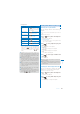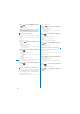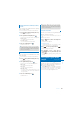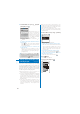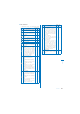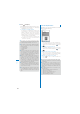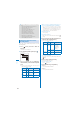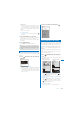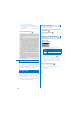User's Guide Part 2
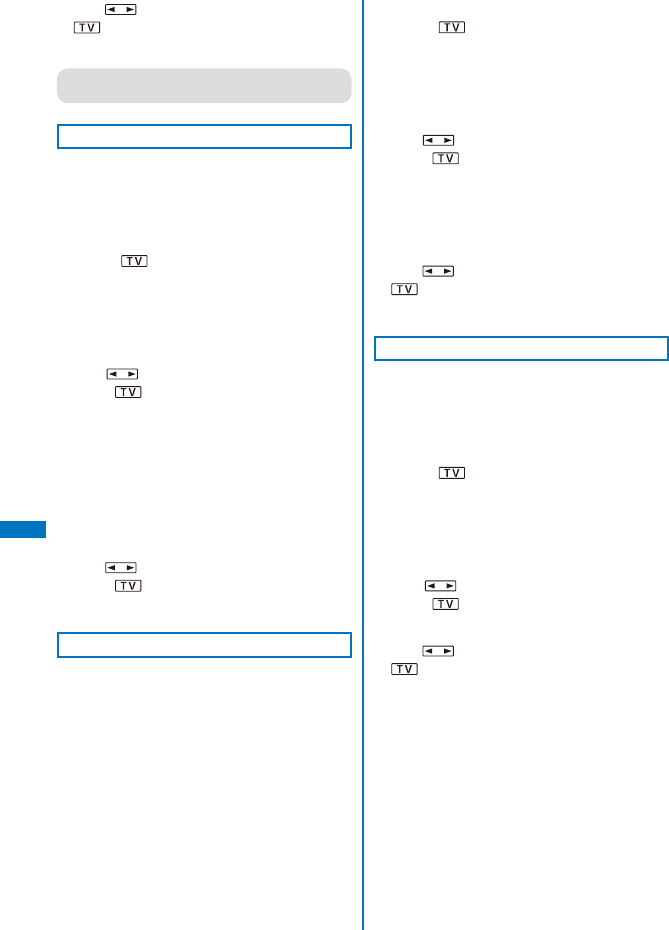
260
1Seg
3
Use to select [ON]/[OFF] and press
.
The Guide always on is set.
●
When the guide display, icon, etc. are displayed,
part of video may not be seen.
Adjusting the Image Quality
You can set the image quality of the video
portion.
ˎ
You can set it either in the Normal style or in the TV
style.
Example: For the TV style
1
Press (Func) while watching One
Seg.
The Function menu appears.
For the Normal style
From the Function menu, select [Image quality]
→
an image quality.
2
Use to select [Image quality] and
press
.
The Image quality menu appears.
[Normal]:
The standard image quality emphasized
naturalness.
[Sharp]:
Sharply edged image quality.
[Dynam.]:
The clear image quality in which an edge and
contrast of an image is emphasized.
3
Use to select an image quality and
press
.
The image quality is set.
Setting to Adjust the Light Automatically
You can set whether to adjust automatically
the display light brightness by the Brightness
Sensor to adapt for the surrounding brightness
while watching One Seg.
ˎ
You can set it either in the Normal style or in the TV
style.
Example: For the TV style
1
Press (Func) while watching One
Seg.
The Function menu appears.
For the Normal style
From the Function menu, select [Auto Disp light]
→
[ON]/[OFF].
2
Use to select [Auto Disp light] and
press
.
The Auto Disp light display appears.
[ON]:
Adjust the light automatically.
[OFF]:
Do not adjust the light automatically.
3
Use to select [ON]/[OFF] and press
.
The Auto Disp light is set.
Adjusting the Brightness of the Display
You can set the display light brightness when
you watch One Seg.
ˎ
You can set it either in the Normal style or in the TV
style.
Example: For the TV style
1
Press (Func) while watching One
Seg.
The Function menu appears.
For the Normal style
From the Function menu, select [Display light]
→
brightness.
2
Use to select [Display light] and
press
.
The Display light menu appears.
3
Use to select brightness and press
.
Select brightness from [1 to 5].