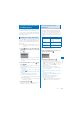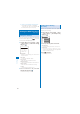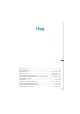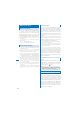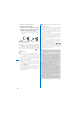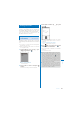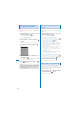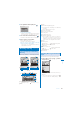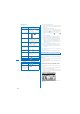User's Guide Part 2
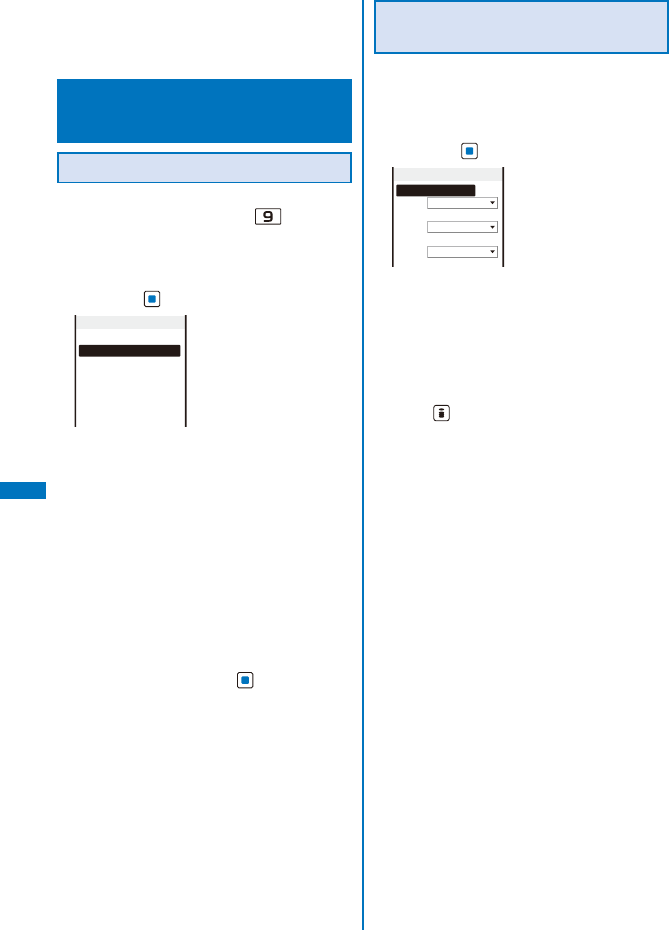
250
GPS Function
To save the location information in the Phonebook
Select [Add to phonebook]
→
[New]/[Add].
ˎ
Follow the same steps as in the Add to FOMA
terminal phonebook (P.95, step 3 to 6).
Setting the GPS Functions
<GPS settings>
Setting the GPS Keys
You can set the actions when performing the
Position location by pressing
for over a
second in the stand-by display.
1
From the Menu, select [LifeKit]
→
[GPS]
→
[GPS settings]
→
[GPS button setting]
and press
.
GPS button setting
Read a Map
Run i appli
Paste to mail
Add to phonebook
Attach to image
Confirm
[Read a Map]:
Display the map showing your current location
that is positioned.
[Run i appli]:
Use the GPS-compatible i-
α
ppli.
[Paste to mail]:
Attach the location information into mail.
[Add to phonebook]:
Save the location information in the Phonebook.
[Attach to image]:
Attach the location information to an image.
[Confirm]:
Select a function every time you use.
2
Select a function to be performed
automatically and press
.
The GPS button setting is set.
Setting the Positioning
Accuracy
You can set to prioritize either the speed or
accuracy of positioning.
1
From the Menu, select [LifeKit]
→
[GPS]
→
[GPS settings]
→
[Positioning mode]
and press
.
Positioning mode
Position location
Standard mode
Location notice
Standard mode
Location provision
Standard mode
2
Select a positioning mode at each item.
[Standard mode]:
Perform positioning in preference to the speed.
[Quality mode]:
Perform positioning in preference to the
accuracy. It may take time longer than [Standard
mode] to perform positioning.
3
Press (Complete).
The Positioning mode is set.