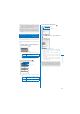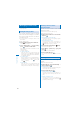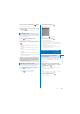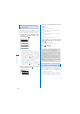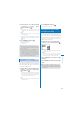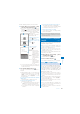User's Guide Part 2

229
Osaifu-Keitai/ToruCa
●
Some ToruCa cards may not allow you to send
mail with ToruCa cards attached, send data
using iC or infrared communication, or copy
them to the microSD memory card.
●
When the Lock key is set, a beep for notifying
you that the card has been obtained does not
sound.
Displaying a ToruCa Card
<Display ToruCa>
You can display a saved ToruCa or
ToruCa(detail) card any time. You can also
obtain a ToruCa(detail) card from the ToruCa
card.
1
From the Menu, select [Osaifu-Keitai]
→
[ToruCa] and press
.
ToruCa
8/12
ToruCa
Folder1
Used
The ToruCa folder list appears.
ˎ
The following icons show the status of the folder.
(Yellow) Preset folder
(Blue) User-created folder
ˎ
If there is an unread ToruCa card, “ ”
appears at the lower right of the icon.
2
Select a folder and press .
ToruCa
1/8
12:45
赤坂
炭火・焼肉レストラン
02/13
築地
江戸前 ○○○
02/08
銀座
とんかつ △△△
02/08
六本木
サロン △□△
02/07
赤坂
フレンチ ○□○
02/05
品川
割烹 ○△○
Obtained date/time
Index
Category icon
The ToruCa list appears.
ˎ
The following icons show the status of the ToruCa
card.
/
Unread ToruCa card/Expired unread
ToruCa card
/
Read ToruCa card/Expired read
ToruCa card
3
Select a ToruCa card and press .
Index
Category icon
4
Select [
詳細
] (Detail)
→
[Yes] and press
.
You obtain a ToruCa(detail) card.
To update a ToruCa(detail) card to the latest status
From the Function menu, select [Updated
ToruCa]
→
[Yes].
To save data such as a phone number in the
Phonebook
Move the cursor to the phone number, etc.
and from the Function menu, select [Add to
phonebook].
ˎ
Follow the same steps as in “Saving the
Redial/Received Record in the Phonebook”
(P.99, step 4 to 7).
●
When you obtain a ToruCa card from a reading
device while displaying a list such as the ToruCa
list, the ToruCa folder list appears. Select [ToruCa]
once again to display the obtained ToruCa card.