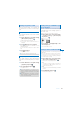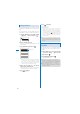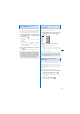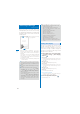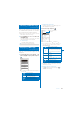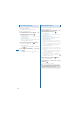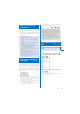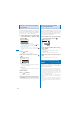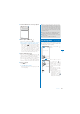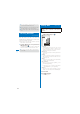User's Guide Part 2
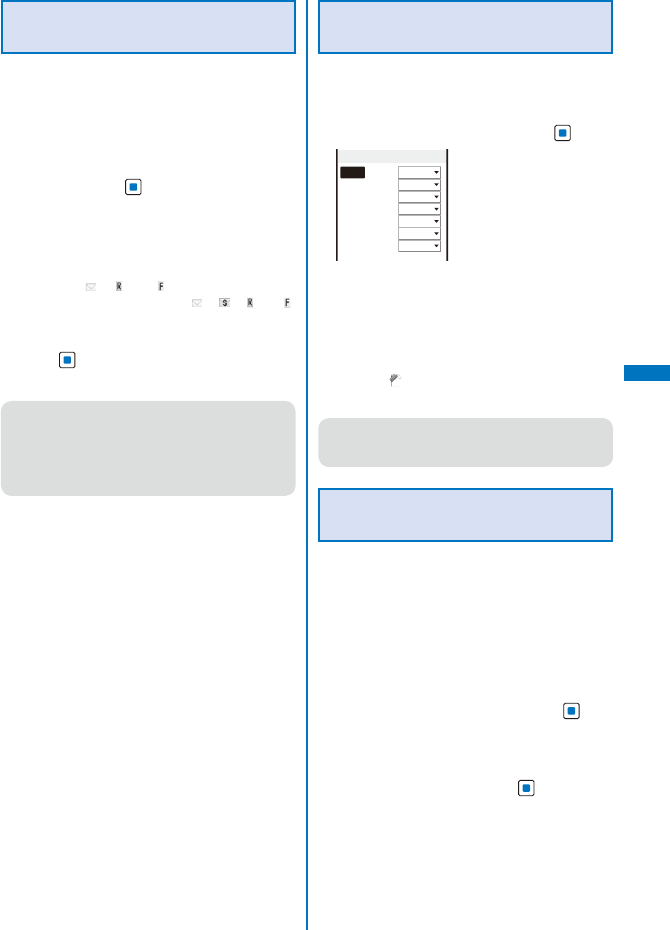
201
Mail
Setting the Receiving Operation
during Multitasking
You can set whether the incoming mail or
received mail display should appear when you
receive mail, SMS, or Message R/F while you
are using the FOMA terminal for other tasks.
1
From the Mail menu, select [Mail setting]
→
[Common setting]
→
[Dur multi task
disp] and press
.
[Prefer alarm]:
Display the incoming mail or received mail
display.
[Prefer operat.]:
Do not display the incoming mail or received mail
display. “
”, “ ”, or “ ” flashes while you are
receiving mail/message and “ ”, “ ”, “ ”, or “ ”
appears after reception.
2
Select [Prefer alarm]/[Prefer operat.] and
press
.
The receiving operation during multitasking is set.
●
Regardless of the setting, SMS is received
with [Prefer operat.] while placing (originating)/
receiving a voice, videophone, or PushTalk call,
during a voice call, videophone call, or PushTalk
communication, while recording a still image/
movie, running i-
α
ppli, or receiving mail.
Enabling the Receiving of a File
Attachment
You can set whether to automatically receive
the file attached to i-mode mail.
1
From the Mail menu, select [Mail setting]
→
[Attached file pref.] and press
.
Attached file pref.
Image
Valid
Melody
Valid
i−motion
Valid
ToruCa
Valid
PDF
Valid
Tool data
Valid
Others
Valid
2
Select [Valid]/[Invalid] for each item.
[Valid]:
Automatically receive a file attachment.
[Invalid]:
Do not automatically receive a file attachment. To
obtain a file attachment, from the Inbox display,
select “
” (P.219).
The Attached file pref. is set.
●
Even if you set the Attached file pref. to [Valid],
a file attachment exceeding 100K bytes is not
received automatically.
Deleting the Send/Receive
Ranking List
Up to 20 each of most frequent senders and
recipients are automatically saved in the Send
and Receive ranking lists. You can select a
recipient from this list when you compose mail.
The Send and Receive ranking lists can be
cleared at once.
Example: Deleting the Receive ranking list
1
From the Mail menu, select [Mail setting]
→
[Clear Recv ranking] and press
.
To delete the Send ranking list
From the Mail menu, select [Mail setting]
→
[Clear
Send ranking].
2
Select [Clear all] and press .
All Receive ranking list data is deleted.