User's Guide Part 2
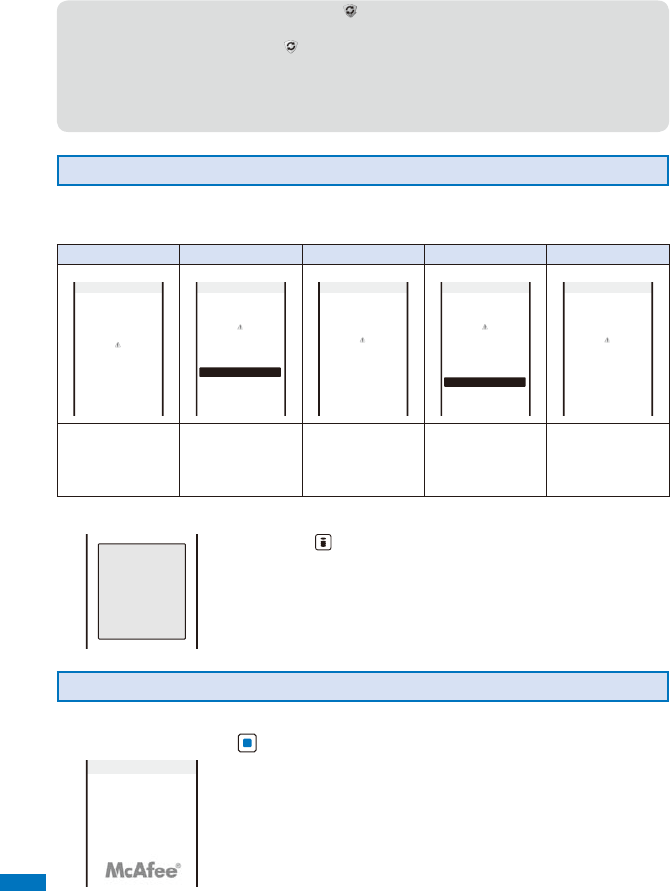
452
Appendix/External Devices/Troubleshooting
●
If the Set auto-update is set to [Valid], “ ” (Update completed) appears in the stand-by
display when the pattern definitions auto-update is completed. If the pattern definitions were
not auto-updated successfully, “
” (Update definitions) appears. Confirm the information by
selecting the icon to clear the notification.
●
If you leave the FOMA terminal without a battery pack or with a fully expended battery pack
for a long period of time, the date and time is reset, and the Auto-update may not operate
correctly.
About the Scanning Result Indication
If data that can cause a trouble is detected, the warning display appears.
■
Scanning result indication
Warning level 0 Warning level 1 Warning level 2 Warning level 3 Warning level 4
Operation may
not run properly
Problem factor
Operation may
not run properly.
Cancel operation?
Yes
No
Problem factor
Operation may
not run properly.
Canceling operation
Problem factor
Operation may
not run properly.
Delete data?
Yes
No
Problem factor
Operation may not
run properly.
Deleting data
Problem factor
The operation is
continued.
Confirms whether
you want to stop
the operation.
Stops the operation.
Confirms whether
you want to stop the
operation and delete
the target data.
Stops the operation
and deletes the
target data.
■
Display of detected problem factors
PadHtml026.H
PadHtml027.H
PadHtml025.H
PadHtml028.H
PadHtml030.H
Detected
above data
When you press (Detail) in the warning display, the title of the problem
factor appears.
ˎ
If six or more problem factors are detected, the titles of the sixth and
later problem factors are omitted.
Displaying the Pattern Definition Version
1
From the Menu, select [Settings]
→
[Management]
→
[Scan function]
→
[Version] and press .
Pattern Definitions
Version
1.1
Version










