User's Guide Part 2
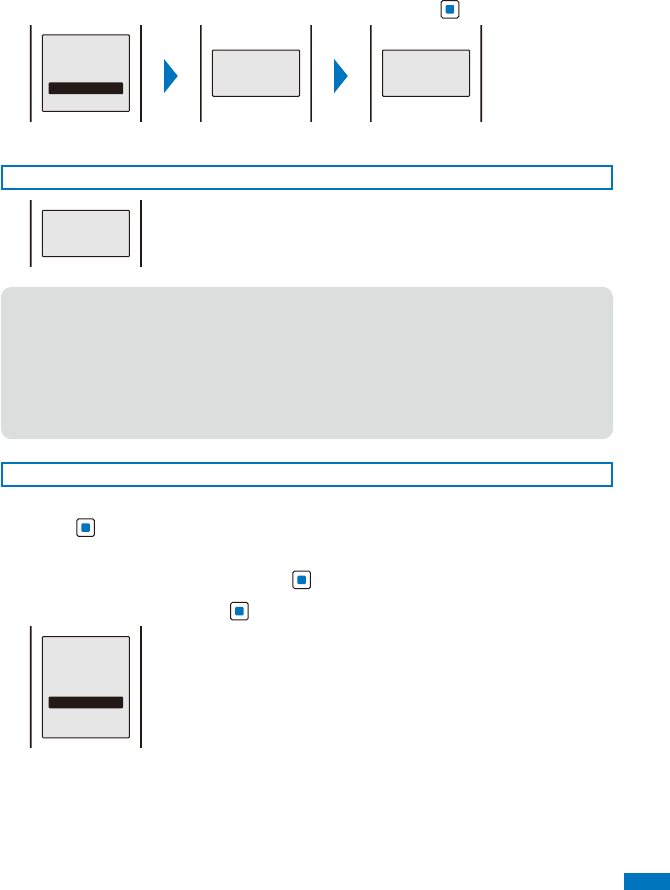
449
Appendix/External Devices/Troubleshooting
2
Select the date/time to be reserved
→
[Yes] and press .
Reserve for
2008/02/13 Wed
1:05?
Yes
No
Connecting
Reserved for
2008/02/13 Wed
1:05
The FOMA terminal connects to the server and completes the reservation.
When the Reserved Time Comes
Ready to update
software?
The screen to the left appears. After about five seconds, the software
update starts automatically and the incoming indicator flashes.
ˎ
Before the reserved time comes, turn the FOMA terminal to the stand-by
display and place it in a location of good radio wave condition.
●
The software update may not start if another function is being used when the reserved time
comes.
●
When the Alarm/Schedule alarm is set to start at the same time as the reserved time, the
software update has priority and the alarm may not sound.
●
If you execute the Reset all data&set or leave the FOMA terminal without a battery pack
or with a fully expended battery pack for a long period of time after you complete the
reservation, the date and time is reset, and the software update does not start even if the
reserved time comes. Perform the reservation again.
Confirming the Reservation
1
From the Menu, select [Settings]
→
[Management]
→
[SW Update] and
press .
The Security code screen appears.
2
Enter the Security code and press (OK).
3
Select [Update] and press .
Already reserved
for
2008/02/13 Wed
1:05
OK
Change
Cancel
If the software update is already reserved, the reserved information
appears.
To change the reservation
Select [Change]. The FOMA terminal connects to the server and you
can select another date/time.
To cancel the reservation
Select [Cancel]
→
[Yes]. The FOMA terminal connects to the server
and cancels the reservation.










