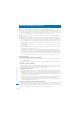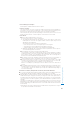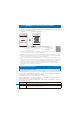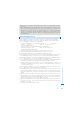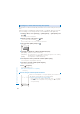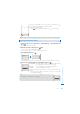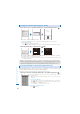User's Guide Part 2
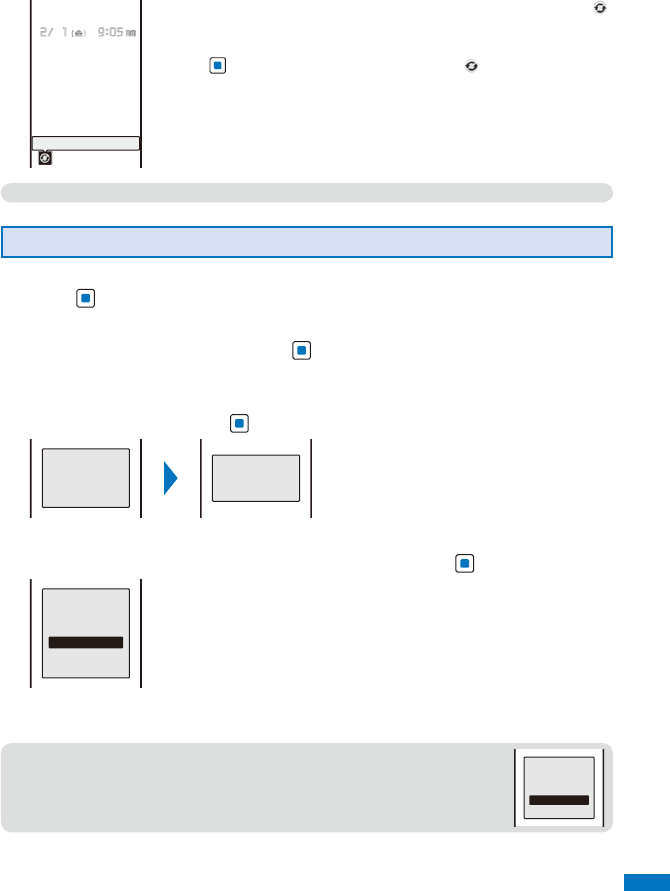
447
Appendix/External Devices/Troubleshooting
Continued
Update notification
When the Set auto-update is set to [Only notice], the notification icon “ ”
(Update notification) appears in the stand-by display.
To activate the software update
Press (Link) in the stand-by display, select “ ”, and select [Yes].
●
The notification icon of the SW Update appears only when DoCoMo notifies software update.
Activating the Software Update
1
From the Menu, select [Settings]
→
[Management]
→
[SW Update] and
press .
The Security code screen appears.
2
Enter the Security code and press (OK).
ˎ
The Security code is masked by “
****
”.
ˎ
The Security code is set to “0000” at the time of purchase.
3
Select [Update] and press .
Establishing
SSL session
(Authenti−
cating)
Checking
The FOMA terminal starts SSL communication to check if the software update is necessary.
4
If necessary, select the timing to start update and press .
Update is needed
Now update
Reserve
Cancel
[Now update] :
Start updating the software. The software update may not
be completed successfully if the server is busy.
[Reserve] :
Reserve a date/time to start the software update.
[Cancel] :
Do not start updating the software.
When the message informing there is no need to update the software
appears
You do not need to update the software. Continue to use the FOMA
terminal without updating.
●
When the server is busy, the screen to the right appears. To reserve, select
[Reserve] and set a date/time for the update.
Server is busy
Reserve
Cancel