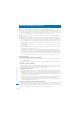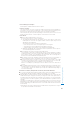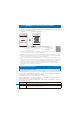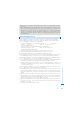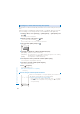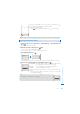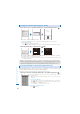User's Guide Part 2
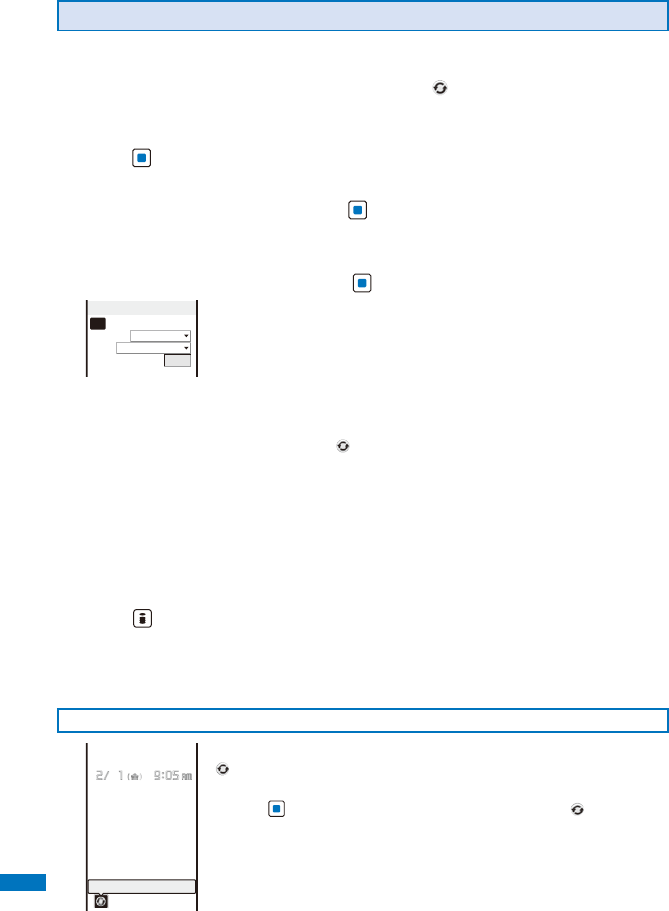
446
Appendix/External Devices/Troubleshooting
Updating the Software Automatically (Auto-update)
Download new software automatically and rewrite old one with it at the previously set
time.
When the status is changed to be ready to rewrite, “ ” appears. After you check the
time of rewriting, you can change the time or select whether to rewrite right away.
1
From the Menu, select [Settings]
→
[Management]
→
[SW Update] and
press
.
The Security code screen appears.
2
Enter the Security code and press (OK).
ˎ
The Security code is masked by “
****
”.
ˎ
The Security code is set to “0000” at the time of purchase.
3
Select [Set auto-update] and press .
Set auto−update
Set
Auto−update
Day
None specified
Time
09:05
4
Set whether to update the software automatically at [Set].
[Auto-update] :
Update the software automatically.
[Only notice] :
The notification icon “
” (Update notification) appears in the stand-by
display when the software update is necessary.
[Disable] :
Do not update the software automatically.
5
Set a day of the week to perform the software update at [Day].
Select from [Mon to Sun] and [None specified].
6
Set a time to start the software update at [Time].
Enter a time in 24-hour format.
7
Press (Complete).
The Set auto-update is set.
When the Set auto-update is set to [Disable]
Select [Yes].
After Receiving the Software Update Information
Update schedule
When the Set auto-update is set to [Auto-update], the notification icon
“
” (Update schedule) appears in the stand-by display.
To check the date and time of the software update
Press (Link) in the stand-by display and select “ ”. To change
the date and time of the update, select [Change]. To start the update,
select [Now rewrite].