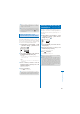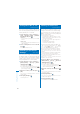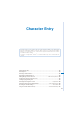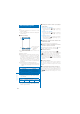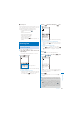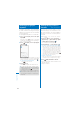User's Guide Part 2
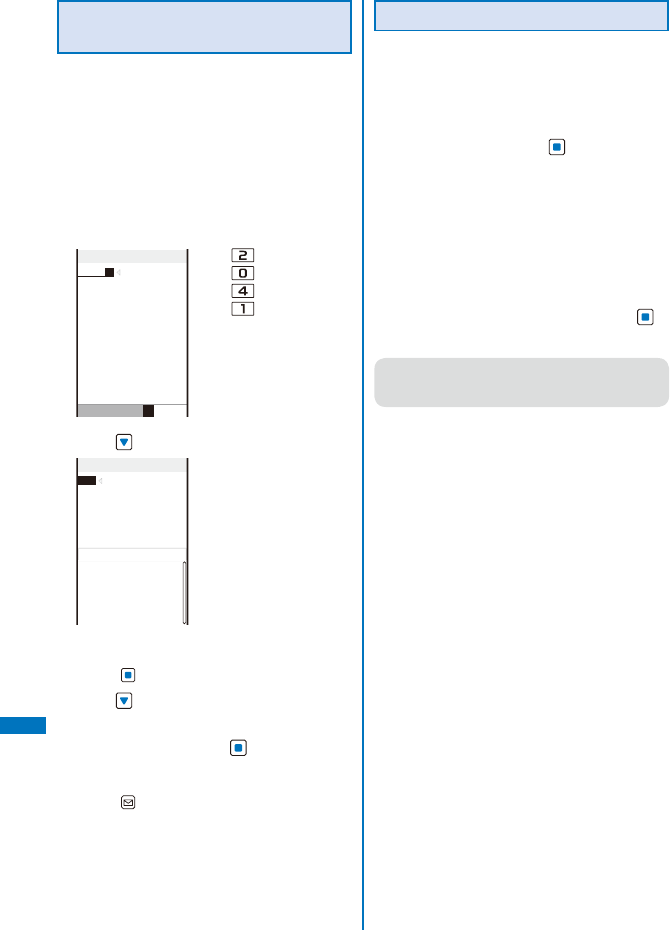
376
Character Entry
Entering Text in the User
Conversion Mode
Example: Entering “
健闘
” (
けんとう
)
1
Change the conversion mode to [User
conversion].
ˎ
Follow the same steps as in “Changing the
Conversion Mode” (P.384).
2
Check the character mode in the text
input display.
Check that the kanji/hiragana mode is selected.
3
Enter a text.
けんとう
Input Text Memo
R.512
漢
カナAa12
Press four times:
け
Press
three times:
ん
Press
five times:
と
Press
three times:
う
4
Press .
Input Text Memo
検討
健闘
見当
健投
拳闘
献灯
賢答
けんとう
ケントウ
ケントウ
User Conversion Item
The matching words list for “
けんとう
” is displayed.
To finalize this word
Press (Select).
5
Press .
The cursor is moved to the matching words list.
6
Select [
健闘
] and press .
“
健闘
” is finalized.
To cancel the conversion
Press (Cancel).
Changing the Conversion Mode
Select the conversion mode from Prediction
conversion or User conversion when the
character mode is the kanji/hiragana mode.
1
From the Menu, select [Settings]
→
[Application]
→
[Input method]
→
[Select
conversion] and
press
.
[Prediction]:
When entering characters, a selection of words
predicted by the characters appears in the
matching words list. This is a conversion mode
that a look-ahead strategy is applied to by the
FOMA terminal.
[User conversion]:
Enter the entire reading of the word before
conversion.
2
Select a conversion mode and press .
The selected conversion mode is set.
●
To change the conversion mode in the text input
display, from the Function menu, select [Input
method]
→
[Select conversion].