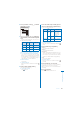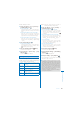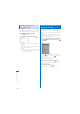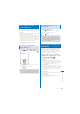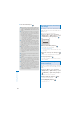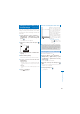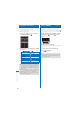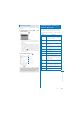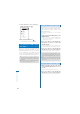User's Guide Part 2
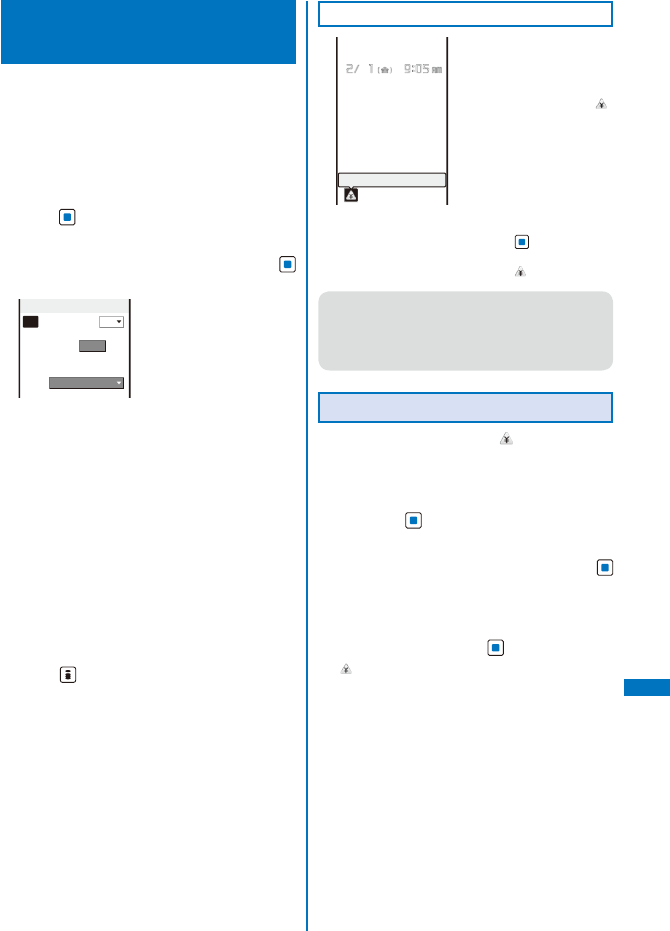
365
Other Convenient Functions
Setting the Limit for Alert on the
Total Call Charge
<Cost limit notice>
You can set an upper limit amount of call
charges to alert yourself with an icon or alarm
tone when the total call charge exceeds this
limit value.
1
From the Menu, select [Settings]
→
[Management]
→
[NW Services]
→
[Call
Cost/Duration]
→
[Cost limit notice] and
press
.
The Security code screen appears.
2
Enter the Security code and press
(OK).
Call cost limit
Set
OFF
Limit
0YEN
(10−100000)
Notification
Alarm+Stand−by
3
Select [ON]/[OFF] for the Call limit notice
at [Set].
4
Enter a value at [Limit].
Enter from ¥10 to ¥100,000 (in increments of ¥10).
5
Select a notification method at
[Notification].
[Alarm+Stand-by]:
Display the icon in the stand-by display and
sound an alarm tone to alert you at the same
time.
[Stand-by]:
Display the icon in the stand-by display to alert
you.
6
Press (Complete).
The Call cost limit is set.
When the Call Charge Exceeds the Limit
Exceed cost limit
When the upper limit value
of the call charge you have
set is exceeded during a
call or data communication,
the notification icon “ ”
(Exceed cost limit) appears
in the stand-by display.
When you set the notification
method to [Alarm+Stand-by],
an alarm tone sounds
when the stand-by display
reappears.
To check the call charge
Press (Link) in the
stand-by display and
select “ ”.
●
The alarm for the Call cost limit is heard at the
same volume level as set for the incoming call
ring volume. It is heard at the volume level 2
when you set the volume of the ring tone to [3] or
higher level, [STEP DOWN], or [STEP UP].
Canceling the Icon for Limit Alert
Turn off the notification icon “ ”.
1
From the Menu, select [Settings]
→
[Management]
→
[NW Services]
→
[Call
Cost/Duration]
→
[Delete max cost icon]
and press
.
The Security code screen appears.
2
Enter the Security code and press
(OK).
The screen for confirming whether to delete the
maximum cost icon appears.
3
Select [Yes] and press .
“ ” disappears.