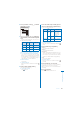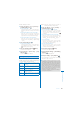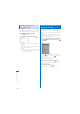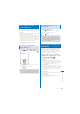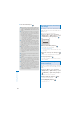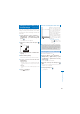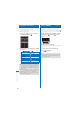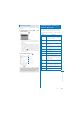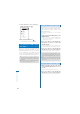User's Guide Part 2
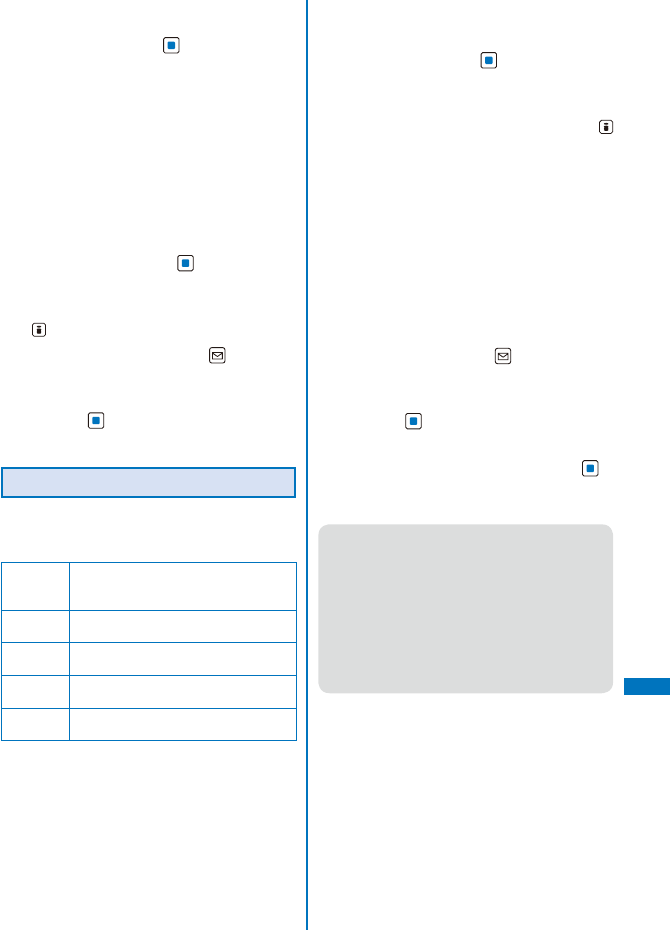
361
Other Convenient Functions
Example: Deleting a schedule
1
From the Menu, select [LifeKit]
→
[Schedule] and press
.
To delete all schedules
From the Function menu, select [Delete]
→
[Delete all], enter the Security code, and select
[Yes].
To delete all schedules before the selected date
Move the cursor to the date and from the
Function menu, select [Delete]
→
[Del up to
ysd]. Enter the Security code and select [Yes].
To delete all schedules for the selected date
Move the cursor to the date and from the
Function menu, select [Delete]
→
[Delete a day]
→
[Yes].
2
Select a date and press .
To delete several schedules
From the Function menu, select [Delete]
→
[Select&delete] and select schedules. Press
(Complete) and select [Yes].
3
Select a schedule and press (Func).
The Function menu appears.
4
Select [Delete]
→
[Delete one]
→
[Yes]
and press
.
The selected schedule is deleted.
Setting Holiday
You can set a day or a day of the week as a
holiday and cancel the holiday settings. A day
set as a holiday is displayed in red.
For today Set a specific day as a holiday or cancel
a holiday. Up to 1,000 days can be set or
canceled.
Day of the
week
Set a specific day of the week as a
holiday or cancel a holiday of the week.
Rel up to
yesterday
Cancel all holidays set by the For today
before the selected date.
Release all Cancel all holidays set by the For today
and Day of the week.
Reset Reset the holiday settings to the default
settings.
Example: Setting a specific day as a holiday or
canceling the holiday setting of a day
1
From the Menu, select [LifeKit]
→
[Schedule] and press
.
To set/cancel holidays by a day of the week
From the Function menu, select [Schedule
setting]
→
[Set holidays]
→
[Day of the week].
Select the day of the week and press
(Complete).
To cancel all holidays before the selected date
Move the cursor to the date and from the
Function menu, select [Schedule setting]
→
[Set
holidays]
→
[Rel up to yesterday]
→
[Yes].
To cancel all holidays
From the Function menu, select [Schedule
setting]
→
[Set holidays]
→
[Release all], enter
the Security code, and select [Yes].
To reset to the default settings
From the Function menu, select [Schedule
setting]
→
[Set holidays]
→
[Reset], enter the
Security code, and select [Yes].
2
Select a date and press (Func).
The Function menu appears.
3
Select [Schedule setting]
→
[Set holidays]
and press
.
The Set holidays display appears.
4
Select [For today]
→
[Yes] and press .
The selected day is set as a holiday or the holiday
setting of the day is canceled.
●
The public holidays are based on the “Law
Partially Revising the National Holidays Law and
the Old-Age Welfare Law” (Law No.59, 2001) and
(Law No.43, 2005). Note that the Vernal Equinox
Day and Autumn Equinox Day may fall on the
dates other than those set on the FOMA terminal
because they depend on the announcement
by the official gazette on February 1st of the
previous year (as of December 2007).
Perform the required setting when a holiday is
changed or newly added.
Continued