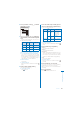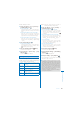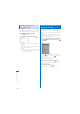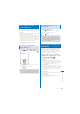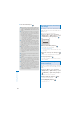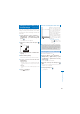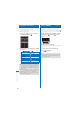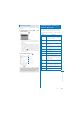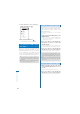User's Guide Part 2
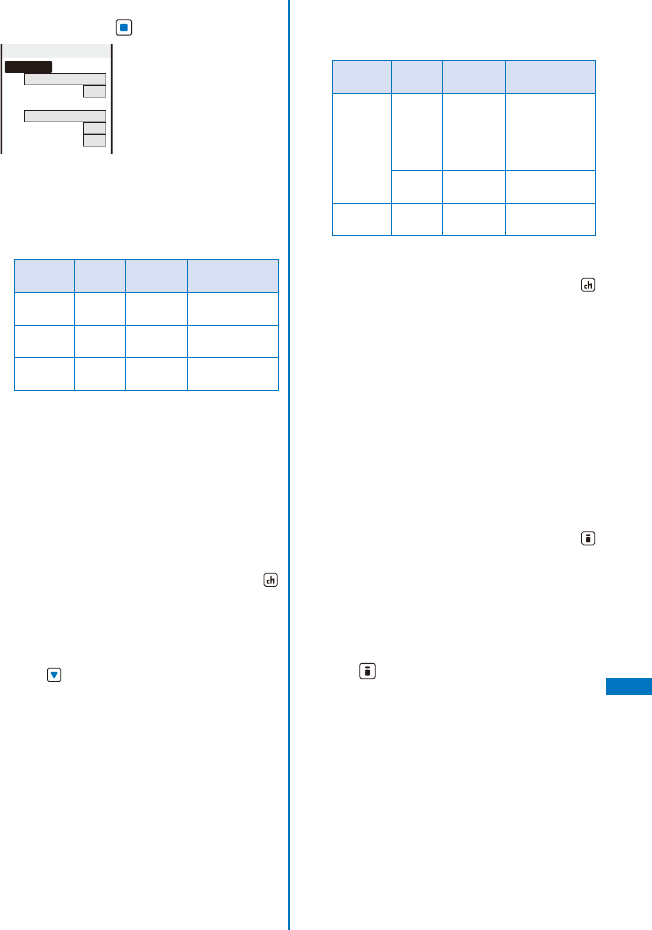
359
Other Convenient Functions
2
Select [Schedule setting]
→
[Schedule
alarm] and press
.
Alarm setting
Alarm tone
Alarm(std)
Alarm volume
4
Alarm image
スケシ゛ュールアラーム
鳴動中
Vibrator
OFF
Color
C5
3
Select an alarm tone from MUSIC/
i-motion/Melody of the Data Box at [Alarm
tone].
ˎ
You can set the following files. You can select a
Chaku-Uta
®
from [i-motion].
Category
File
format
File size Image size
MUSIC
※
AAC-LC/
HE-AAC
Max. 5M
bytes
−
i-motion
※
MP4 Max. 10M
bytes
Max. [VGA(640
×
480)]
Melody SMF/
MFi
Max. 350K
bytes
−
※
Some files may not be set.
When you select a Chaku-Uta Full
®
that has a
choice of specified playback ranges from [MUSIC]
The screen for selecting a type of setting
appears. If you select [Full song], the entire track
of Chaku-Uta Full
®
is set for the alarm tone. If you
select [Point], the specified playback range of
Chaku-Uta Full
®
is set for the alarm tone.
To mute the alarm tone
Select [Silent].
To check the alarm tone
Move the cursor to the alarm tone and press
(Play).
4
Set the volume at [Alarm volume].
Select from [OFF] and [1 to 6].
To set the volume to [OFF]
Press at level 1.
5
Select an alarm image from My picture/
i-motion of the Data Box at [Alarm image].
ˎ
You can set the following files.
Category
File
format
File size Image size
My picture
GIF/
JPEG
Max. 250K
bytes
Max. [Stand-by
(480
×
864)],
Max. W480
×
H288 for GIF
animation
SWF Max. 100K
bytes
−
i-motion
※
MP4 Max. 10M
bytes
Max. [VGA(640
×
480)]
※
Some i-motion may not be set.
To check an alarm image
Move the cursor to an alarm image and press
(Play).
6
Select a vibration type at [Vibrator].
[Pattern1]:
Set short intermittent vibration.
[Pattern2]:
Set long intermittent vibration.
[Link melody]:
Vibrates in accordance with the alarm tone. If you
have set the alarm tone to [Silent] or to a melody
that cannot be synchronized with the vibrator
operation, the vibrator vibrates using [Pattern1].
[OFF]:
Do not set the vibrator.
To check the vibration
Move the cursor to the pattern and press
(Confirm).
7
Select an indicator color at [Color].
Select from 12 indicator colors or [C13:ALL]
(indicator flashes in 12 colors in sequence).
When you move the cursor, the indicator flashes
accordingly.
8
Press (Complete).
The Schedule alarm operations are set.
Continued