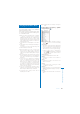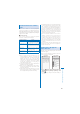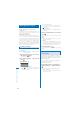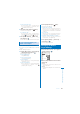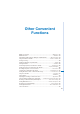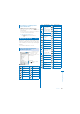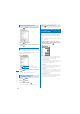User's Guide Part 2
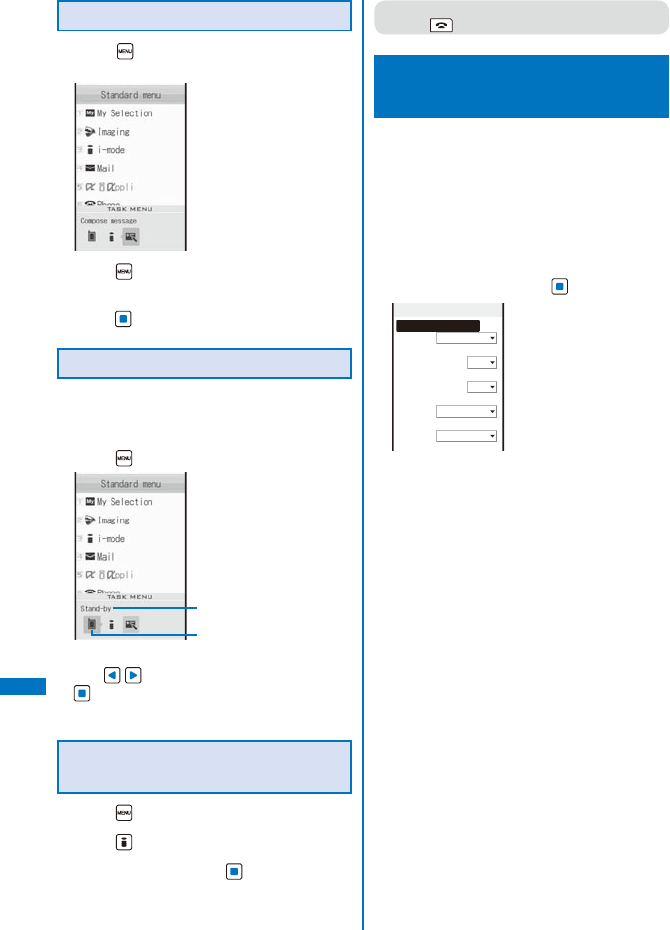
348
Other Convenient Functions
Activating a New Function
1
Press (MENU) during the activation of
a function.
2
Press (New TASK).
3
From the Menu, select a new function and
press
.
Switching Functions
While running multiple functions, you can
switch to the display that provides access to
the function you want to use.
1
Press (MENU).
Function name
The cursor moves to a task
icon on the TASK MENU.
2
Use to select a task icon and press
.
The selected function display appears.
Stopping All Functions
Currently Activated
1
Press (MENU).
2
Press (Quit all).
3
Select [Yes] and press .
All functions currently activated are stopped.
●
When you execute multiple functions, you can
press to quit the current function.
Displaying the Edit Display by Sliding
the FOMA Terminal
<Edit slide setting>
You can set to display the Edit mail display,
Edit schedule display, and Edit Text Memo
display just by sliding the FOMA terminal to
open.
Example: Displaying the Edit mail display for replying
from Inbox
1
From the Menu, select [Settings]
→
[Management]
→
[Slide setting]
→
[Edit
slide setting] and press
.
Edit slide setting
Inbox(List/Detail)
Quote reply
Outbox(List/Detail)
Edit
Draft(List)
Edit
Schedule
Create/Edit
Memo(List/Detail)
Create/Edit
[Inbox(List/Detail)]:
Set whether to display the Edit mail display for
replying when you open the FOMA terminal in
the received mail list or Inbox display.
[Outbox(List/Detail)]:
Set whether to display the Edit display of sent
mail when you open the FOMA terminal in the
sent mail list or Outbox display.
[Draft(List)]:
Set whether to display the Edit display of saved
mail when you open the FOMA terminal in the
saved mail list or Draft display.
[Schedule]:
Set whether to display the Edit schedule
display when you open the FOMA terminal in
the Calendar of the Schedule, schedule list, or
Schedule detail display.
[Memo(List/Detail)]:
Set whether to display the Edit Text Memo
display when you open the FOMA terminal in the
text memo list or Text Memo display.