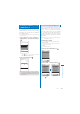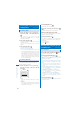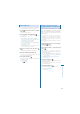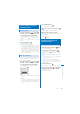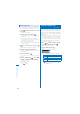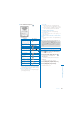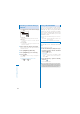User's Guide Part 2
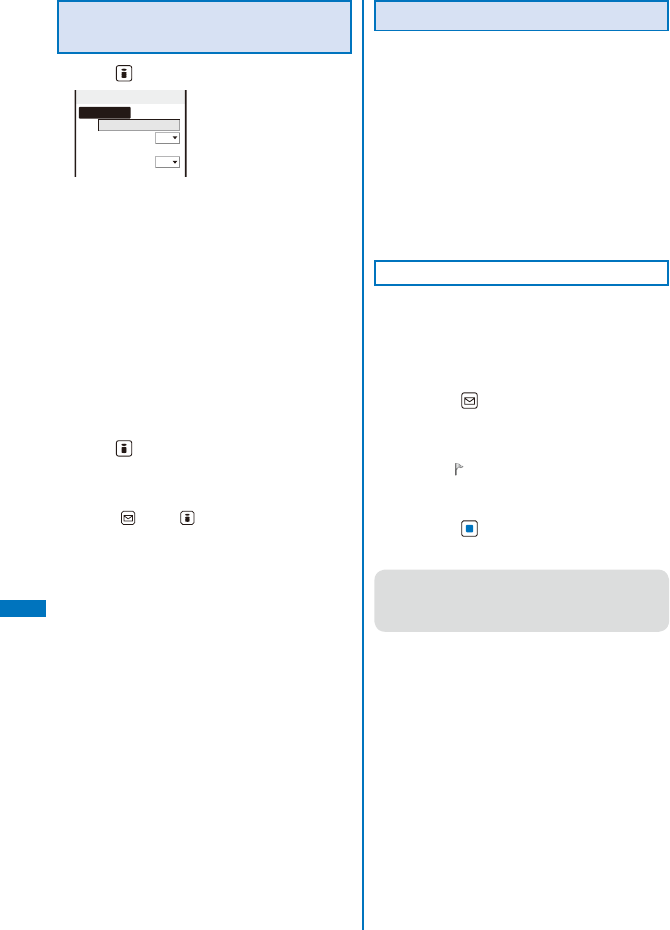
328
Data Display/Edit/Management
Searching a Character String of
PDF Data
1
Press (Search) in the PDF data display.
Search criteria
Search text
Match full
OFF
Case sensitivity
OFF
[Search text]:
Enter a character string you want to search for.
[Match full]:
Set whether to search for an exact character
string match.
[Case sensitivity]:
Set whether to distinguish uppercase and
lowercase characters.
2
Enter a character string at [Search text].
Enter a character string within eight full-width or 16
half-width characters.
3
Select [ON]/[OFF] at [Match full].
4
Select [ON]/[OFF] at [Case sensitivity].
5
Press (OK).
The searched character string is displayed in
reverse video.
To display the previous/next search result
Press (Back)/ (Next).
Using a Bookmark/Mark
Once you save a bookmark or mark in pages
that you use frequently, you can display the
linked page by simply selecting the bookmark
or mark. You can save a mark for the number
of the currently displayed page and location
in the page. Some PDF data is preset with
bookmarks or marks.
ˎ
The two types of bookmarks that you can use are as
follows.
-
Bookmark: Saved in PDF data in advance. You
cannot change it.
-
i bookmark: You can add/delete this bookmark.
Adding an i Bookmark/Mark
You can add up to 10 i bookmarks and marks
each.
Example: Adding an i bookmark
1
In the PDF data display, display the page
for which you want to add an i bookmark
and press
(Func).
The Function menu appears.
To add a mark
From the Function menu, select [Mark]
→
[Add
mark]. “ ” appears at the location where the
mark is added.
2
Select [Bookmark]
→
[Add i bookmark]
and press
.
The i bookmark is added.
●
The i bookmarks/marks that you have added
may be deleted if you attempt to copy them to
a PC or other FOMA terminals using infrared/iC
communication or the microSD memory card.