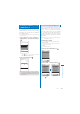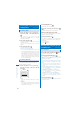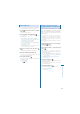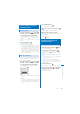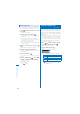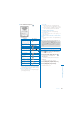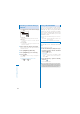User's Guide Part 2
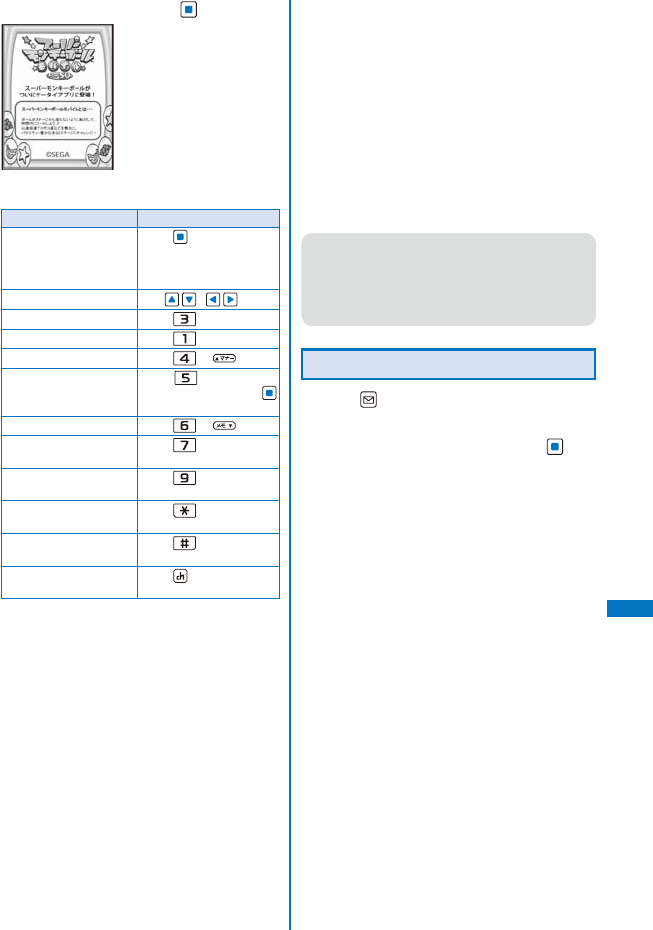
327
Data Display/Edit/Management
3
Select PDF data and press .
©SEGA
Operating method
Operation Key operation
Display the data in
original size or by
adjusting the page
width to the display size
Press
(Fit/Tr img).
Scroll Use / .
Zoom in Press
.
Zoom out Press .
Move to previous page Press or .
Move to the specified
page
Press
, enter a page
number, and press
(OK).
Move to next page Press or .
Rotate counterclockwise
by 90 degrees
Press
.
Rotate clockwise by 90
degrees
Press
.
Turn on/off the Ratio/
Page No.
Press .
Turn on/off the scrollbar
display
Press .
Display the list of key
operations
Press
(Help).
To change the page layout
From the Function menu, select [Page layout]
→
[Single page]/[Continuous]/[Continuous-facing].
To move to the first/last page
From the Function menu, select [Move page]
→
[First page]/[Last page].
To use a link
From the Function menu, select [Display link].
ˎ
You can use a link set in PDF data to use the
Phone To, Mail To, and Web To functions and
move to another page within the PDF data.
To display the detailed information
From the Function menu, select [Property].
To save PDF data
From the Function menu, select [Save]
→
a
place to save to.
To download all PDF data that you downloaded by
page
From the Function menu, select [Download all]
→
[Yes].
●
If you have deleted preinstalled PDF data, you
can download it from “PlayNow by SO”.
[i Menu]
→
[
メニュー/検索
] (Menu/Search)
→
[
ケータイ電話メーカー
] (Mobile Phone
Manufacturers)
→
[PlayNow by SO] (Japanese
only)
Setting How to Display PDF Data
1
Press (Func) in the PDF data display.
The Function menu appears.
2
Select [Detail info disp] and press .
The Disp detail info display appears.
[Ratio/Page No.]:
Set whether to display the ratio and page no.
[Scroll bar]:
Set whether to display the scroll bar.
3
Select [ON]/[OFF] at [Ratio/Page No.].
4
Select [ON]/[OFF] at [Scroll bar].
The Detail info disp is set.
Continued