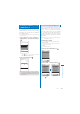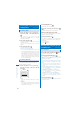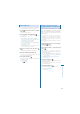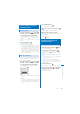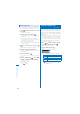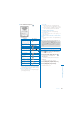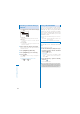User's Guide Part 2
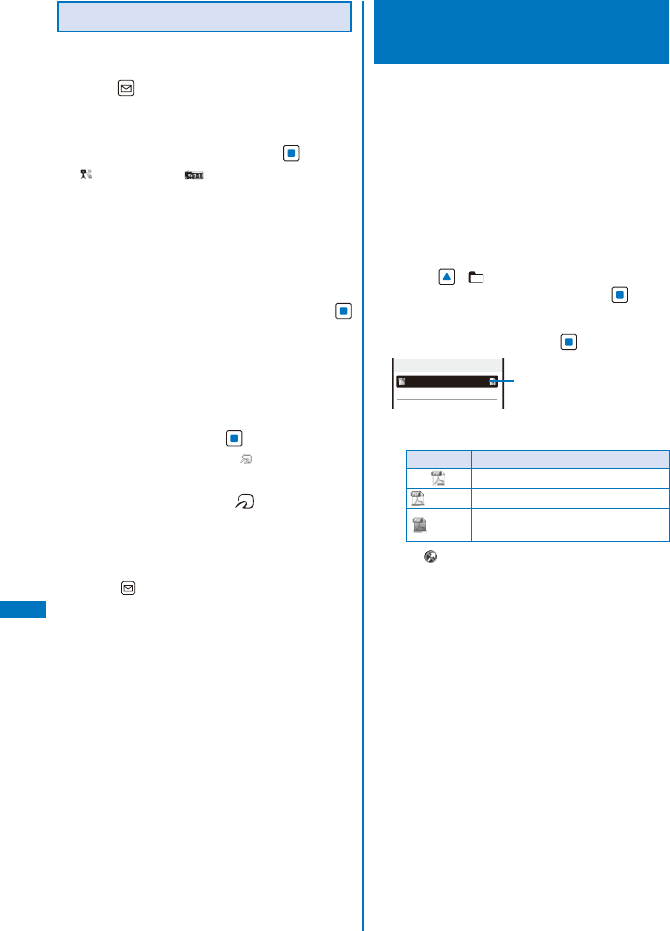
326
Data Display/Edit/Management
Sending All Data
ˎ
It is necessary that you and the receiver determine
the 4-digit authentication password beforehand.
1
Press (Func) in the folder list of data
to be sent.
The Function menu appears.
2
Select [iC trans.(all)] and press .
“ ” changes to “ ” and the Security code
screen appears.
To send all entries in the Phonebook/Text Memo
From the Function menu in the list of data, select
[iC transmission]
→
[iC trans.(all)].
To send all entries in the Schedule
From the Function menu in the calendar display,
select [iC trans.(all)].
3
Enter the Security code and press
(OK).
The Authentication password screen appears.
4
Enter the authentication password.
The screen for confirming whether to begin data
exchange appears.
5
Select [Yes] and press .
The message “Crossover the with counterpart”
appears.
6
Place the FeliCa mark “ ” of the FOMA
terminal over that of the other terminal.
The FeliCa Sign lights.
Data exchange is started.
To cancel sending
Press (Cancel).
Displaying PDF Data
<My document>
You can display PDF data saved in My
document of the Data Box or microSD memory
card. You can also download PDF-compatible
data from a site to the FOMA terminal and
display/save it.
ˎ
It may take time to display some PDF data. Note
also that PDF data written in a format incompatible
with the PDF-compatible viewer or containing a
complicated design may not be displayed correctly.
ˎ
To display PDF data protected with a password, you
need to enter the password.
1
Press ( ) in the stand-by display,
select [My document], and press
.
My document folder list appears.
2
Select a folder and press .
Preinstall
1/1
スーハ゜ーモンキーホ゛ール
の遊
Management title
My document file list appears.
ˎ
The following icons show the type of PDF data.
Icon Type
PDF data retrieved all pages
(White)
PDF data retrieved in pages
(Gray)
PDF data that you canceled
retrieving or could not retrieve
ˎ
“
” appears on the upper right of the icon for
PDF data prohibited from being retrieved out
of the FOMA terminal.